 Home
>
macOS Tips and Tricks
> Top 3 Ways to Create an Apple ID on macOS 11
Home
>
macOS Tips and Tricks
> Top 3 Ways to Create an Apple ID on macOS 11
Ever wondered how to go about a new mac device? Apple devices are amazing however, without an Apple ID it can just be a simple and boring gadget. There are many benefits that you will enjoy with an Apple ID and a macOS 11 device. To create a new apple ID on macOS 11 is easy and can be done in three main ways; using the Mac system Preference, Mac App Store, or through the web. Once you create, change, and remove apple id on macos 11 you get access to uncountable apps on the Mac App Store, iCloud, iTunes as well as enjoying many more benefits offered by the Apple company.
How to Create an Apple ID Through System Preferences
You can easily create an Apple ID on your macOS 11 using the Mac Device system preference.
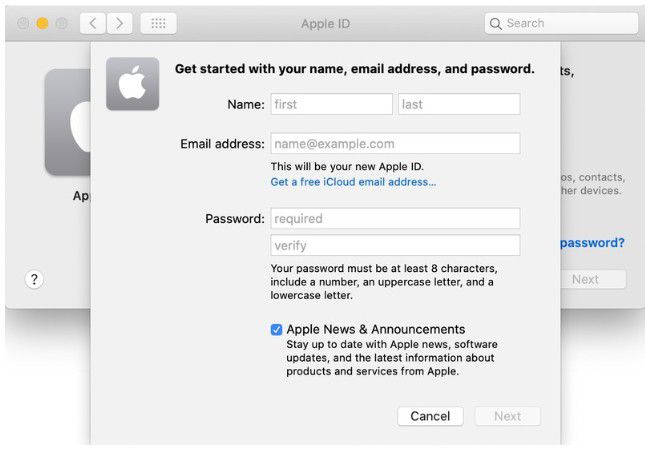
Step 1: Click on the Apple menu from the mac device homepage and click on the System Preferences.
Step 2: Tap on the empty profile interface of the Apple ID. At this point, if you have an account, then you can sign in by entering your Apple ID. You can also reset your Apple ID password if you have forgotten it.
Step 3: Click on the Create Apple ID option located at the bottom of the window to create a new Apple ID on your Mac device. On the first prompt, you will be required to enter your first and last name, email address, and a password that will be used to access your Apple account.
Step 4: On the subsequent prompt, you will be required to fill in your country, date of birth as well a series of security questions.
Creating an Apple ID account is easy and fast. Apple will send a verification email to verify your account and email address used. The email address will now be used as your Apple ID when accessing the account.
How to Create an Apple ID Through the Mac App Store
Other than using the Mac device system Preference, you can also make use of the Mac App Store to create a nApple ID on your macOS 11 device. Just like the previous method, using the Mac App Store is the ease and you should be done in a matter of minutes.

Step 1: Launch the Mac App Store on your Mac device. Click on the Sign-in tab then tap on the Create Apple ID option located at the bottom left corner of the open window.
Step 2: Go through Apple’s Terms and Conditions then click to accept and agree to abide by them. Fill out the forms by entering your information such as email address, name, country, and password to be used.
Step 3: Click on the Continue button. Sometimes when signing up through the Mac App Store, you may be required to enter a credit card or billing information. Enter the detail and tap on the Continue option. However, you can bypass this by clicking on the None tab.
Step 4: Check on your email inbox for the Apple ID account verification and follow the simple steps to verify your email address.
How to Create an Apple ID on the Web
Finally, you can also create a new Apple ID account on macOS 11 from the web. This method is also simple and can be done any device and using the browser of your choice.

Step 1: Launch the browsing tool on your macOS 11 device. Go to the Apple ID account page.
Step 2: Click on the Create Your Apple ID option located at the top right corner of the website page.
Step 3: Fill the account creation form by filling out, your name, date of birth, email address, country, and a strong password. You will also be required to enter a phone number that you can easily access.
Step 4: You can also fill in your credit card or billing information. You should note that they will only charge you is you make any purchases. Alternatively, you can tap on the None option to bypass this billing request.
Step 5: Hit on the Continue button and follow the steps on the screen to verify the email address and phone number you have provided.
Regardless of the method used, you should be aware that the email address you use when creating the Apple ID account on your macOS 11 will be used as your login ID.
Best PDF Editor for macOS 11 - PDFelement for Mac
Once you create an Apple ID on your macOS 11, you can easily access the Mac App Store, iTunes, iCloud, Apple Music, and many more. Simply, acquiring an Apple ID is an essential thing in owning an Apple device. Besides, it is also necessary for syncing data across multiple devices and also necessary in making payments. Gaining access to the Mac App Store allows you to download and install any app that you desire and for better functioning and productivity of your device. One of the programs that you should miss out on is the PDFelement for Mac.
PDFelement for Mac is a simple yet powerful tool as far PDF files are concerned. The program has an intuitive and user-friendly interface with all the essential tools on the homepage hence makes it easy to use even by newbies. PDFelement is a cross-platform tool that can be used by both Windows as well as Mac devices. This is by far the best PDF editor and manager in the world. PDFelement has the best editing tools thus allowing you to edit the document fully.
One of the undisputed features of PDFelement is the ability to process or work on multiple documents at the same time; batch processing. You can easily create new PDF files using this App because it supports a number of input formats such as Word, Excel, PPT, and many more.
It supports various output formats thereby simplifying the process of converting PDF files into other document file formats. The OCR tool can also be found in the program and it is crucial in converting scanned PDF.
Free Download or Buy PDFelement right now!
Free Download or Buy PDFelement right now!
Try for Free right now!
Try for Free right now!
 100% Secure |
100% Secure |

Audrey Goodwin
chief Editor