 Home
>
iOS Tips and Tricks
> How to Fix Messenger Keeps Crashing on iOS 14
Home
>
iOS Tips and Tricks
> How to Fix Messenger Keeps Crashing on iOS 14
Messenger is an amazing all-in-one communication app that lets you text and video call friends and family. However, due to multiple issues, it may crash often and leave you wondering “how do I make sure my Messenger app works properly on iOS 14?” There are many ways to fix the Messenger app that keeps crashing on your iOS 14 iPhone and it is important to learn them to avoid confusion on what to do if Messenger keeps crashing in iOS 14.
What to Do If Messenger Keeps Crashing in iOS 14
1. Force Close the Messenger App
Although the Messenger app is well-maintained and sturdy, it may still give into random errors and hence portray flaws. To fix such random software errors, try quitting and restarting the application first before considering other potential solutions.
To force close the app and fix the Messenger app that keeps crashing on your iOS 14 iPhone;
- Swipe up from the screen bottom, stop at the middle and pause until the app previews/cards show up
- In the application, switcher swipe sideways and locate the Messenger app card/preview
- Swipe upwards on the card preview to force close the application.

After force quitting the Messenger app, restart the iPhone and then re-launch the application again. To restart;
- Press and hold the Volume Up and Side buttons simultaneously for some seconds
- Release buttons when Slide to Power off bar appears
- Drag the bar and turn off iPhone
- After 30 seconds, press and hold the Side button and release it when the Apple logo appears.
2. Refresh the Internet Connection
The Messenger app relies on the internet to function. Therefore, intermittent, slow, or no internet connection causing Wi-Fi to drop, could be the underlying cause of the application problems. The best way to fix Messenger that keeps crashing on iOS 14 from internet issues is by refreshing the internet connection.
There are two ways to do this as shown below;
Toggle Wi-Fi off and on to resolve the minor issues that affect wireless functions and online applications. It will quickly refresh the iPhone’s Wi-Fi system and eliminate connection errors.
- Hit the Settings app from the Home screen
- Go to Wi-Fi and tap the Wi-Fi switch to the OFF position
- Wait for about 30 seconds and tap the Wi-Fi switch to turn the function ON
- As soon as iPhone reconnects to the respective Wi-Fi network, re-launch Messenger and try using it again.

Perform the Airplane Mode Trick to restart the phone’s wireless features
- Access the Settings from the Home screen
- Choose Airplane Mode
- Tap the Airplane Mode switch to ON position; which will disable wireless radios
- Restart your iPhone
- Go back to Settings and hit the Airplane Mode menu
- Now toggle the Airplane Mode switch to OFF gain
- When iPhone re-establishes the wireless signals, re-enable Wi-Fi and then try to use Messenger again.

3. Disable Restrictions
Enabling restrictions can also affect how applications function. They may simply crash or fail to load, or work improperly. To ensure that restrictions do not hinder the workability of the Messenger app, simply disable as this could fix the Messenger app that keeps crashing on your iOS 14 iPhone.
To do so;
- Head to the Settings app from your Home screen
- Choose Screen Time
- Select Content & Privacy Restrictions
- And then toggle the switch to OFF.
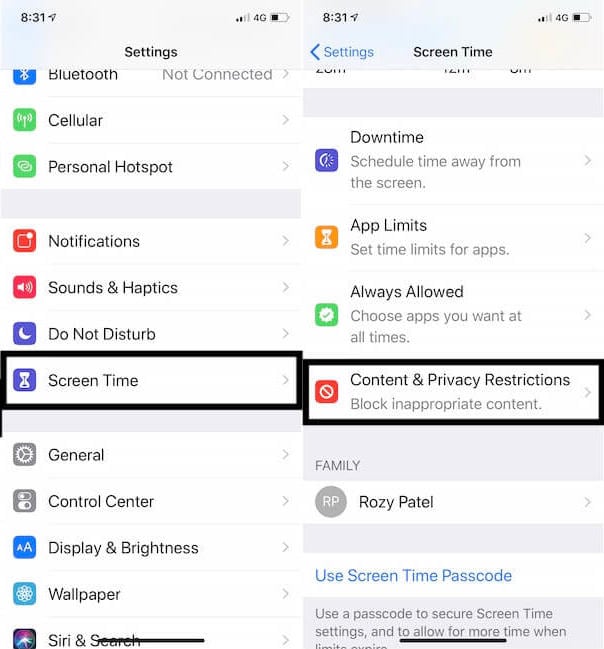
You can prefer to keep the restrictions enabled as well, but you should consider enabling Messenger app under the Allowed Apps section. Toggle the Switch at Messenger to allow it to run while other applications are restricted.
4. Install Pending Messenger App Updates
Have you tried all the above solutions and are still wondering what to do if Messenger keeps crashing in iOS 14?
If none of the above fixes have worked so far, you can try installing the pending Messenger app updates, since application updates often contain solutions. They embed some important fix patches to address existing in-app errors that are inflicted by stubborn software glitches and bugs.
With a stable internet connection and well charged iPhone battery, use the following steps to check for updates and install them manually;
- In the Home Screen, locate the App Store and open the application
- Go to the Today tab situated at the bottom
- On the screen’s top right corner, hit the user profile icon (Apple ID header), where you should see account details.
- Locate the Available Updates sections and choose it
- Hit the Update option next to the Messenger app to install the pending updates
- If you have the time, you can as well hit the Update All function to update all applications simultaneously
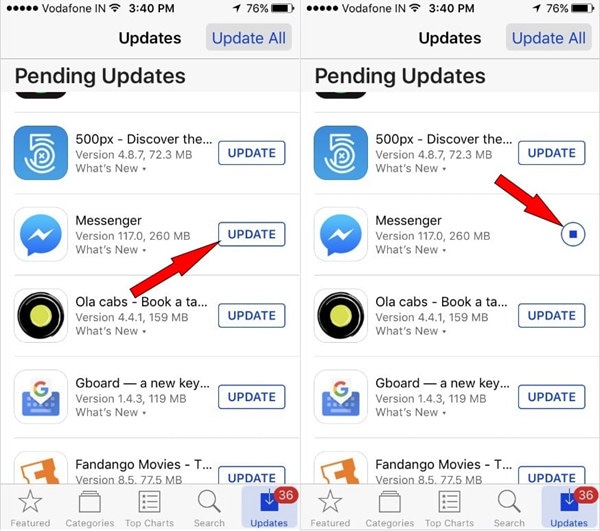
5. Uninstall and Reinstall Messenger App
If you still can’t fix the Messenger app that keeps crashing on your iOS 14 iPhone with the above solutions, you will desperately question “how do I make sure my Messenger app works properly on iOS 14?”
The app could be still having issues because it is totally corrupted. So, the best and ultimate solution is uninstalling the corrupted version of the Messenger app and re-installing it. This clears the errant caches that could be bugging the application.
Use the steps below to uninstall the Messenger app;
- Go to the Home screen and locate the Messenger app icon
- Touch and hold the Messenger app icon until all the icons jiggle and a red X appears on the top-left of the icons- this means you have entered the Edit mode
- Tap the red X of the Messenger app
- Hit the Delete utility from the pop-up message to confirm deletion of the Messenger app
- Tap Done to exit Edit mode

Once the application has been deleted, restart your iPhone and use the following steps to re-download and re-install the Messenger app;
- Go to Home screen again and choose the App Store icon
- At the bottom right corner, tap the Search function
- Now choose the Games, Apps, Stories, and More field
- In the Search field, type in Messenger and then tap the Search key on the onscreen keyboard
- Hit the GET button to start downloading the app.
- When downloading is complete, hit the Install function to install the application.
- You may use the Apple ID password or Face ID if prompted
- Now tap the Sign In option to sign in to your App Store account if necessary
- Hit the OPEN utility when the download completes.

After the process is complete, the Messenger application should launch and you will determine if you have fixed Messenger keeps crashing on iOS 14.
Best iPhone/iPad PDF Editor for iOS 14 – PDFelement for iOS
Once you fix the Messenger app that keeps crashing on your iOS 14 iPhone, you can use it to communicate with business partners on matters regarding PDF contracts. The best software to use in this quest is PDFelement for iOS, a PDF solution that helps in filling PDF forms, signing PDF contracts, and sharing them instantly, among other functions. It is user friendly and thus applicable by business moguls, students and professionals.

PDFelement for iOS comes with multiple functions that favor iPhone users, such as filling forms, whereby you can easily and directly edit your PDF documents to insert texts in the available spaces. Most filled forms need assurance of the legitimacy of the information provided through a signature. PDFelement for iOS helps by allowing you to insert the picture of your handwritten signature. Alternatively, you draw a pixel-perfect signature on the touch screen. When all requirements have been met, you can either print the PDFs or simply share them with the relevant individuals through email.
Basically, PDFelement for iOS makes business better for busy individuals. You must not meet your counterparts in person, since you can fill in the business contracts and forms, sign, and then print or share them as well.
Free Download or Buy PDFelement right now!
Free Download or Buy PDFelement right now!
Try for Free right now!
Try for Free right now!
 100% Secure |
100% Secure |

Audrey Goodwin
chief Editor