Due to rapid technological advancements, it is no longer necessary to physically sign documents, print copies, or scan signatures. Requesting or providing an electronic signature is now a free and easy option. You can now put your digital signature on legal papers, commercial contracts, and other PDF documents.
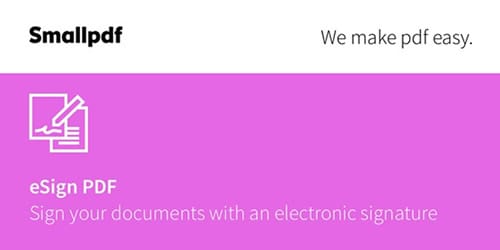
When it comes to creating a digital signature and signing a PDF, you have access to a broad choice of online tools, both free and paid. However, if you're unaware of the best reliable tool for signing your PDF document, SmallPDF is your best bet. In this article, you'll discover how to eSign a PDF document using SmallPDF sign and its alternatives. Let's get going!
In this article
Part 1: Is It Safe and Legal to Use SmallPDF eSign?
Yes, SmallPDF is completely safe and legal. SmallPDF has an ISO/IEC 27001 certification and is GDPR- and ISO-compliant. In addition, it employs Transport Layer Security (TLS) encryption to safeguard your PDF files when used with any of our applications.
Excellent data safety and management systems are guaranteed with an ISO/IEC 27001 certification, which is recognized all over the globe. The General Data Protection Regulation (GDPR) protects personal information in the European Union and the European Economic Area.
In addition, signed PDFs will have certified electronic signatures since SmallPDF is eIDAS compliant, an EU legislation concerning electronic transactions. Further more, the Long-Term Validation (LTV) timestamp is included with each signature made in SmallPDF, allowing the signer and recipient to be independently verified.
Part 2: How to Sign a PDF Document Online Using SmallPDF?
Wondering how to add a SmallPDF digital signature to your PDF? You'll find the answers here! SmallPDF is an online tool that allows you to sign your PDF document easily. Also, its easy-to-use interface allows non-tech-savvy people to sign their documents quickly.
To understand how to do eSignature SmallPDF, follow the stepwise guide below:
Step 1 Go to the SmallPDF homepage on your preferred browser and click on Choose File. Now, navigate to the PDF you wish to sign and upload. You can also drag and drop the PDF.
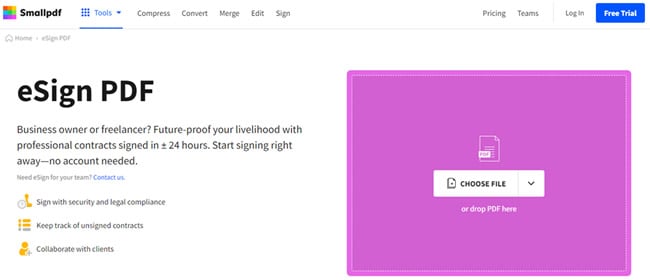
Step 2 Choose the Add signature button after uploading the PDF. Select a signature format (typed, drawn, or uploaded) from the pop-up window.
Step 3 After you add the signature, choose Create and wait for the optimization to finish. After that, click the Finish & Sign button.
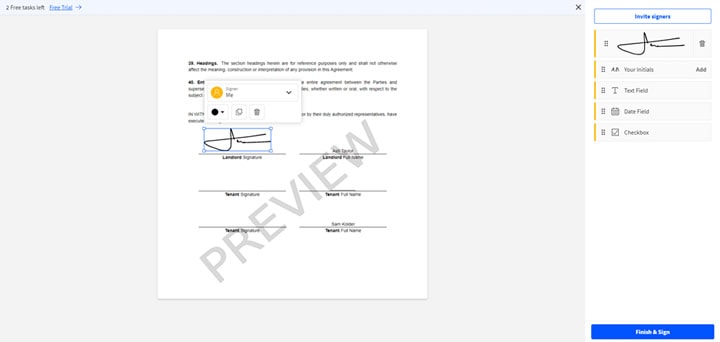
Step 4 Wait for the tool to add the sign and click Save to save the file to your device.
Part 3: How to Send a PDF for eSign via SmallPDF?
Wish to send your document for eSign via SmallPDF signer? You'll find the answer in this section! You can use SmallPDF to send your PDFs to get a signature from their friends, family, and colleagues.
To understand how to send a PDF for eSign using SmallPDF online, follow the steps below:
Step 1 Go to the SmallPDF homepage and select eSign PDF from the Tools menu.
Step 2 Now, click on Choose under Request a Signature tab or drag and drop the PDF to upload it.
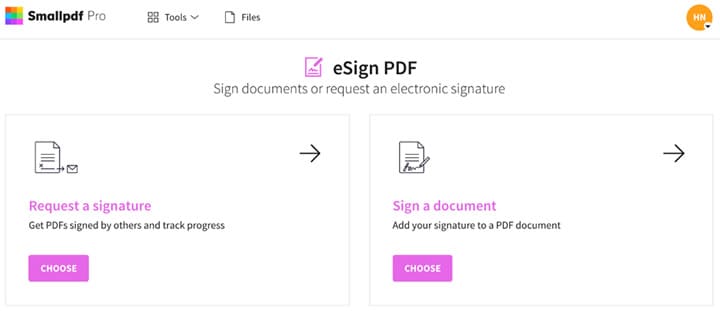
Step 3 A window will appear, asking for the sender and receiver's information. Enter your details under the Sender tab and the recipient's name and email address under the Recipient tab.
Note: You can send the document to more than by clicking on Add more.
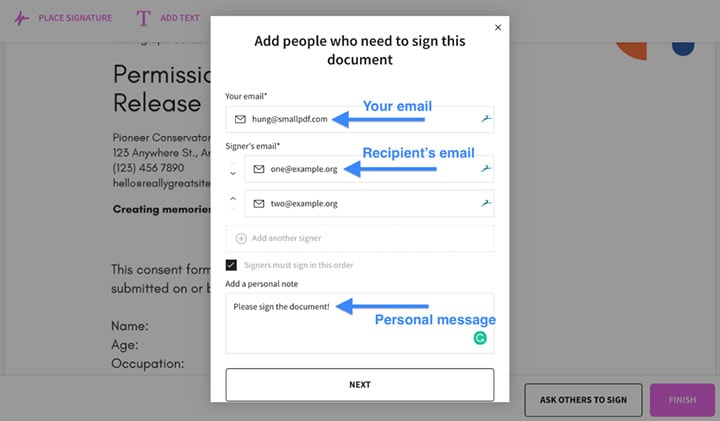
Step 4 After adding the details, click on Save & Continue. In the next window, you can preview the document before sending it. You can also add your signature to the PDF. Once done, click Finish & Send to send the PDF for eSign via the SmallPDF sign PDF service.
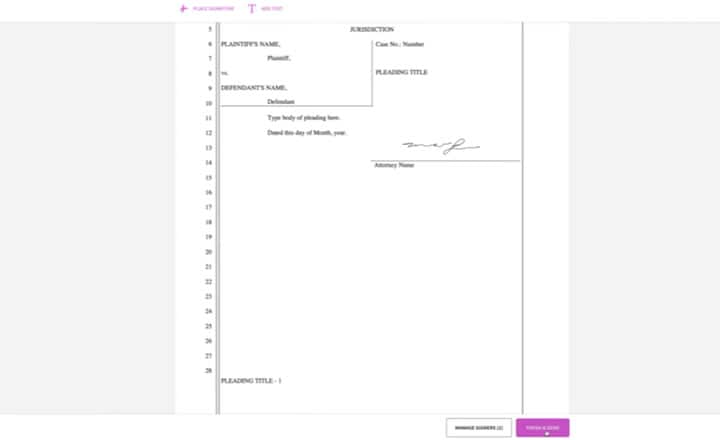
This is how you can send the PDF to get a digital signature through SmallPDF. Moreover, click on this link to find out more about this feature.
Part 4: Best SmallPDF Alternatives Online in 2022
Looking for the best alternative to SmallPDF eSign online? The following tools are your best bet:
1. HiPDF
Incredibly quick and simple, HiPDF enables you to add digital signatures. Using this web-based application to sign your papers digitally requires zero installation. You can create a signature in several methods, such as using a computer mouse, uploading a scanned handwritten signature, and simple typing.
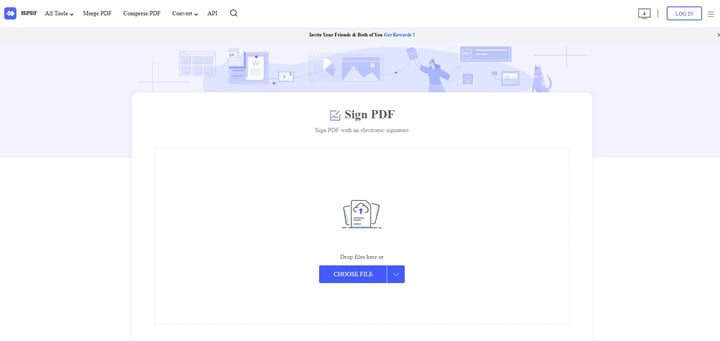
This tool requires no additional software to sign files on your computer. The software is compatible with every major platform and web browser. Also, it doesn't keep your data on the server longer than is required. Your data will be deleted from the server in a little while.
Pros
Easy to use
Built-in templates
Provides 100% file security
Intuitive interface
Cons
The free version has limited features
2. PDFCandy
PDFCandy takes the headache out of online PDF editing and conversion while providing you with a plethora of additional features, and one of those additional features is Signing a PDF. This tool for digitally signing papers is the most straightforward available. Adding a digital signature to a PDF document online is a breeze with the included instruction manual.
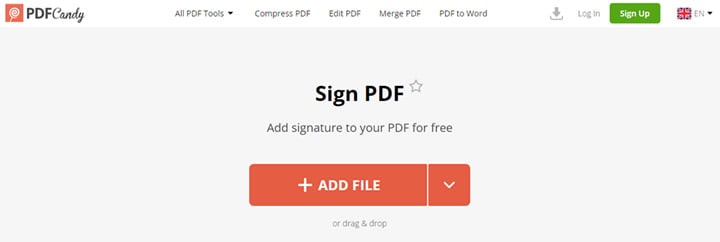
You can see all PDF pages after you upload them for signature. In addition, you can choose four different methods (word, freehand drawing, or an image) when adding a signature to a PDF.
Pros
Let you add multiple signatures
Provides user manual
Cons
One task per hour limit
3. DocFly
In terms of online PDF writers, DocFly is among the easiest to use. With this writer, you can digitally sign a PDF in a matter of seconds, and it will seem just as if it was signed by hand. More importantly, it lets you improve the integrity of your digital signature.
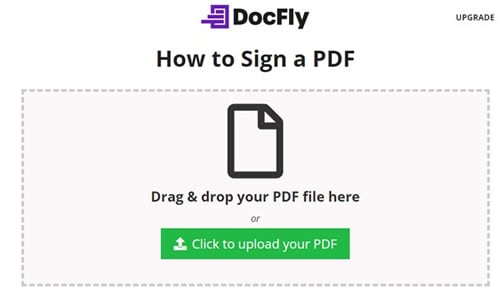
Since DocFly is web-based, it can be accessed from any device with an internet connection. Your file is accessible from any location, including your home or business. Since DocFly is hosted in the cloud, you can always be sure that you're using the most up-to-date version.
Pros
No lengthy updates
Cloud-based service
Cons
Slow processing
Part 5: How to Sign Your PDFs Digitally on PC or Mobile Phones? - PDFelement
Are you finding a reliable tool for adding a digital signature to your PDFs? PDFelement is your answer! You can use PDFelement to sign a PDF with an image signature, a typed signature, or a handwritten one. The programme makes it simple and quick to sign a PDF with a handwritten signature.
PDFelement's various functions include the ability to add a PDF signature and the ability to browse, create, edit, protect, convert, and share PDF files. With it, you and your co-workers, customers, and partners can generate and append eSignatures and encrypted digital signatures in a streamlined and efficient manner.
Reasons to Use PDFelement
- Allows you to add digital signature on PDF
- Comes with an intuitive interface
- Less expensive than other PDF tools
- Lets you customize your PDF after signing
- Includes an OCR tool to make the PDF editable and searchable
Editor's Verdict
PDFelemet is an all-in-one solution for your PDF files. It allows you to customize your PDFs with ease. With this tool at your disposal, you can sign your documents digitally. It has an extraordinary OCR tool to make your PDF editable and searchable.
On top of that, the tool has a simple installation and intuitive interface, making it the finest tool for signing your PDF on a PC or mobile phone.
How to eSign a PDF Using PDFelement
Step 1 To add a signature to a PDF, launch the PDFelement and choose Open PDF to upload the PDF file on which you need to add a signature.

Step 2 Now, choose Sign Document from the Protect submenu. You'll need to click on the document where you'd want to sign. A Sign Document window will appear when you do this.

Step 3 In this window, you can either create a new ID or use an existing one, depending on whether you're using it for the first time. To add your signature to the PDF, click the Sign button.

Frequently Asked Questions About eSigning PDFs
1. Is Smallpdf eSign legally binding?
Yes. Smallpdf eSign complies with eIDAS regulations and supports legally binding electronic signatures for most business and personal use cases, especially within the EU.
2. How can I eSign a PDF online for free?
You can eSign a PDF online for free using tools like Smallpdf. Simply upload your PDF, create or upload your signature, place it on the document, and download the signed file.
3. How do I eSign a PDF document without Adobe Acrobat?
If you don’t want to use Adobe Acrobat, you can eSign a PDF document using online tools such as Smallpdf or offline PDF editors like PDFelement, which offer both electronic and digital signature options.
4. What is the difference between an electronic signature and a digital signature?
An electronic signature is a broad term for any electronic method of signing a document, while a digital signature uses encryption and certificate-based authentication to provide higher security and identity verification.
5. Is it safe to eSign PDFs online?
Most reputable eSign tools, including Smallpdf, use TLS encryption and comply with data protection standards. However, for sensitive or long-term legal documents, a desktop solution with local file control may offer additional security.
6. Which is better for frequent eSign use: online tools or desktop software?
Online tools are ideal for quick, occasional eSign tasks. For frequent or business-level PDF signing, desktop software like PDFelement provides better workflow control, advanced security, and offline access.
Conclusion
SmallPDF is a reliable tool for adding electronic signatures to your PDFs and another document. And with this guide, we hope you can now add a signature to your PDF using SmallPDF along with its alternatives.
Moreover, if you need to sign your document on PC or mobile phone digitally, our top recommendation is utilizing PDFelement since it is a one-stop solution for all your PDF-related tasks.
 Home
Home
 G2 Rating: 4.5/5 |
G2 Rating: 4.5/5 |  100% Secure
100% Secure



