Want to sign PDF online, but have no idea how to begin? Well then, we've got you covered. PDFs are as ubiquitous as emails. It's hard to overestimate the importance of signing a PDF document since it allows you to approve contracts, work orders, and other legal documents without printing them out and signing them by hand. Moreover, signing a PDF also adds another layer of security to the file.
However, signing PDFs isn't as simple as it may seem, especially if you don't have the appropriate tool. But thankfully, there are several different ways to sign a PDF document, both online and offline.
Here, we have mapped out the seven handy solutions to sign PDF online for free. Check them out, compare their features, and pick the option that fits your requirements well.
In this article
Part 1: Top 6 PDF Tools to Sign a PDF Online
Are you ready to begin the signing process? Our experts have reviewed many PDF tools available on the internet and listed the six best options to execute the process. Scroll through them and make the right choice for your next project.
1. HiPDF - Free All-In-One Online PDF Tool
HiPDF is always our topmost priority when curating a list of online PDF tools due to its minimal user interface and library of 39 powerful tools. The tool can perform several PDF-related tasks in fewer clicks, be it editing a PDF file, merging them, splitting them, or converting files into different formats to maximize productivity.
HiPDF is a feature-packed online tool to sign your PDF file. It helps you create electronic signatures and sign a PDF document in your web browser in a few clicks. This tool features cross-platform compatibility to ensure its excellent performance across various devices.
Overall, if you are looking for a free online tool with all the main features of Adobe Acrobat, your search will end with the HiPDF application.

How to Sign a PDF with an Electronic Signature Online?
To sign a PDF online, open the HiPDF application, use the Sign PDF tool, and carry out the step-by-step process mentioned here. Signing a PDF with HiPDF is relatively easy, and you can complete the process in just three quick steps.
Here's how you can do it.
First, click the Choose File button to import a PDF file to the interface. HiPDF will instantly upload the file, and you can move to the next step.
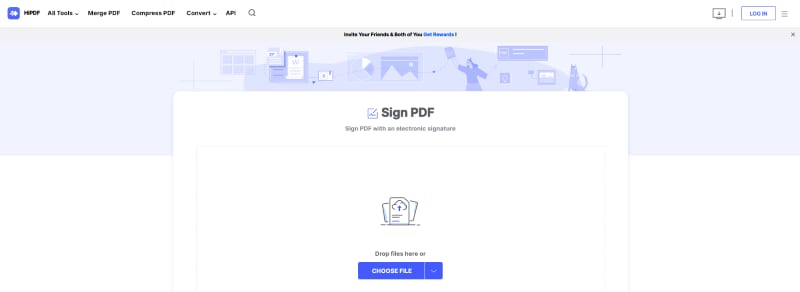
After that, you'll be prompted to create an electronic signature by typing, drawing, or uploading an image. Make sure you place the signature in the right place in the document to avoid any trouble later on.
Once done, tap the Download button and save the signed PDF to your system.
2. Smallpdf - eSign PDF
A basic PDF editor for basic tasks, Smallpdf is primarily designed to perform simple yet necessary PDF-related tasks. This cloud-based application is introduced to sign your PDF with legal compliance and security.
The best thing is that you can start signing your file without creating any account or providing personal information. Don't worry about the security, as Smallpdf deletes all uploaded files from its servers within a few hours after processing.
Overall, Smallpdf is an excellent addition to your app drawer and helps speed up your workflow by allowing you to carry out several functions in one place.
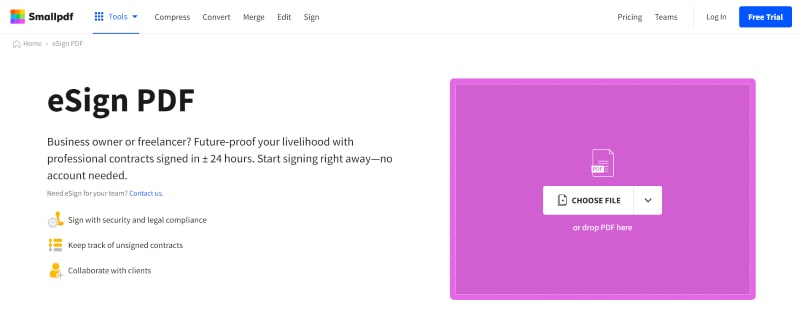
Key Features
● Smallpdf has 21 tools to interact with. These tools are divided into six main categories: Convert & Compress, View & Edit, Convert from PDF, Split & Merge, Convert to PDF, and Sign & Security.
● It is a cloud-based platform, which means that all conversions, editing, and signing will be done on their cloud storage, and you don't have to worry about your system's memory.
● It has a simple, sleek, and easy-to-navigate user interface, making this tool ideal for beginners.
3. Adobe Acrobat - Fill and Sign a PDF
If you are searching for a high-end tool to sign PDF online, then look no further than Adobe Acrobat Online. With a simple interface and powerful features, this fully-fledged online version of Adobe is an ideal choice for beginners and professionals alike.
Adobe's Fill and Sign a PDF feature can help you create a signature or initials and then place it anywhere in the document. In addition, you can easily upload an image of your signature to save time and effort.
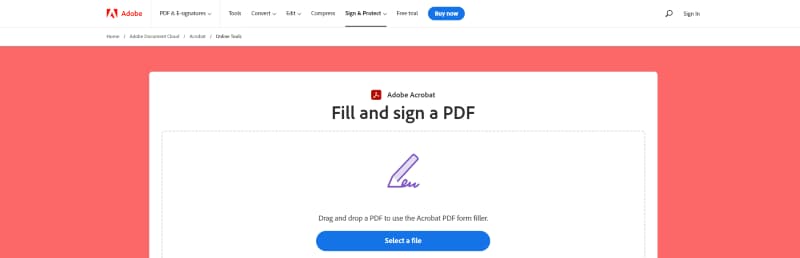
Key Features
● With Adobe Acrobat, you cannot sign a PDF but securely share the file after e-signing with others. However, you need to sign up before sharing your file.
● In addition to singing, Adobe Acrobat Online lets you perform several other PDF-related functions, like editing, merging, protecting, unlocking, compressing, converting, and others.
● Adobe Acrobat Online is compatible with all browsers and operating systems, so you can use it anywhere and anytime.
4. Sejda- Fill & Sign PDF
Sejda is a free and easy-to-use online PDF tool that makes working with PDFs a breeze. This easy and productive PDF editor features over 30 different tools to handle your PDF files like an expert. Whether you want to extract pages or add a watermark or unlock the protected file, Sejda will get you covered in all conditions.

Key Features:
● In addition to creating the online signature PDF, you can use Sejda for several other purposes, like editing, merging, deleting, cropping, rotating, and compressing the PDF file.
● Sejda allows you to create a signature in three different methods. You can type, draw, and upload your signature and place it appropriately in the file.
● This tool features more than ten handwriting styles to choose from.
● You can also resize the signature by dragging it on its corners.
5. iLovePDF - Sign PDF
The next best tool to sign a PDF online is none iLovePDF. With a simple and clean interface, this tool is useful for both personal and professional use. The application offers various tools and features, and most of them are completely free to use. It is a good online service that works across multiple platforms without any glitches or hassles.
Moreover, the tool is pretty concerned about your privacy; thus, it deletes all uploaded files from its servers within a few hours after processing. All in all, it is launched to broaden your capabilities to handle a PDF file with no account needed.
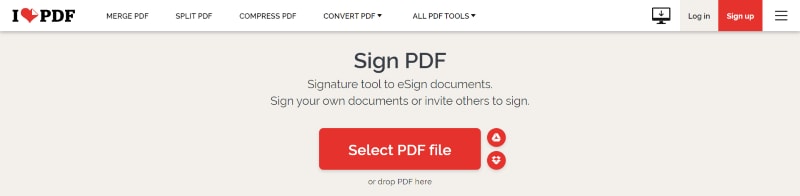
Key Features:
● iLovePDF is a free online service with added functionality for those who are ready to subscribe. If your needs are modest, then a free version of the tool might be sufficient.
● It houses 23 tools, and all of them are displayed in rows and columns.
● With this application, you can enable the OCR functionality, remove adverts, and access the customer support service.
6. Sign PDF Online with DigiSigner
It's time to wrap up the list of the best PDF tools to sign PDF online with yet another classic option, DigiSigner. As the name suggests, this web-based signature service is primarily launched to sign a PDF file. With this, you can either sign a PDF online now or send a file for signing. In either case, you can rest assured of getting high-quality output.
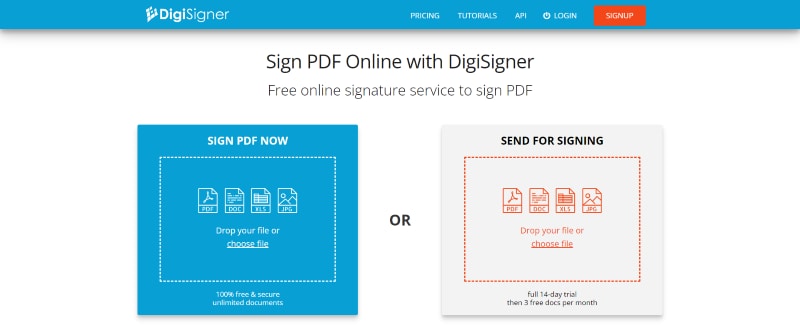
Key Features:
● This online signature service is highly reliable and secure, as it uses SSL encryption and thus guarantees the privacy of your documents and e-signatures. Also, it removes all your uploaded data automatically once the session expires.
● In addition to signing a PDF online, this tool also lets you fill out forms by adding necessary information to them.
● Along with PDFs, DigiSigner can also create an electronic signature in your Word documents, spreadsheets, and Images.
Part 2: Risks of Signing a PDF with an Online PDF Signer
While it's easy to sign PDFs online for free, this convenience comes with lots of risks and limitations. Hence, it is advised to know about the disadvantages of signing a PDF file with an online signer and make a decision accordingly.
● Online PDF signers typically do not encrypt the PDF document, which means that your personal information could be at risk of being intercepted by a third party.
● Second, the online signer could keep a copy of your PDF after signing it, which could be compromised if their security is breached.
● The signed PDF might contain malicious software in it, which would then infect your computer when you open the document.
● Even if the online PDF signer is legitimate, there's no guarantee that your signature will be legally binding.
Part 3: How to Sign a PDF with Secure Desktop PDF Solution
If you are concerned about your PDF's safety, then we would suggest a secure desktop application to sign your PDF file. Turn to Wondershare PDFelement - PDF Editor Wondershare PDFelement Wondershare PDFelement and sign your document in a few seconds while maintaining its security. Since it is a desktop tool, the whole process of signing up will be carried out on your PC, eliminating the chances of third-party interception or data loss.
PDFelement is a simplified solution to handle your PDF-related tasks. In addition to the signing, it houses several functionalities in one place to handle your files. This tool allows you to sign PDFs using two different methods. You can either add a handwritten signature to your PDF or opt for the digital one, based on your preference.
Want to get started? Here's how you can add a signature to a PDF using Wondershare PDFelement. Read both methods carefully, and pick the one that fulfills your requirements. But before you jump into the process, download and install the tool by following the on-screen prompts.
1. Add a Handwriting Signature to the PDF
Run the PDFelement on your system and import the PDF file you want to sign. Click the "Comment" tab in the toolbar, and click the Handwriting signature tool. The "Handwriting Signature" tool can help you add a signature by drawing, typing, and uploading pictures.

As soon as you click the tool, a pop-up will be available on the screen where you'll find three options, Upload, Draw, and Type. If you want to upload your signature, then click the Upload button and import the image you want.

You can also type your signature in the blank box and then place it on the PDF as intended. Furthermore, you can click the Draw option to draw your signature according to your choice. You can change the color and font style as required.

2. Add a Digital Signature to Protect PDF
Don't want to put much effort? Turn to the Digital Signature option and sign your PDF in a matter of seconds. For this, you must click the "Protect" option in the toolbar and select the "Sign Document" option.
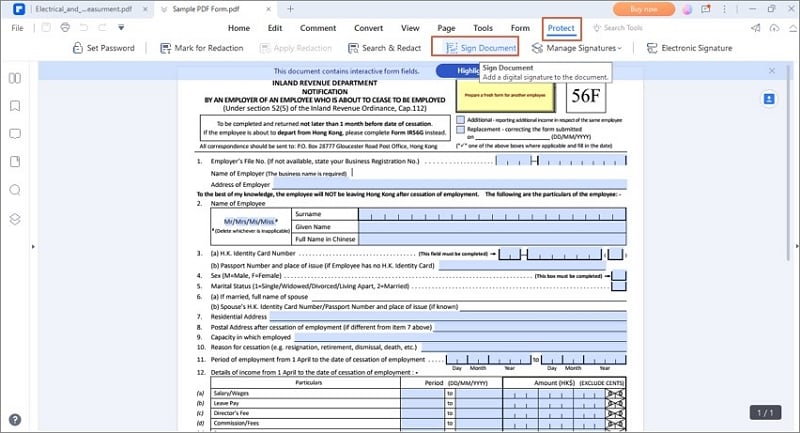
A new pop-up will appear on the screen, where you can select an existing digital IF from a file. Enter the password and click the Next Option to proceed.

Another pop-up will appear where you'll be prompted to enter the asked information, such as Sign as, Password, Reason for Signing, Location, Certificate Issue, and Appearance. If you want to lock your document after signing, then tick the checkbox saying the same. Finally, click the Sign button, and it's done.
 Home
Home
 G2 Rating: 4.5/5 |
G2 Rating: 4.5/5 |  100% Secure
100% Secure



