PDFelement-Powerful and Simple PDF Editor
Get started with the easiest way to manage PDFs with PDFelement!
People use PDF files to exchange any information, even material meant to be kept private or that has legal significance, such as a contract. Digital signatures are necessary to confirm that nobody else altered a document other than its creator.
To add a signature to a PDF, you need a reliable tool. Among those reliable tools, DocuSign might be your best shot at adding a signature to a PDF. However, if you're unaware of How to DocuSign a PDF, you've come to the right place. In this article, you'll discover the finest way of signing and sending your PDFs with ease. Let's get into the details!
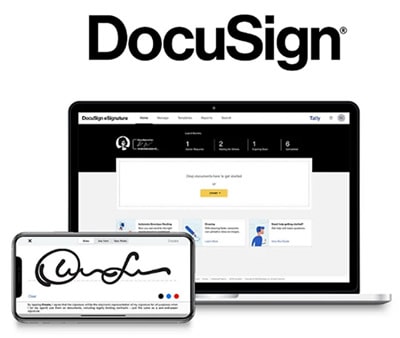
Part 1. Why do we want to sign a PDF electronically?
With digital document signing, the encrypted information is embedded in the document through software. One must not mistake it for a digital signature (your name typed or drawn into the document).
If a receiver has access to your digital signature's identifying information, they can confirm you signed it and that no changes were made to the original message.
Part 2. What Is DocuSign?
DocuSign is known as the best platform for digitally signing documents online. Using DocuSign's software, parties may digitally sign agreements and other documents instead of physically signing paper copies. Because of this, it is no longer necessary for the parties to sign a contract in the same place at the same time.
Important safety precautions are also made available by the technology. A common practice is uploading a signed document and then using its unique hash to encrypt it. After uploading a document, such as a contract, the hash may be compared to the original to detect tampering. To securely sign documents online, hundreds of millions of people worldwide rely on DocuSign eSignature.
Part 3. How to Use DocuSign to Sign a PDF?
DocuSign provides eSignature services that are available to anybody, are quick to set up, and are completely safe and secure at no cost to the signer. Electronic signatures, like those generated by DocuSign, are both time-saving and convenient compared to handwritten signings. DocuSign
To understand how to add DocuSign to PDF using the DocuSign PDF editor, follow these steps:
Step 1 Go to DocuSign's official website on your preferred browser. After that, you need to click on the Start button to proceed.
Step 2 Now, select Sign a document and click on Upload to upload the PDF you wish to add eSignature.
Step 3 Next, check the box adjacent to the I'm the Only Signer option (If this is the case). Then, click on Sign to proceed. Then click Adopt and Sign to finish the process.
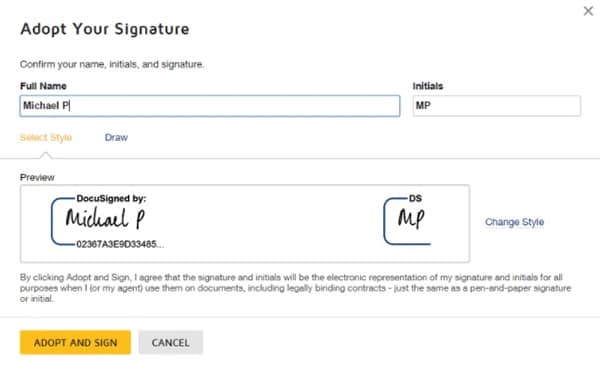
Step 4 Now, you can add your signature to a PDF by dragging and dropping the signature from the left navigation to the location you wish to have your signature placed. After that, click on Finish to complete the procedure.
You can also click this link to watch how to use DocuSign on PDF.
Part 4. How to Send PDFs with DocuSign eSignature Online?
If you wish to get someone else's signature on a PDF, DocuSign PDF eSignature service allows you to send a PDF to its original author and get their signatures on it. You can also use it to get a signature of your colleague, supervisors, and friends on your PDF online.
To send a PDF with DocuSign eSignature online, follow the steps below:
Step 1 Go to DocuSign's online site on your web browser. Click on Start and select Send an Envelope from the drop-down menu.
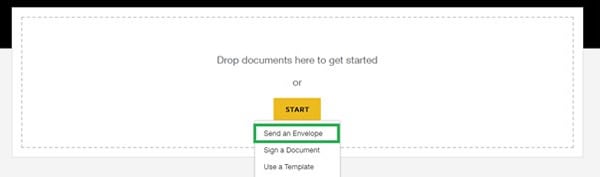
Step 2 Now, you can click on Upload or Get from Cloud to locate the PDF file you wish to send.
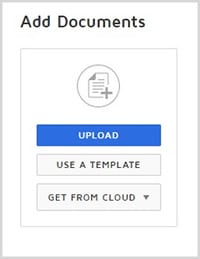
Step 3 You need to add the recipient's name and address and compile the email. DocuSign automatically adds the subject; you can edit it. After that, you can write your message and click Next.
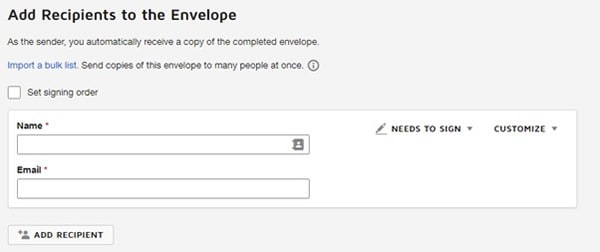
Note: You can add one or more recipients to get a signature on a PDF.
Step 4 Now, you can review the whole document. You will find the recipient's name in the Recipient List. After reviewing, click on Send to send your document for eSignature.
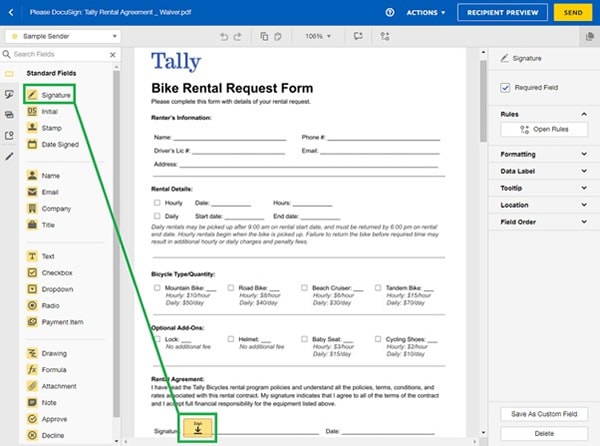
Part 5. PDFelement – Another PDF Tool to Add Signatures to PDFs
Looking for a DocuSign alternative to add signatures to your PDF? Look no further than PDFelement! PDFelement gives you the ability to conduct a variety of tasks, such as generating, editing, commenting on, and signing PDF documents.
Nevertheless, the purpose of this article is to demonstrate how to add an electronic signature to PDFs. It allows you to add an electronic signature to PDF in several different methods, including adding an image signature, a handwritten signature, or a signature by typing.
Key Features
- It provides users access to the generated PDF document and includes a collaboration element as part of its standard functionality.
- It can extract data, photos, graphics, and text from the document being fed into it.
- For further layers of safety, a password protection system, redaction capabilities, and access control are included.
- It makes it simple to append an electronic signature to a PDF document.
To understand how to add a signature to a PDF via PDFelement, follow the steps below:
Step 1 First and foremost, get the PDFelement from the official website on your PC. Launch the tool and click on the + icon to upload the PDF. It also lets you drag and drop the PDF to its interface.
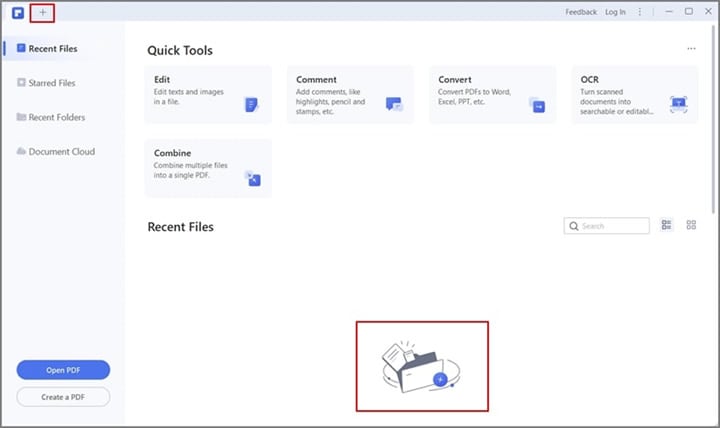
Step 2 Choose Sign Document from the Protect submenu. Locate where you'd want your signature to appear, then click there. The Sign Document dialogue box will appear when you do this.
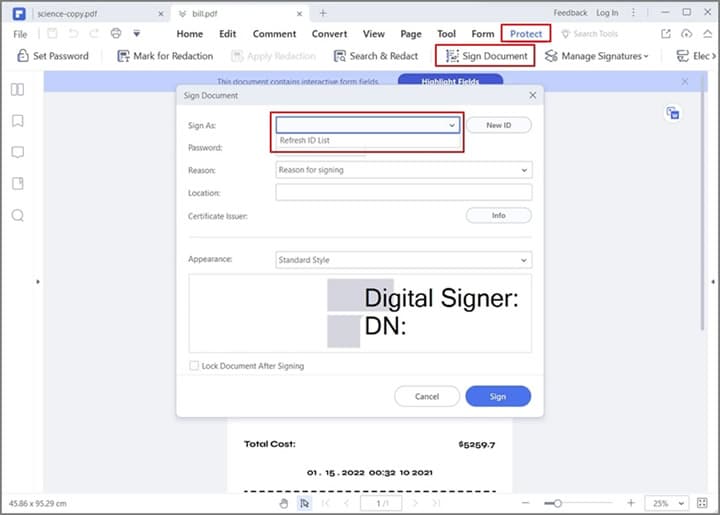
Step 3 If you're adding a signature to your PDF file for the first time using PDFelement, click on New ID, else you can search for the existing ID using the Sign As search box.
Step 4 After importing or creating the ID file, you will get a Sign Document window displaying your information. Now, click on Sign to add your eSignature to PDF effectively.
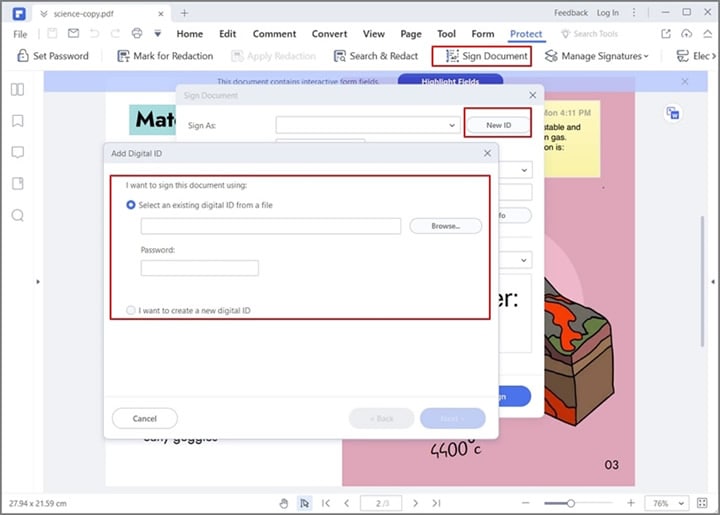
Part 6. People Also Ask
1. Are electronic signatures legal?
Yes, electronic signals are valid. State laws often recognize electronic signatures as having the same force as a handwritten signature. Electronic signatures have the same validity and effectiveness under the law that handwritten signatures and paper files have in developed nations.
2. Is DocuSign free?
Yes, DocuSign is free to sign your PDFs and scanned documents. Moreover, it offers a 30-day free trial for some advanced features.
3. Is DocuSign easy to use?
Yes, DocuSign is an easy-to-use tool that allows you to sign documents for free. You don't need to be tech-savvy or have any prior knowledge to use DocuSign for signing your documents.
4. Can I use DocuSign for any document?
DocuSign allows you to digitally sign any document, whether it be a healthcare form, legal agreement, sales contract, waiver, non-disclosure agreement, petition, permission slip, or any other document.
5. Can I use DocuSign on my mobile phone?
Yes, you can use DocuSign on your mobile phone. You can either use its mobile app or go to its official website on your mobile phone and get your document signed easily.
6. What's the difference between Adobe Acrobat Sign and DocuSign
Adobe Sign is an excellent electronic signature solution for individuals and smaller businesses that don't want complex features like complex integrations or extensive analytics. However, the extensive integrations and analytics offered by DocuSign make it a better fit for big enterprises requiring many documents signed regularly.
Conclusion
Signing an electronic or digital document has become quite necessary for people to avoid copyrights and maintain the document's integrity. And DocuSign is amongst the most famous and reliable tools for signing your scanned document. If you're wondering How to DocuSign a PDF, you can use the techniques discussed in this article.
Moreover, if you wish to sign and edit PDFs, our top recommendation is utilizing PDFelement since it is a one-stop solution for your PDFs.
 Home
Home
 G2 Rating: 4.5/5 |
G2 Rating: 4.5/5 |  100% Secure
100% Secure



