 Home
>
How to Sign a PDF
> Top Way to Add Handwritten Signature to PDF
Home
>
How to Sign a PDF
> Top Way to Add Handwritten Signature to PDF
There could be many reasons that you need to sign digital PDF files with your signature. Many files these days are presented in digital format rather than printed. Or sometimes you don't have time to print digital files and sign them by hand. But if you still want to use your handwritten signature rather than a digital one, there is a way to sign documents digitally with your original handwritten signature. Below, we discuss the easiest way to sign PDF with digital handwritten signatures using Wondershare PDFelement - PDF Editor Wondershare PDFelement Wondershare PDFelement.
PDFelement is an all-in-one PDF tool that lets you sign any digital PDF file with either a handwritten signature or a digital signature easily and efficiently. Plus, you can also indicate the status of the file with customized stamps.
Apart from the signing function, PDFelement allows you to edit PDF files as well, taking away the hassle of dealing with PDF documents. With its user-friendly interface and Microsoft Office-like appearance, it is an easy program to use, even for beginners. You are able to edit PDF text and images easily, add annotations and convert PDFs to dozens of different file types with the click of a mouse.
How to Sign a Digital PDF with Handwritten Signature
Step 1. Import Your PDF Document
Run PDFelement on your computer, click "Open files" on the Home window to open the PDF file that needs to be signed.

Step 2. Create Signature
Tap on the "Comment" tab and click the "Signature" icon in the submenu. Then you can click the "+ Create" button to add a handwritten signature.
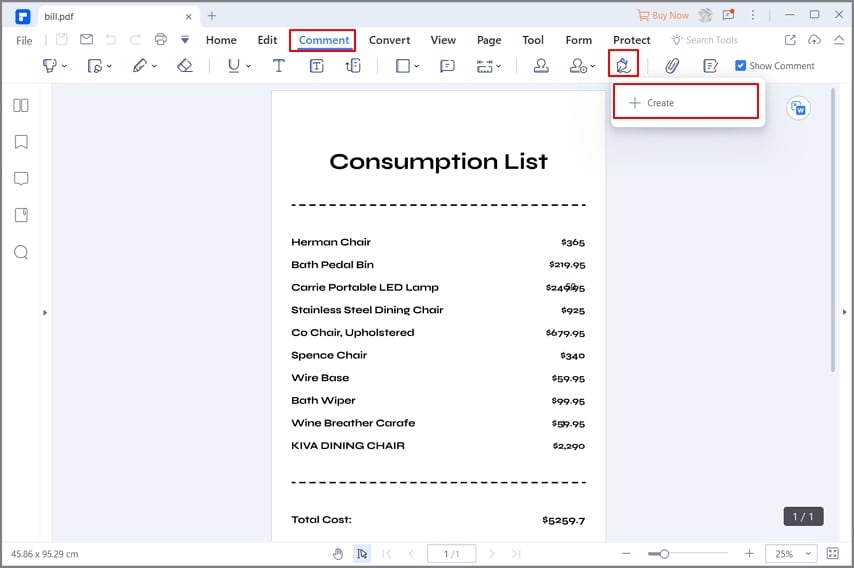
Step 3. Sign PDF with Handwriting
Now, the "Add Signature" window pops up, and you can add handwritten signature in three ways, including "Draw", "Type", "Upload".
The "Draw" option allows you to write your signature directly on the document. Furthermore, there are three colors for you to choose. You can choose one of them you liked to apply. After writing your name, click "OK" to put your handwritten signature in the right place.
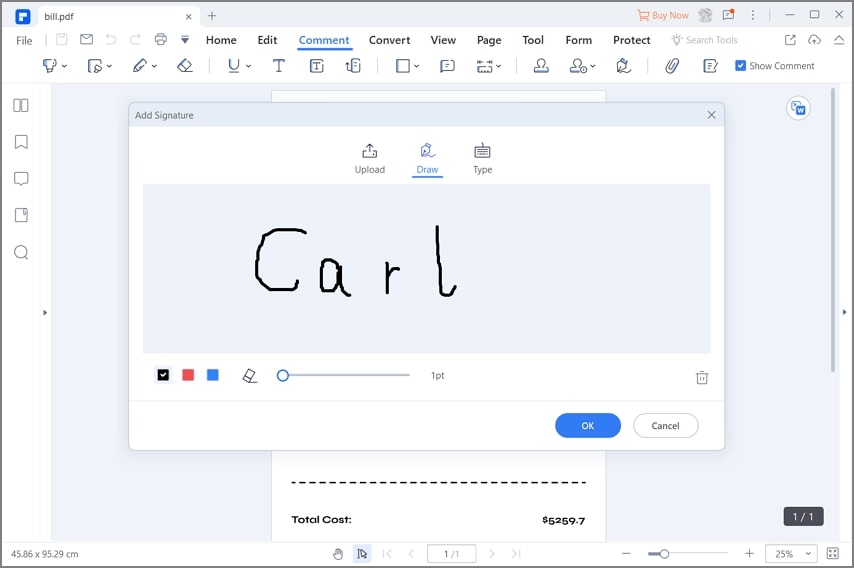
In addition, you can also type a handwritten signature by selecting the "Type" option. Then you can directly enter your name in the writing field. More conveniently, there are five handwritten fonts for you, and you can select one of them as you desired. Once down, tap on "OK" to add the handwritten signature.
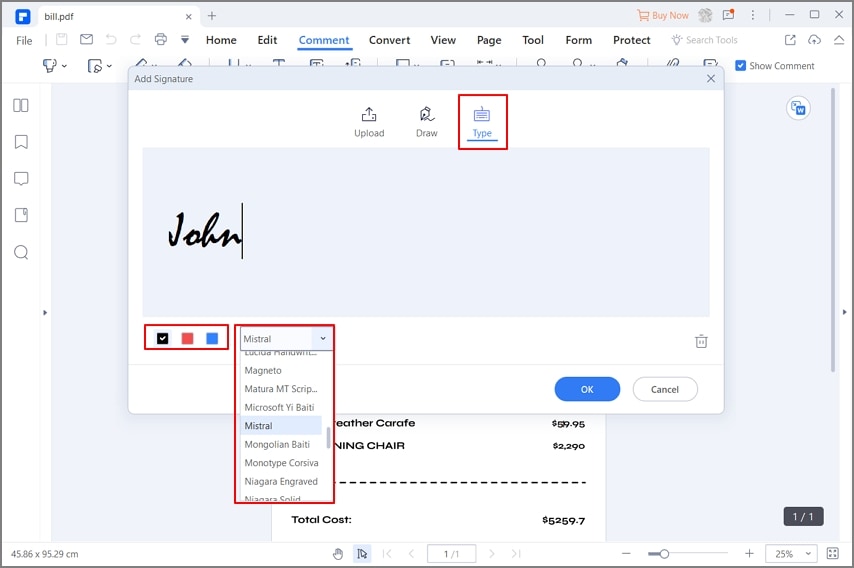
What's more, you can also upload the image within your signature by selecting the "Upload" option to choose an image. Besides, there is one thing needed to note: it is better to upload the image with white background. After uploading the image, click "OK" to sign a PDF file with the image of a handwritten signature.
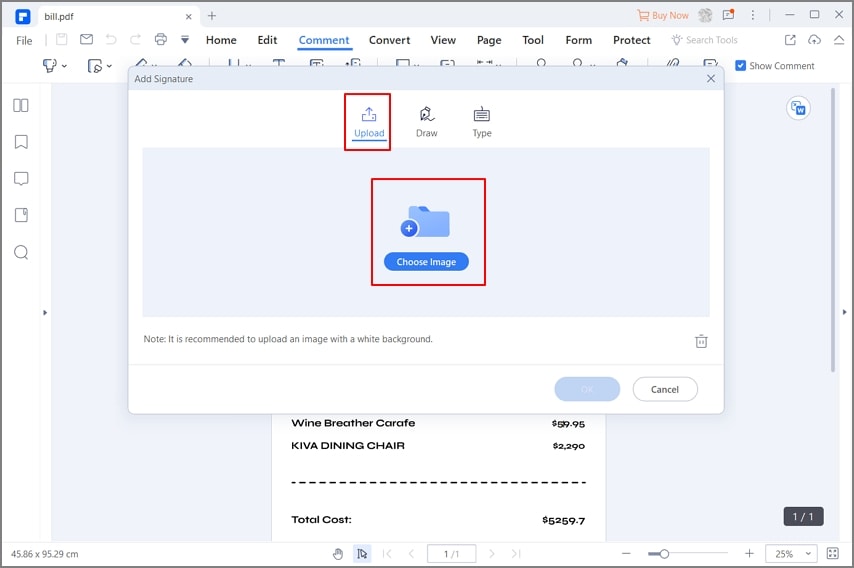
How to Sign Multiple Digital PDFs with Handwritten Signature
If you've created a handwritten signature in PDFelement according to the above steps, you can right-click the signature, and then select the "Apply to multiple pages" option. If you have not created a handwritten signature, you need to create one first based on the above steps.
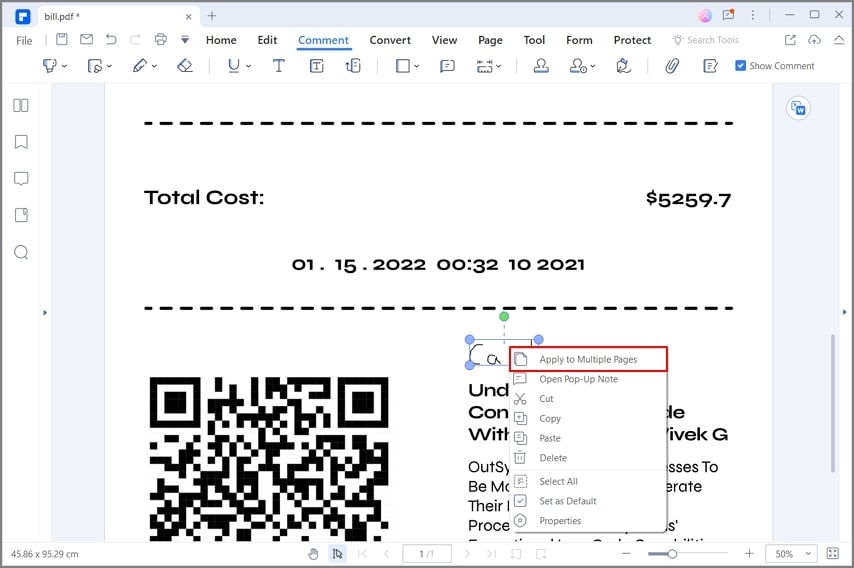
Then a new window pops up, making you choose the page range you want to apply the signature. PDFelement allows you to customize page range, choose all pages, even pages, or odd pages. After selecting, click the "OK" button to apply the signature to multiple pages you selected at once. Please note that the signature will be added in the same place of the pages you selected.
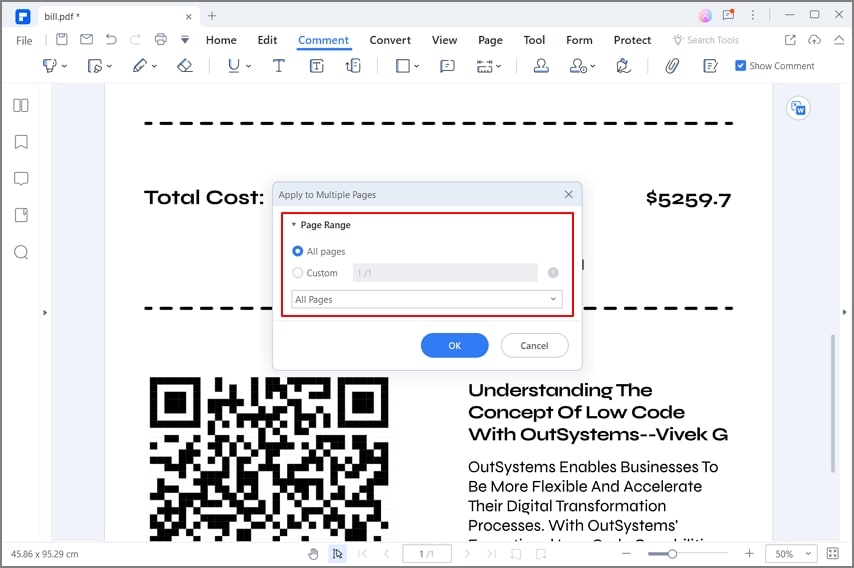
A Simple Way to Sign and Send Documents for Signature
An easy-to-use signature application can save you lots of time associated with printing, mailing, and manually processing paper documents. PDFelement can not only help you create and add handwritten signatures to digital documents, but also allow you to send documents for signature and track the signing process.
After preparing a document for signing, add it to PDFelement and click Request E-sign. Then you can enter the email addresses of the individuals who need to sign the document, adding signature fields to indicate where each recipient needs to sign the document by and add a personalized message or instructions for the recipients.

PDFelement will send it to the recipients. They will receive an email notification with a link to access and sign the document. You will be notified when the document is sent, viewed, and signed.
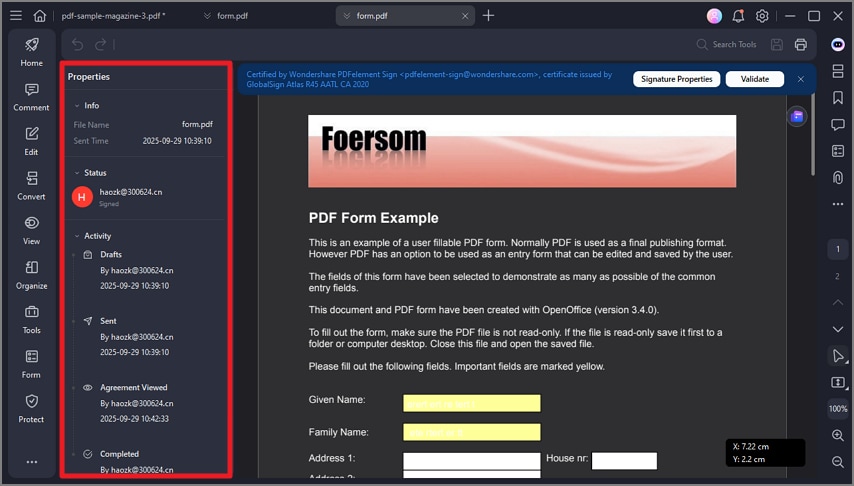
Free Download or Buy PDFelement right now!
Free Download or Buy PDFelement right now!
Try for Free right now!
Try for Free right now!
 100% Secure |
100% Secure | G2 Rating: 4.5/5 |
G2 Rating: 4.5/5 |  100% Secure
100% Secure




Margarete Cotty
chief Editor