Files with the MSG extension are simply emails saved from an email client like Microsoft Outlook or Outlook Express. Attachments, one or more email fields, the message content, and the recipient's information may all be stored in an MSG file. Simply dragging an Outlook message to a destination folder in Windows Explorer will save it as an MSG file.
Moreover, many people wish to Convert MSG to PDF to store them for future use. If you're one of those and finding the right ways to do it, this article has got you covered.
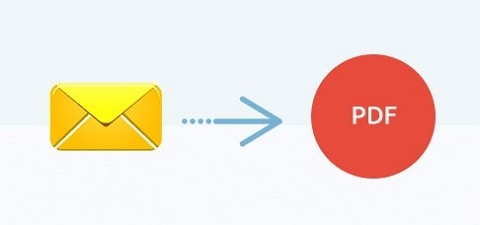
In this article
What is MSG File?
MSG files are a file format used by Microsoft Outlook and Microsoft Exchange to store email messages, calendar items, tasks, and other items. MSG stands for "Message," and these files contain all the information related to a single email message or other items in a proprietary Microsoft format.
MSG files are primarily used for archiving, sharing, and backing up email messages and other items. Microsoft Outlook can open and view MSG files natively. There are also third-party tools and software that allow you to open MSG files if you don't have Outlook installed.
Way 1. Convert MSG to PDF Using Online Tools
Wondering how to convert MSG to PDF for free using online tools? The following tools are your best bet:
1. Zamzar MSG to PDF Converter
You can quickly and easily convert your Outlook emails to PDF format with Zamzar's MSG to PDF conversion service. Faster conversion file downloads and a responsive, helpful support team ensure your MSG files are ready for use immediately.
Steps on how to convert MSG to PDF using Zamzar:
Step 1 Save your Outlook email files as MSG and go to Zamzar on your preferred browser.
Step 2 Click on Choose Files to upload your MSG files to the interface.
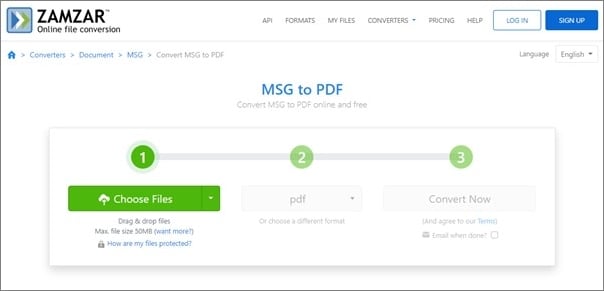
Step 3 Select the format as PDF and click on Convert Now button to convert the MSG files to PDF.
Pros
Easy to use
Fast and quick conversions
Cons
File size limitations
2. PDFEN MSG to PDF Converter
PDFEN is another online MSG to PDF converter that easily converts your Outlook MSG files to PDF. You can convert the MSG files with attachments to PDF using this tool. With its intuitive interface, MSG to PDF conversion is a breeze.
To convert MSG to PDF file via PDFEN, follow the steps below:
Step 1 Go to PDFEN on your preferred browser on click on Upload to upload the MSG files.
Step 2 Now, select the format as PDF or PDF/A.
Step 3 After selecting the format, click the Convert button to convert MSG files to PDF.
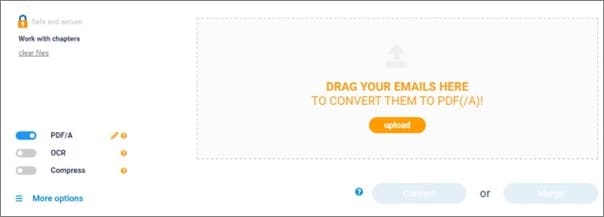
Pros
Can perform OCR
Allows you to zip the files
Cons
Requires high-quality internet access
Way 2. How to Convert MSG to PDF Free using Microsoft Word
Another way to convert MSG to PDF is using Microsoft Word. Microsoft Word is a free word processor with Microsoft Suite and some other Microsoft applications. Besides editing and creating Word files, it can also convert your MSG files to PDF.
Steps on how to carry out MSG to PDF conversion via Microsoft Word:
Step 1 Open the Outlook MSG files in Outlook by right-clicking on it, selecting Open With, and then Outlook.
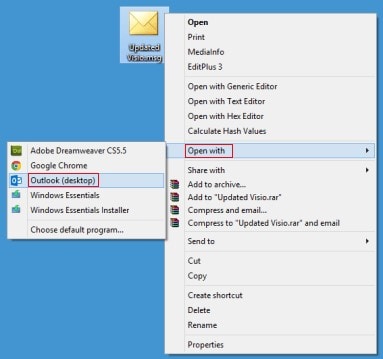
Step 2 Go to the File menu in the Outlook Inspector and click on Save as and select HTML as the output format. After that, click on Save.
Step 3 Now, open the HTML file in Microsoft Word, go to File, then Save as.
Step 4: Next, select the output format to PDF and click on Save to convert MSG to PDF.
Pros
Does not require a third-party tool
Cons
Slightly complicated
Way 3. How to Convert MSG to PDF using Microsoft Print
Another option that comes in Microsoft Suite to convert MSG to PDF is Microsoft Print. It is an easy-to-use tool that is integrated into every Microsoft application. You can convert different file formats to PDF using this option.
Steps on how to convert MSG to PDF using Microsoft Print:
Step 1 Navigate the MSG files you wish to convert to PDF and right-click on it. Select Open With from the drop-down menu and click on Outlook.
Step 2 In the Outlook Inspection, click on File and then go to the Print section.
Step 3 After that, click on Microsoft Print to PDF option. You can print the PDF with attachments by clicking on the checkbox next to the Print Attached files. Once done, click on Print to convert the MSG to PDF.
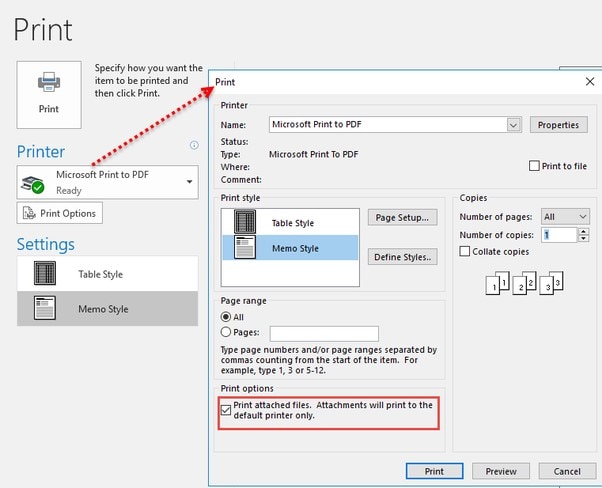
Note: This method is only applicable to Windows 10.
Pros
Easy to perform
No security concerns
Cons
Can't edit PDF files directly
Way 4. Use Third-Party Tool for the Conversion of MSG to PDF File
Wondering why you need to use a third-party tool to convert MSG to a PDF file? You'll get the answer here! Converting MSG to a PDF file requires complicated steps using the built-in Microsoft applications, but with a third-party tool, it will be as easy as uploading and saving the file to your computer. Moreover, a third-party tool will let you edit the PDFs with ease. So, if you want such a tool, Wondershare PDFelement - PDF Editor Wondershare PDFelement Wondershare PDFelement is your best bet!
PDFelement is a one-stop solution for all your PDF problems. Besides its editing and other features, it can also work as an MSG to PDF converter. It allows you to convert the MSG files to PDF with only a few clicks, and you can edit the generated PDF files with its vast library of editing tools.
Steps on how to convert MSG to PDF using PDFelement:
Step 1 First and foremost, you must get PDFelement on your PC and launch the tool.
Step 2 After launching the tool, click Create a PDF on the bottom left and upload the MSG file you wish to convert.

Step 3 Once the PDF is generated, you can click on Edit from the above menu and use the editing tools to edit the generated PDF.
Note: This step is optional.

Step 4 Now, click on File and select Save as to download the generated PDF file to your PC.

Other Feature of PDFelement
Some other essential features of PDFelemet are as follows:
- PDFs can be edited by including watermarks, comments, sticky notes, doodles, dates, and page numbers.
- You can convert selected pages or a selected section of the documents into PDF format.
- It enables the editing and text searching of PDF files written in many languages.
- PDFs can be converted to EPUB, TIFF, PNG, and even Microsoft Office documents.
- It has a built-in OCR technology that allows you to extract the text from the PDF.
- It allows you to add and remove signatures to your scanned documents.
Combine Multiple MSG files into a Single PDF
Wish to combine multiple MSG files into a single PDF? PDFelement has got you covered. Its vast library of features allows you to convert different MSG files to a single PDF with simple clicks. You can also edit the generated PDF using this tool.
However, to convert multiple MSG files to a single PDF, you must first convert each MSG file to a PDF using the steps described in the above method.
Step 1 Get PDFelement on your PC and convert all the MSG files to PDFs using the steps in the above method.
Step 2 Now, go to the main interface of PDFlement, and click on Combine PDFs.
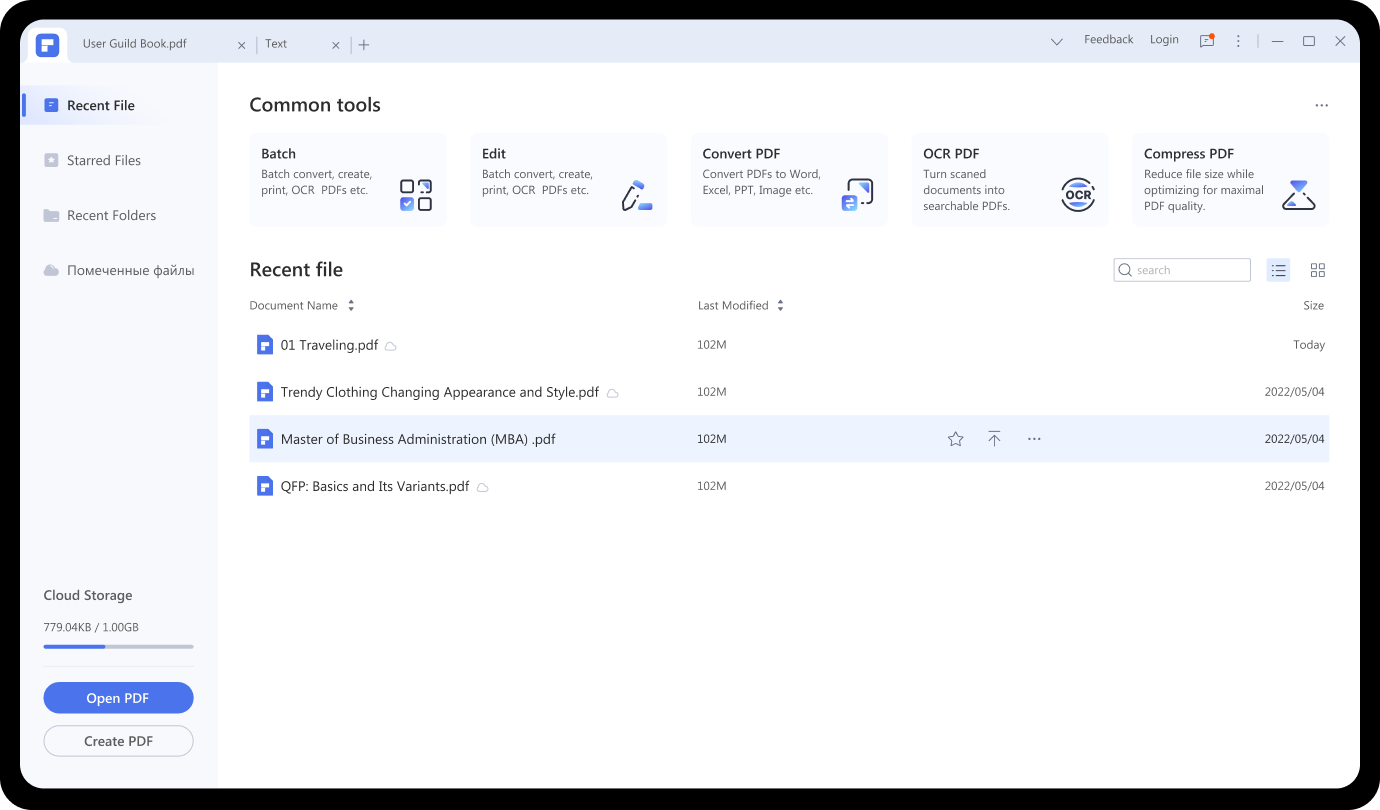
Step 3 You can either click on Add Files button or drag and drop all the PDFs you just generated to the interface.
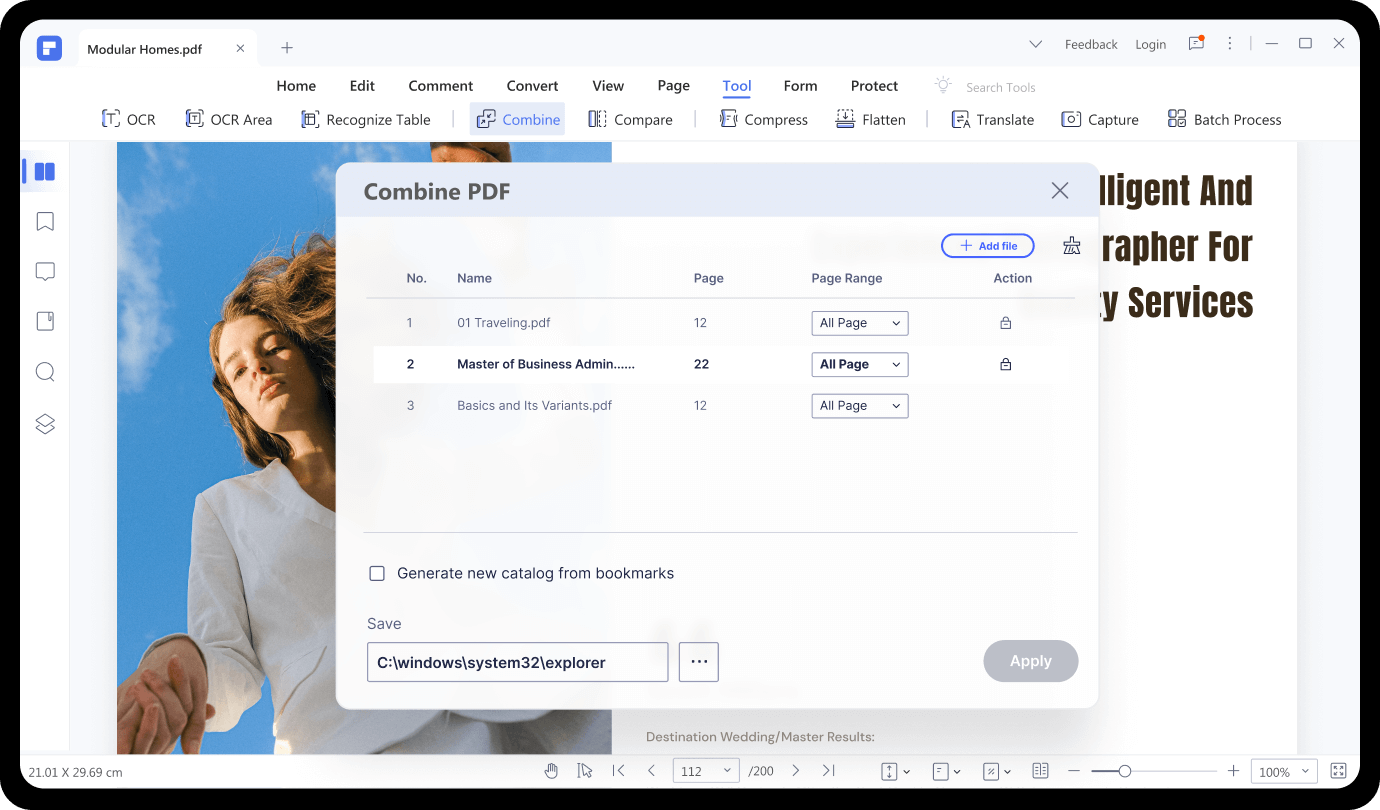
Step 4 Then customize the output setting and select the destination folder under the Save section. Once done, click Apply to combine all the files into a single PDF.
Conclusion
Outlook allows you to save email files on your local storage as MSG files. To prevent people from changing the MSG file content, some users prefer to convert them to PDF. But many of them are unaware of how to Convert MSG to PDF.
However, with the methods suggested in this article, one can easily carry out the conversion. Moreover, you should perform the MSG to PDF conversion with PDFelement since it allows you to convert and edit the generated PDF file with simple clicks.
 Home
Home
 G2 Rating: 4.5/5 |
G2 Rating: 4.5/5 |  100% Secure
100% Secure



