Work Smarter with PDFelement User Guide
PDFelement User Guide
-
Introduction
-
Get Started
-
Create & Open PDF
-
View & Navigate PDF
-
Edit PDF on iOS
-
Convert PDF on iOS
-
Organize PDF on iOS
-
Annotate PDF on iOS
-
Recognize PDF
-
Protect PDF on iOS
-
Fill & Sign PDF
-
Compress PDF on iOS
-
PDF AI Tools on iOS
-
Print PDF on iOS
-
Share PDF on iOS
View & Navigate PDF on iOS - View PDF
PDFelement for iOS provides customizable viewing options to enhance document readability and user comfort across all devices.
View Customization Options:
- Layout modes: Single or two-page view
- Adjustable brightness for eye comfort
- Custom background colors
- Scroll direction preferences
- iPad-specific wake settings
Step 1: Access View Settings
- Open your PDF document
- Tap the "Three Dots" menu (top right)
- Select "View Settings"
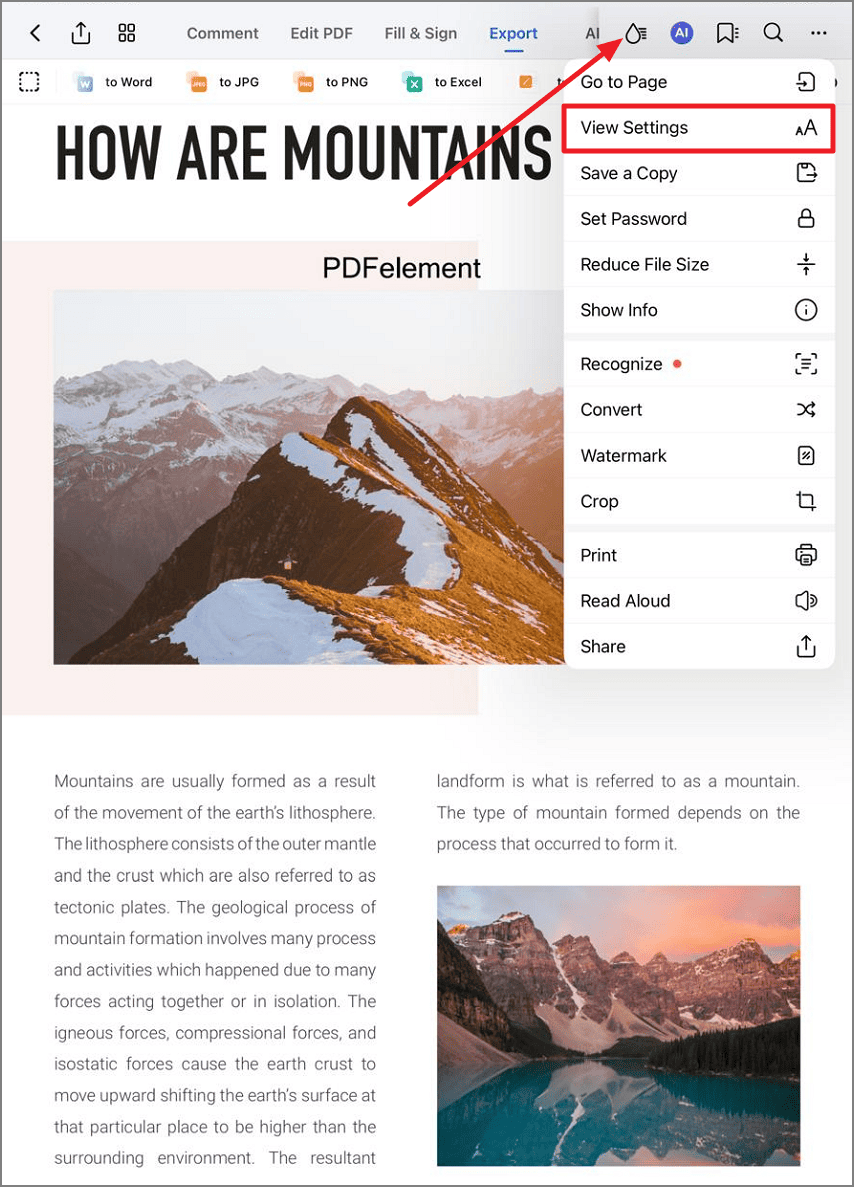
Accessing the View Settings options
Step 2: Configure Display Preferences
- Set your preferred Scroll Direction
- Choose Background color
- Adjust Brightness slider
- Toggle "Enable Scrolling"
- Activate "Keep iPad Awake" if needed

Customizing PDF display settings
Tip: Use dark background with reduced brightness for nighttime reading to reduce eye strain.


