Work Smarter with PDFelement User Guide
Organize PDF on iOS - Split PDF
PDFelement for iOS provides smart document segmentation, transforming bulky PDFs into focused, shareable sections with precision. This mobile-optimized solution helps professionals manage document workflows without storage bloat or desktop dependencies.
Splitting Capabilities:
- Two splitting modes: Fixed Ranges & Custom Ranges
- Create chapter-based extracts or single-page files
- Batch processing for multiple splits
- Automatic file naming and organization
- Preserves all original formatting and quality
Step 1: Initiate Split Function
- Open document and tap "Organize PDF"
- Select "Split" from options
- Choose between:
- Fixed Ranges (equal page counts)
- Custom Ranges (specific pages)
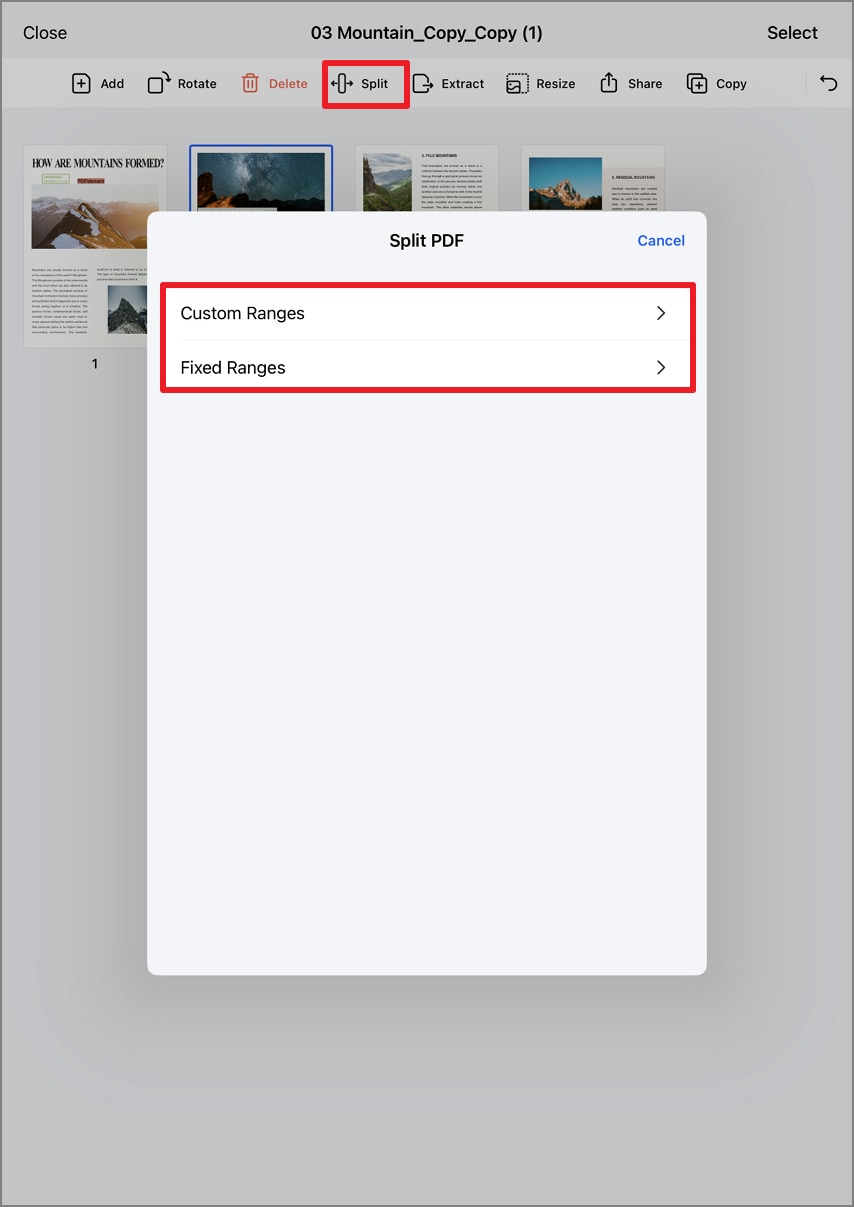
Accessing split configuration
Step 2: Fixed Range Splitting
- Select "Fixed Ranges"
- Enter page interval (e.g., every 5 pages)
- Tap "Split" to execute
- Use "Cancel" to abort if needed
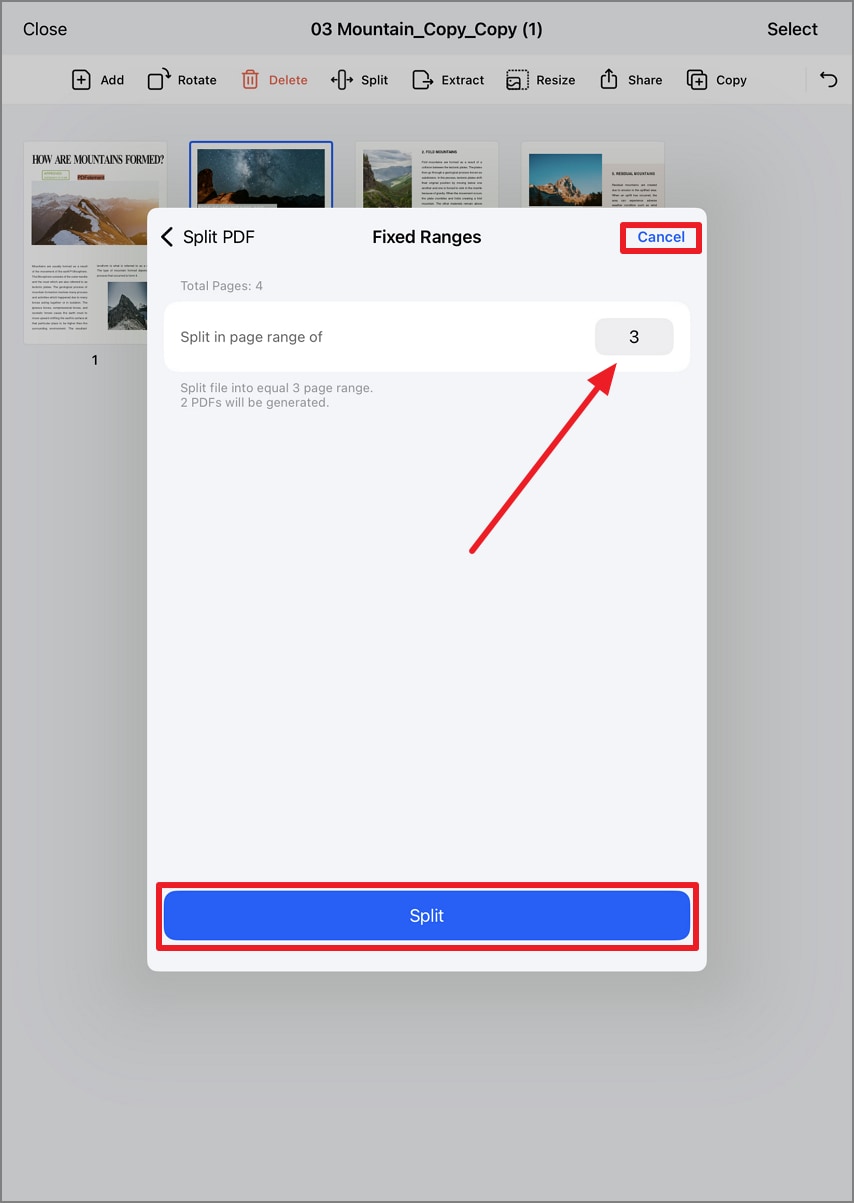
Configuring fixed page intervals
Step 3: Review Split Results
- Wait for processing completion
- Tap "Open" on notification
- Verify new documents in Files app
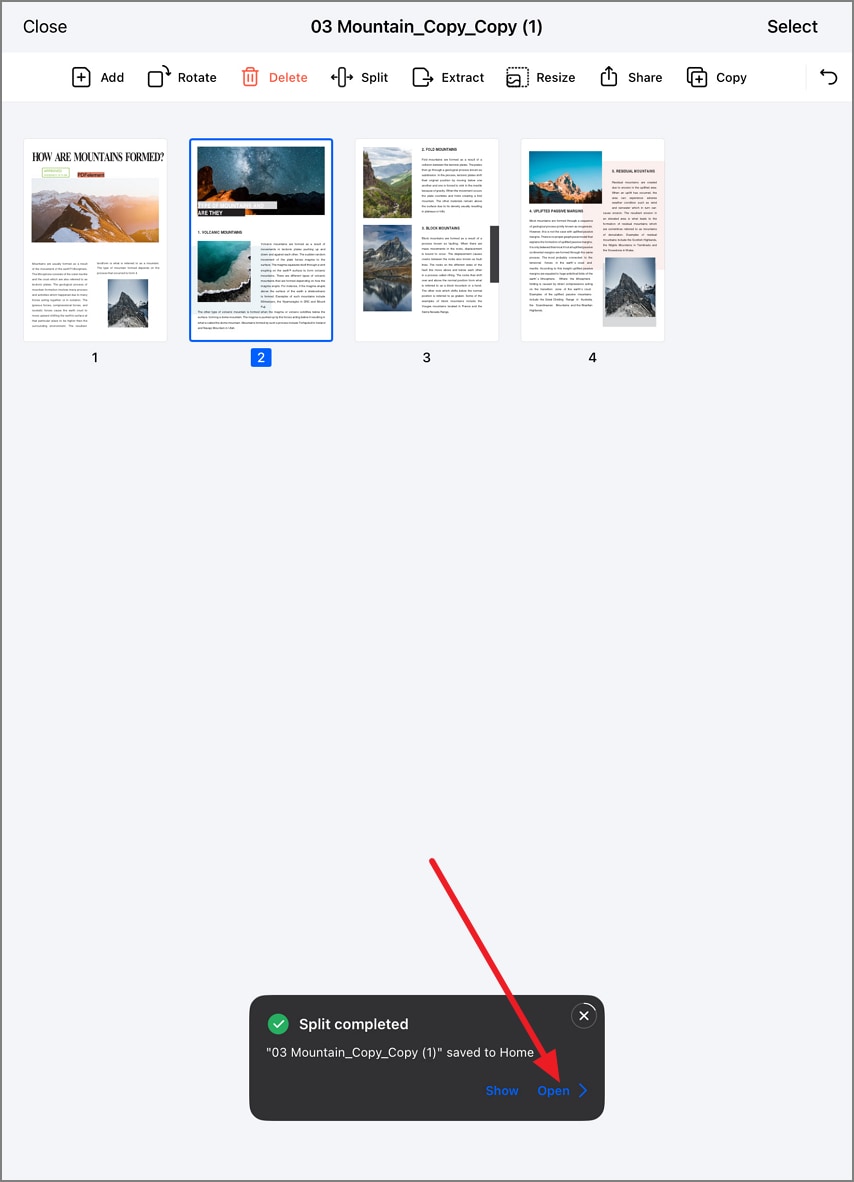
Accessing split results
Step 4: Custom Range Splitting
- Choose "Custom Ranges"
- Input specific page numbers/ranges (e.g., 1-3,5,7-9)
- Confirm with "Split"
- Cancel anytime with dedicated button
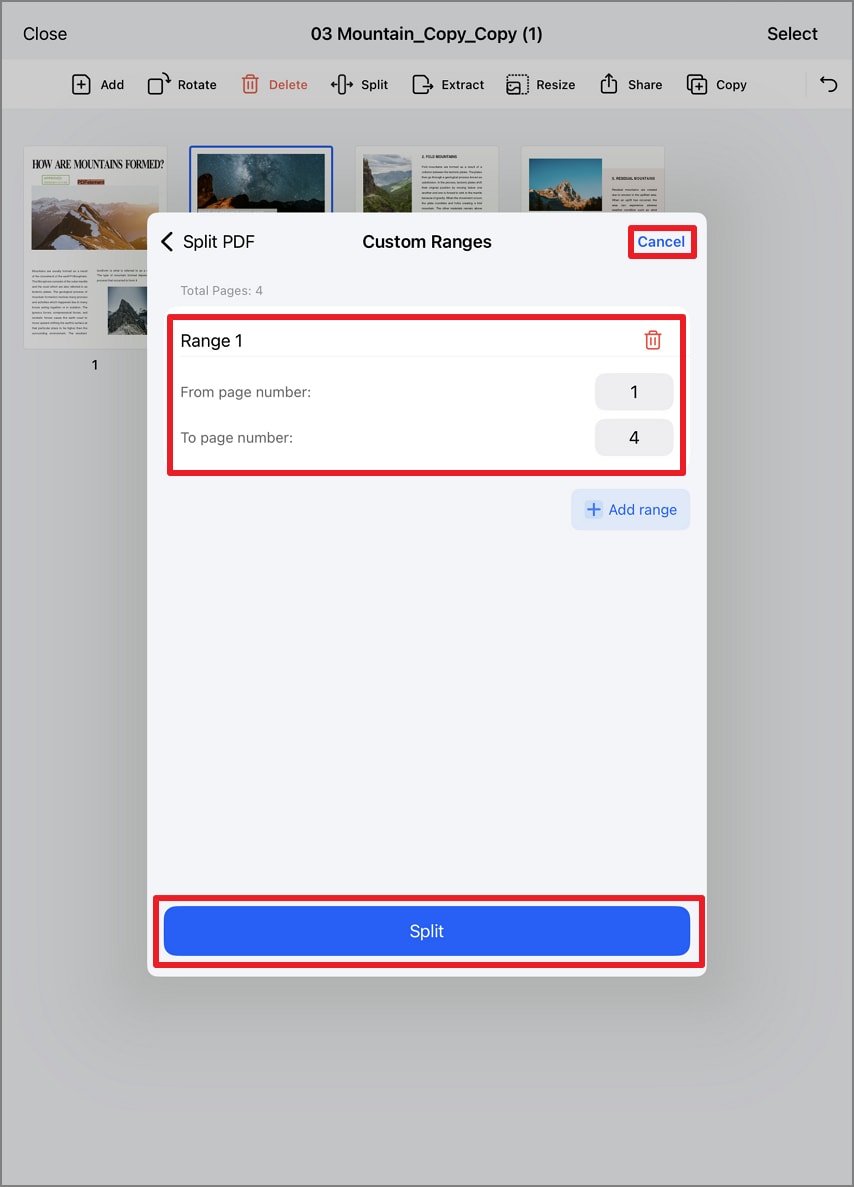
Creating targeted page extracts
Advanced Technique: Combine both split methods - first use Fixed Ranges to divide a large document into sections, then apply Custom Ranges to further refine important segments. All split files maintain original quality and can be recombined later using the Merge feature.


