Work Smarter with PDFelement User Guide
Organize PDF on iOS - Merge PDF
PDFelement for iOS solves document fragmentation with its one-tap merging capability, letting you combine multiple PDFs into a single, organized file - reducing storage use while improving document accessibility and professionalism.
Merging Benefits:
- Space-saving document consolidation
- Merge unlimited PDFs in one operation
- Preserves all original formatting
- Custom page ordering before finalizing
- Outputs print-ready professional documents
Step 1: Select Documents to Combine
- Tap the "Three Dots" menu (top-right)
- Choose "Select" option
- Mark all PDFs you want to merge
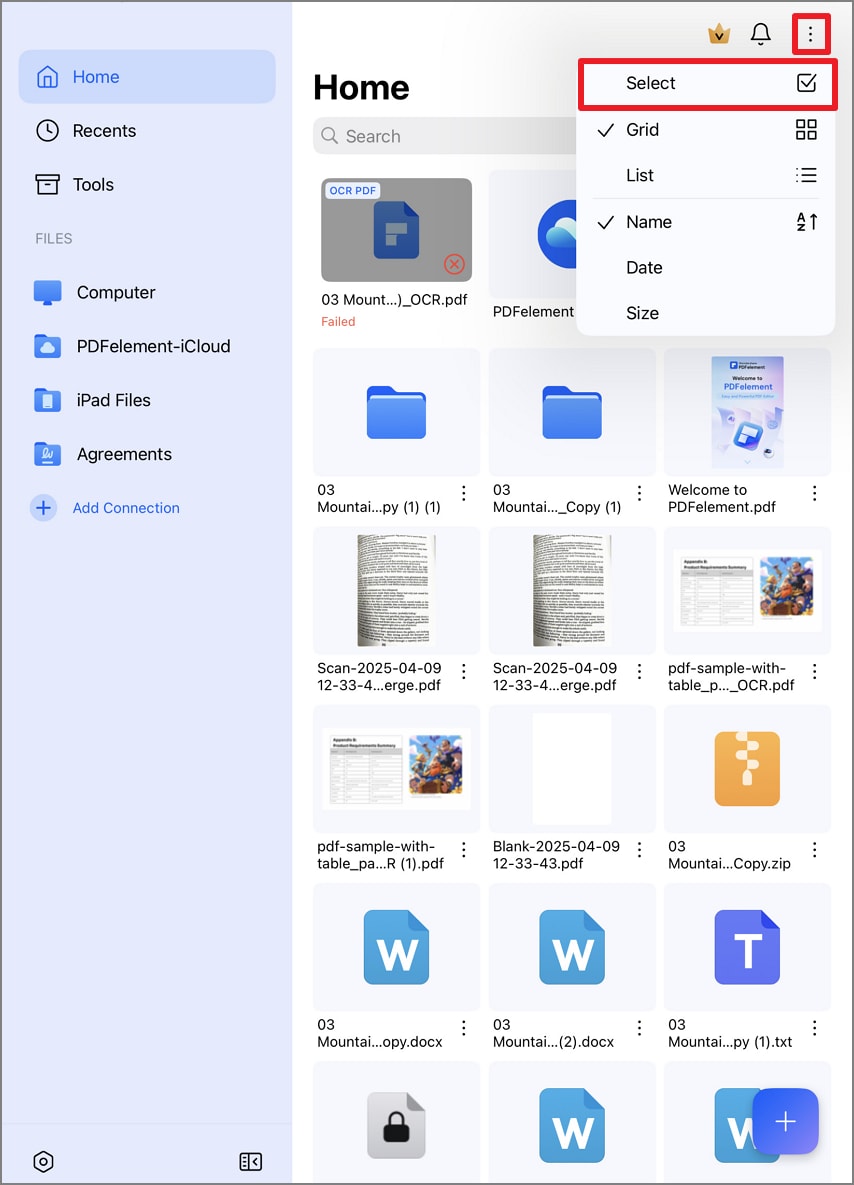
Selecting multiple PDFs for merging
Step 2: Execute and Save Merged File
- Review selected documents
- Tap "Merge" (top-right)
- Wait for instant processing
- Automatically saves as new combined PDF
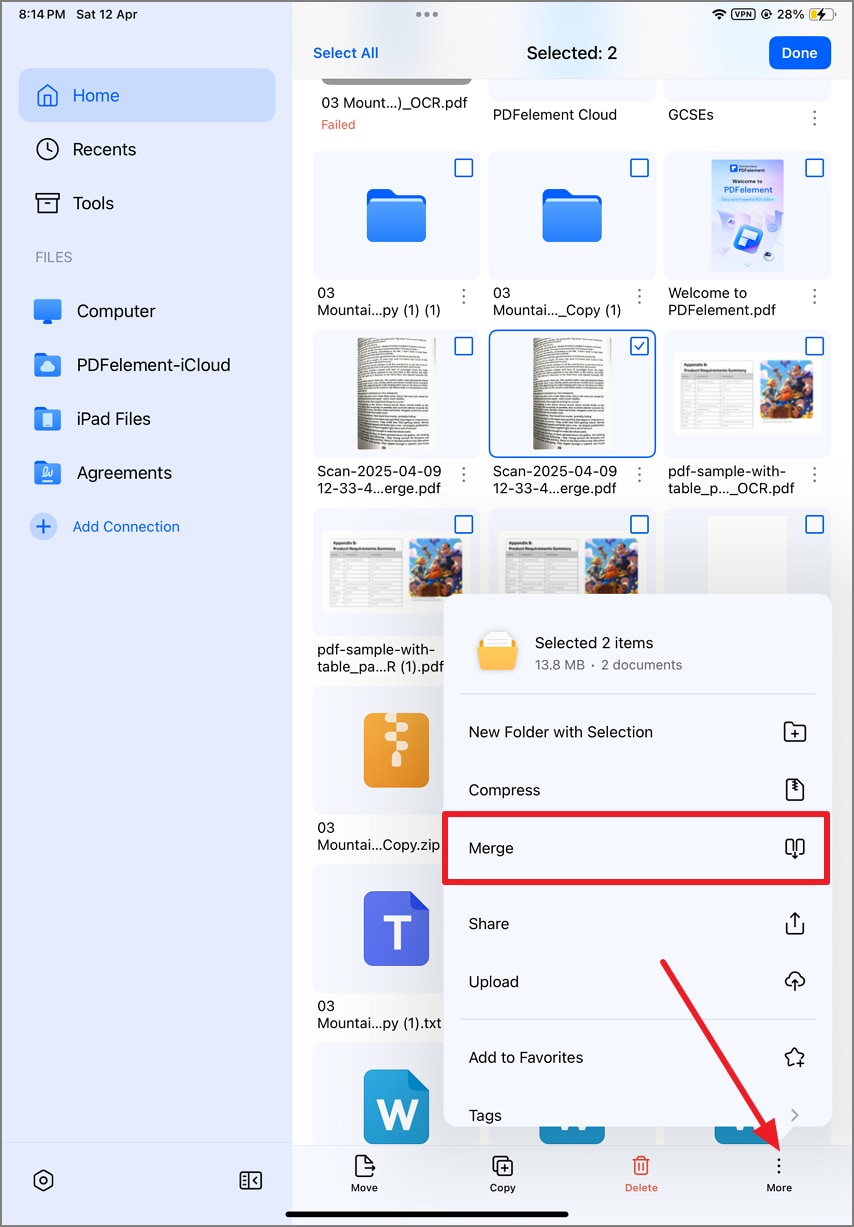
Initiating the merge process
Pro Tip: Before merging, use the drag-and-drop handles (shown as three lines) to rearrange document order - perfect for assembling reports where sequence matters. Name your merged file immediately using the prompt for better organization.


