Work Smarter with PDFelement User Guide
Compress PDF on iOS
PDFelement for iOS provides intelligent PDF compression that significantly reduces file sizes while preserving document quality. This feature solves storage limitations and email attachment restrictions without compromising text clarity or image resolution, using advanced algorithms to optimize your documents.
Compression Features:
- Quality-preserving size reduction
- Multiple compression levels (Low/Medium/High)
- Batch processing for multiple files
- Original formatting retention
- Fast processing even for large files
Method 1: Quick Compression from Home Screen
- From the PDFelement home screen
- Long-press file thumbnail
- Select "Compress" option
- Automatically creates compressed copy
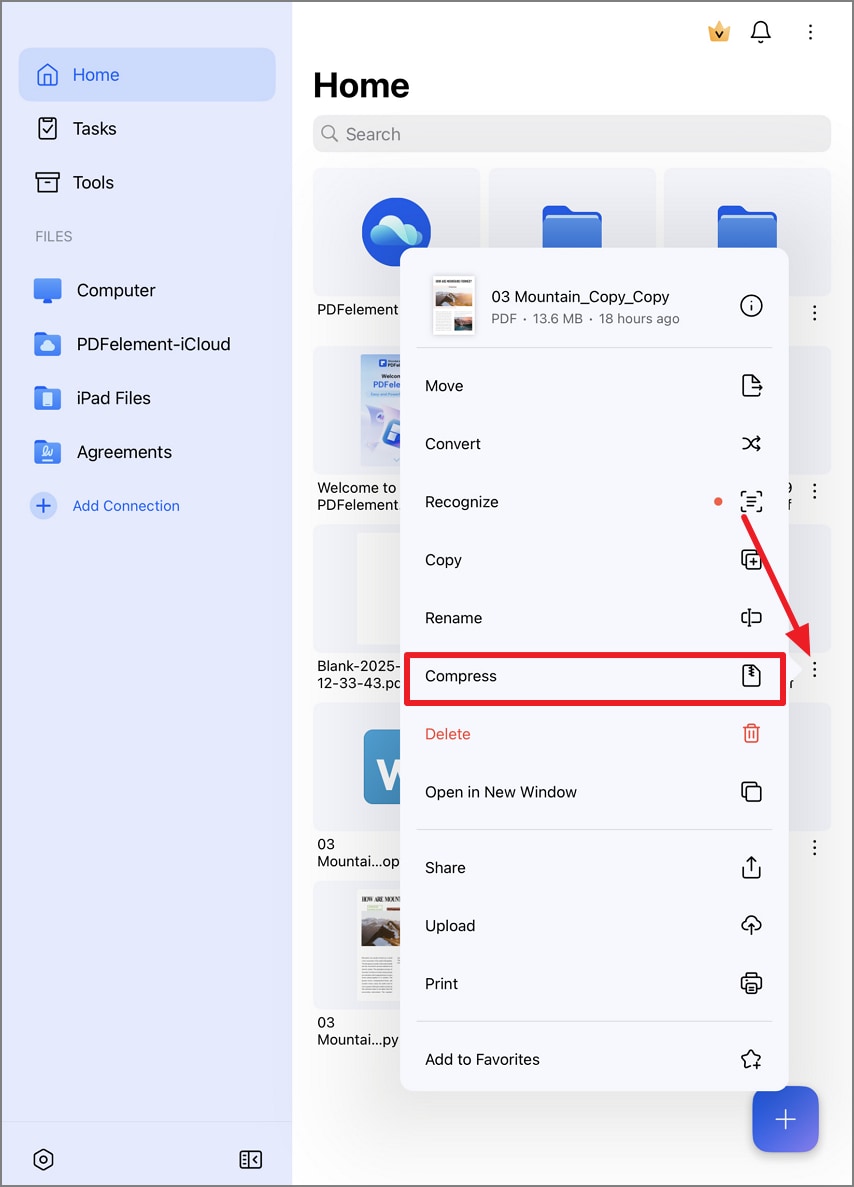
Quick compression from file browser
Method 2: Custom Compression Settings
- Open document in PDFelement
- Tap "Three Dots" (top-right)
- Choose "Reduce File Size"
- Select compression level:
- Low (minimal quality loss)
- Medium (balanced reduction)
- High (maximum compression)
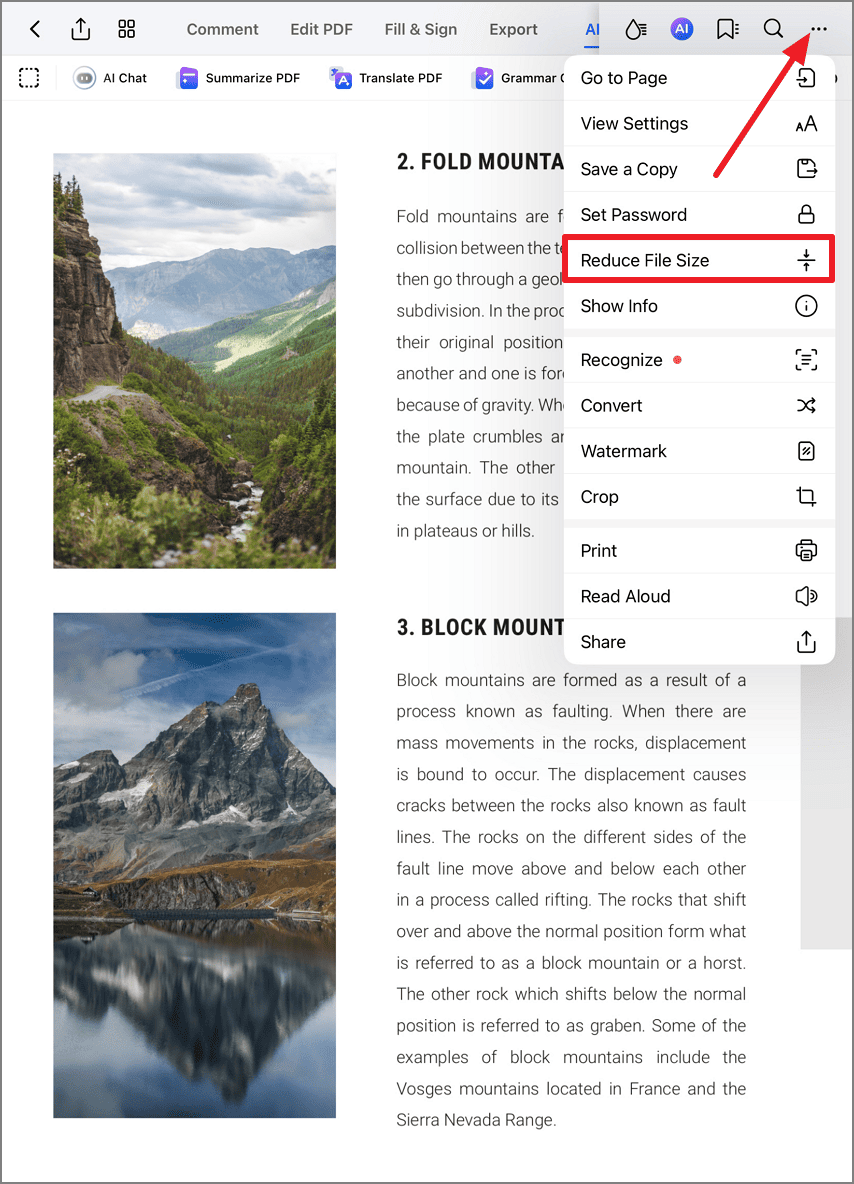
Accessing advanced compression options
Step 3: Save Compressed File
- Enter custom filename
- Choose save location:
- On My iPhone
- iCloud Drive
- Third-party cloud services
- Preview estimated size reduction
- Tap "Save" to finalize
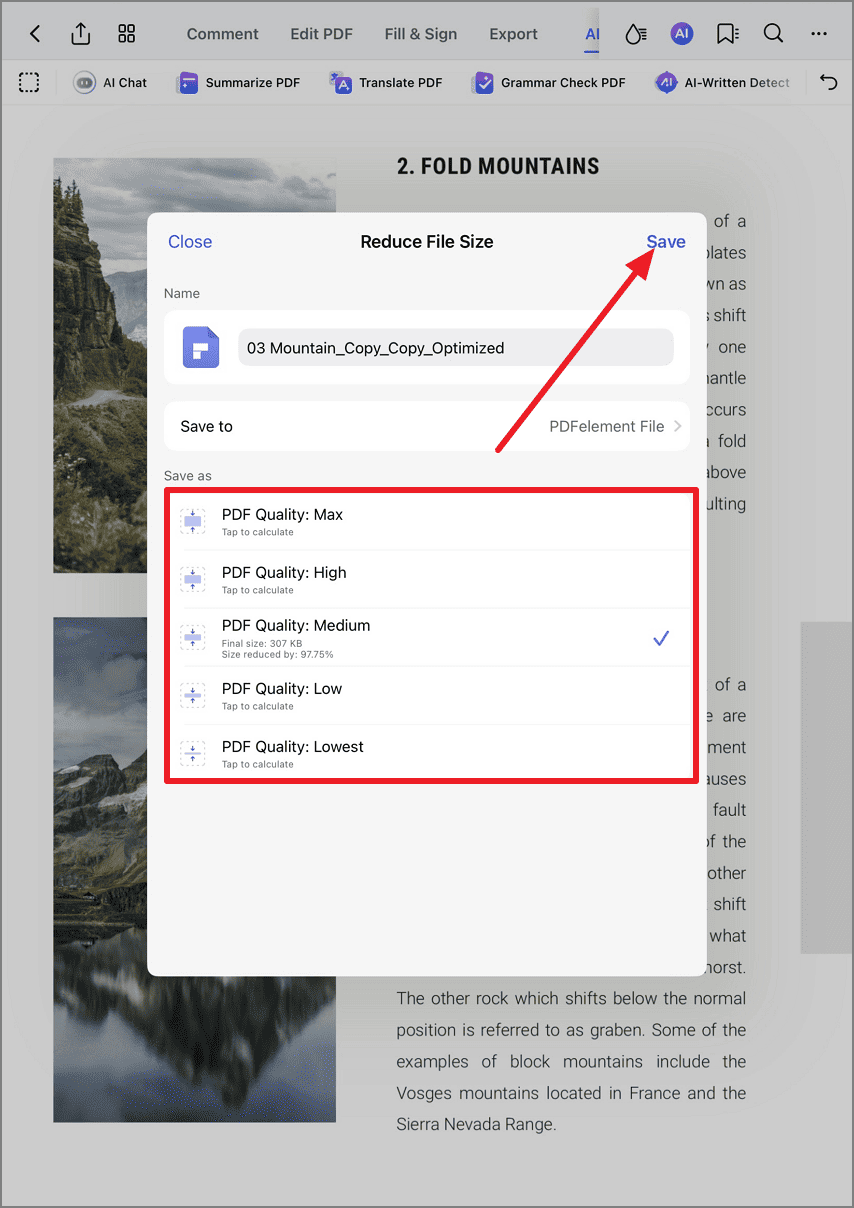
Finalizing compression settings
Optimization Tip: For documents containing mostly text, use High compression for maximum size reduction with minimal quality impact. For image-heavy files, start with Medium compression and check results before trying higher levels.


