Work Smarter with PDFelement User Guide
Annotate PDF on iOS - Markup Tools
PDFelement for iOS delivers professional-grade text annotation tools that transform document review into a precise, color-coded collaboration process. These markup features go beyond basic highlighting to provide a complete editorial toolkit for proofreading, content analysis, and team feedback.
Markup Capabilities:
- Six markup types (highlight/strikethrough/underline/squiggly/pencil/marker)
- Customizable colors for categorization
- Pressure-sensitive drawing tools
- Smart text recognition for perfect alignment
- Non-destructive editing with eraser
Step 1: Apply Strikethrough Edits
- Open document and select "Comment" tab
- Tap "Strikethrough" tool
- Choose:
- Line color
- Thickness
- Opacity
- Drag across text to mark for deletion
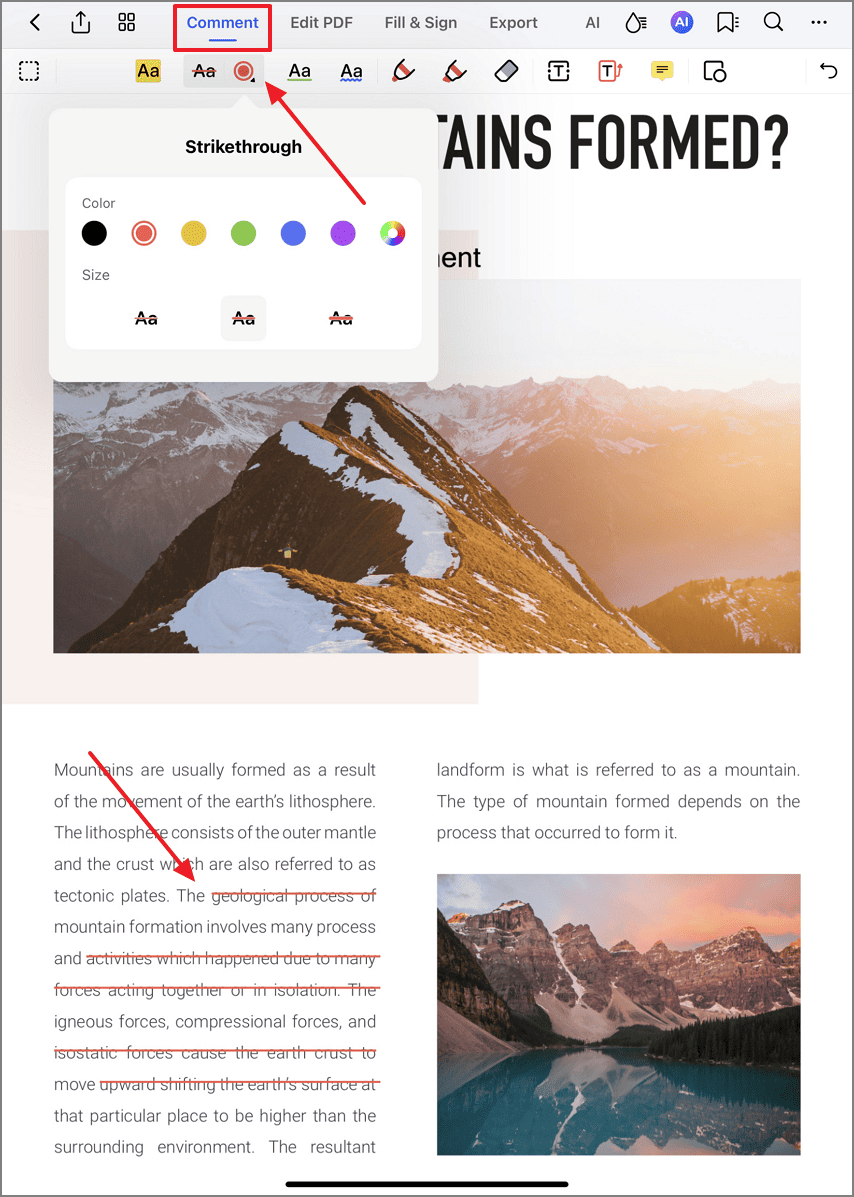
Accessing strikethrough options
Step 2: Highlight Key Content
- Select "Highlight" tool
- Choose color code:
- Yellow for important notes
- Blue for definitions
- Green for approvals
- Swipe across text to emphasize
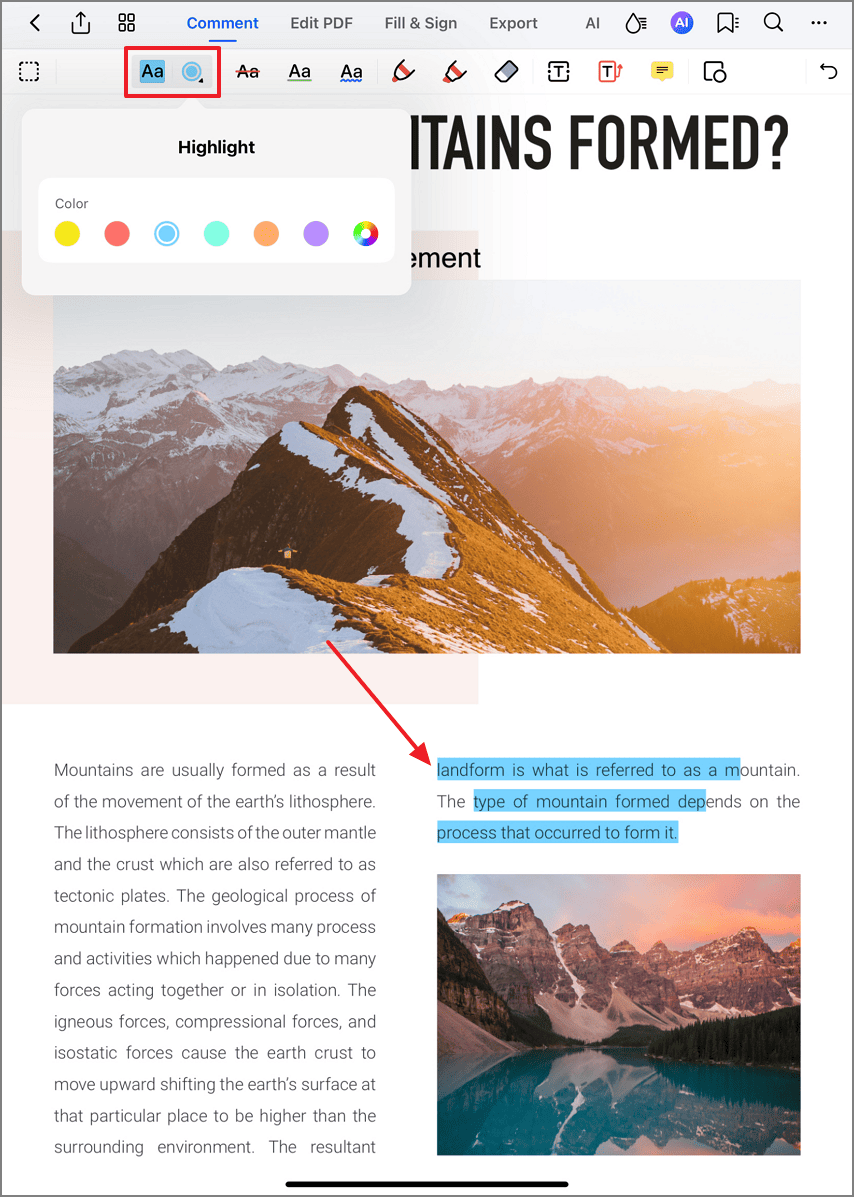
Applying strategic highlights
Step 3: Underline for Emphasis
- Tap "Underline" tool
- Set line style:
- Solid for emphasis
- Dashed for suggestions
- Double for critical items
- Trace text to create underline
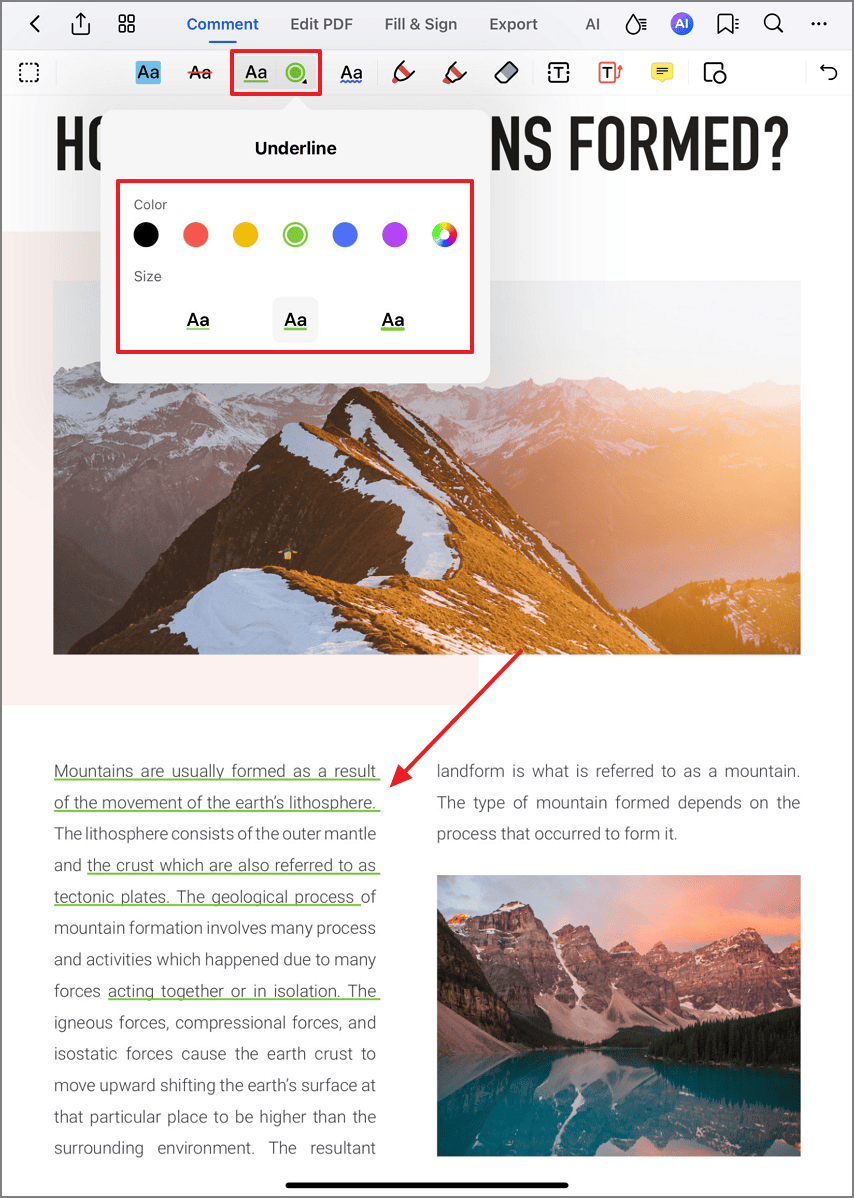
Creating emphasis underlines
Step 4: Freehand Markup with Pencil
- Select "Pencil" tool
- Adjust:
- Thickness slider
- Color palette
- Pressure sensitivity
- Draw around key elements
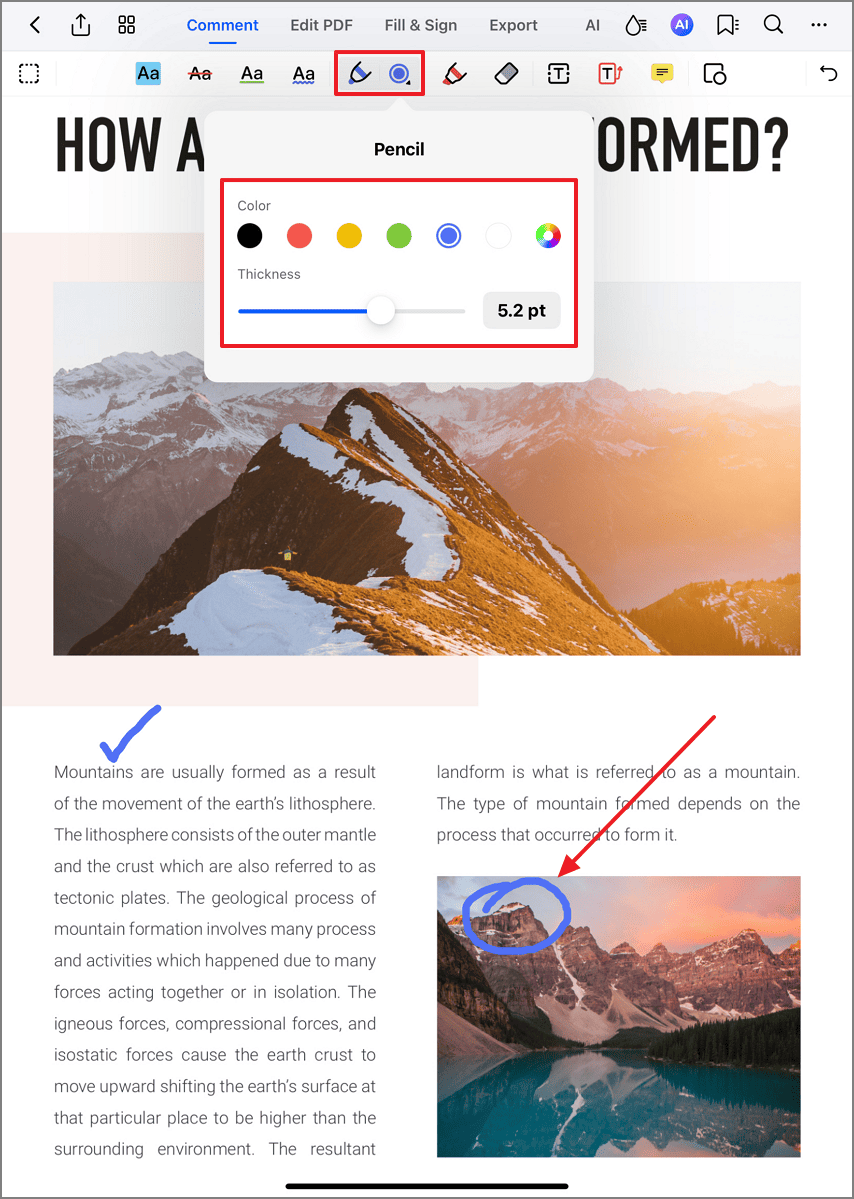
Creating custom freehand markups
Step 5: Opaque Marking with Highlighter
- Choose "Marker" tool
- Set opacity level (30%-100%)
- Select chisel tip or bullet tip
- Highlight entire paragraphs
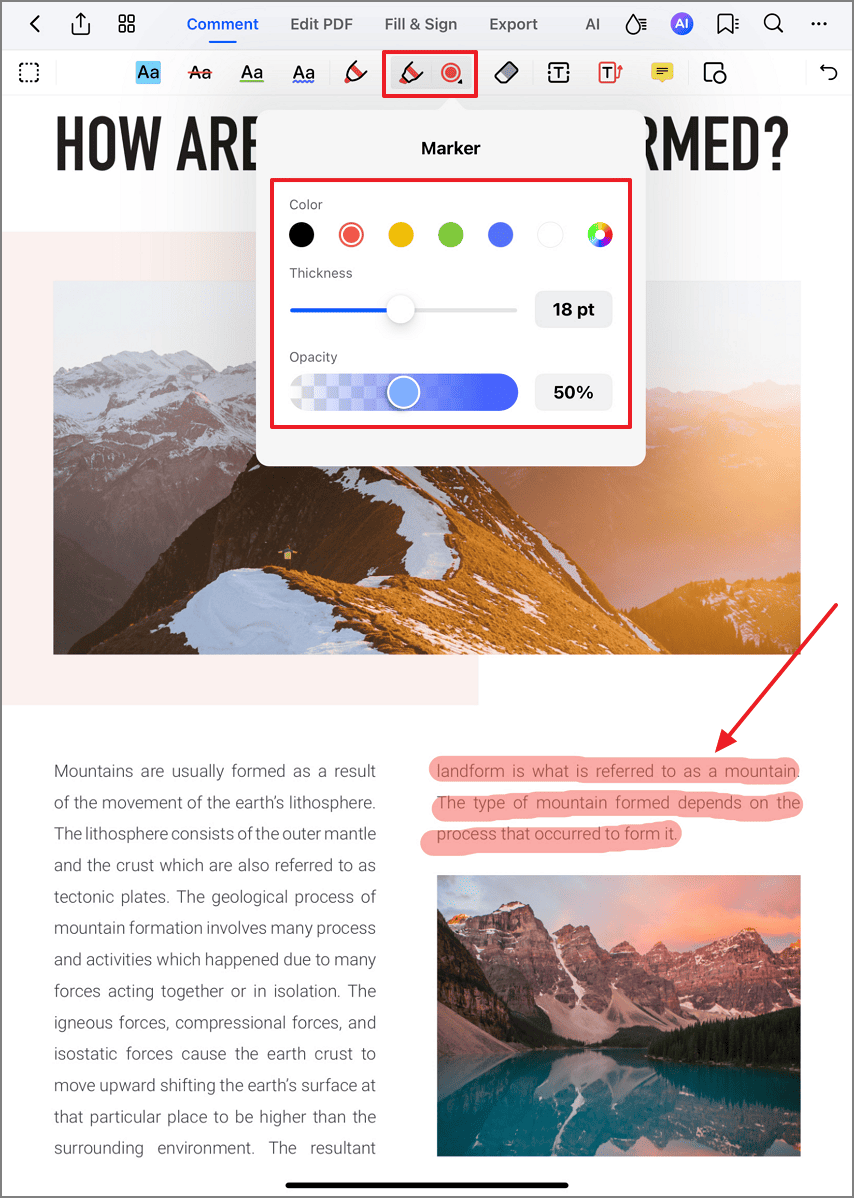
Applying broad highlights
Step 6: Indicate Errors with Squiggly Lines
- Access "Squiggly Line" tool
- Choose error-type color:
- Red for spelling
- Purple for grammar
- Orange for formatting
- Underline problematic text
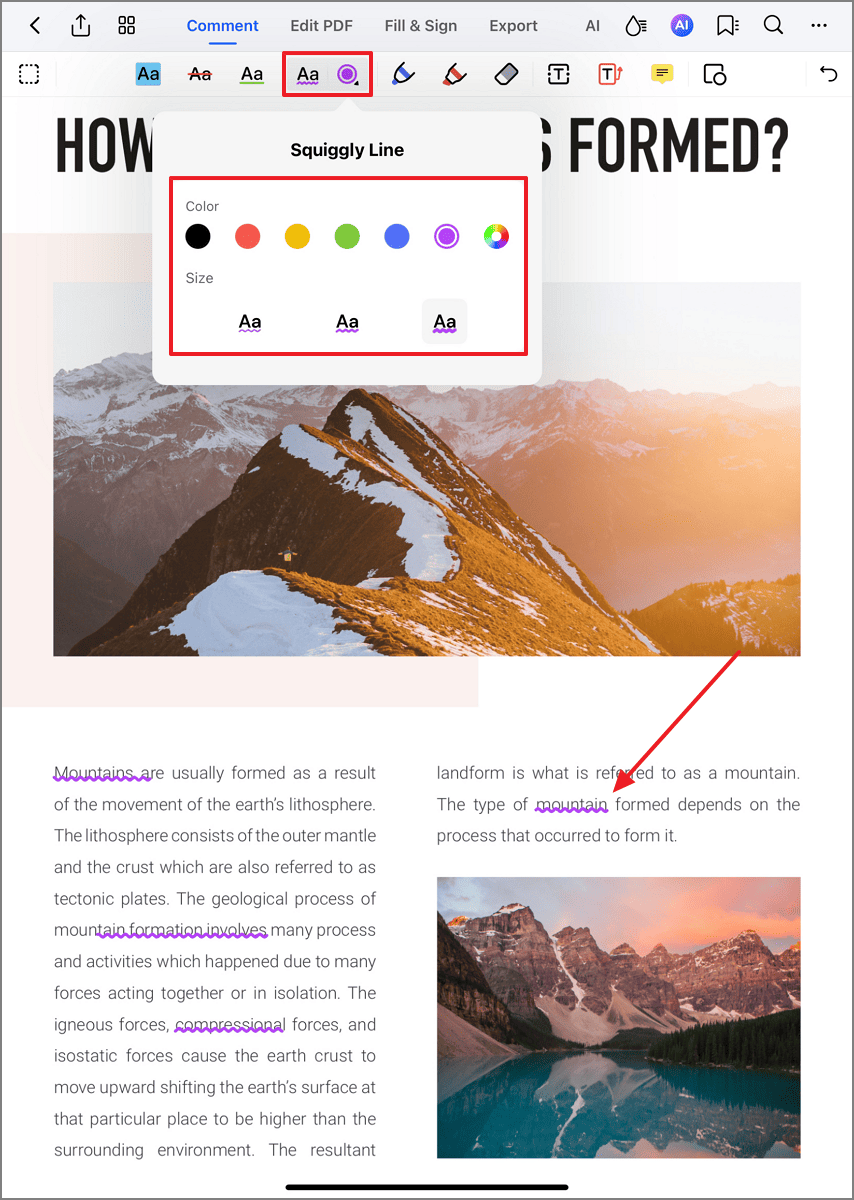
Marking text errors
Step 7: Refine Markups with Eraser
- Select "Eraser" tool
- Choose eraser:
- Pixel for precision
- Stroke for entire markups
- Adjust size slider
- Touch to remove unwanted markups
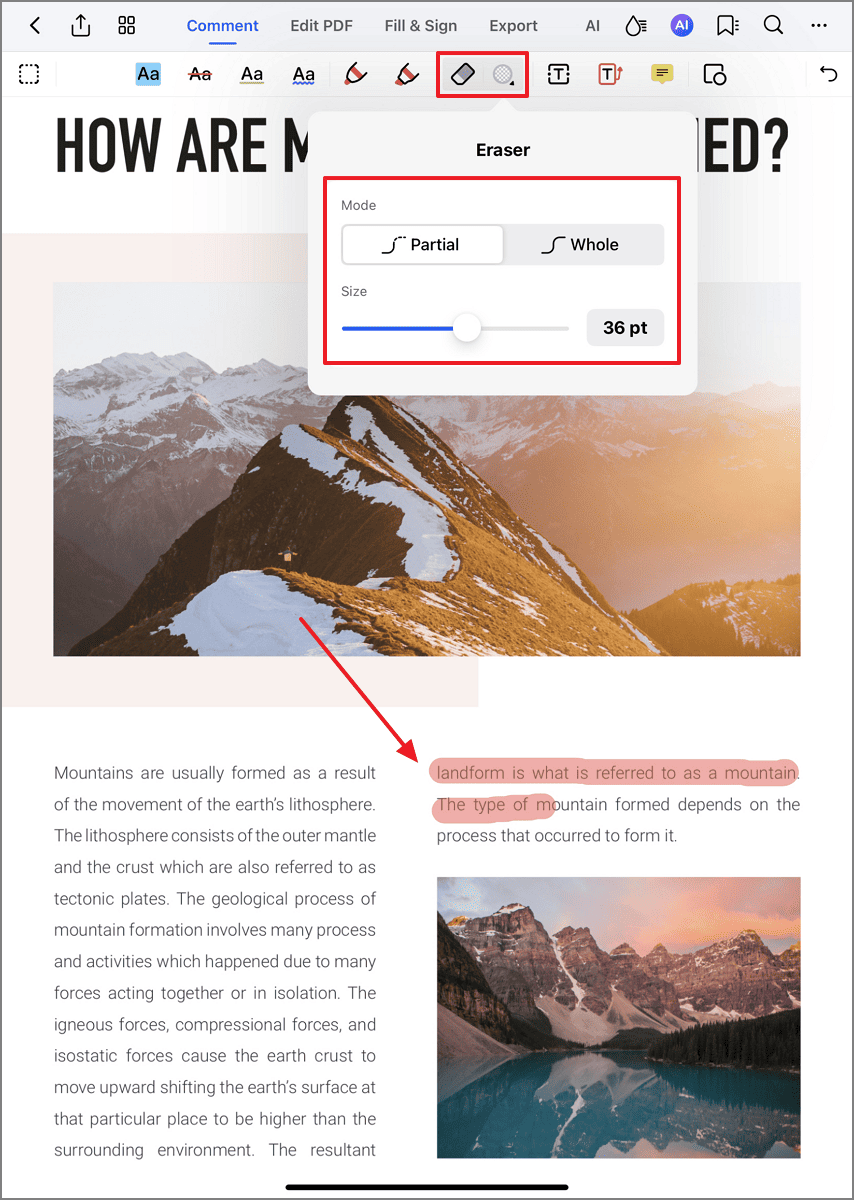
Correcting annotation mistakes
Editorial Workflow Tip: Establish team color conventions (e.g., red for deletions, green for additions, blue for queries) to streamline document review cycles. PDFelement preserves all markup metadata including author, timestamp, and edit history for version control.


