Work Smarter with PDFelement User Guide
Organize PDF on iOS - Delete Pages
PDFelement for iOS offers precision page removal, enabling you to clean up documents by eliminating unwanted pages while automatically adjusting remaining content - perfect for refining scanned documents or removing sensitive information.
Deletion Features:
- Single or batch page removal
- Automatic page renumbering
- Instant preview before deletion
- Preserves all document formatting
- Undo function for accidental deletions
Step 1: Enter Page Organization Mode
- Open your PDF document
- Tap the "Organize PDF" icon (top-left)
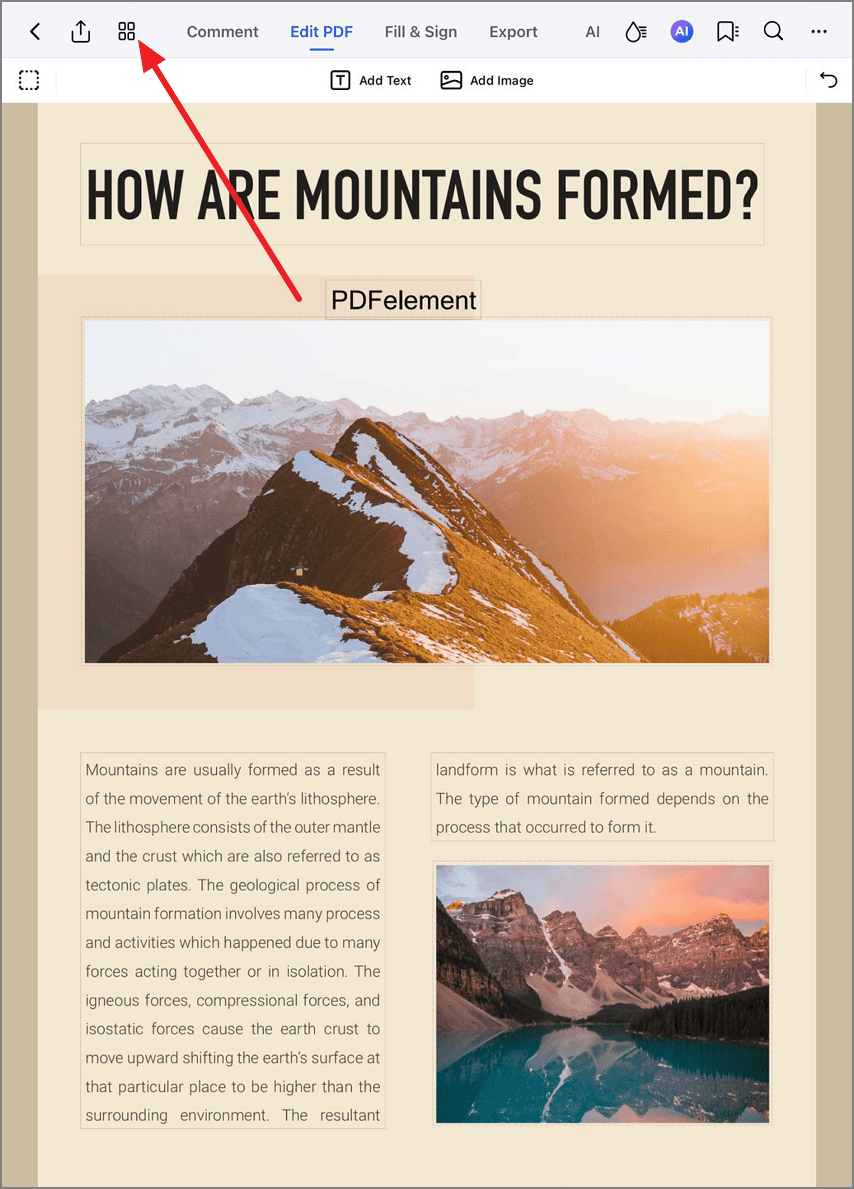
Accessing page management tools
Step 2: Remove Selected Pages
- Tap to select unwanted page(s)
- Press the "Delete" button (toolbar)
- Confirm removal when prompted
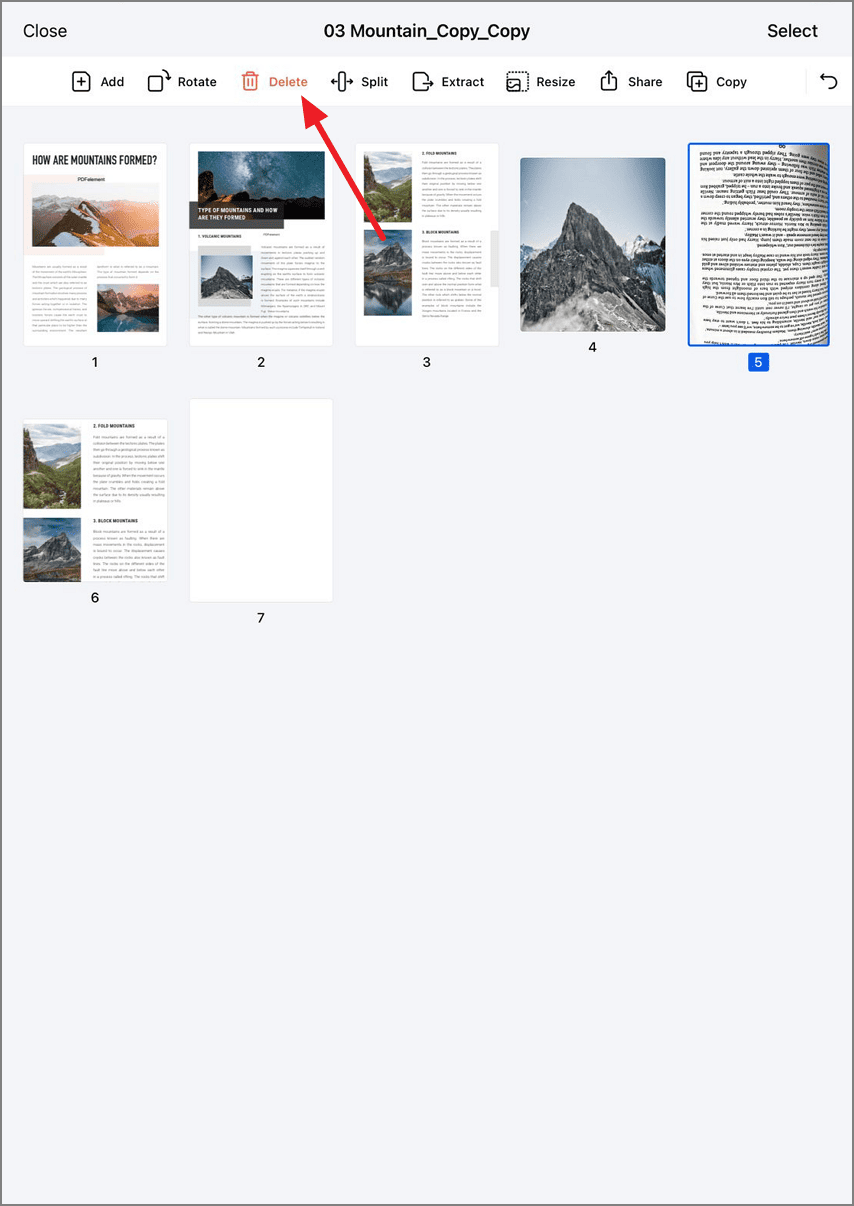
Selecting and removing pages
Pro Tip: For batch deletion, swipe through pages while holding your finger to select multiple pages at once, or use the multi-select option (circle checkmarks) when available for precise control over large document cleanups.


