Work Smarter with PDFelement User Guide
Recognize PDF on iOS - Text Only
PDFelement for iOS offers lightning-fast text extraction through its Text Only OCR mode, perfect for quickly converting scanned documents into editable content without layout constraints. This streamlined approach delivers maximum efficiency when you need pure text content from images or PDFs.
Text Extraction Features:
- Pure text output without formatting
- 20+ language support for multilingual documents
- Instant results with optimized processing
- Copy-paste ready text output
- Searchable text generation
Step 1: Initiate Text Recognition
- Open document in PDFelement
- Tap "Three Dots" menu (top-right)
- Select "Recognize" option
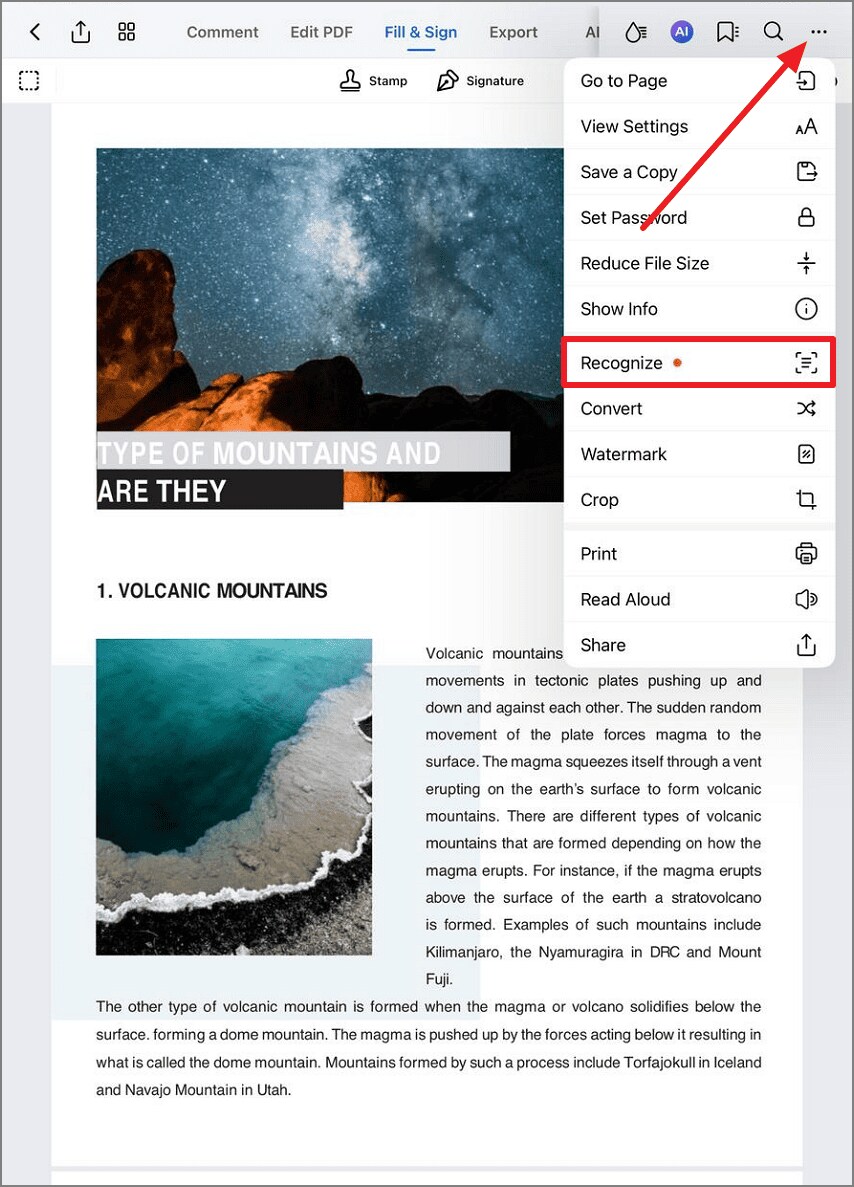
Accessing text recognition tools
Step 2: Select Text Only Mode
- Choose "Text Only" OCR option
- Note: This mode discards original layout
- Tap "Next" to continue
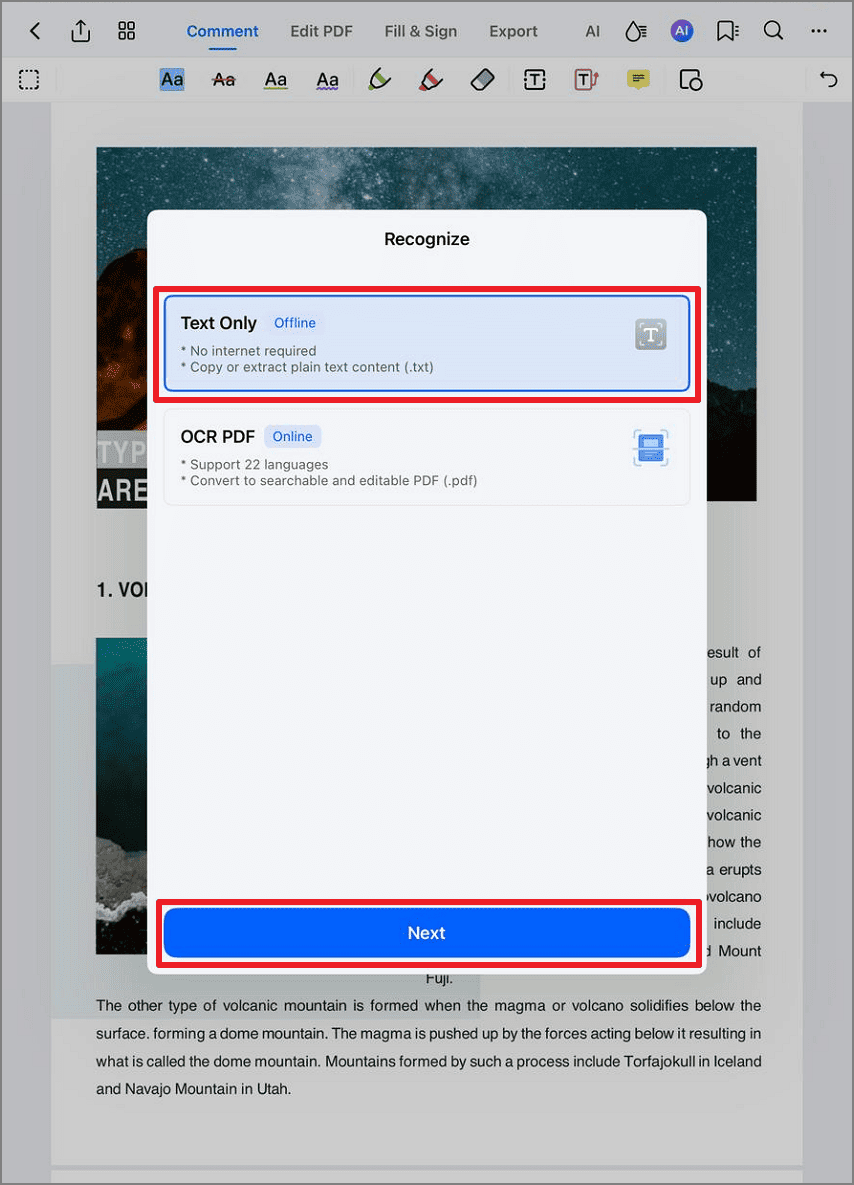
Selecting text extraction mode
Step 3: Configure Language Settings
- Select primary document language
- For multilingual documents:
- Enable "Auto-detect"
- Or choose additional languages
- Tap "Next" to begin processing
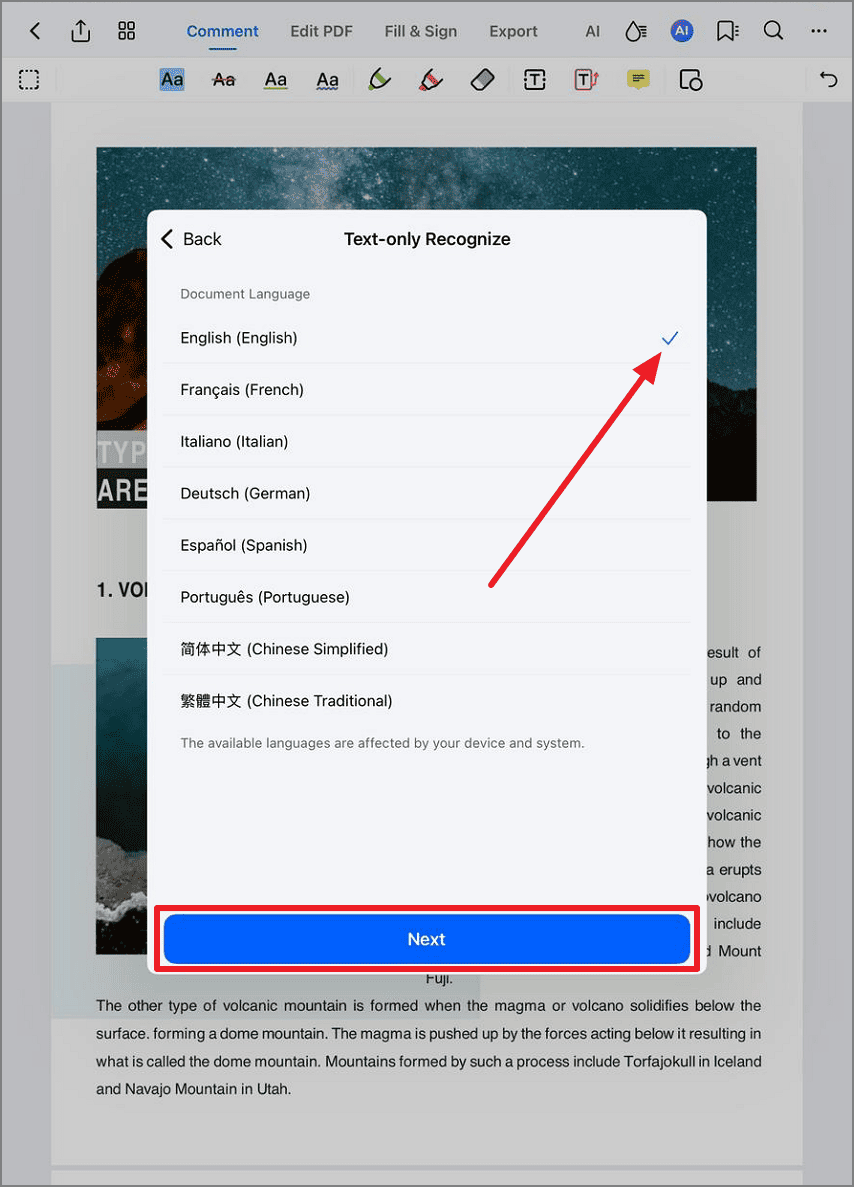
Setting language preferences
Step 4: Review Extracted Text
- View clean text output
- Use iOS text selection to:
- Copy to clipboard
- Share directly
- Paste into other apps
- Tap "Done" to save or export
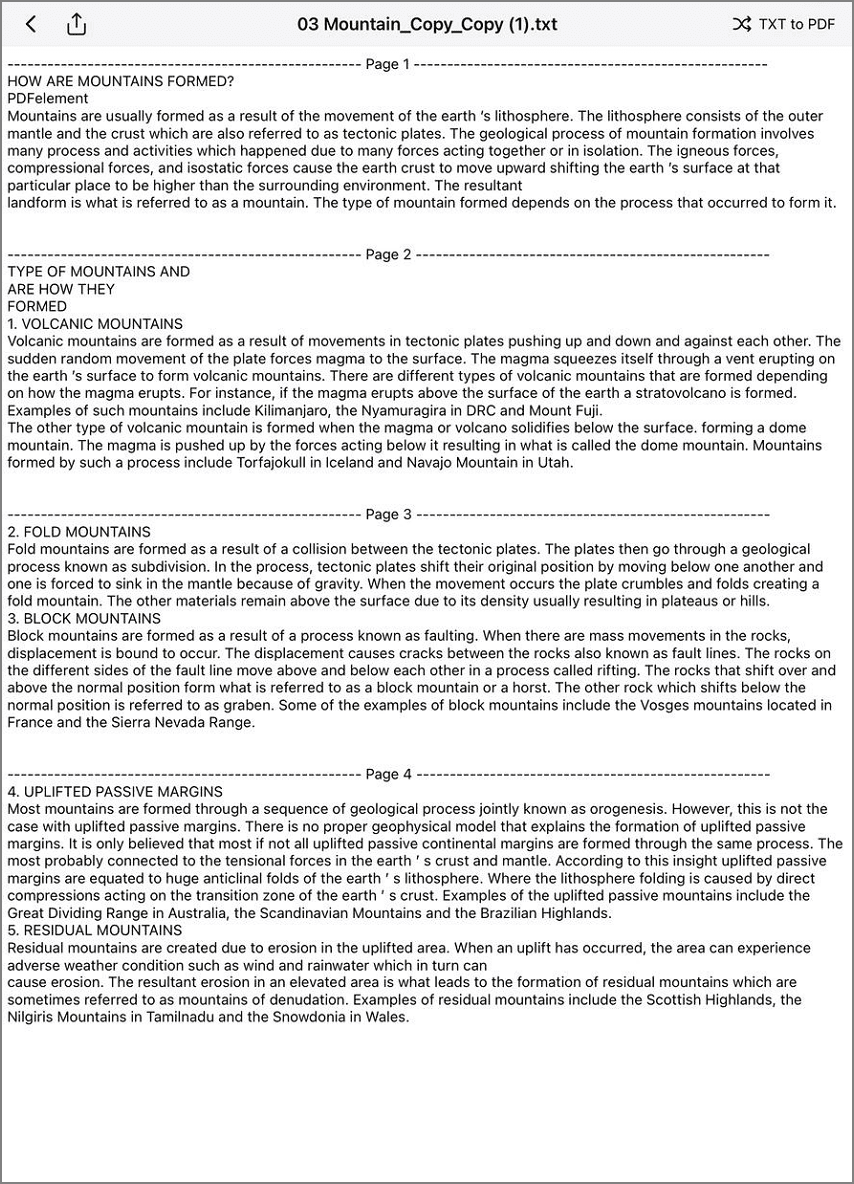
Reviewing extracted content
Workflow Tip: For maximum efficiency with long documents, use Text Only mode first to extract all content, then paste into your preferred text editor for final formatting. This approach is ideal for digitizing printed materials for web content or eBook conversion.


