Work Smarter with PDFelement User Guide
Organize PDF on iOS - Resize Pages
PDFelement for iOS delivers professional-grade page resizing, enabling you to standardize document layouts or create custom page dimensions directly from your mobile device. This powerful feature maintains content integrity while adapting to your specified measurements.
Resizing Capabilities:
- Batch resizing for multiple pages
- Preset options including A4, Letter, Legal
- Custom dimension input
- Independent orientation adjustment
- Content-aware scaling that preserves quality
Step 1: Enter Page Editing Mode
- Open your PDF document
- Select the "Edit PDF" tab
- Tap "Organize Pages" icon
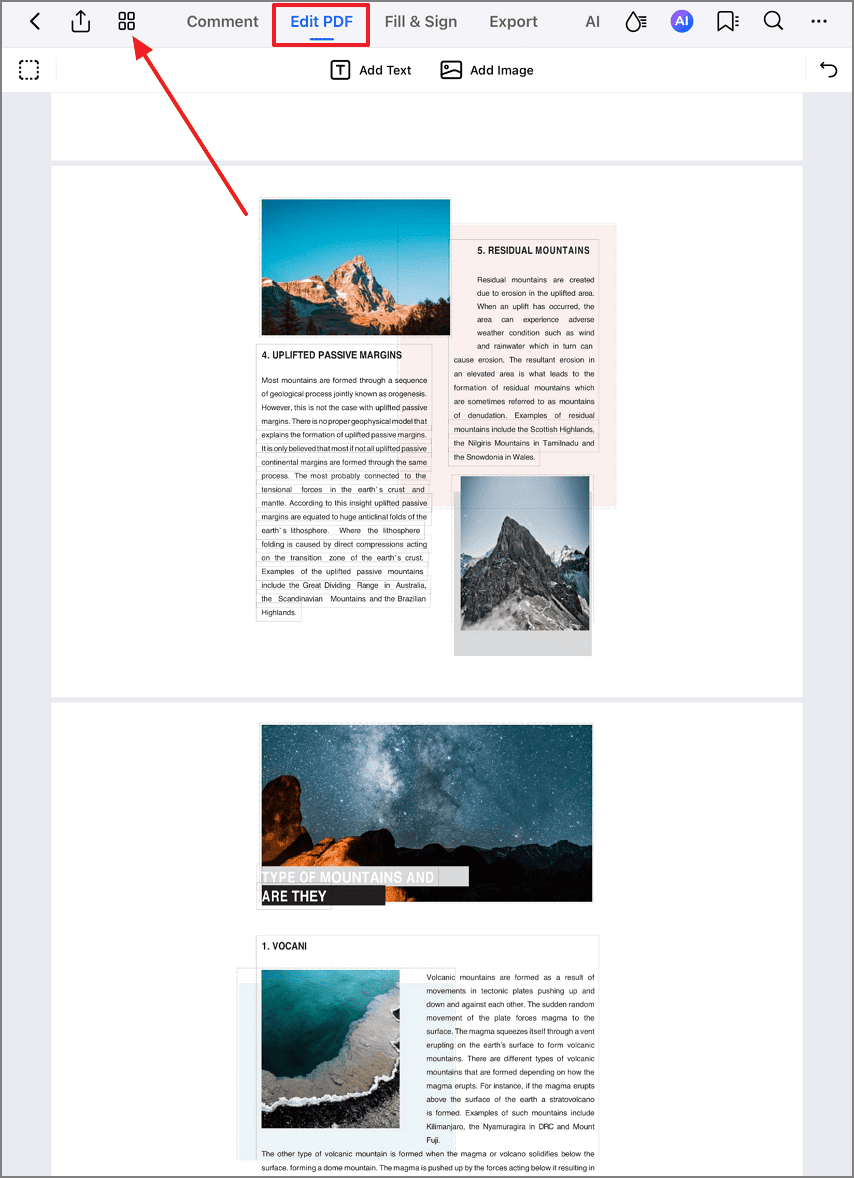
Accessing page editing tools
Step 2: Activate Resize Function
- Select target page(s)
- Tap the "Resize" option
- Choose between preset sizes or custom
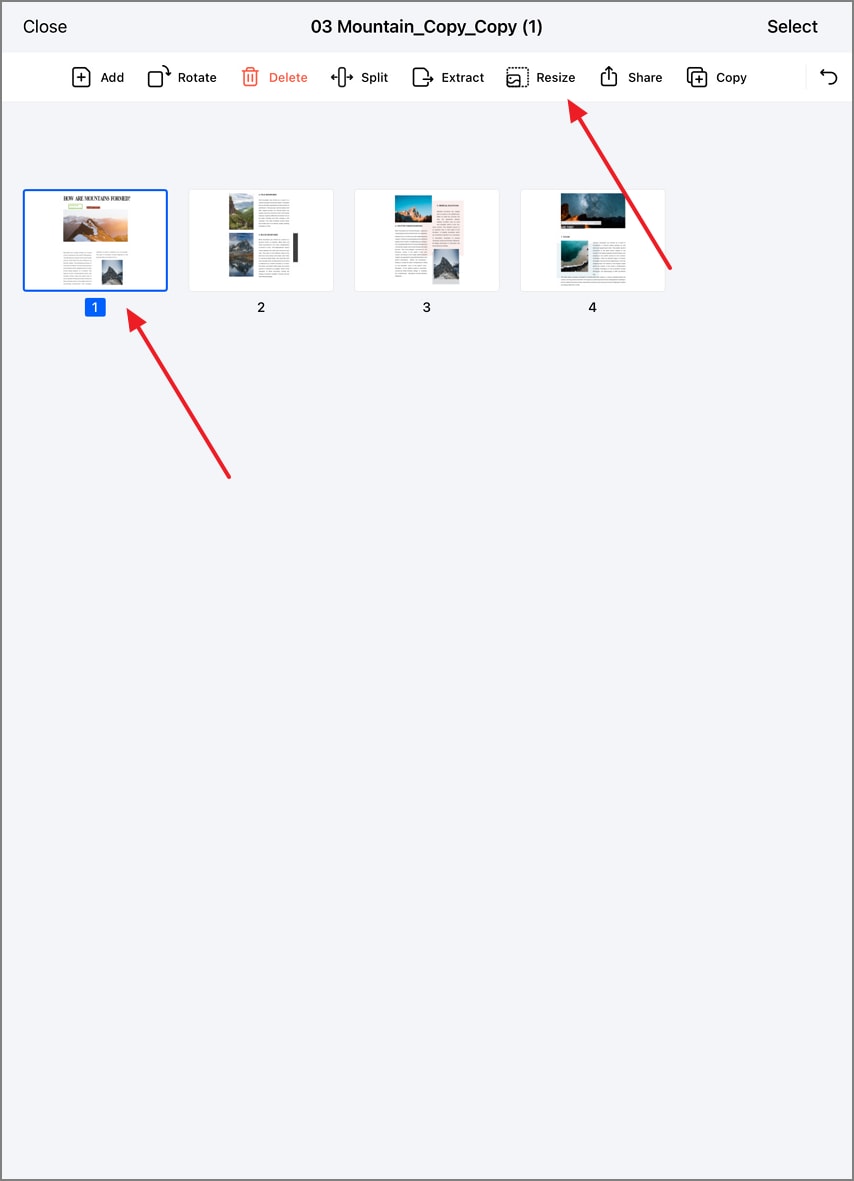
Selecting pages for resizing
Step 3: Configure and Apply Changes
- Set desired page dimensions
- Adjust orientation (Portrait/Landscape)
- Specify page range if needed
- Tap "Start" to process changes
- Review results in real-time preview
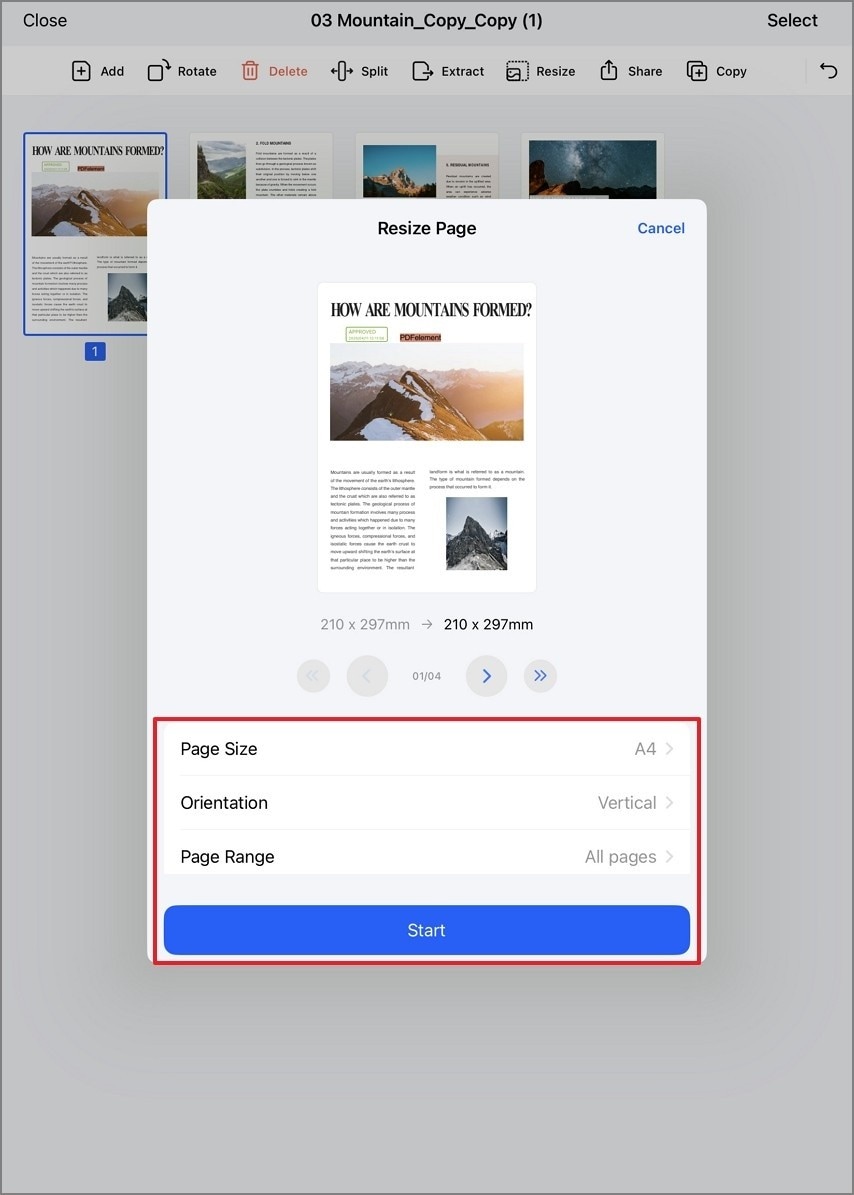
Customizing page dimensions
Pro Tip: For documents with mixed content, use "Apply to Current Page Only" when testing new sizes before batch-applying to the entire document. The content-aware algorithm automatically adjusts text and images proportionally to prevent distortion.


