Work Smarter with PDFelement User Guide
Annotate PDF on iOS - Add Shapes
PDFelement for iOS delivers professional diagramming tools for PDFs, enabling precise visual communication through customizable shapes. These annotation elements transform static documents into dynamic guides with arrows, callouts, and geometric markers that maintain editing flexibility.
Shape Annotation Features:
- Standard shapes (arrows, rectangles, ovals, polygons)
- Dynamic resizing with aspect ratio locking
- Style presets for consistent branding
- Layer-aware positioning system
- Alignment guides for perfect placement
Step 1: Insert Shapes
- Open document and select "Comment" tab
- Tap "Shape" tool
- Choose from:
- Directional arrows
- Geometric shapes
- Callout boxes
- Line connectors
- Tap document to place shape
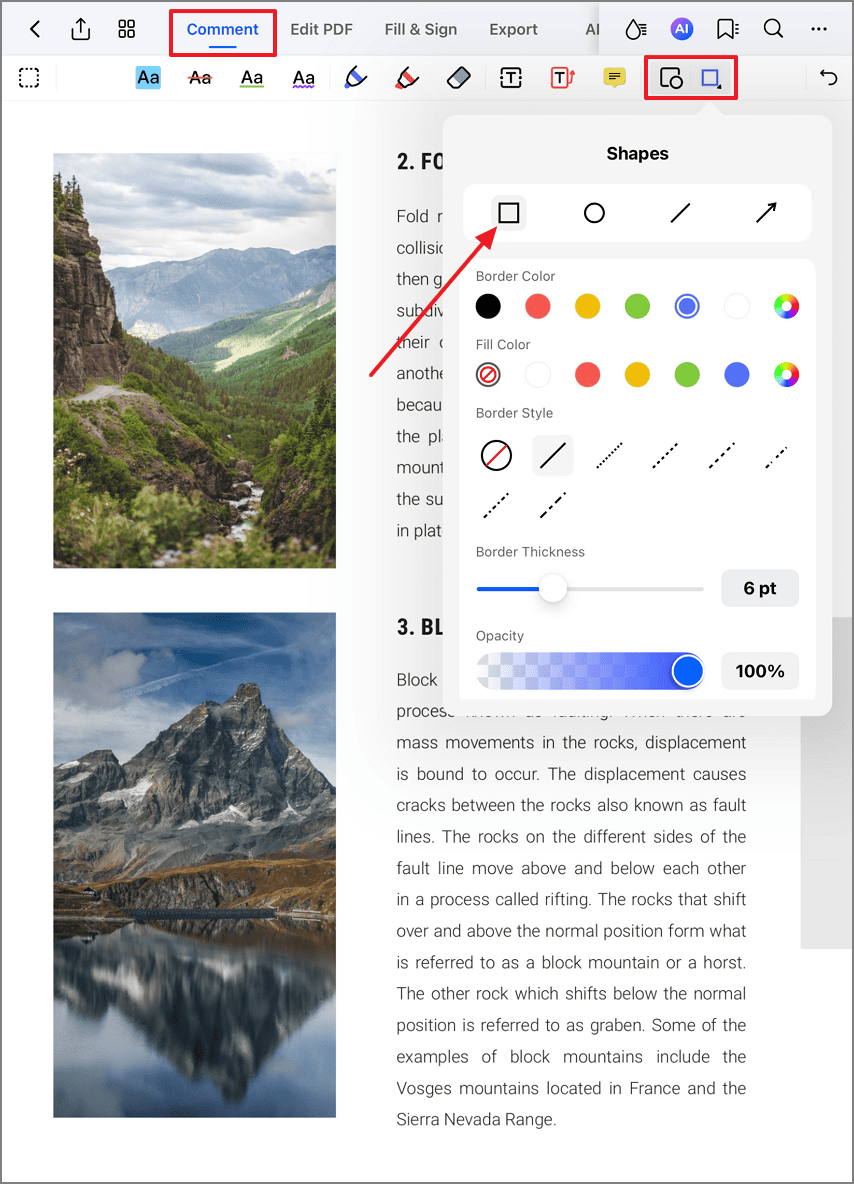
Choosing annotation shapes
Step 2: Edit and Position
- Long-press shape to activate
- Use handles to:
- Resize proportionally
- Rotate to any angle
- Drag to reposition
- Access context menu for:
- Duplication
- Layer arrangement
- Deletion
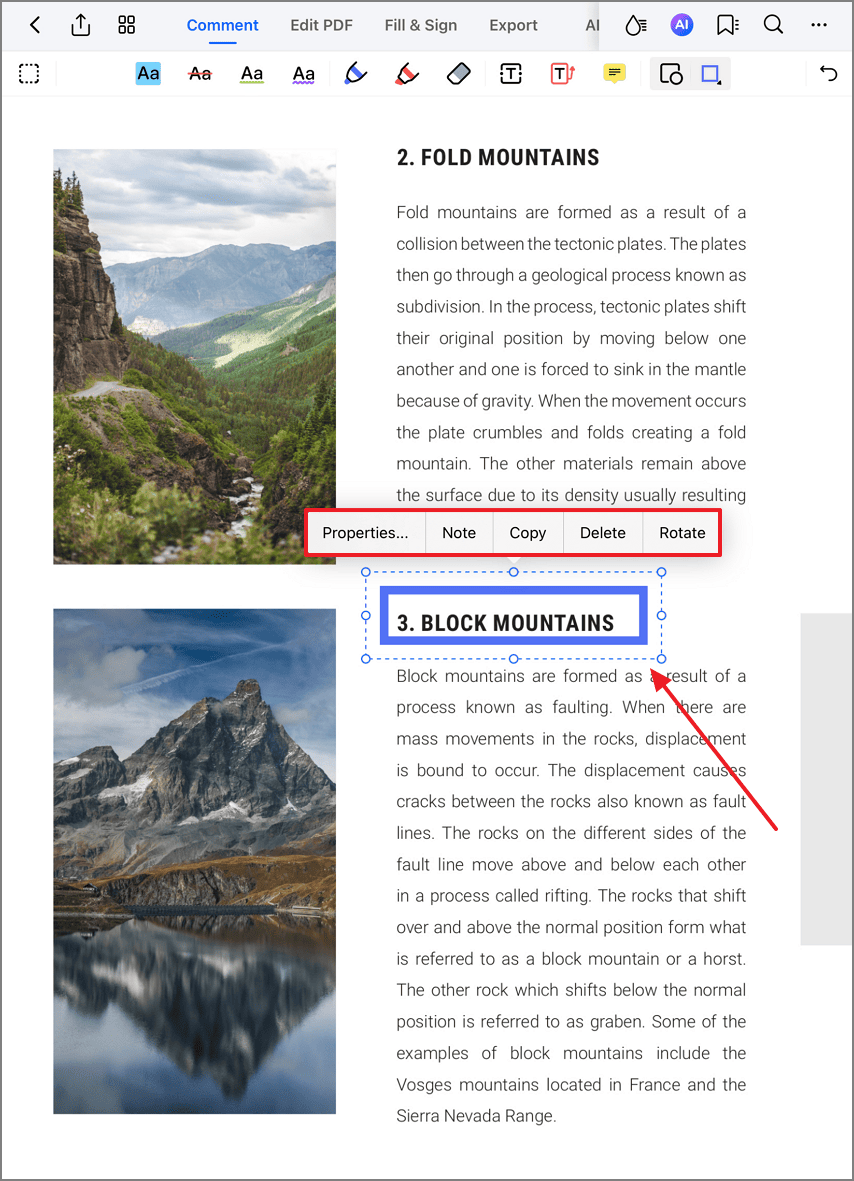
Modifying shape placement
Step 3: Customize Appearance
- Select "Properties" from menu
- Adjust:
- Border color/thickness
- Fill color/opacity
- Line style (solid/dashed)
- Arrowhead configurations
- Save custom presets for reuse
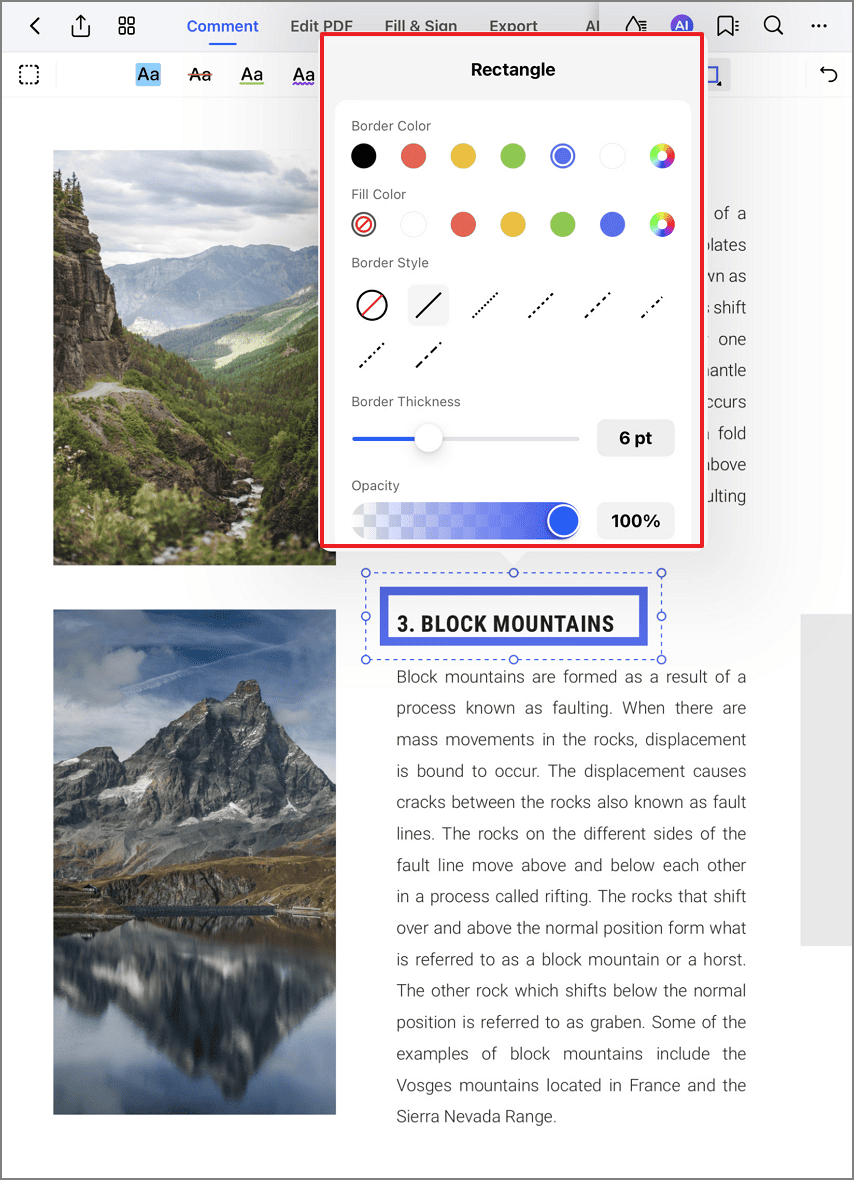
Fine-tuning shape attributes
Design Tip: Create visual hierarchies by establishing shape conventions - use red rectangles for warnings, blue arrows for workflows, and green checkmarks for approvals. PDFelement's style presets maintain consistency across documents and team members.


