Work Smarter with PDFelement User Guide
Organize PDF on iOS - Add Pages
PDFelement for iOS revolutionizes PDF organization with intuitive page management tools that let you expand documents directly from your mobile device.
Page Addition Options:
- Blank pages insertion
- Scan-to-PDF page addition
- Import from Photos library
- Insert from local files
- Real-time page preview
Step 1: Access Page Organization
- Open your PDF document
- Tap the "Organize Pages" icon (top-left)
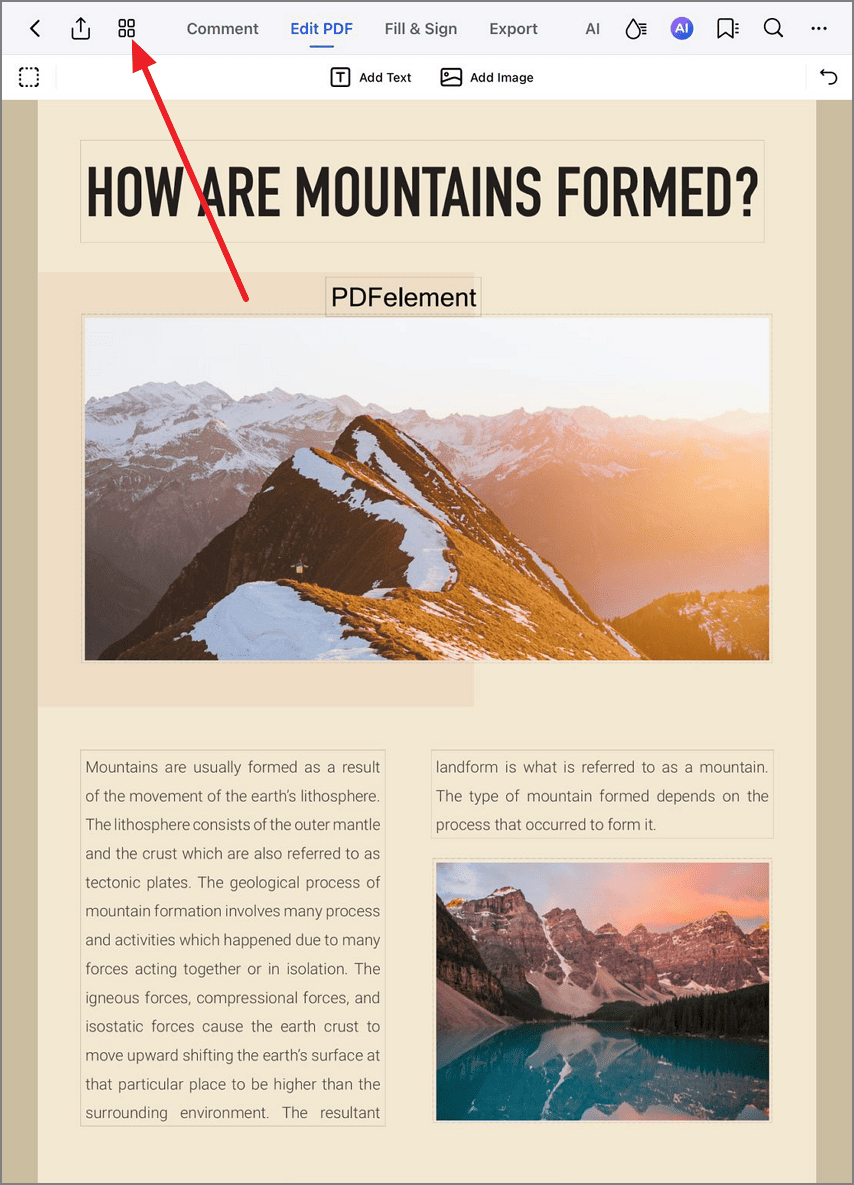
Accessing page organization tools
Step 2: Add Blank Page
- Tap "Add" in top menu
- Select "Blank Page"
- Choose insertion position
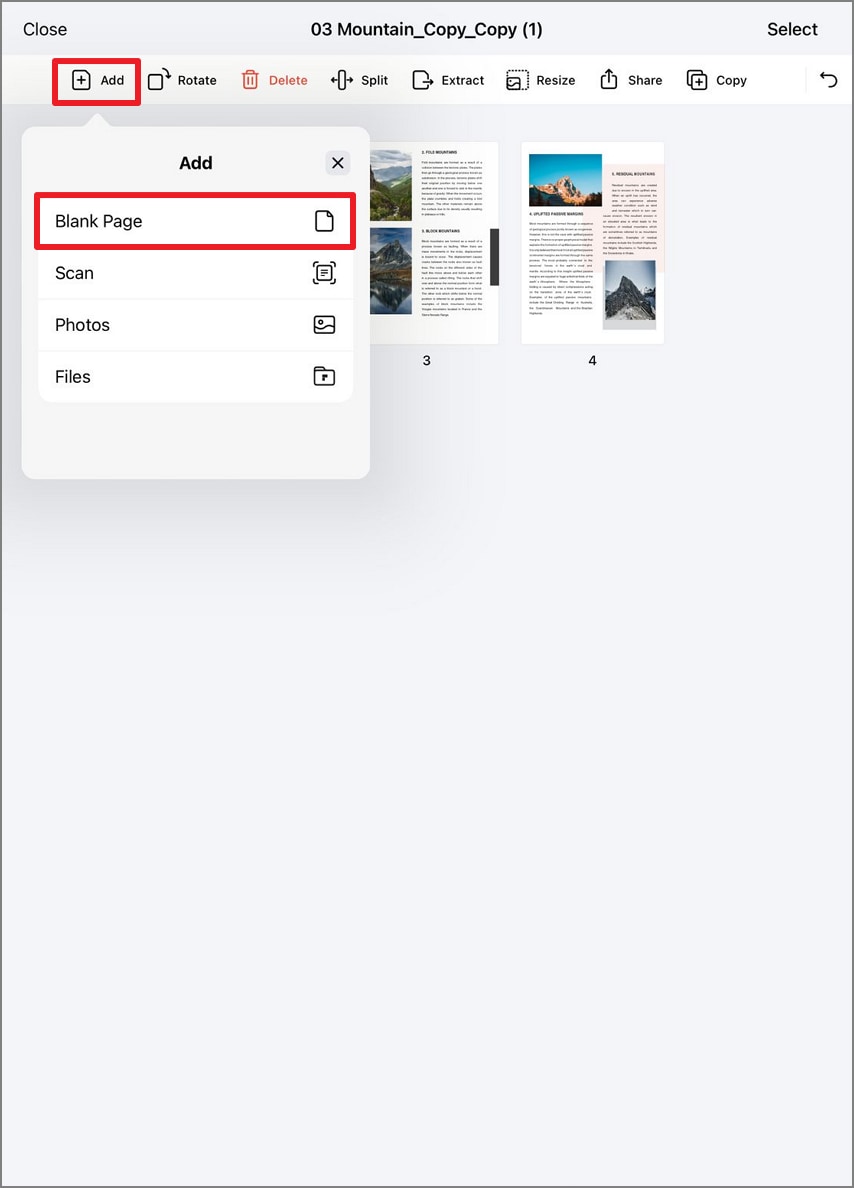
Adding a new blank page
Step 3: Add Scanned Page
- From "Add" menu, choose "Scan"
- Position document in camera view
- Tap "Capture" button
- Adjust edges and confirm with "Save"
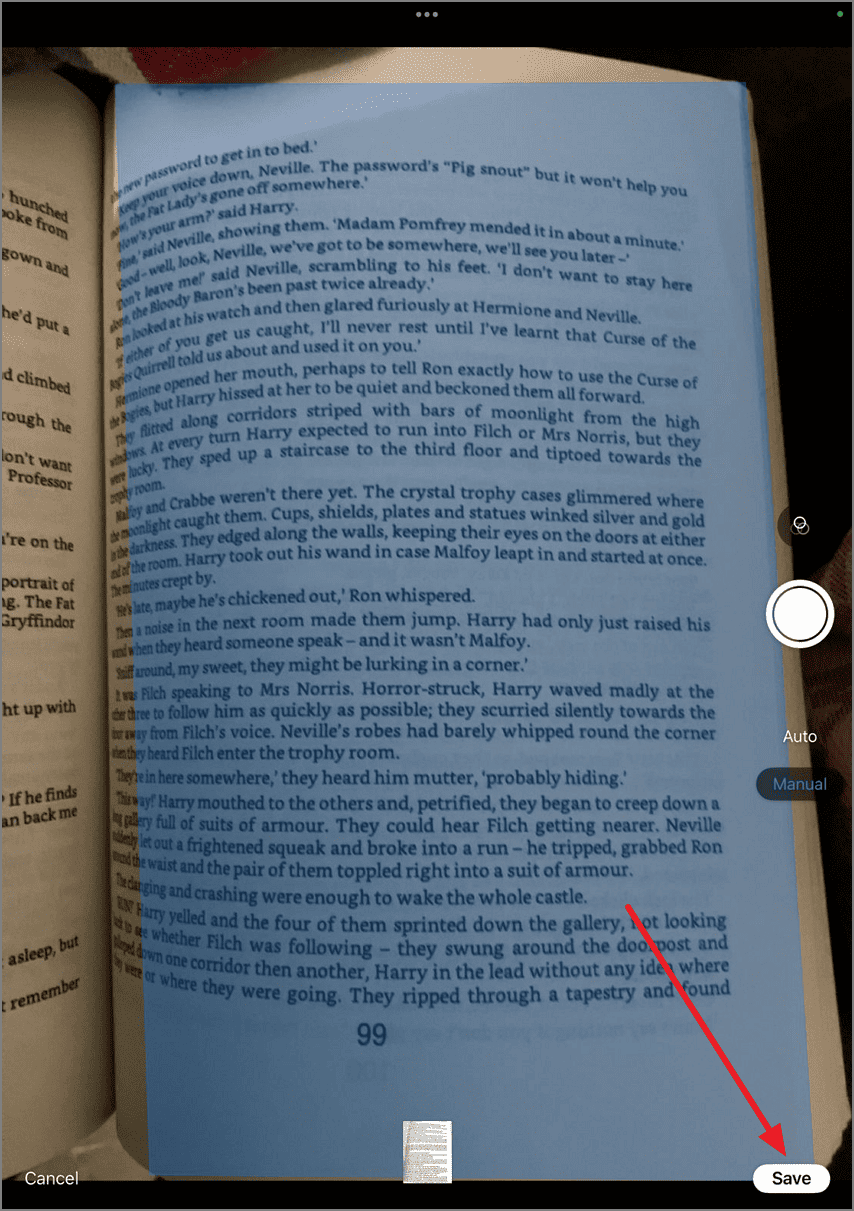
Scanning a physical page
Step 4: Insert Page from Photos
- Select "Photos" from Add menu
- Browse and choose image
- Tap "Add" to insert as PDF page

Adding pages from Photos library
Step 5: Insert from Files
- Choose "Files" option
- Navigate to desired document
- Tap "Insert" to add as new page
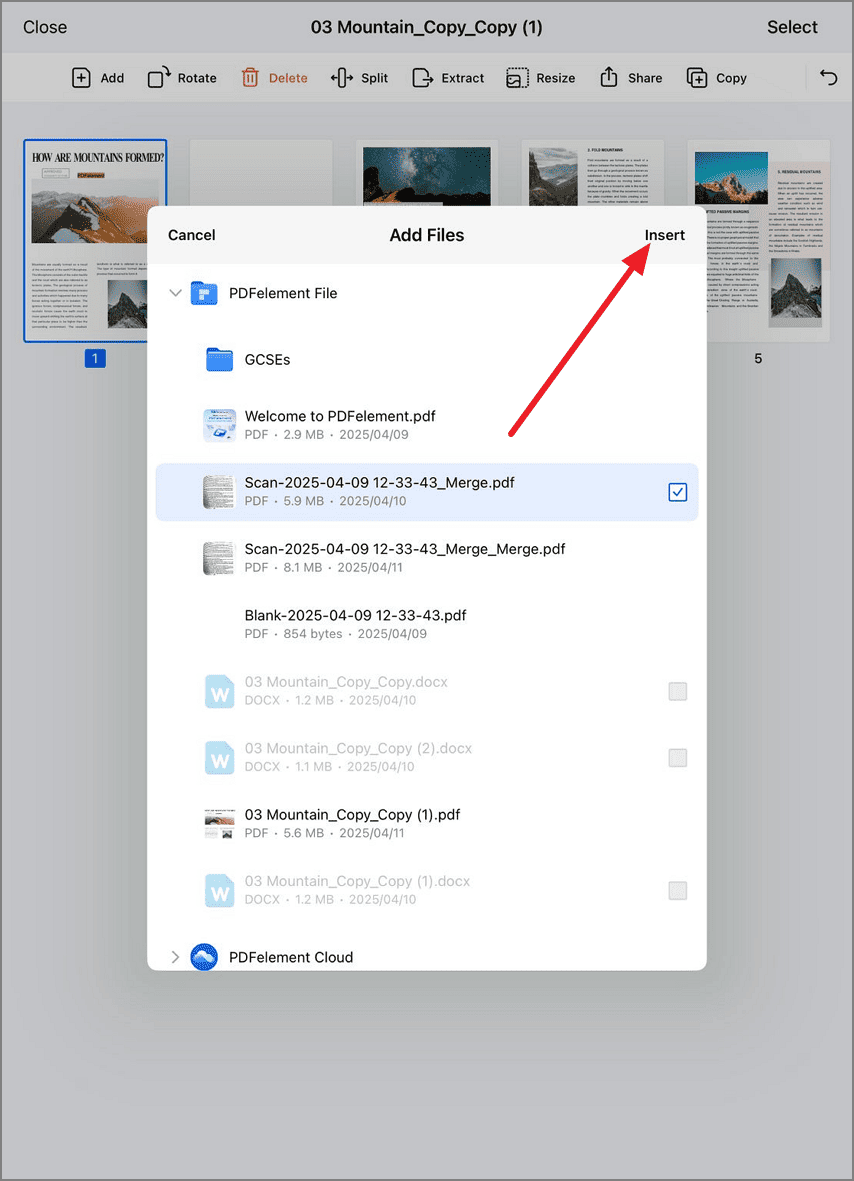
Inserting pages from local files
Pro Tip: When adding multiple pages, use the "Organize Pages" grid view to drag-and-drop pages into your preferred order before finalizing changes.


