Work Smarter with PDFelement User Guide
Fill & Sign PDF on iOS - Stamp PDF
PDFelement for iOS revolutionizes document workflows with its professional digital stamping system, offering both standard and fully customizable stamps for efficient document approval processes. This feature transforms your mobile device into a complete document authorization tool with dynamic date stamps, approval marks, and custom branding capabilities.
Stamping Features:
- Smart dynamic stamps (auto-updating date/time)
- Standard approval stamps (Approved/Rejected/Confidential)
- Custom stamp creation with text/graphics
- Cloud stamp libraries for team consistency
- Full property control (color/size/opacity/rotation)
Step 1: Access Stamping Tools
- Open document in PDFelement
- Navigate to "Fill & Sign" tab
- Select "Stamp" tool
- Browse categories:
- Approval stamps
- Date stamps
- Custom stamps
- Cloud stamps
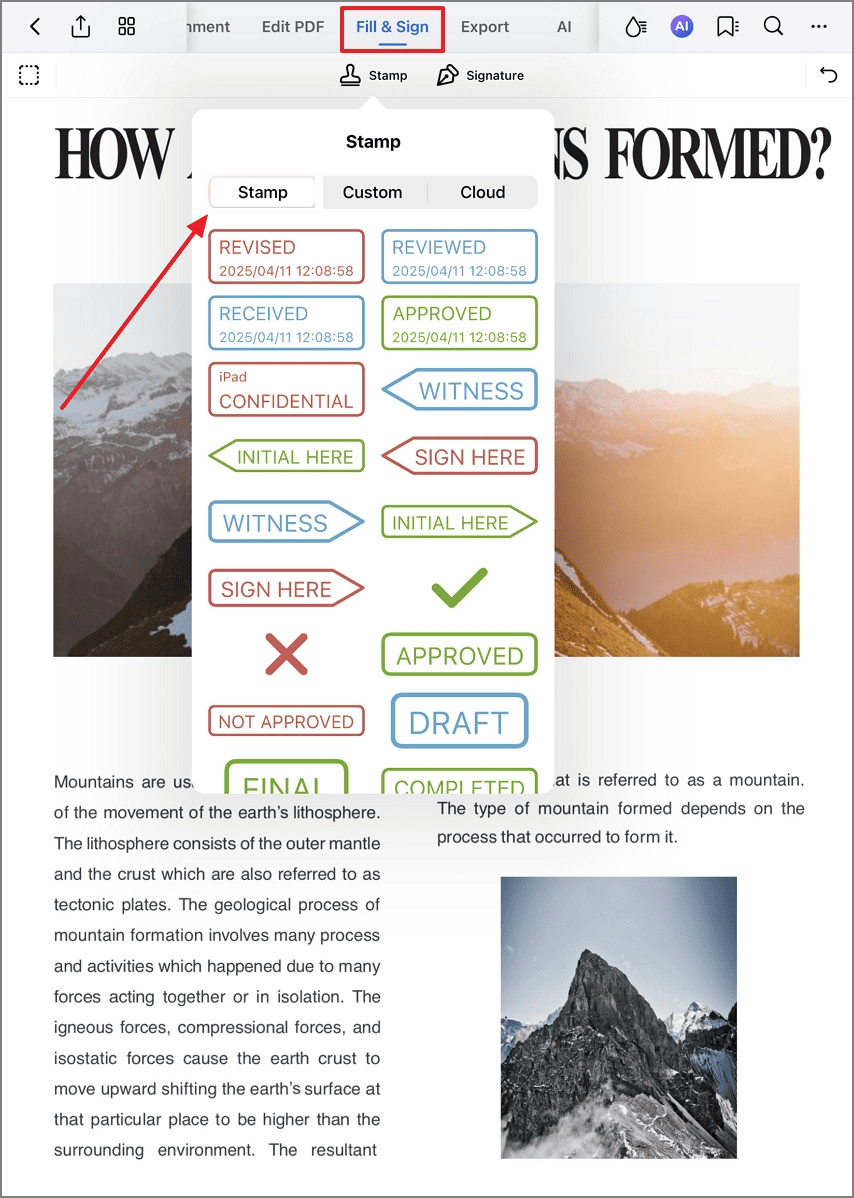
Accessing stamp options
Step 2: Apply Standard Stamps
- Select predefined stamp
- Tap document for placement
- Drag to reposition
- Dynamic stamps auto-update dates
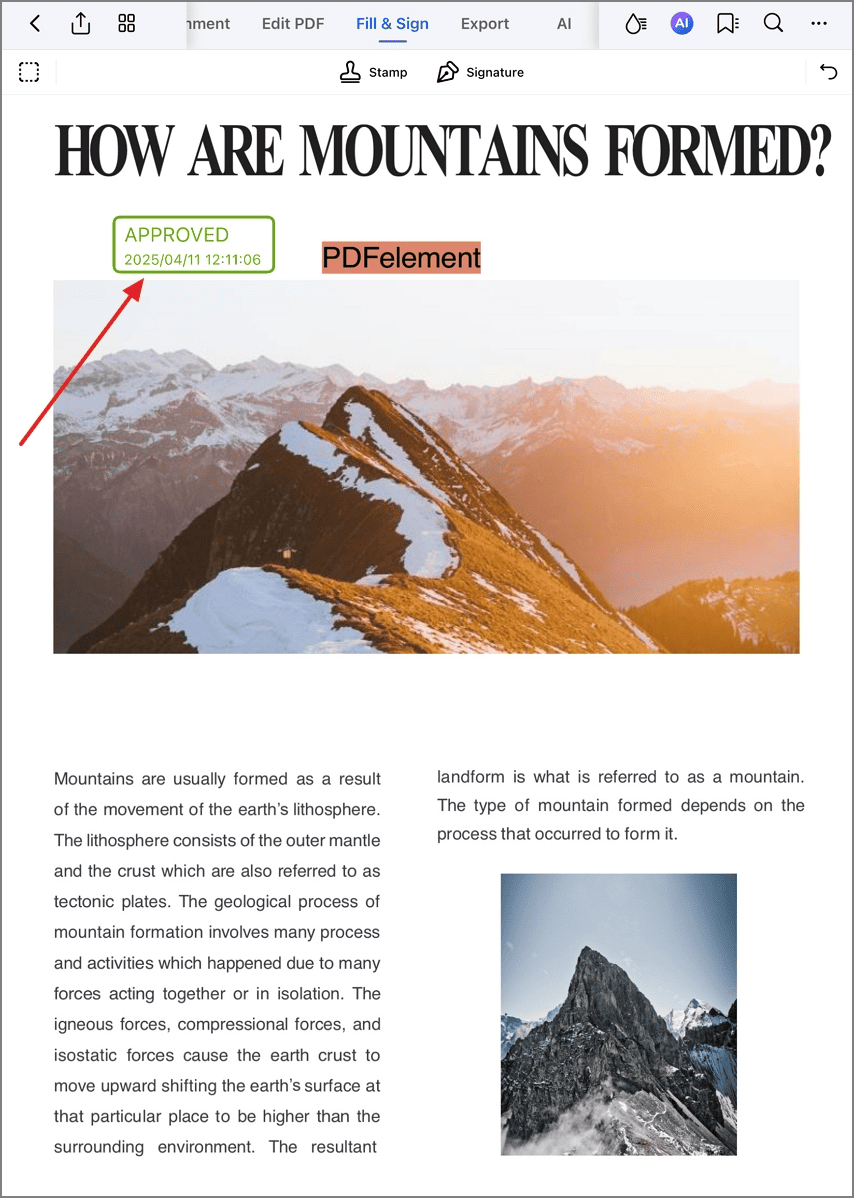
Placing standard stamps
Step 3: Create Custom Stamps
- Go to "Custom" section
- Tap "Create" button
- Design stamp with:
- Company logo
- Signature
- Text fields
- Date/time auto-stamping
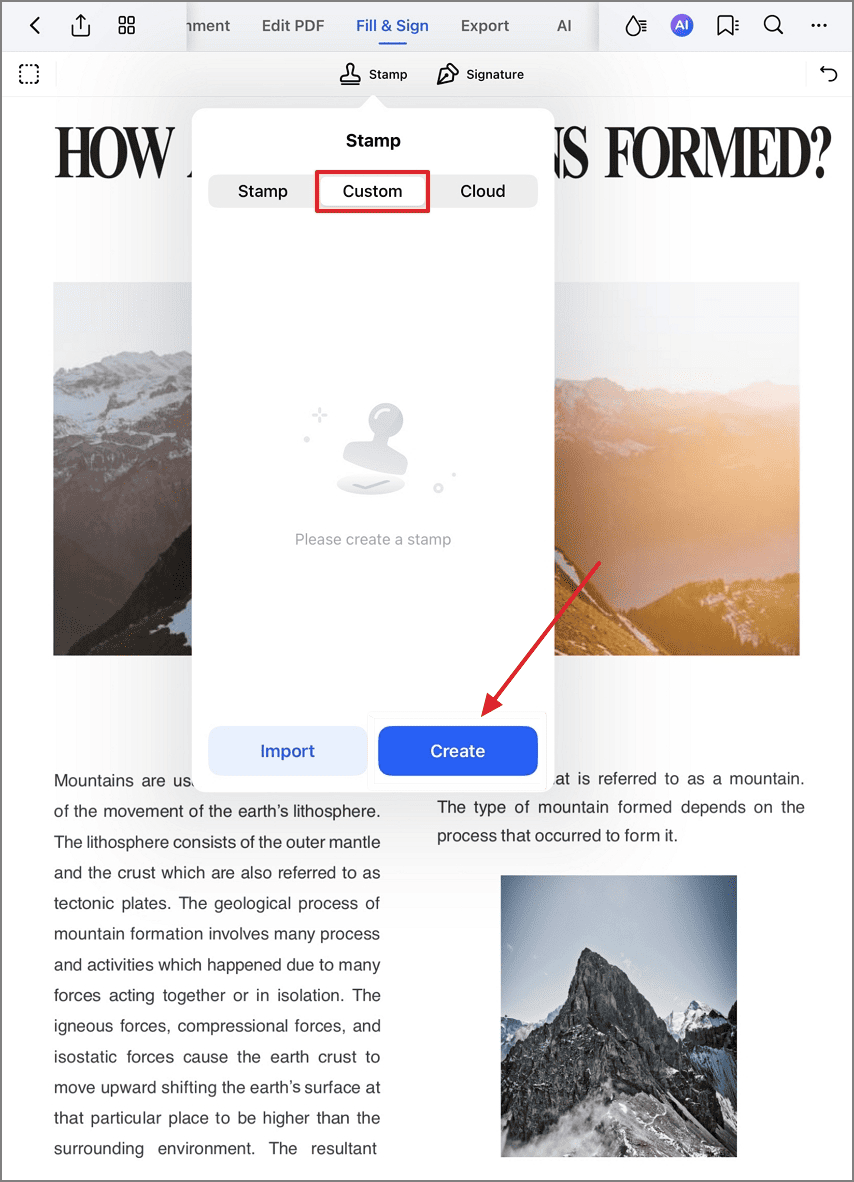
Designing custom stamps
Step 4: Configure Stamp Details
- Enter stamp name for identification
- Set dynamic fields (date/time)
- Choose base shape (circle/square/cloud)
- Select color scheme
- Tap "Done" to save preset
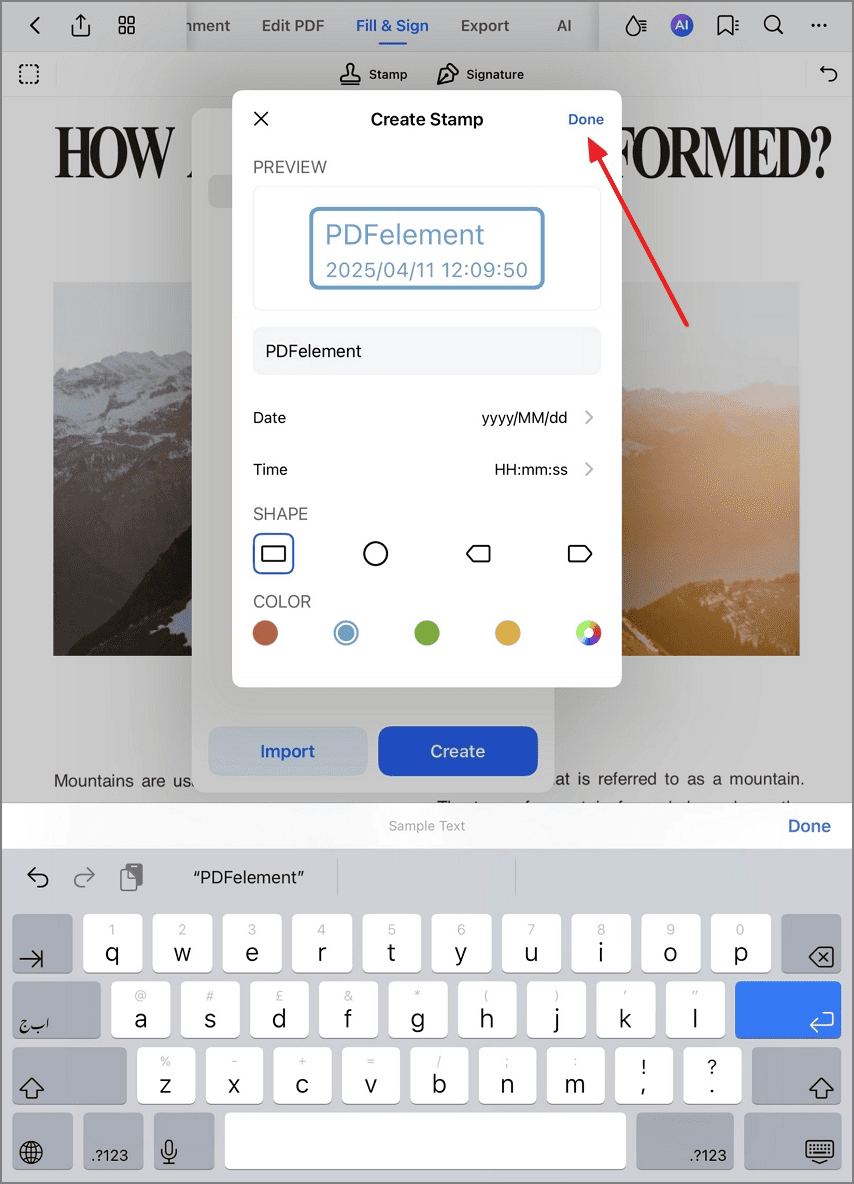
Defining stamp properties
Step 5: Manage Placed Stamps
- Long-press stamp to activate
- Access options:
- "Rotate" for angle adjustment
- "Delete" for removal
- "Properties" for styling
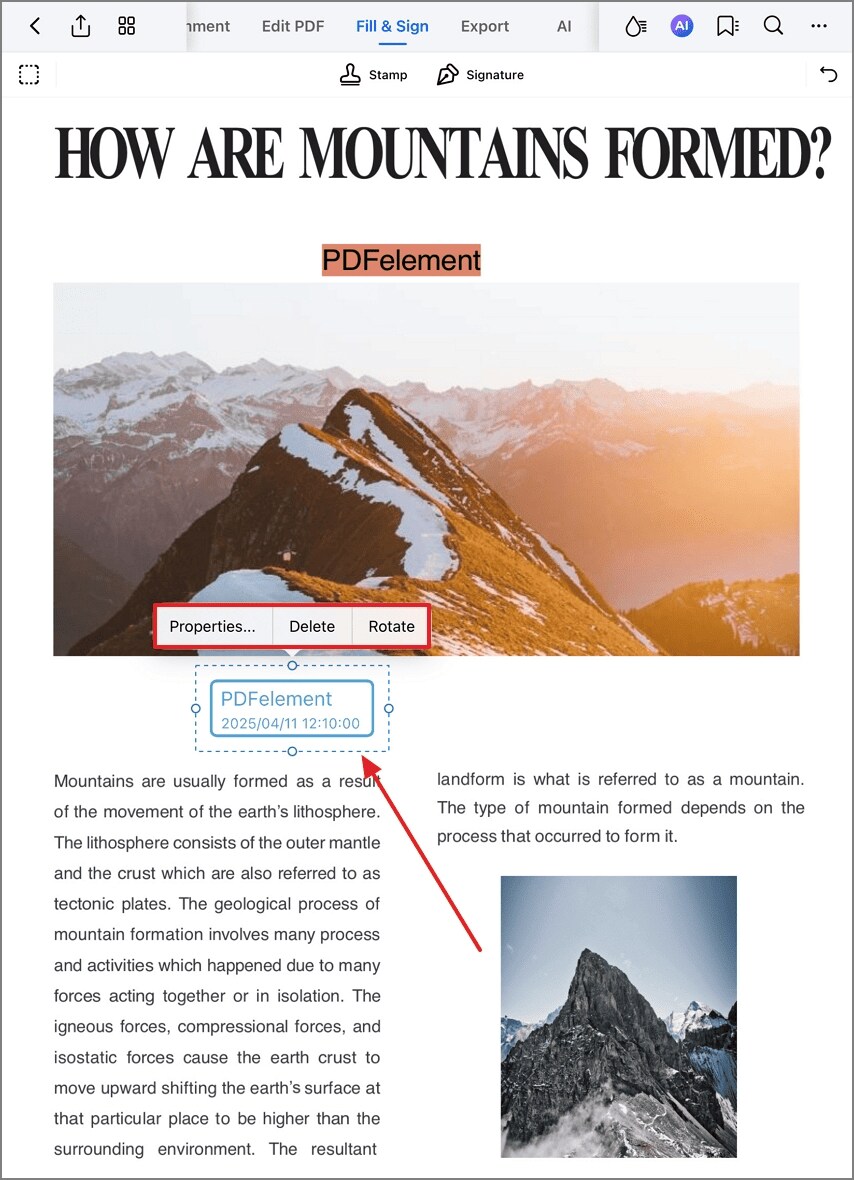
Modifying placed stamps
Step 6: Customize Stamp Appearance
- Select "Properties"
- Adjust:
- Color scheme
- Size scale (via slider)
- Opacity level
- Border weight
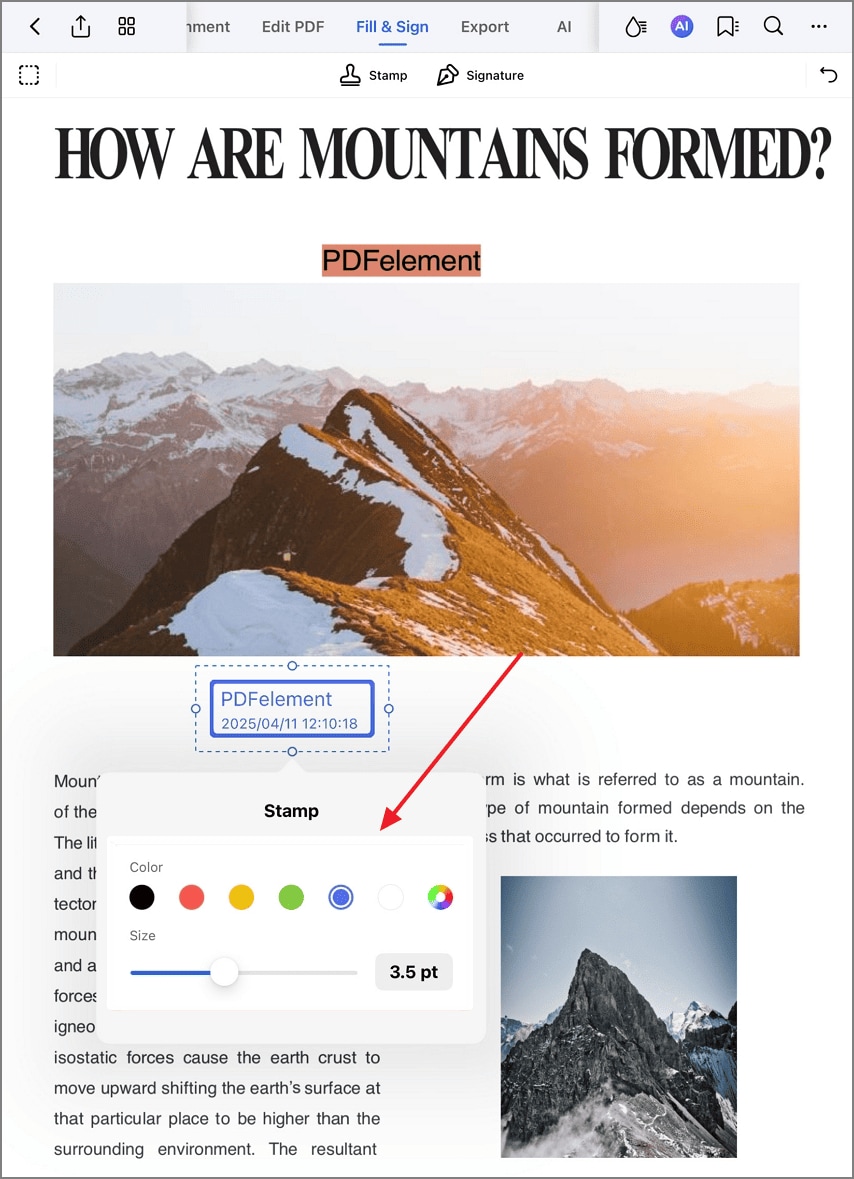
Refining stamp appearance
Step 7: Import Cloud Stamps
- Access "Cloud" section
- Tap "Import"
- Connect to:
- iCloud Drive
- Dropbox
- Google Drive
- OneDrive
- Select stamp file to import
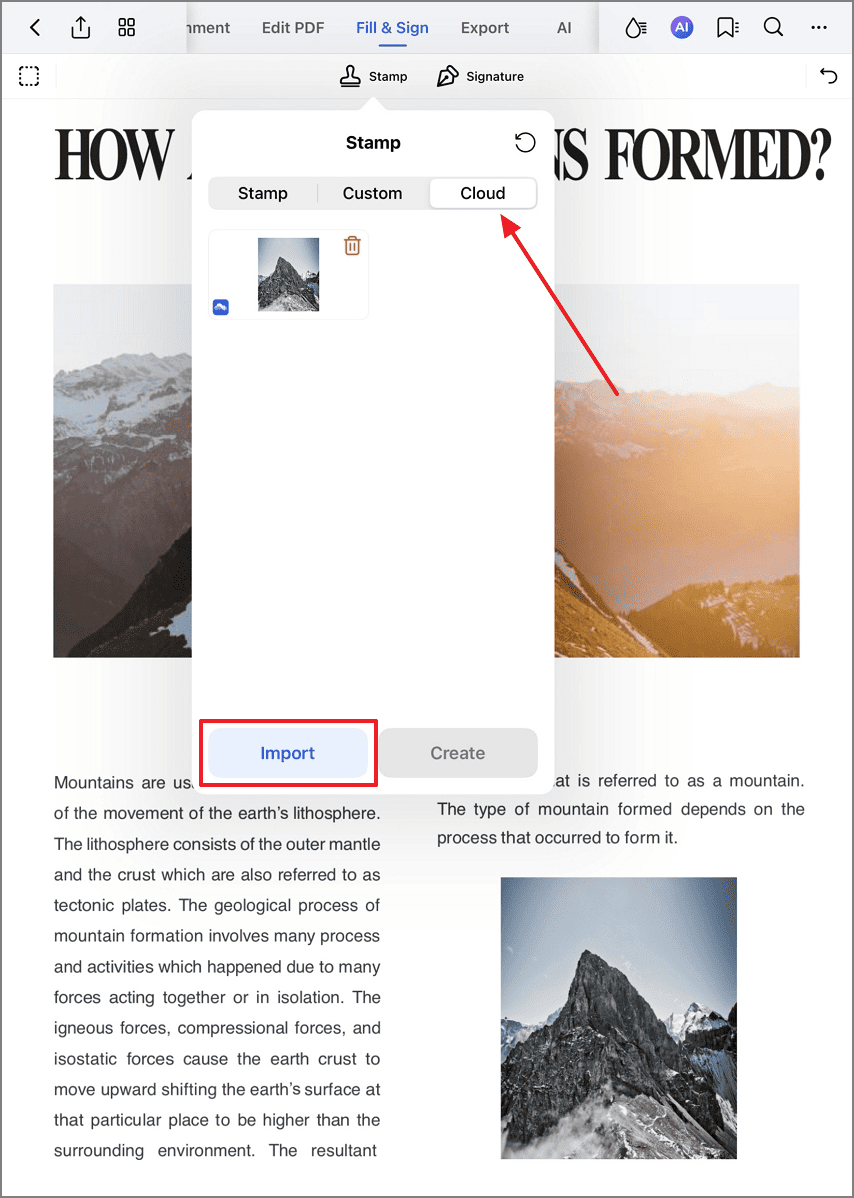
Accessing cloud stamp libraries
Workflow Tip: Create department-specific stamp libraries (Legal/Accounting/HR) in your cloud storage for instant access to approved stamps. PDFelement preserves all stamp metadata including creation date and author information for compliance tracking.


