Work Smarter with PDFelement User Guide
Organize PDF on iOS - Extract Pages
PDFelement for iOS provides seamless page extraction, allowing you to isolate and save specific pages as new documents or images - perfect for creating focused excerpts or repurposing content while maintaining original quality.
Extraction Capabilities:
- Single or multiple page extraction
- Save as new PDF or image format (JPG/PNG)
- Custom naming for extracted files
- Instant preview before saving
- Preserves all original formatting and resolution
Step 1: Access Page Management
- Open your PDF document
- Tap the "Organize PDF" icon (top toolbar)
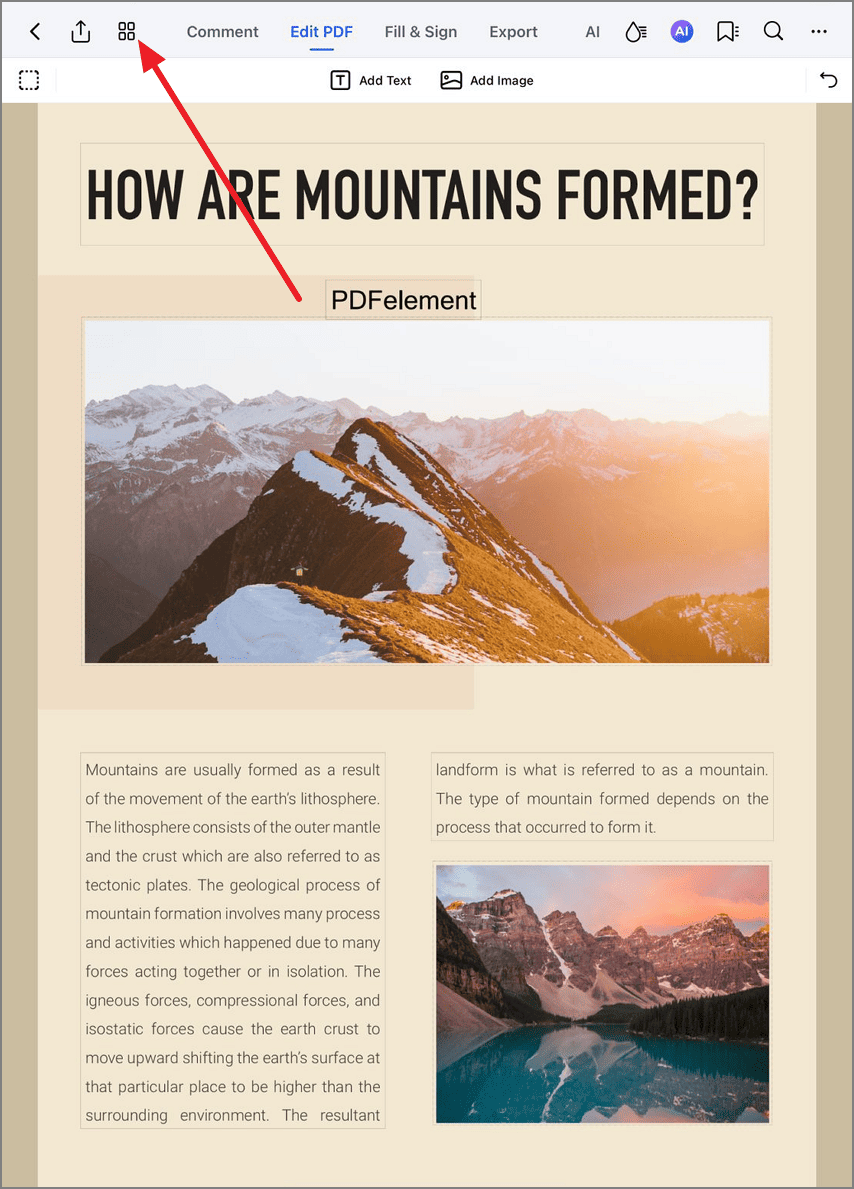
Accessing page extraction tools
Step 2: Extract and Save Selection
- Select desired page(s)
- Tap "Extract" from toolbar
- Choose output format:
- PDF for document format
- Image for JPG/PNG
- Enter custom filename
- Tap "Save" to export
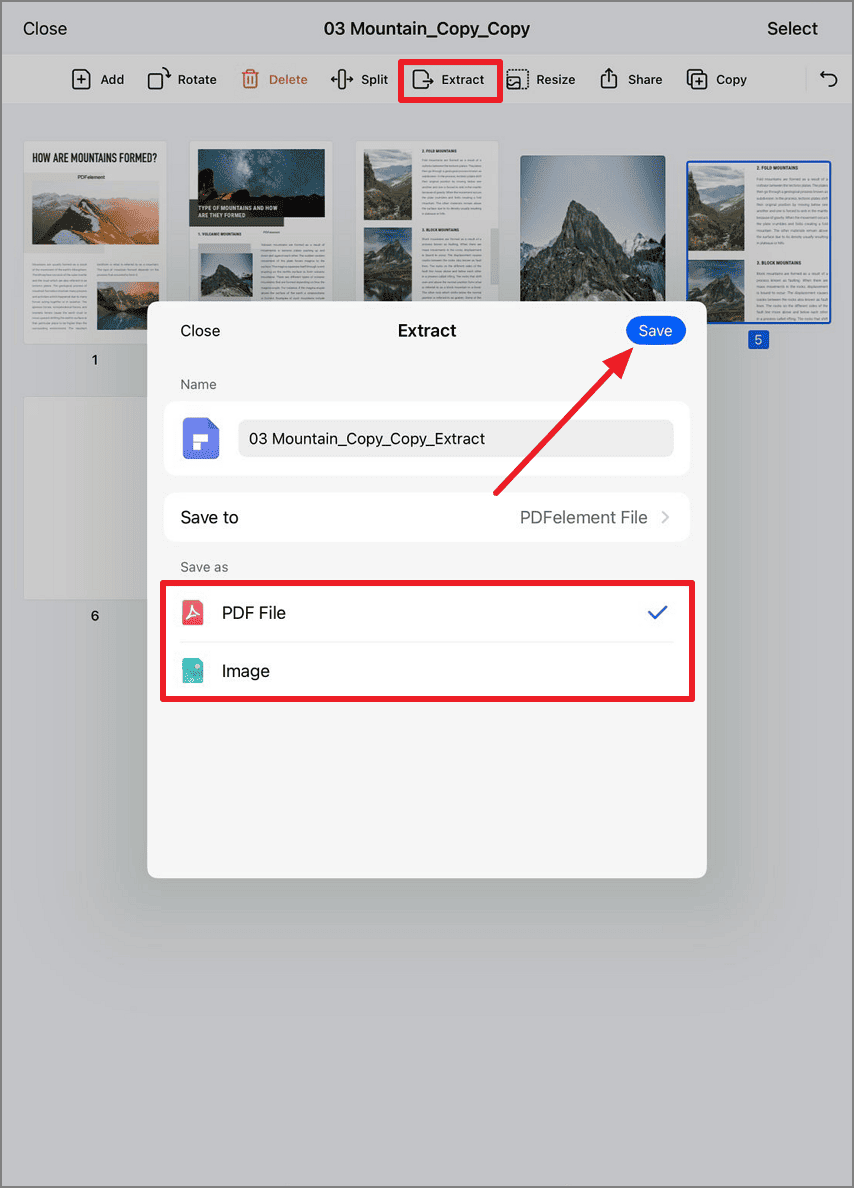
Configuring extraction settings
Advanced Tip: For multi-page extractions, first select all desired pages (using tap-and-hold or multi-select), then choose "Extract as PDF" to combine them into a single new document with preserved page order.


