Work Smarter with PDFelement User Guide
Organize PDF on iOS - Rotate PDF
PDFelement for iOS eliminates document orientation headaches with its intuitive rotation tool, allowing you to quickly correct upside-down pages or adjust viewing angles for optimal readability - perfect for scanned documents and professional reports.
Rotation Features:
- 90° incremental rotation (clockwise/counter-clockwise)
- Rotate single pages or entire documents
- Real-time preview of changes
- Preserves all original document quality
- Undo option for accidental rotations
Step 1: Access Page Organization Tools
- Open your PDF document
- Tap the "Organize Pages" icon (top-left)
- View all pages in thumbnail grid
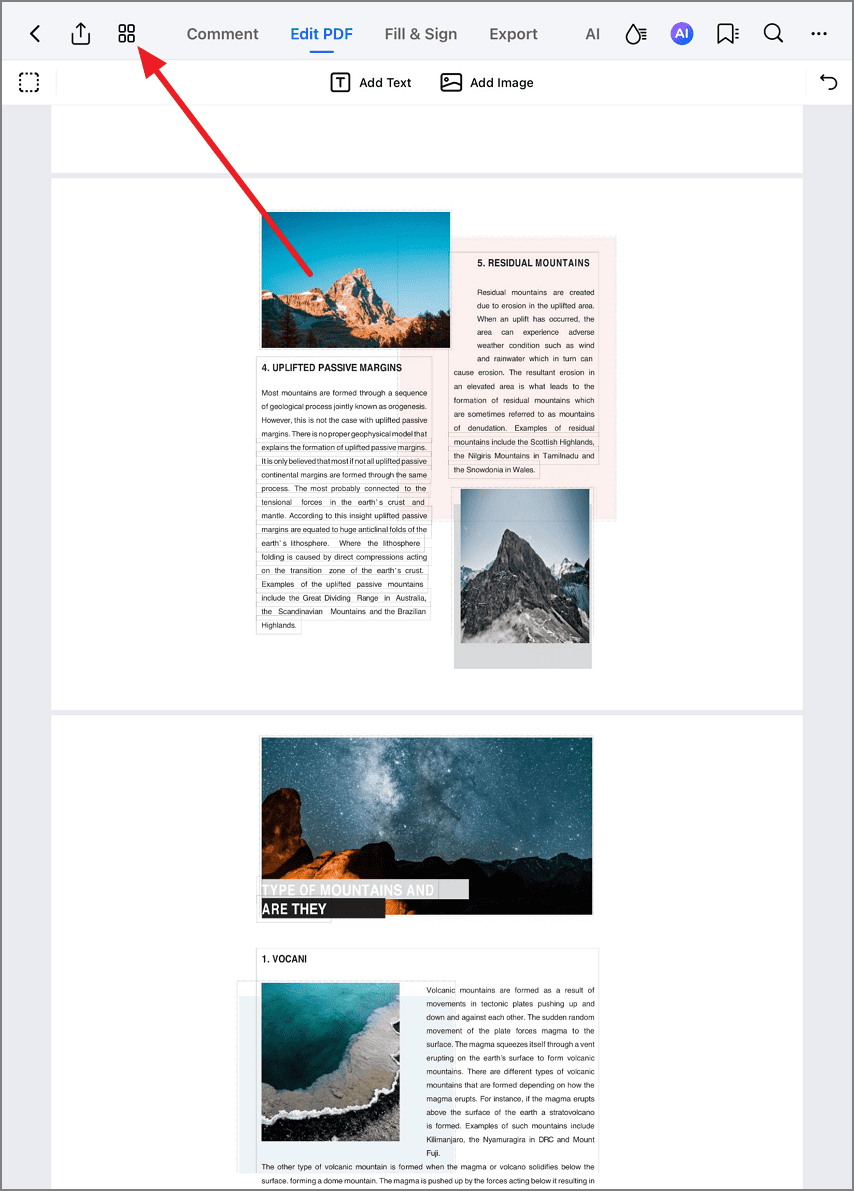
Accessing page rotation tools
Step 2: Rotate Selected Pages
- Select target page(s)
- Tap the "Rotate" button
- Choose rotation direction:
- Clockwise (right arrow)
- Counter-clockwise (left arrow)
- Repeat taps for 90° increments
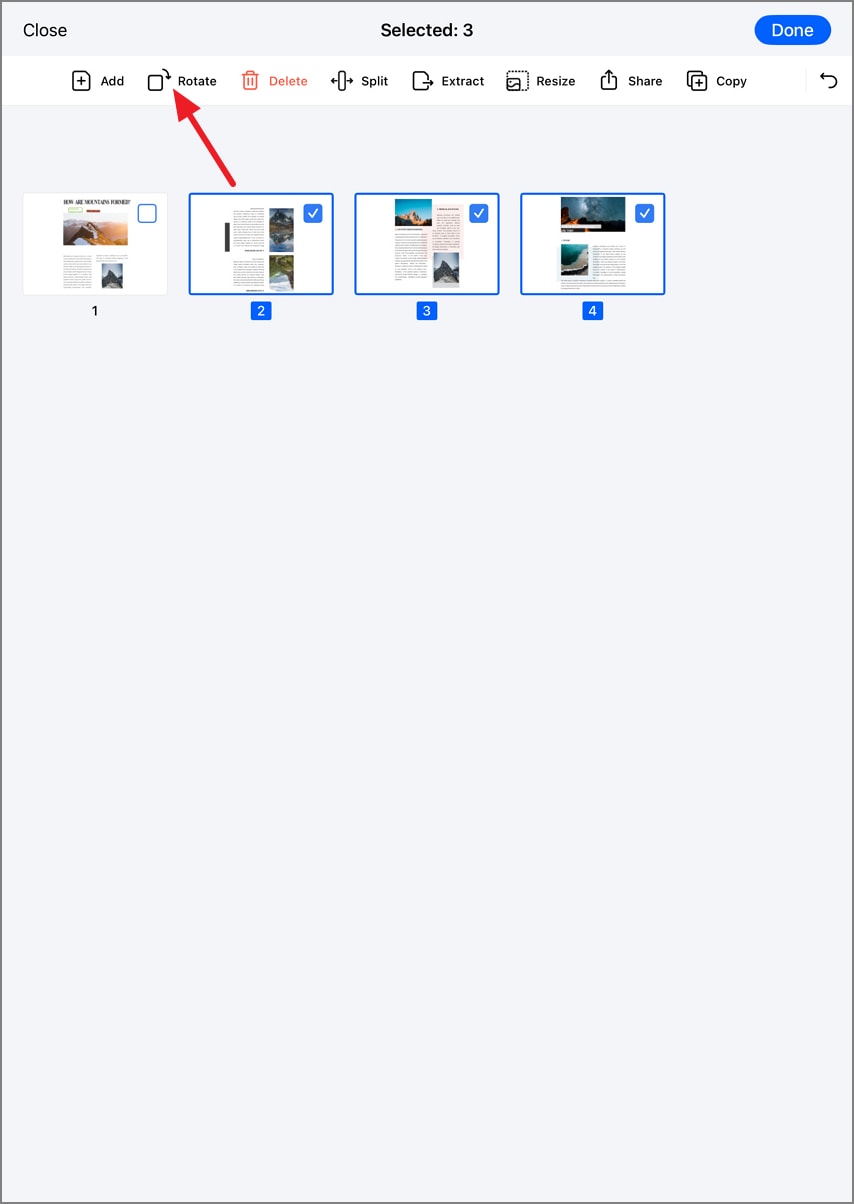
Applying rotation to selected pages
Step 3: Confirm and Save Changes
- Review rotated pages in preview
- Tap "Done" (top-right) to finalize
- Document automatically saves with new orientation
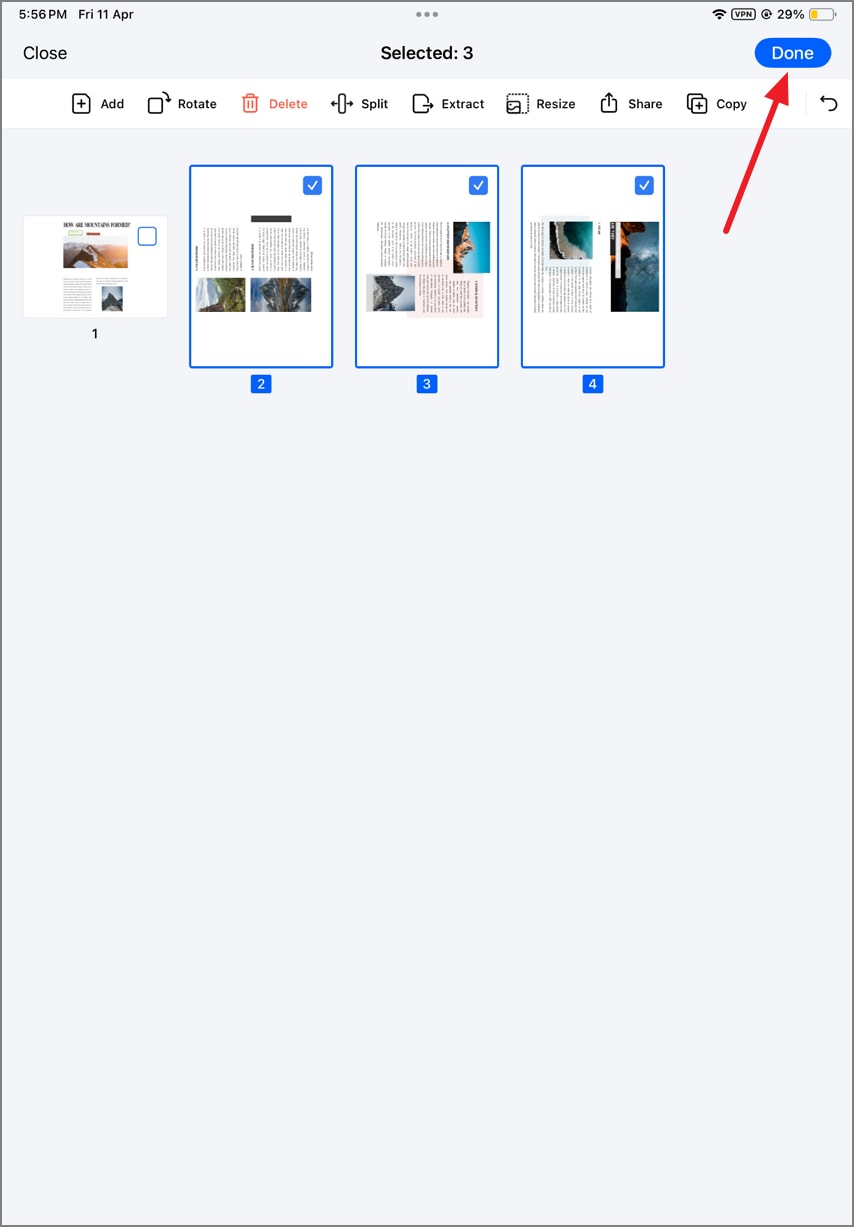
Finalizing rotation changes
Pro Tip: For scanned documents with mixed orientations, use multi-select to choose all affected pages first, then apply consistent rotation to all selected pages simultaneously. The rotation handles appear only when pages are selected.


