Work Smarter with PDFelement User Guide
Print PDF on iOS
PDFelement for iOS provides professional-grade printing capabilities that transform your iPhone into a complete mobile printing station. This feature ensures perfect document formatting and offers advanced print customization, eliminating the common frustrations of mobile-to-printer workflows.
Printing Features:
- Format-preserving output - maintains original layout
- Advanced page range selection (specific pages/ranges)
- Multi-page printing options (single/multiple pages per sheet)
- AirPrint and network printer support
- Print preview with zoom functionality
Step 1: Access Print Interface
- Open document in PDFelement
- Tap "Three Dots" (top-right corner)
- Select "Print" option
- Ensure printer is:
- Connected to same network
- Powered on and loaded with paper
- Compatible with iOS printing
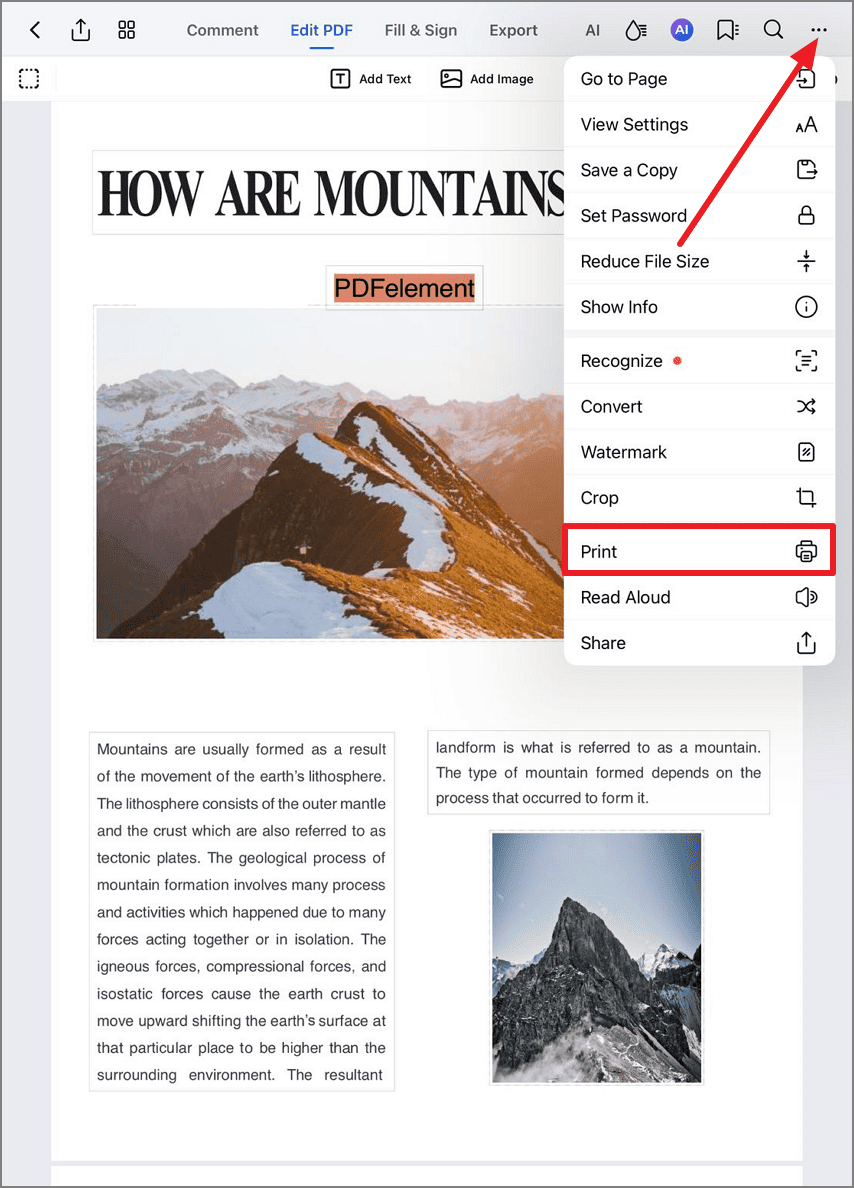
Accessing print options
Step 2: Configure Print Settings
- Adjust page range:
- All pages
- Current page
- Custom page selection
- Set copies (1-99)
- Choose paper size:
- Letter
- A4
- Legal
- Custom
- Select orientation (Portrait/Landscape)
- Tap "Print" to finalize
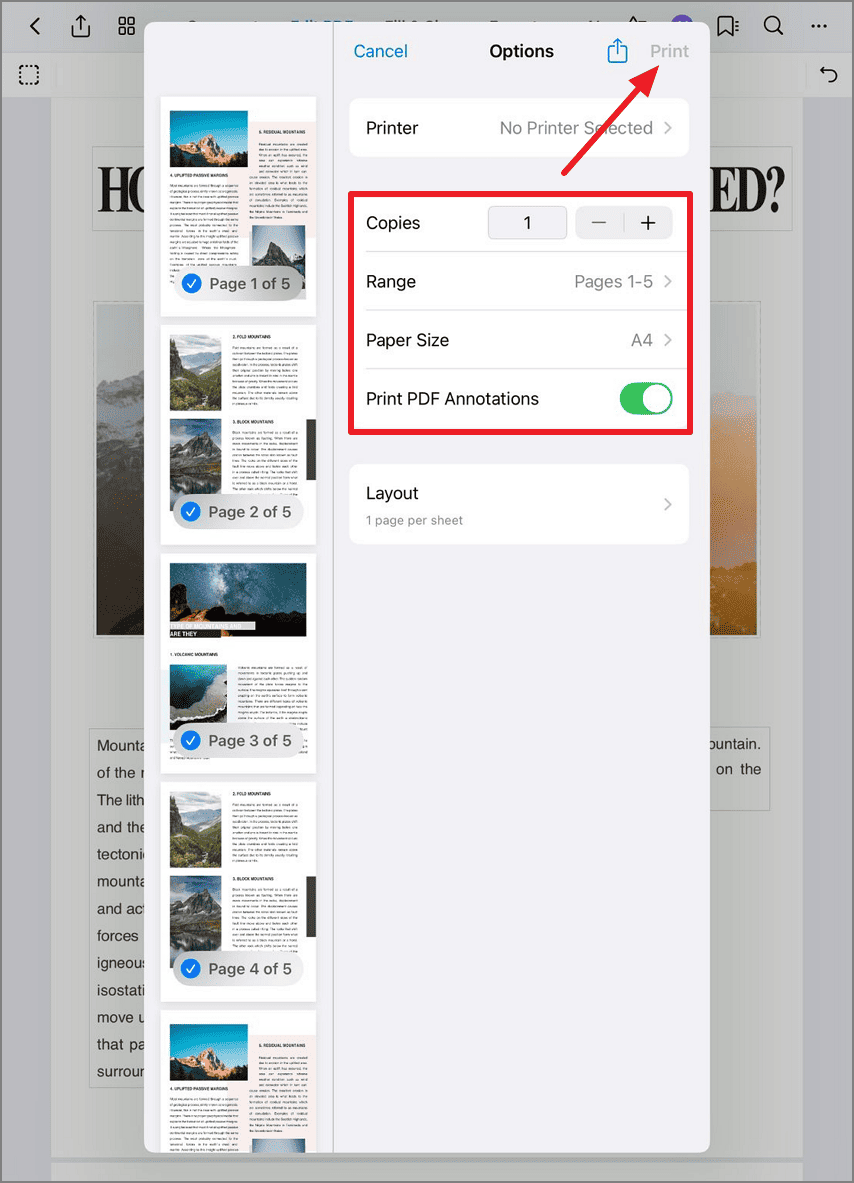
Customizing print parameters
Printing Tip: For multi-page documents, use the "Pages per Sheet" option to print 2 or 4 pages on a single sheet - ideal for draft versions. PDFelement automatically adjusts font sizes and layouts to maintain readability in condensed formats.


