Work Smarter with PDFelement User Guide
Share PDF on iOS - Share PDF by Link
PDFelement for iOS revolutionizes document sharing with its secure link-based distribution system, eliminating file size limitations and attachment hassles. This enterprise-grade solution provides controlled access to your PDFs while maintaining complete version control and security.
Link Sharing Features:
- Instant link generation - no file attachments needed
- Granular permission controls (view/download/edit)
- Password protection for sensitive documents
- Link expiration dates for temporary access
- Download analytics (views/downloads tracking)
Step 1: Initiate Sharing Process
- Open document in PDFelement
- Tap "Three Dots" (top-right corner)
- Select "Share" from menu
- Choose between:
- Send File
- Share Link
- Collaborate
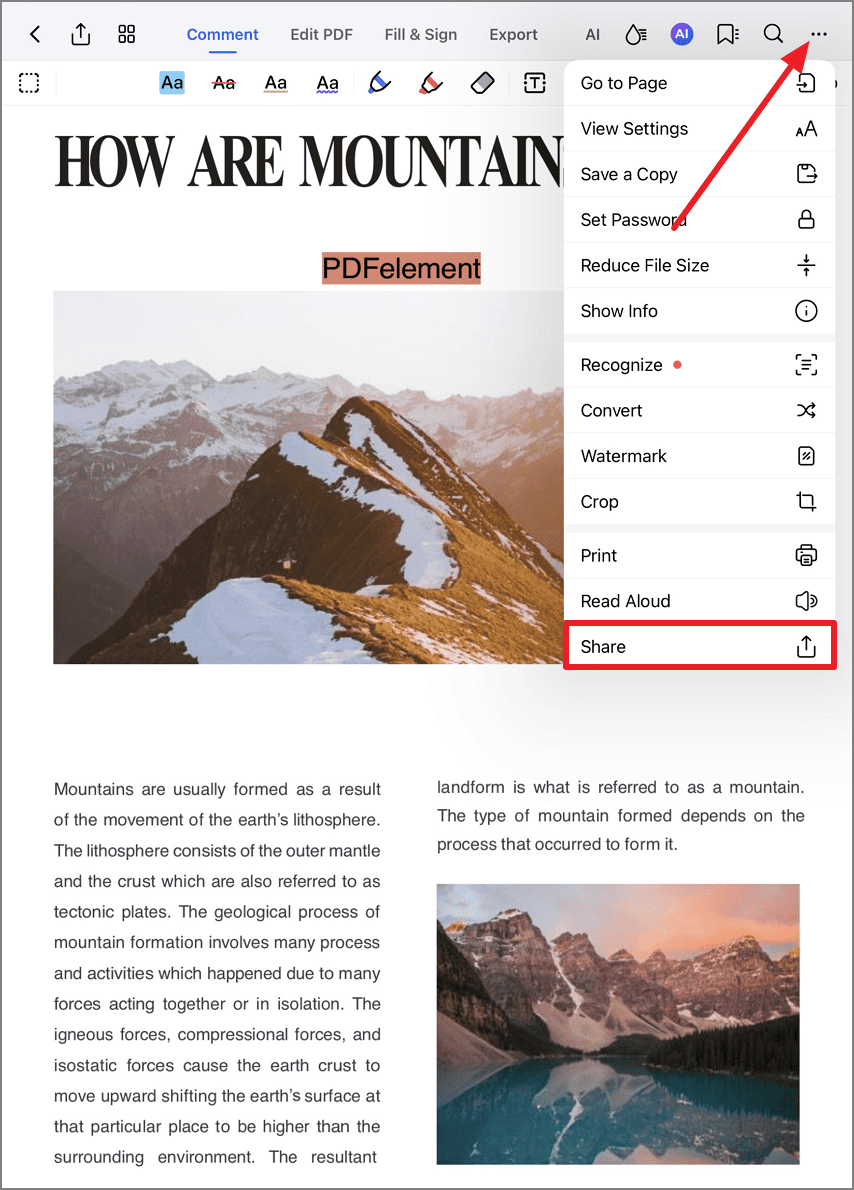
Accessing document sharing options
Step 2: Generate Shareable Link
- Select "Share by Link"
- Choose link type:
- Public link (anyone with link)
- Private link (password-protected)
- Team link (organization members only)
- System generates unique URL
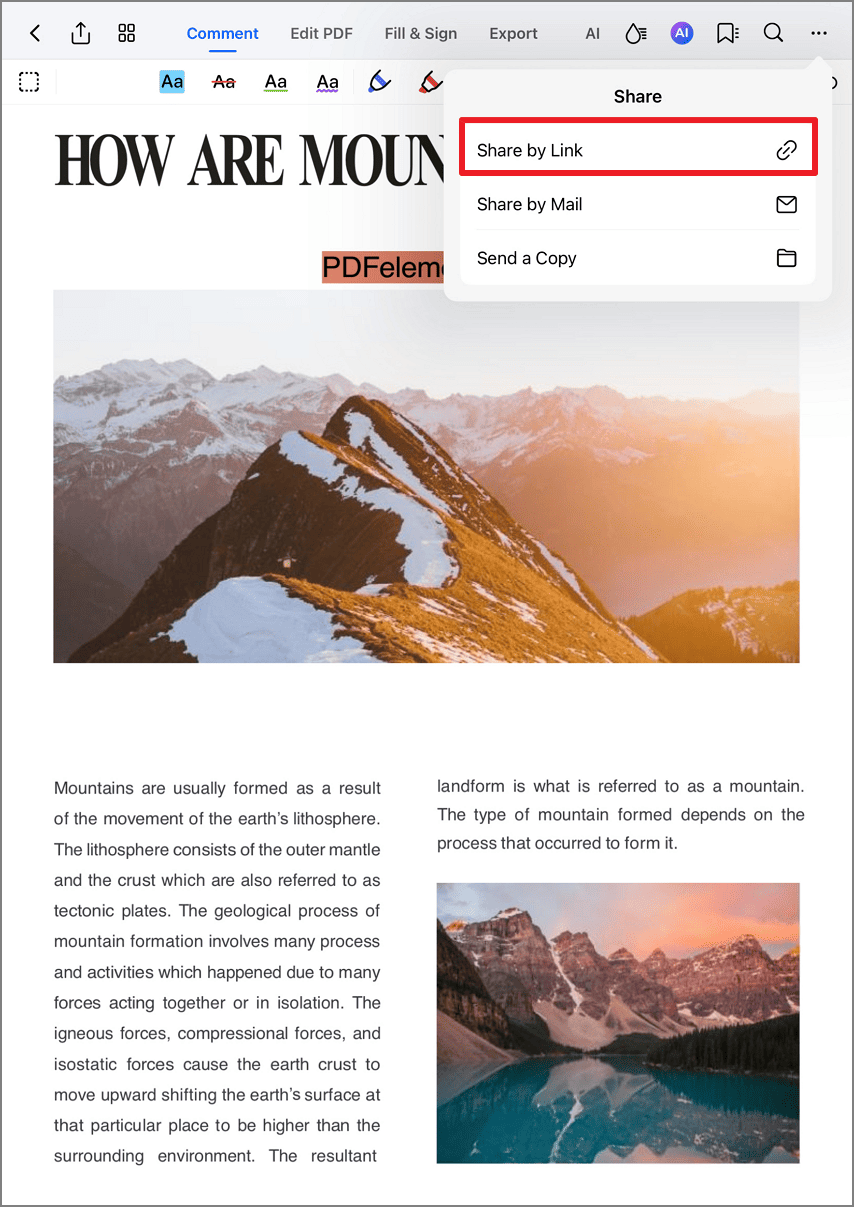
Creating shareable document link
Step 3: Configure Access Permissions
- Set viewing permissions:
- View Only (no downloads)
- View & Download
- Comment Mode
- Edit Permissions
- Adjust security settings:
- Enable/disable downloads
- Set expiration date
- Require password
- Tap "Apply" to confirm
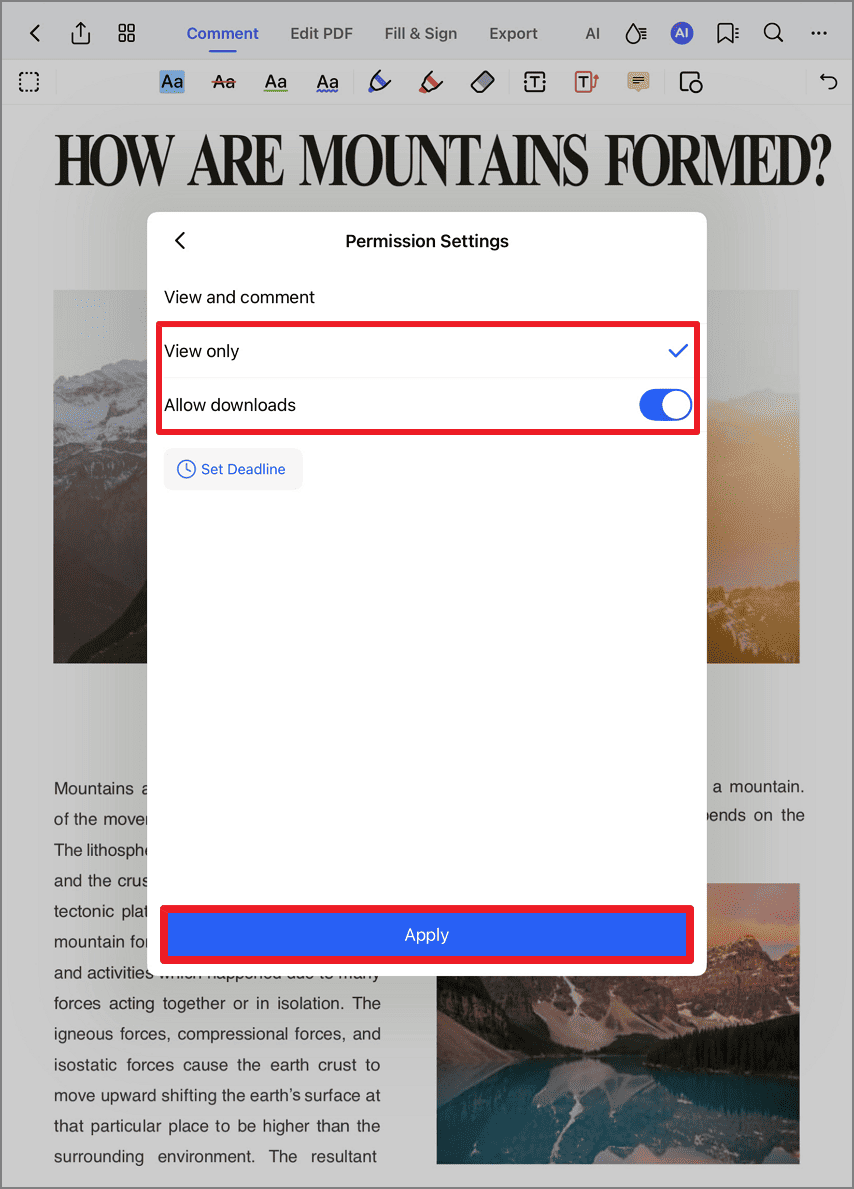
Configuring document access controls
Step 4: Distribute Secure Link
- Confirm "Link Copied" notification
- Share via:
- Messaging apps
- Collaboration platforms
- QR code (pro feature)
- Monitor access through:
- View count
- Download notifications
- Expiration alerts
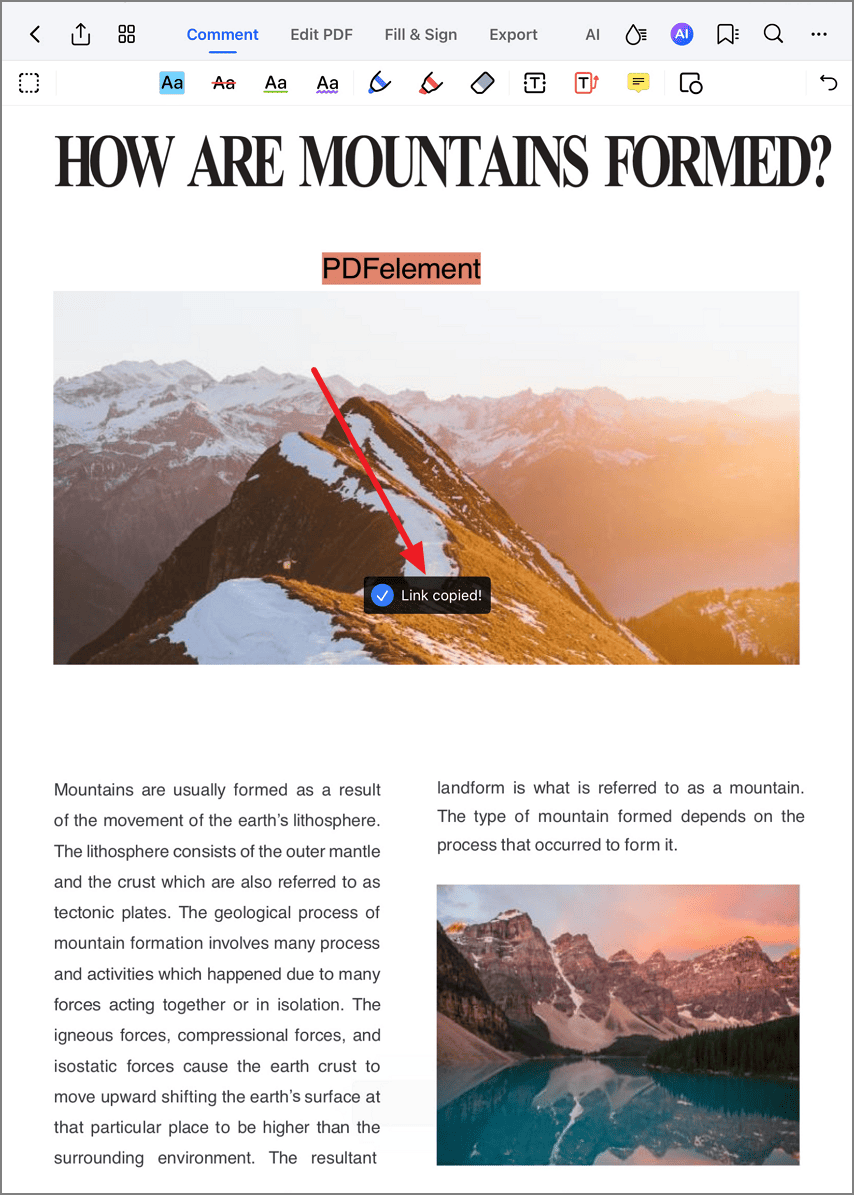
Successful link creation confirmation
Security Tip: For sensitive documents, always set an expiration date (7-30 days) and enable download tracking. PDFelement's link sharing maintains version control - if you update the original file, the link automatically provides the latest version to all recipients.


