Work Smarter with PDFelement User Guide
PDF AI Tools on iOS - Summarize PDF
PDFelement for iOS delivers intelligent document summarization that extracts key insights from lengthy PDFs in seconds. This AI-powered feature acts as your personal research assistant, distilling complex reports, academic papers, and business documents into concise overviews while preserving critical information and context.
Summarization Features:
- Multi-length summaries (brief/standard/detailed)
- Key point extraction with priority ranking
- Citation tracking with original page references
- Domain-specific summarization (legal, technical, medical)
- Smart highlighting of crucial passages
Step 1: Initiate Document Summarization
- Open document in PDFelement
- Tap "AI" button (top toolbar)
- Select "Summarize PDF"
- Choose summary type:
- Executive summary (1-2 paragraphs)
- Key points (bulleted list)
- Detailed analysis (section-by-section)
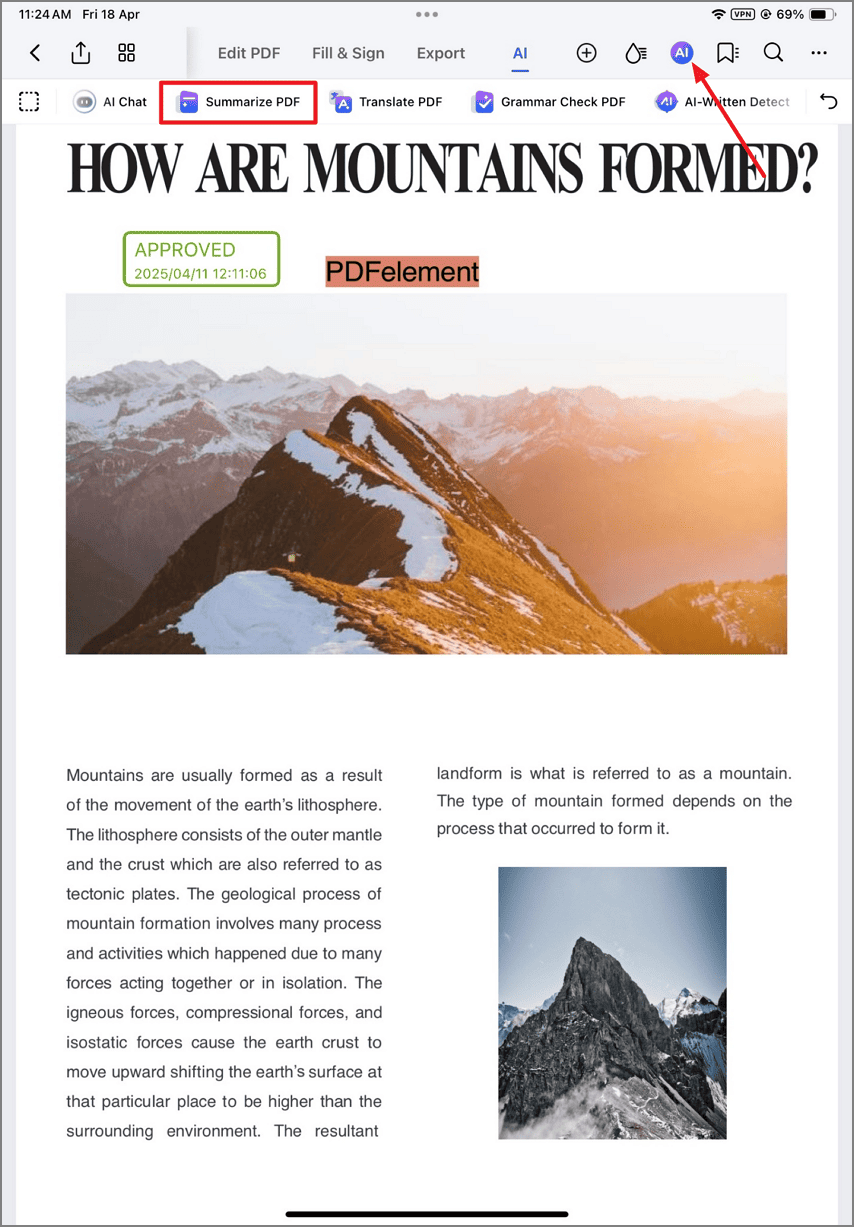
Accessing summarization options
Step 2: AI Processing & Analysis
- View real-time progress indicator
- AI performs:
- Document structure analysis
- Key concept identification
- Relevance scoring
- Option to cancel mid-process
- Estimated time remaining display
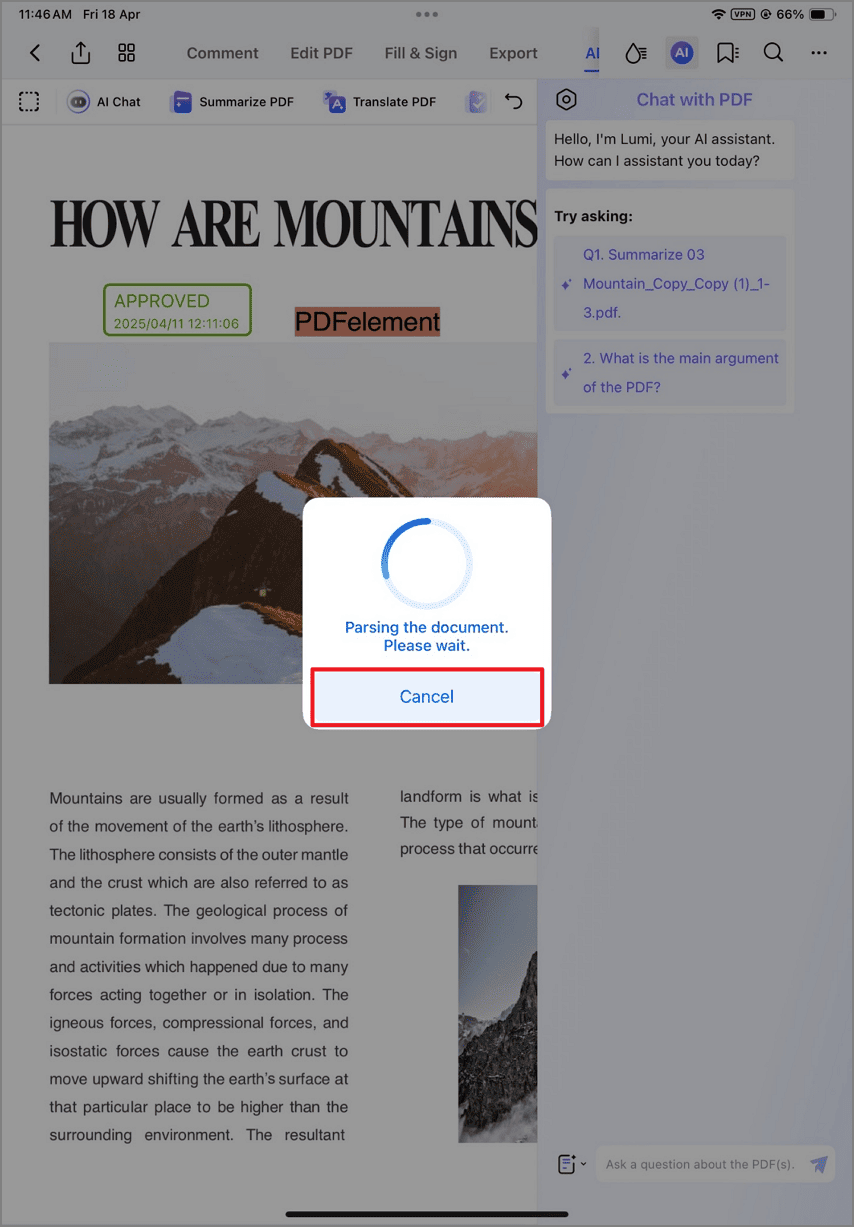
Document analysis in progress
Step 3: Review & Utilize Summary
- Examine generated summary panel:
- Main arguments highlighted
- Supporting evidence referenced
- Conclusions emphasized
- Interactive options:
- "Copy" to clipboard
- "Save as Note"
- "Export Summary" (text/PDF)
- Request alternative versions of summary
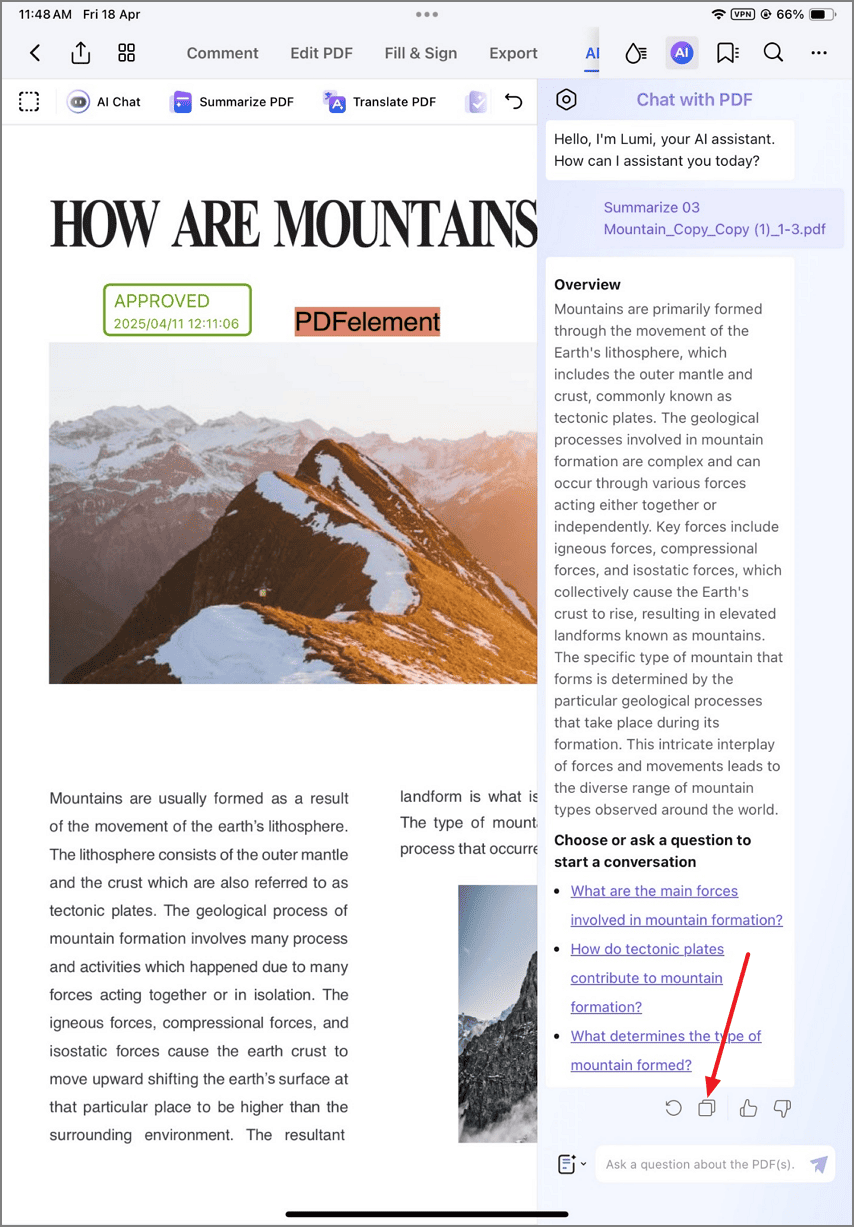
Reviewing generated summary
Research Tip: For academic papers, first generate a standard summary to grasp the main concepts, then request a detailed section-by-section breakdown of methods and results. PDFelement's AI remembers document context, allowing for follow-up questions about specific findings.


