Work Smarter with PDFelement User Guide
Annotate PDF on iOS - Draw PDF
PDFelement for iOS transforms your device into a digital sketchpad for PDFs, offering natural drawing tools that capture handwritten notes, diagrams, and markups with precision. The pressure-sensitive drawing engine mimics real pen behavior for professional-grade annotations.
Drawing Features:
- Pressure-sensitive ink technology
- Customizable brushes (size/opacity/color)
- Shape recognition (auto-straightens lines)
- Palm rejection for natural writing
- Layer-based drawing system
Step 1: Activate Drawing Tools
- Open document in PDFelement
- Select "Comment" tab
- Tap "Pencil" icon
- Choose between:
- Freehand pen
- Highlighter
- Shape tools
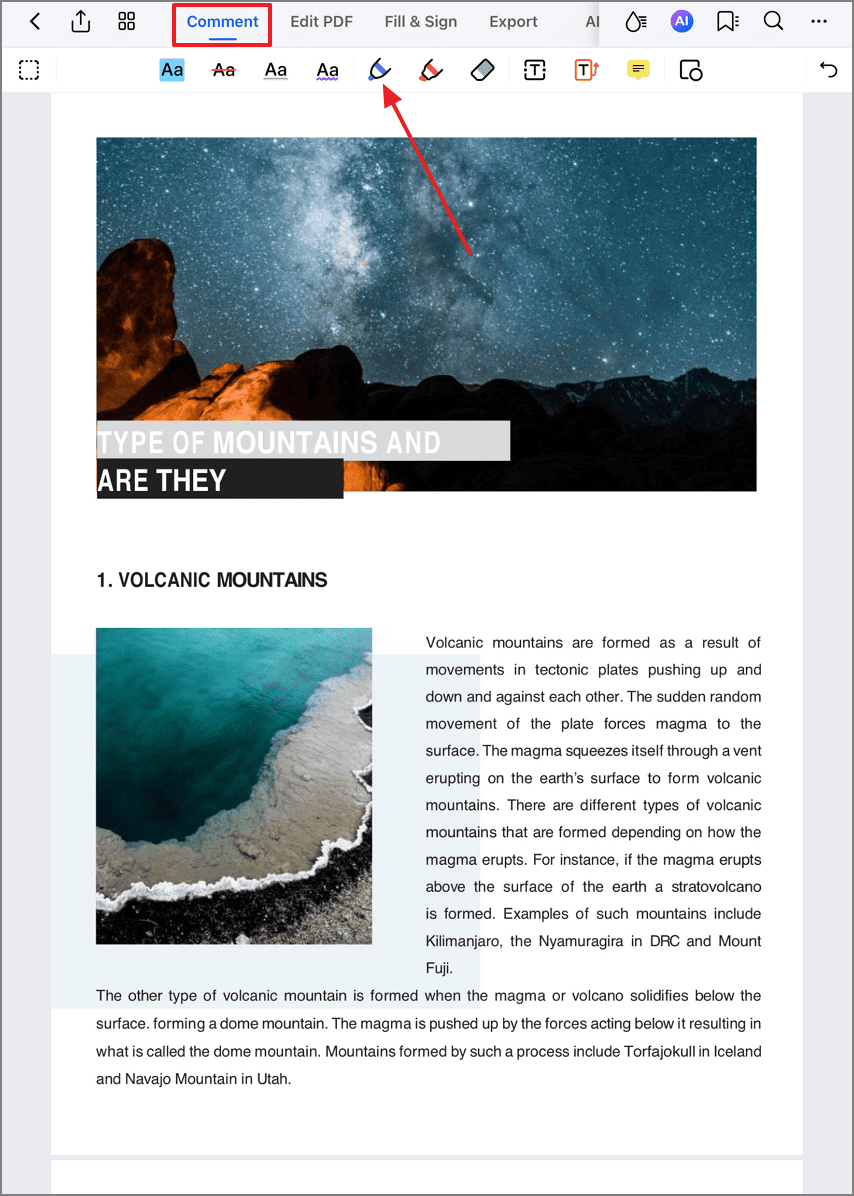
Accessing drawing tools palette
Step 2: Create Custom Markups
- Adjust brush properties:
- Drag "Thickness" slider
- Select color from palette
- Set opacity level
- Draw directly on document:
- Underline key text
- Circle important items
- Add handwritten notes
- Use two-finger undo gesture
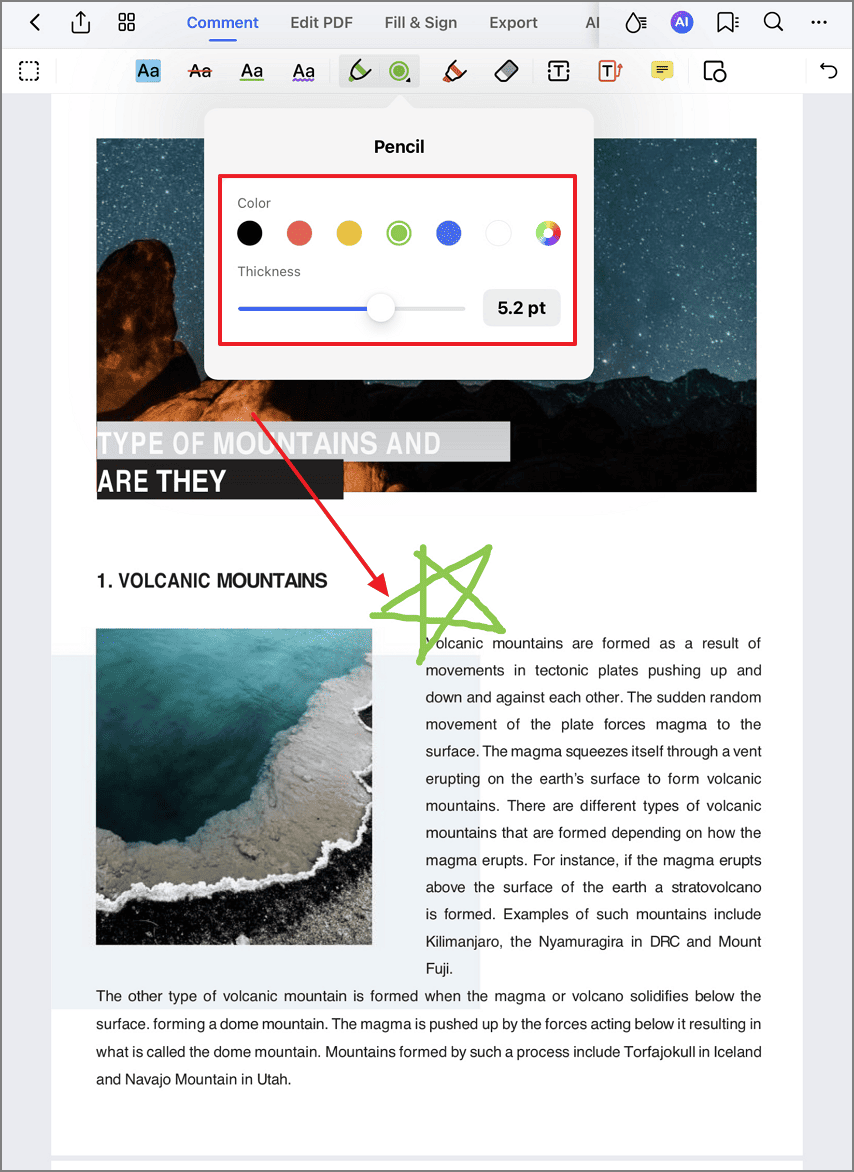
Creating freehand annotations
Pro Technique: For technical drawings, enable "Shape Detection" in settings - the tool will automatically perfect circles, arrows, and rectangles as you draw. Combine with the layer system to create complex diagrams that remain editable.


