How to Accept Track Changes in Word
2024-05-22 13:36:15 • Filed to: Word Tips and Tricks • Proven solutions
There are many questions which baffle the users that use Word for writing and editing. How to accept track changes in Word is therefore a question which is often asked by the users. If you want to know how to accept track changes then the related process is too easy to perform. There are many processes which are related to the idea. You can apply any of these to make sure that the work is done. These processes are completely Word based and let you know how to accept all track changes. The Word is a very popular format and therefore it is highly advised to thoroughly learn the idea to get the work done.
How to Accept Track Changes in Word
The process which is related to the idea is very simple. It is therefore advised to keep track of this section of tutorial. In this section you will get to know how to accept all the track changes. The process is very simple and therefore it is highly recommended. If you are new to Word you might find it difficult but actually it is not hard to implement any of the steps which are mentioned.
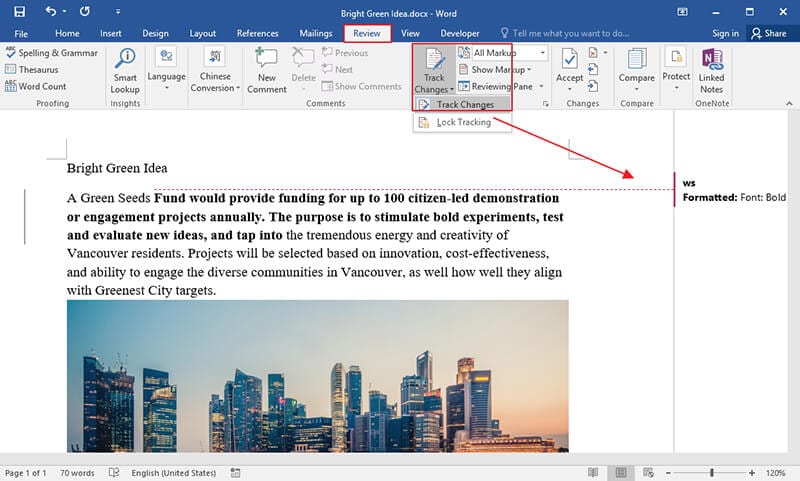
Step 1. Open a new Word document to proceed with the process. You will see the main toolbar that appears by default.
Step 2. On the main toolbar you can see the "Review" section. It is advised to click the "Review" section to get going with the process.
Step 3. Within the tracking section you can see the "Track Changes". Press this button to reveal the hidden menu which has 3 main options.
The menu which you will get to know has been depicted in the screen shot below.

- First option is "Track Changes" which you can select to implement the track changes.
- The second option is of "Change Tracking Options". It is very important to understand the dialogue box which has several options.
- The third option is the "Change User Name" which you can use to change the user name of the Word document you are using.
Step 4. Right next to the tracking section there is "Changes" tab which you can use to "Accept" and "Reject" the changes. The previous and next options will take you to the previous or next track changes. You can then accept or reject any. It is highly advised to use this box to accept or reject the changes. However there is an alternative way as well.
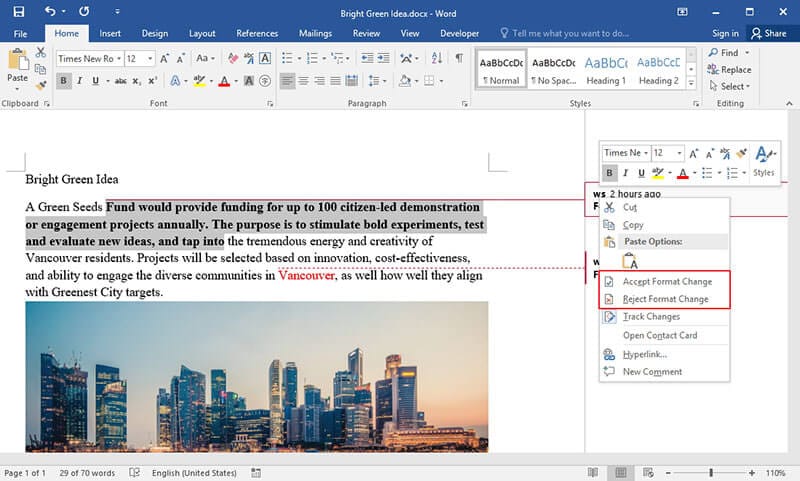
Step 5. Once the track change balloon has been added you need to right click the balloon to reveal the menu. Using this menu you can "Accept Format Change" as the picture below depicts. Alternatively you can also "Reject Format Change" which means that the balloon will disappear completely.
If you want you can add a new track change from the same menu. It works just like adding the track change from the toolbar. You can also "Hyperlink" the track change balloon which has been added. This completes the process in full.
Note: It is important to note that you will apply the same process irrespective of the Word version you are using. The Word 2003 has been obsolete and therefore it is of no use in this current era. From Word 2007 to onwards you will have to apply the process which is mentioned above.
Advantages of PDF Document
The PDF format is one of the best ways to make sure that you get all the requirements regarding your docs fulfilled. The audit trail of the PDF format is highly sophisticated which means that if it is changed then you can easily track the person that has made the changes.
The PDF format has a high readability which allows the users to use the format over all devices. The users of the PDF format are highly contented and it is all because of the fact that the PDF can perform all the functions which Word can. The users can easily download the PDF files to ensure that the format is used easily. Most of the PDF readers are free to download and installed.
All-in-One PDF Solution
Wondershare PDFelement - PDF Editor is a program which is highly regarded by the users and it is all because of the fact that the program has an interface which makes the usage easy. It has been rated high by the users and it is all because of the fact that you get the best outcome.
The PDF editing has never been as easy as it is with this program. It is a must have for your system. You will not find even a single PDF editor as interactive as PDFelement. Get more skill to use PDFelement here.

- You can unlock the text within the PDF images using the OCR.
- Approve and sign the docs digitally using this program.
- Secure your PDF files with the password protection.
- Open, save print and markup PDFs.
- Convert the PDF files to images, text, HTML and images with ease.
Free Download or Buy PDFelement right now!
Free Download or Buy PDFelement right now!
Buy PDFelement right now!
Buy PDFelement right now!



Margarete Cotty
chief Editor