In today's fast-paced world, signing multiple PDF documents can be time-consuming. That's where batch PDF signatures come in. It's a way to sign several documents all at once. This method is super helpful for people who deal with lots of paperwork. Imagine you're a manager or a teacher with many documents to sign daily.
Batch signing saves you lots of time. It's also great for businesses. They can sign contracts and forms quickly without waiting. This tool is handy in many situations. For example, when you need to approve a bunch of reports or when a team has to sign off on project documents. There are many tools out there to help with this. They make the process easy and fast. In this article, we'll talk about the top five tools for batch-signing PDFs. These tools are great for making your work life easier and more efficient.
In this article
Part 1. Is It Possible To Batch-Sign PDF Documents?
Yes, it is possible to batch-sign PDF documents these days. This means you can sign many documents simultaneously instead of one by one. How does it work? Well, you need a digital tool that can handle PDF files. These tools let you add your signature to many documents with a few clicks.
First, you need a digital signature. This is like an electronic version of your handwritten signature. You also need a tool that can batch-sign. There are many tools out there that can do this. Some are free, and some you have to pay for. You pick the documents you need to sign, upload them to the tool, and it adds your signature to all of them at once.
The benefits? There are plenty. For one, it saves much time. Imagine having to sign 50 documents. Doing it by hand would take forever. With batch signing, it's quick. It also makes things more organized. No more losing papers or forgetting to sign a document. Everything is digital and in one place. Plus, it's safe. Digital tools use security to protect your documents and signatures.
In short, batch-signing PDF documents makes life easier, especially when you have much paperwork. It's fast, organized, and safe. With the right tool, you can streamline how you handle documents, saving time for more important tasks.
Part 2. How To Batch-Sign PDF Documents Quickly?
You can quickly batch-sign PDF documents using special PDF tools. These tools make it easy to add your signature to multiple PDFs simultaneously. No more signing one document at a time. With these tools, you can save time and complete your paperwork efficiently.
1. PDFelement: Batch-Sign PDFs
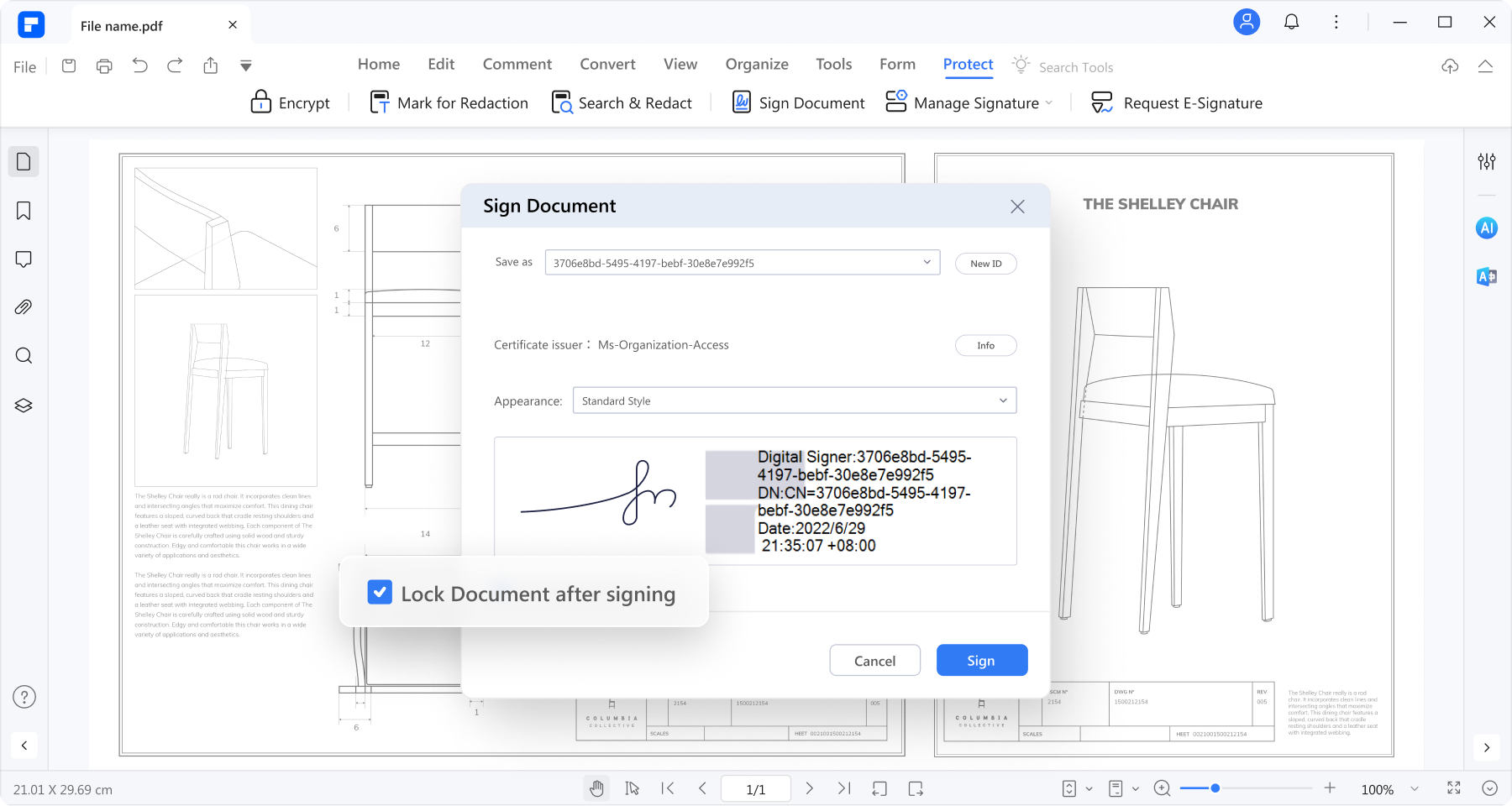
PDFelement is a fantastic tool for bulk-signing PDF documents. It's designed to make your life easier when you have many PDFs to sign. With PDFelement, you can add your signature to multiple PDF files without hassle. It's user-friendly, so you don't need to be a tech expert to use it.
This tool simplifies the process, allowing you to complete your paperwork quickly and efficiently. It's like having a virtual assistant to handle your documents. In this article, we'll explore PDFelement in more detail and show you how to make the most of its batch-signing feature. Say goodbye to the time-consuming task of signing PDFs individually – PDFelement has covered you!
PDFelement's Signature Feature
PDFelement's signature feature is a game-changer when signing PDF documents. It gives you two great options:
Digital Signature
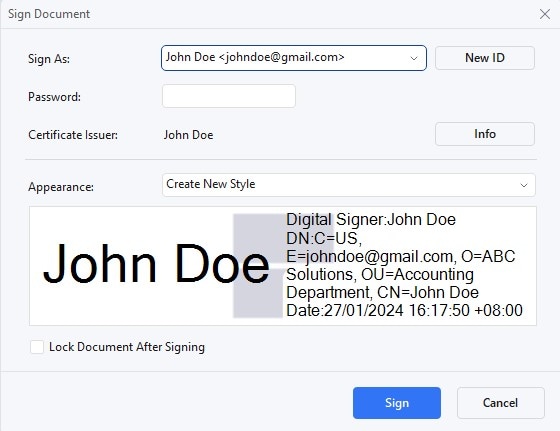
This is like your traditional handwritten signature but in a digital form. It helps confirm both your identity and the document's content. Your digital ID holds important info about you, like your name, email, and more.
There are two keys in your digital ID – public, used to lock data, and private, used to unlock it. You can share the public key to verify your signature or encrypt documents. But remember, only your private key can unlock encrypted info.
To sign a PDF, open it, click "Protect," then "Sign Document." Choose your ID, and you're done. If you don't have an ID, you can create one. And don't worry; you can validate and remove signatures, too.
Handwritten Signature
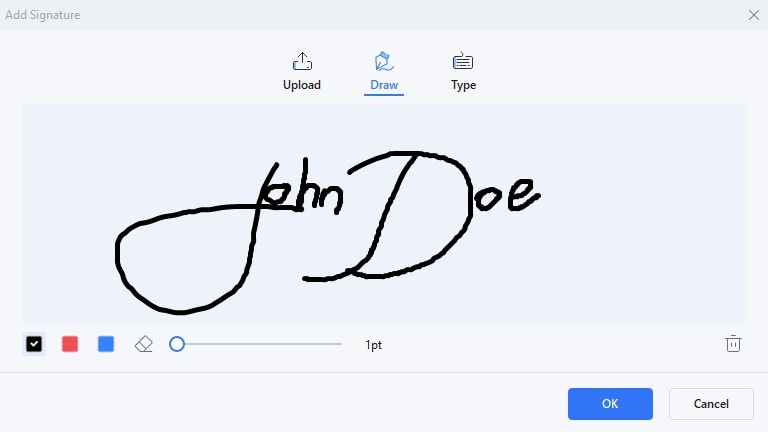
PDFelement also lets you sign with a handwritten touch. You can upload an image of your signature, draw it yourself, or type it out. It's super easy to do. Just click "Comment," then "Signature," and tap "+ Create." You can choose an image, draw your signature, or type it in with different fonts and colors. This feature gives you flexibility and personalization when signing your PDFs.
With PDFelement, signing PDFs becomes a breeze, whether you prefer a digital or handwritten signature. It's all about making your document work smoother and faster.
How To Batch Sign PDFs Using PDFelement
Signing multiple PDFs in bulk using PDFelement is a breeze. Here's a simple step-by-step guide:
Step1
Start by opening the PDFelement software on your computer.
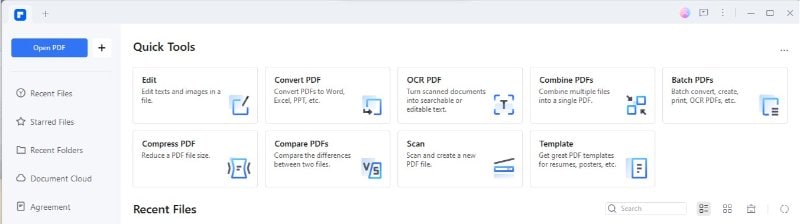
Step2
If you haven't already, create your digital or handwritten signature using the earlier methods.
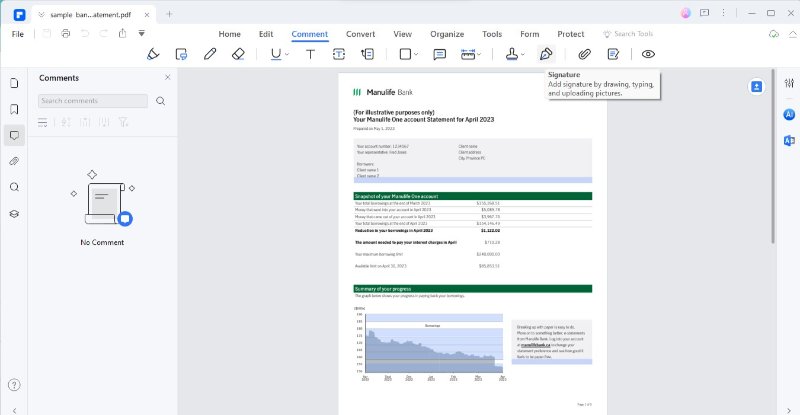
Step3
Find and click on the "Protect" tab.
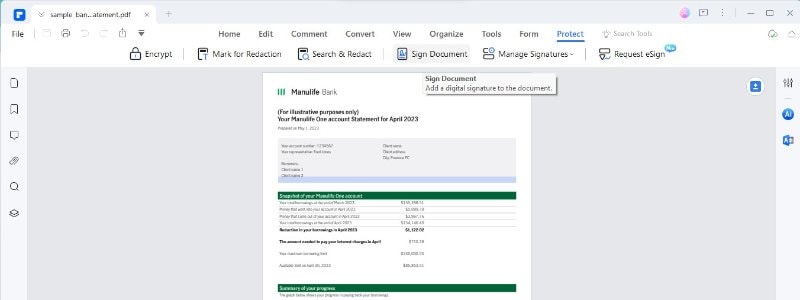
Step4
Select the "Protect" tab > "Sign Document."
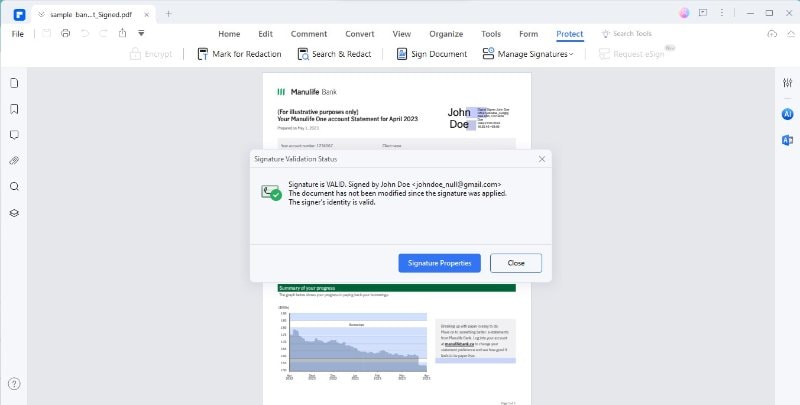
Step5
If you've created a digital signature, choose your digital ID. If you're using a handwritten signature, select the signature you've created earlier.
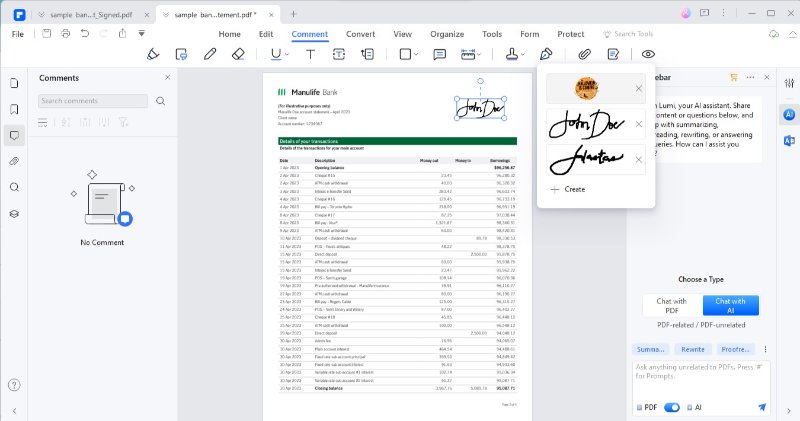
Step6
You'll need to load the PDF documents you want to batch-sign.
Step7
With your signature selected and the PDFs loaded, hit the sign button. PDFelement will swiftly add your signature to all the loaded PDFs without needing you to sign each individually.
That's it! With PDFelement, you can efficiently sign multiple PDF documents in just a few simple steps, saving you valuable time and effort. Whether you have a digital or handwritten signature, PDFelement streamlines the batch-signing process for your convenience.
2. SignNow Batch Sign PDF
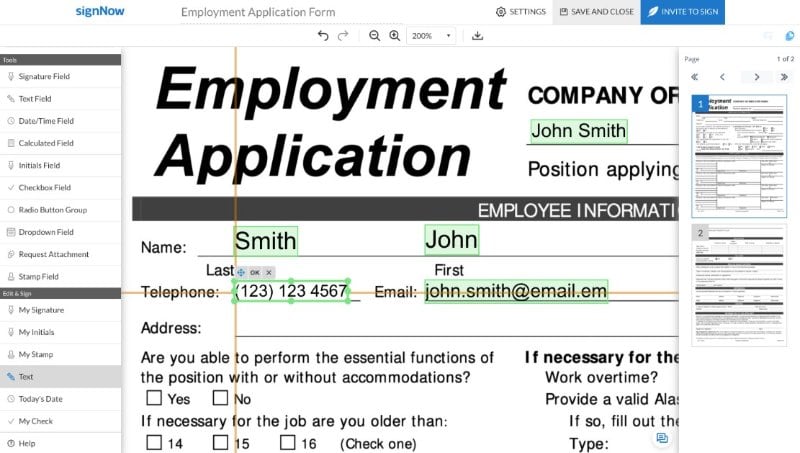
SignNow's Batch Complete eSignature feature revolutionizes document processing, making it more efficient and convenient. Say goodbye to paperwork and hello to a streamlined digital solution.
With SignNow, you can:
- eSign documents effortlessly from the comfort of your home.
- Collect multiple signatures on a single document.
- Sign your documents without the hassle of printing and scanning.
Experience a smoother way to run your business with SignNow's award-winning eSignature solution. It offers an outstanding signing experience, ensuring fast and efficient eSigning for your clients and team members.
SignNow simplifies the eSignature process, making it faster and more efficient. Plus, you can enhance your workflow with easy-to-install SignNow add-ons for various platforms, including Google Docs and Gmail.
3. Dropbox Sign Batch PDF

Dropbox offers a convenient way to sign batch PDF documents. With Dropbox, you can streamline your document signing process with ease. Simply upload your batch of PDF files to your Dropbox account, and you can access them from anywhere, whether in the office or on the go.
Once your PDF documents are in Dropbox, you can sign them quickly and efficiently. Dropbox provides user-friendly tools for adding your signature to multiple documents simultaneously. This eliminates the need to sign each document individually, saving you valuable time.
Additionally, Dropbox ensures the security of your signed documents. Your files are stored safely in the cloud, protected by encryption and access controls, ensuring your sensitive information remains confidential.
4. Adobe Acrobat Reader DC Batch PDF Sign
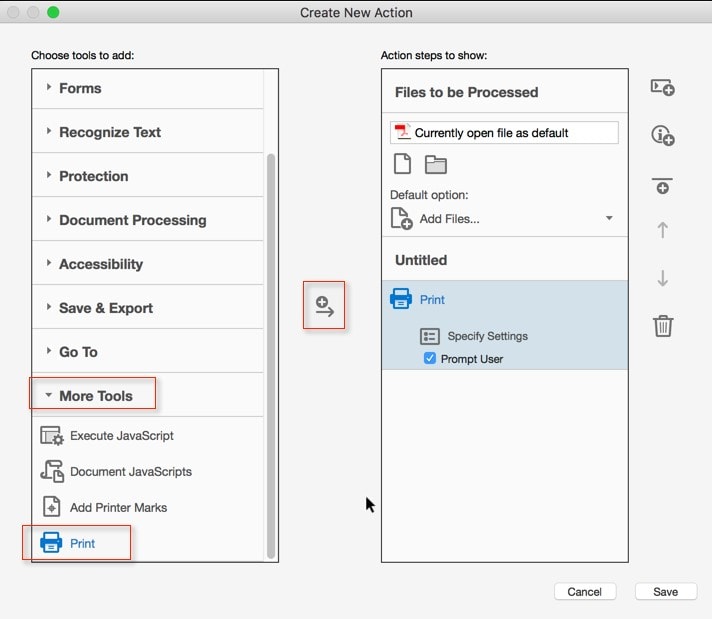
Adobe Acrobat Reader DC offers a useful feature for batch PDF signing. While this feature is part of Adobe Sign, it allows you to handle multiple documents efficiently. If you have Acrobat Pro DC, you can access this feature by clicking "Fill & Sign" and adding multiple documents to the signing process.
Once you've added the documents, Adobe Acrobat Reader DC will concatenate them into a single final document. However, an essential option on the cloud control panel allows you to download the individual forms separately. This means that you can sign multiple documents in one go and still have access to each document as a separate file.
This feature simplifies signing multiple PDF documents, making it a time-saving solution for businesses and individuals. You can enjoy the convenience of handling batch PDF signing within Adobe Acrobat Reader DC, ensuring that your document workflow is more efficient and organized.
5. DocuSign Batch PDF Sign
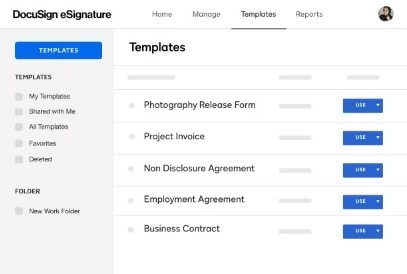
With DocuSign, you can efficiently and straightforwardly sign multiple documents. When you open a document within your account for signing, once you finish signing it, if additional documents require your signature, DocuSign prompts you to sign the next document in the queue. These documents are presented in the order they appear in your account.
To sign multiple documents, locate the first document you want to sign on the Manage page. Click the "SIGN" button and complete the required fields. After signing the first document, if there are more documents to sign, you'll be prompted to address the next one.
You can continue signing by clicking "Sign" to open the next document in line or choose "No Thanks" to return to your account without signing additional documents. This user-friendly process simplifies the signing of multiple documents, ensuring a smooth and efficient workflow for your document signing needs.
Conclusion
Batch PDF signature is a convenient way to sign multiple documents efficiently. We explored various tools like PDFelement, SignNow, Dropbox Sign, Adobe Acrobat Reader DC, and DocuSign, each offering its approach to batch signing. To choose the best tool, consider your specific requirements. PDFelement is a great choice due to its user-friendly features. Select the tool that aligns with your needs and simplifies your document signing tasks.

 G2 Rating: 4.5/5 |
G2 Rating: 4.5/5 |  100% Secure
100% Secure



