 Home
>
Software for Reseller
> Everything about 1Password Android
Home
>
Software for Reseller
> Everything about 1Password Android
1Password is the best password generator and manager that is available on almost all the devices including Android and iOS devices, as well as, on a variety of operating systems. It comes with lots of wonderful features and enables you to manage your passwords like a boss. 1Password Android allows you to manage your passwords across devices. Let's find some wonderful features of 1Password Android below.
Key Features of 1Password Android
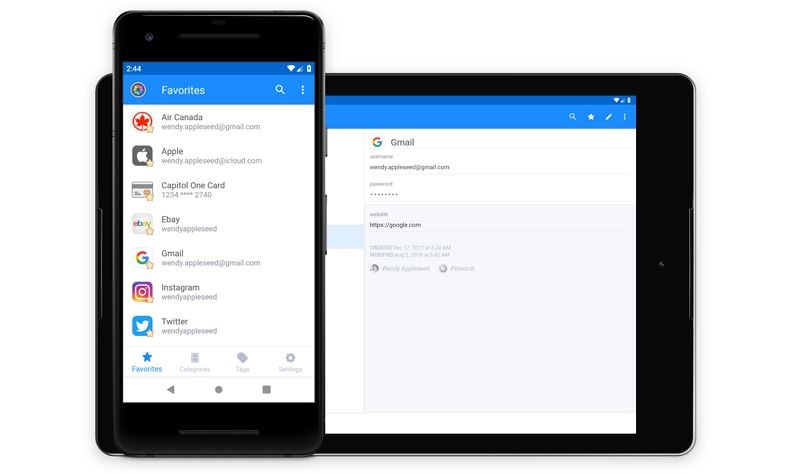
- User-friendly: 1Password android has a user-friendly interface and a layman can also operate it without any special knowledge. All the features and information is available on your fingertips and can be accessed from the dashboard.
- Different unlocking options: You can use the phone PIN, Master Password, or your fingerprint to unlock and operate 1Password.
- Quick Sync: You can manage your passwords from different devices with its seamless sync feature. Whatever you add to your 1Password on a device, can easily be accessed through other devices that are sync with your main device.
- Versatility: 1Password android is just like a digital vault or portable vault that remains in your pocket all the time. You can save your Wi-Fi password, door codes, and many other confidential items in 1Password.
- Fill and save usernames: Whatever apps and websites you visit on your Android phone, you can save your usernames and passwords in 1Password for easy access at any time.
- Drag and drop password filling: You literally do not need to copy and paste the passwords to any of your apps. Simple drag the username and password from 1Password android and drop them to the app.
- Seamless Organization: You can mark different items as your favorites that can be accessed instantly when needed.
- Powerful Search: If you have stored hundreds of different passwords and codes on 1Password, you can find them with the powerful search feature.
- Vault Switching: You can easily switch between vaults if you have multiple accounts with 1Password android.
- Watchtower: Watchtower makes sure that you are aware of all the password breaches if there are any. Also, it keeps a tight check the websites for possible security problems if you have saved passwords of them in 1Password.
How to Use 1Password Android App
1Password android is a wonderful version of 1Password that enables you to keep all their secret information secure. So, let's check below how to use 1Password android app.
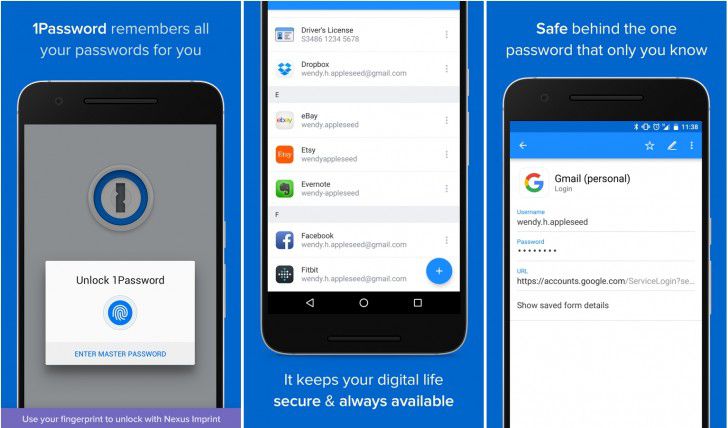
How to Use 1Password Android App Create and Edit Your Items
- To create and add new items, please click the "+" sign.
- To edit the items existed, please click the pen sign which meaning editing.
How to Use 1Password Android Autofill other Apps
- First, you need create an item in 1Password to restore the username and password for other apps.
- Then, you can turn on the auto-fill function and use your fingerprint to authorize the log in the other apps.
- Or you can use the split-screen mode to drag and drop the username and passwords from 1Password to other apps.
How to Move Items to the Shared Vault
- 1: Open and unlock 1Password android.
- 2: Now you have to select the item you want to share. So, if you want to share a single item, simply select it by clicking on it. For multiple item selection, hold down the "CTRL" key and select the multiple items. If you need to select all the items in the vault, simply press "CTRL + A".
- 3: Click the "Share" icon and select the destination vault to move the items.
How to Stop Sharing an Item with 1Password Android
If the item is no more needed, remove it from the shared vault and move it to the trash. If you still need the item but don't want to share it anymore, move it back to your private vault so no one else would be able to use it.
Free Download or Buy PDFelement right now!
Free Download or Buy PDFelement right now!
Try for Free right now!
Try for Free right now!
 100% Secure |
100% Secure |

Margarete Cotty
chief Editor