 Home
>
PowerPoint Tips
> How to Add Slide Number in PowerPoint
Home
>
PowerPoint Tips
> How to Add Slide Number in PowerPoint
PowerPoint is undoubtedly the best tool to create presentations, even if you have thousands of slides in it. But it may be a hectic task for you to manage such presentations that have a plethora of slides; that is why it is recommended to insert slide numbers in PowerPoint to manage them easily. So, this post shows how to add slide numbers to the PowerPoint.
How to Add Slide Number in PowerPoint
- Step 1. Launch PowerPoint and open the presentation to add the slide numbers.
- Step 2. On Title Bar, click on “Insert”> “Slide Number,” and then a “Header and Footer” popup box will appear.
- Step 3. Locate the checkbox “Slide Number” in it and select it. Also, you need to click “Don’t Show on Title Slide” so that the numbering will start from the content page instead of the title or homepage.
- Step 4. Now, click “Apply to All” to implement it on all the slides. Once done, the slide number will appear on all the slides in ascending numbers from 1 up to the last slide.
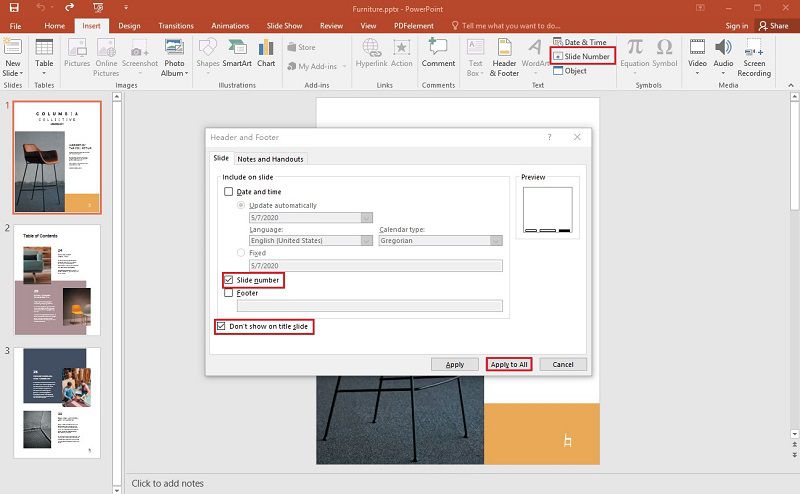
PowerPoint is powerful enough to add slide numbers in different versions of Powerpoint. Still, when it comes to numbering the PDF documents, you may face difficulty in finding a suitable tool for that. So, we decided to add another tutorial on how to add page numbers in PDF.
Best PDF Editor for You
You can add page number in PDF with the help of Wondershare PDFelement - PDF Editor Wondershare PDFelement Wondershare PDFelement, a powerful PDF software, allowing you to do a lot of tasks with your PDF files. Moreover, you can also import other file formats into this powerful tool and edit them. Here are some of the main features of PDFelement.
- Create PDF – You can either create one manually or can import and convert from other file formats.
- Convert PDF – You can easily convert your PDF files into 300+ formats and back to PDF from these formats. More importantly, this process just needs a couple of clicks.
- Edit PDF – You can add backgrounds, numbers, images, annotations, comments, highlights, headers, footers, and much more.
- OCR (Optical Character Recognition) – It allows you to convert scanned documents into editable form and then use them wherever you need them.
- Protect and Sign – The digital signature feature saves you lots of money because you don’t need to print the documents to sign them and then upload them back to send. Meanwhile, it protects your document with a signature.
- Forms – It is loaded with a One-click form creation tool that enables you to create or edit complex forms with full control. Besides, you can fill forms and send them back.
How to Add Page Number in PDF
When it comes to converting from PDF to other formats or from PowerPoint to other formats, PDFelement is the most reliable tool. Let’s find out below how to convert PowerPoint to other formats by PDFelement.
- Step 1. Launch PDFelement and open your desired PDF file to add numbers.
- Step 2. In Menu Bar, click “Page” and then the document icon having “1” in it.
- Step 3. The “Page Labels” message box will open where you can set several options, including "Page Range," "Page Numbering Style," "Prefix," and the starting page.
- Step 4. Select the options as per your requirements and then click “OK.” Now, you’ll witness the numberings on all the pages in your PDF file.
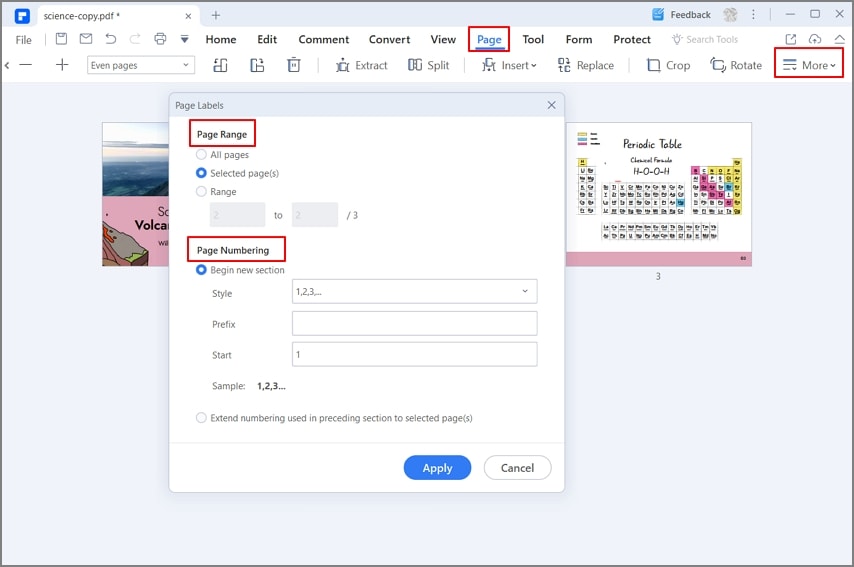
Free Download or Buy PDFelement right now!
Free Download or Buy PDFelement right now!
Try for Free right now!
Try for Free right now!
 100% Secure |
100% Secure | G2 Rating: 4.5/5 |
G2 Rating: 4.5/5 |  100% Secure
100% Secure




Elise Williams
chief Editor