 Home
>
PowerPoint Tips
> How to Insert Excel into PowerPoint
Home
>
PowerPoint Tips
> How to Insert Excel into PowerPoint
PowerPoint and Excel are among the most powerful software that comes in a pack of Microsoft Office. While working on PowerPoint slides, you may be needing to insert an Excel file into PowerPoint or copy an Excel table to PowerPoint to increase the effectiveness of your presentations. So, if you are looking for the easiest way to insert Excel into PowerPoint, this article is for you.
How to Insert Excel into PowerPoint
The steps of adding an Excel spreadsheet to PowerPoint are similar in all the versions of PowerPoint, such as 2010, 2013, 2016, or 2019. So, you can follow the steps below.
- Step 1. Launch PowerPoint and open the desired PPT file in which you want to add the Excel. Then click "Insert" > "Object" > "Create from file".
- Step 2. Here, you need to locate the Excel file by clicking on the “Browse” button and selecting the destination folder. Once found, click” Open.”
- Step 3. Now, if you want to add this Excel spreadsheet as a link, select the "Link" checkbox, otherwise leave it blank.
- Step 4. Now click "OK," and it will be importing the data from your selected excel file.
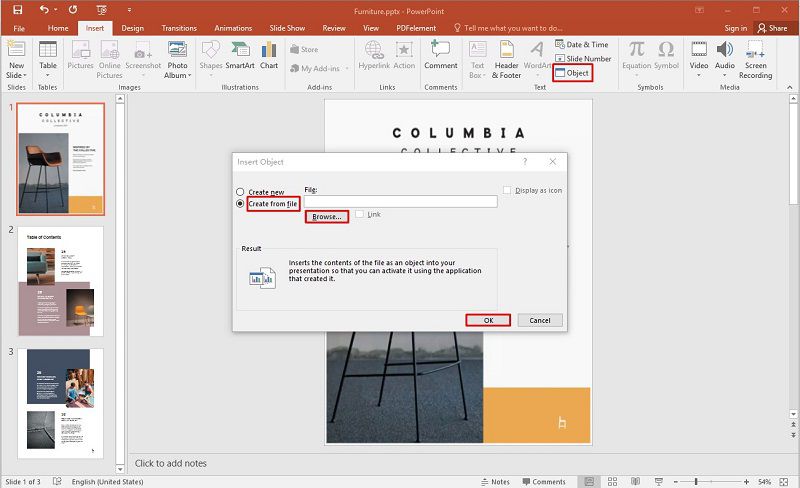
Note 1: To add specific rows and columns from an Excel Spreadsheet, select the desired cells, copy them, move back to PowerPoint, click "Paste" > "Paste Special," and then select HTML Object. By doing this, you will be able to insert the selected cells from Excel to PowerPoint.
Note 2: To add a blank sheet, click "Insert" > "Object" and select Microsoft Excel Worksheet from the Insert Object message box. It will add a blank Excel Spreadsheet to PowerPoint, and you can add and format the data as per your requirements.
The Best PDF Editor - PDFelement
Well, we were wondering if you are also looking for the best PDF editor using which you can perform all the PDF-related tasks in the same software. So, we have brought you the best PDF software, such as Wondershare PDFelement - PDF Editor Wondershare PDFelement Wondershare PDFelement. It is the best PDF editor equipped with lots of useful and powerful features. Some of the most powerful features of PDFelement are:
- PDF Creation – You can create PDF files with full ease and control.
- PDF Editing – PDF editing has become a piece of cake with PDFelement, and you can edit your PDF documents easily.
- Form Creation – It allows you to create highly customized forms with one click. You may also edit other forms or fill a form as easy as filling a form in Word format.
- OCR (Optical Character Recognition) – OCR enables you to read and extract data from scanned documents. You can either edit this data in PDFelement or save it in several other formats, including CSV.
- Stylizing PDF Files – It has the ability to add annotations, comments, highlights, headers, footers, images, backgrounds, colors, and much more to your PDF files.
- Other Options – There are a plethora of other features and functionalities in PDFelement, and this powerful tool is a perfect match for any business or an individual.
How to Convert Excel into PowerPoint
When it comes to converting different file formats, PDFelement is the boss. Using this software, you can easily convert Excel to PowerPoint format. Let’s find the step-by-step tutorial below.
- Step 1. Launch PDFelement and open the Excel file in it. While you open the file, it will automatically be converted into the PDF format. So, save the file in PDF format to move to the next step.
- Step 2. After it is saved, you can click “Convert” > “To PPT.”
- Step 3. Once all the processing is done, save the file and use it as per your requirements.

So, this is how you convert Excel to PowerPoint with PDFelement. Using the same method, you can convert a plethora of different file formats to others. Some of the other useful file formats supported by PDFelement are RTF, HTML, EPUB, Word, and much more. You can also run OCR to convert images to PowerPoint. So, PDFelement is a complete package that can add value to your business and increase your productivity by saving your time and cutting costs.
Free Download or Buy PDFelement right now!
Free Download or Buy PDFelement right now!
Try for Free right now!
Try for Free right now!
 100% Secure |
100% Secure | G2 Rating: 4.5/5 |
G2 Rating: 4.5/5 |  100% Secure
100% Secure




Elise Williams
chief Editor