 Home
>
PowerPoint Tips
> How to Embed HTML in PowerPoint
Home
>
PowerPoint Tips
> How to Embed HTML in PowerPoint
HTML is a great way to include more information into a PowerPoint presentation when the information is relevant to the content of the presentation, but you don’t want to include the whole webpage in a slide. It is worth pointing out that there are two ways to insert an HTML to PowerPoint. You can either choose to add the webpage as a link to the images or the text in the slides or you can choose to embed the HTML file as an object. In this article, we are going to be looking at how to embed HTML in PowerPoint so that it appears as an object.
How to Embed HTML in PowerPoint
Step 1. Open the PowerPoint Presentation
Open the PowerPoint presentation, and on the slide, you can select the object such as picture, shape, Gif, online image, or text to embed a hyperlink. You can go to “Insert” and select “Hyperlink”.
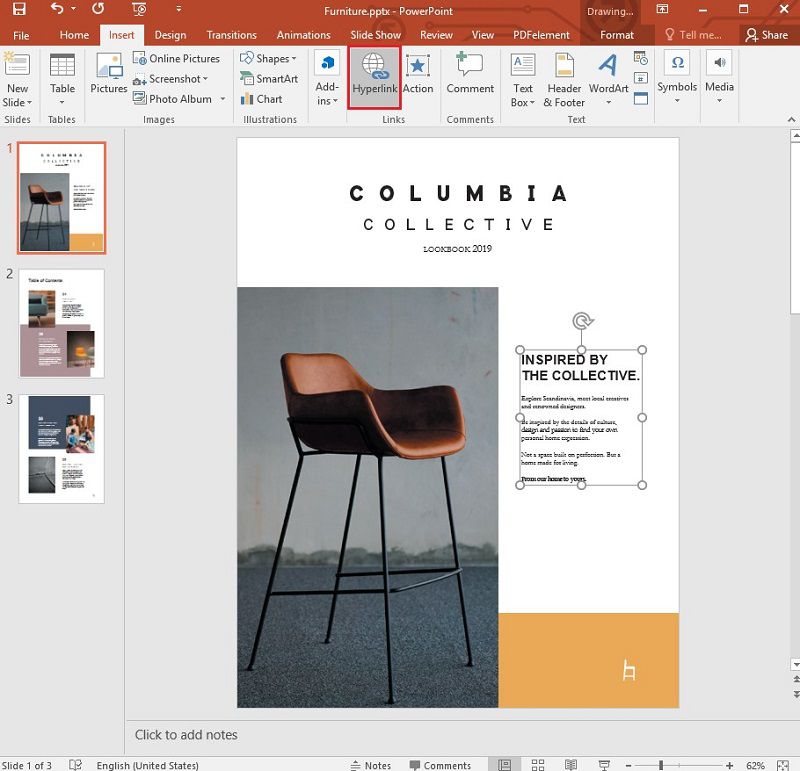
Step 2. Add the Hyperlink
You can then type in the web address into the address field, and finally click "OK".
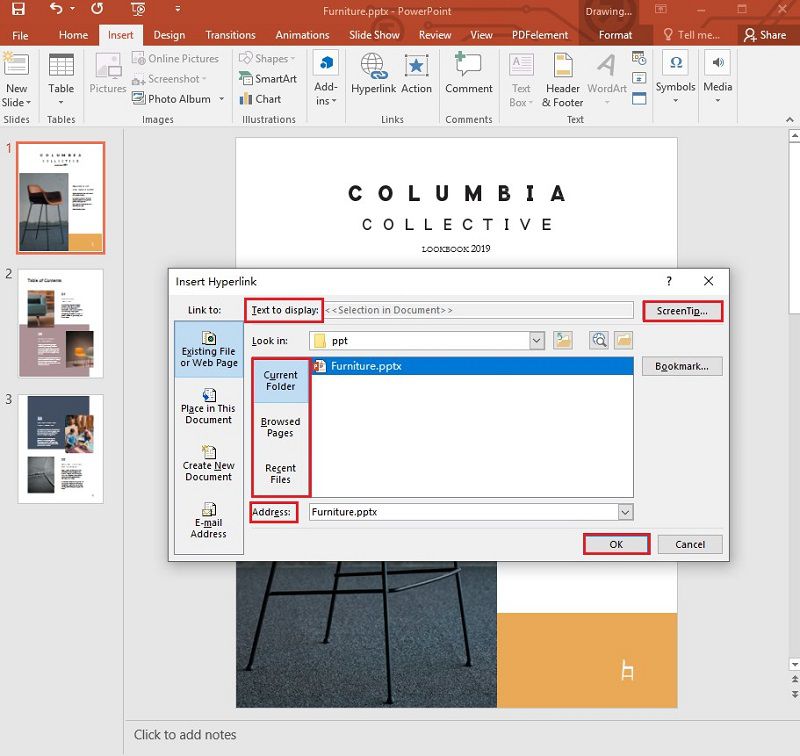
Step 3. Check the Link
To test the link, click on the “Slide Show” icon, and then click on the object. A web browser window should open, leading you to the webpage the object is linked to.
A Powerful PDF Software for You
In much the same way, you can use HTML to provide more information in a PDF document. Yet, editing PDFs can be very difficult for most people. Part of the hurdle most people who want to easily edit PDF documents have to cross is finding the right tool. Lucky for you we have found the best tool to help you edit PDF documents. Wondershare Wondershare PDFelement - PDF Editor Wondershare PDFelement Wondershare PDFelement is designed to make the process of creating, editing, and converting PDFs very easy. Some of the program’s popular features include:
- It allows users to edit PDF documents very easily and in numerous ways. With its user-friendly interface you can edit pages, images, links, and watermarks in addition to text and images.
- The OCR function that the program comes with enables you to transform scanned PDF files into editable PDF documents.
- PDFelement for Mac also allows you to easily annotate the document in numerous ways including being able to draw, fill comment, stamp, and even highlight PDF documents.
- You can also easily protect your PDF documents by adding a signature or setting up password-protection to help protect the document from unauthorized use.
- Create forms, manage then easily and even extract data from them easily with PDFelement.
- It also makes the conversion of PDF documents to other formats like Word, Excel, PowerPoint and EPUB very easy.
How to Insert HTML in PDF with PDFelement
Follow these simple steps to insert a hyperlink in any PDF document using PDFelement.
Step 1. Open the PDF
Upload the PDF document you need to add a hyperlink into PDFelement.

Step 2. Insert HTML Link
To add an HTML link to the content in the document, click “Edit” > “Link” and place the cursor where you would like to add the link. Hold and drag the mouse to draw a triangle. Then a popup will appear, allowing you to configure the setting for the HTML link including its appearance and the link type.

Step 3. Save the PDF
Don’t forget to save the changes made to the document. Simply click “File” > “Save” or “File” > “Save As” if you want to change the filename.

Free Download or Buy PDFelement right now!
Free Download or Buy PDFelement right now!
Try for Free right now!
Try for Free right now!
 100% Secure |
100% Secure | G2 Rating: 4.5/5 |
G2 Rating: 4.5/5 |  100% Secure
100% Secure




Elise Williams
chief Editor