 Home
>
PowerPoint Tips
> Guide for Making a Venn Diagram in PowerPoint
Home
>
PowerPoint Tips
> Guide for Making a Venn Diagram in PowerPoint
If you're delivering a presentation involving the use of a Venn diagram, PowerPoint is your ideal medium of choice. It offers the SmartArt graphic option that contains the elements needed to create a Venn diagram; alternatively, you can consider using Venn diagram PowerPoint templates to create these visually captivating graphs.
How to Make a Venn Diagram in PowerPoint
What are Venn Diagrams?
To offer a bit of background, Venn diagrams are typically made of overlapping circles that represent sets and subsets of data. For example, if you had two or more objects or categories with overlapping qualities or attributes, a Venn diagram is probably the best way to represent that in visual terms. With that, let's jump right away into the topic of how to draw a Venn diagram in PowerPoint.
How to Make a Venn Diagram in PowerPoint (All versions including PowerPoint for Office 365 and PowerPoint 2019)
As mentioned, a Venn diagram is a set of overlapping circles of different colors and data in the form of text written within these enclosed spaces. In most cases, the size of the circle indicates the magnitude of the data point, and it could indicate quantity, volume, and other units of measurement. In PowerPoint, you have the SmartArt Graphic option to give you what you need to make a Venn diagram. Follow the instructions below to see how to do a Venn diagram on PowerPoint.
Step 1. On a blank slide, or the one you want to add the Venn diagram to, click on "Insert" in the main menu bar to open the tab. In the groupings below, look for Illustrations and then "SmartArt" right above the label for the group.
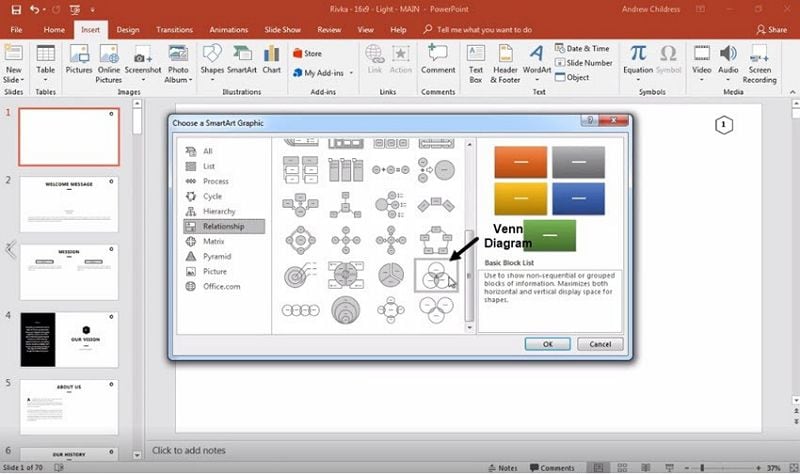
Step 2. When the gallery for SmartArt Graphics opens, choose Relationships and pick any Venn diagram template that looks suitable for the data you're trying to represent. Click on "OK" to select it and place it on your slide.
Step 3. In the Text pane on the left side, choose Text and then either paste or type in your content. While you can do this for the larger circles, the overlapping parts require a workaround, as explained in the next step.
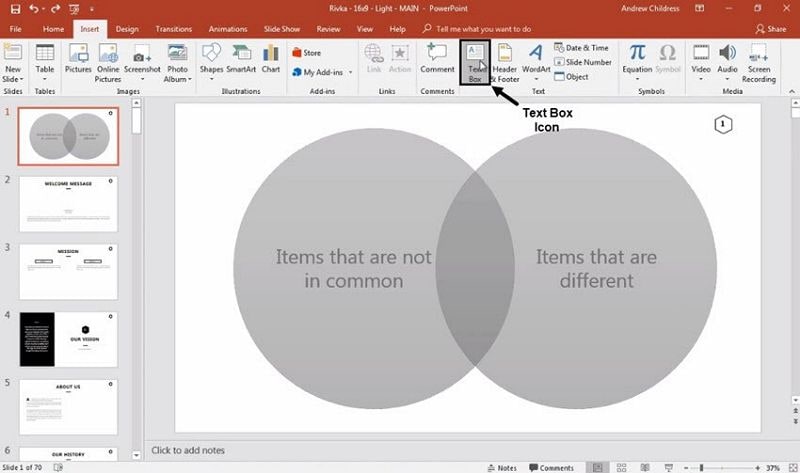
Step 4. For the overlaps, you can add a Text Box and type in what you need to - or paste from another source.
That's the essential process for creating a Venn diagram, but if you want a more professional look, why not consider a Venn diagram PowerPoint template? Several templates are available for free or for a fee, and you can pick one that better suits your company branding or your slide presentation's color scheme. You can also have a graphics designer create a custom Venn template for your PowerPoint presentation, which you can then customize per your preferences.
Once you're done, though, the best way to preserve, share, and distribute presentation material is through the use of another document format called PDF.
Why PDF and What's the Best PDF Editor
PDF offers several strategic advantages over using PPT. The latter is not universally shareable since you need MS PowerPoint to view it. On the other hand, a PDF can be viewed on any free PDF utility and even most browsers like Google Chrome. It also offers security features for encrypted and password-based access for select users, and it is easier for your colleagues to review, comment on, edit, and apply a digital signature for approval.
To that end, Wondershare PDFelement - PDF Editor Wondershare PDFelement Wondershare PDFelement has very few rivals, including the ubiquitous but expensive Adobe Acrobat Pro DC. Features include fully editing capabilities, robust annotation tools, single and batch processes for conversion and OCR, advanced form creation and conversion, security options, document compiling tools, and a whole lot more. Let's look at some of the many things you can do with it.

- 1. Creating PDF: This functionality is as powerful as it is fun to use. Just drag your PPT file to the main software interface, and VOILA! Your converted PDF document will automatically be displayed on your screen, fully editable and searchable.
- 2. Annotating PDF: Making comments and notes is a breeze on PDFelement. Once your presentation is in PDF format, it becomes easy to insert shapes, add sticky notes, etc., to convey information about the content without disturbing the content itself. A wide range of annotation tools is available, including stamps, highlighting, and even the ability to add an attachment as a reference for your comment. In addition, your comments can have their properties customized to suit your needs.
- 3. Converting PDF: In the Home tab, you'll see various conversion options like Word and other formats. On confirming the output type, you'll be asked to name the file and specify a location where it is to be saved. Click Save when you're done choosing the appropriate folder.
- 4. Editing PDF: This is where PDFelement truly shines - as a PDF editor that matches Adobe Acrobat's capabilities function for function. In many cases, such as layouts for complex PDFs, it performs even better than the market leader by faithfully replicating the original data irrespective of how many different types of elements it contains.
- 5. Protecting PDF: Once you're done editing, what you want to do is protect your document with a password or encrypt it for greater security, especially before sharing it over the Internet. The Protect tab contains a Password option to apply one or both of two different types of restrictions. The same tab also has an option to add a digital signature.
- 6. Creating PDF Forms: The form-creation tool is super-powerful because you can either create an interactive form from scratch or convert a static form into a fillable one by using the Form Field Recognition feature.
With powerful features like these and an affordable price tag, PDFelement is quickly becoming the document management utility of choice for professionals across several industries. Try it today and enjoy the full benefits of having the best tool possible to handle the best document format possible - PDF and the powerful PDFelement.
Free Download or Buy PDFelement right now!
Free Download or Buy PDFelement right now!
Try for Free right now!
Try for Free right now!
 100% Secure |
100% Secure | G2 Rating: 4.5/5 |
G2 Rating: 4.5/5 |  100% Secure
100% Secure




Margarete Cotty
chief Editor