 Home
>
PowerPoint Tips
> How to Copy a Slide in PowerPoint
Home
>
PowerPoint Tips
> How to Copy a Slide in PowerPoint
Creating a new PowerPoint presentation slide is a difficult task. Thereby, learning how to copy slides in PowerPoint is a plus to your skills. You can easily duplicate slides on the same or different PowerPoint presentations and make slight edits. This best suit presenter who frequently need to create and present different content. Learning how to easily copy animations and background on PowerPoint keeps them always ahead.
How to Copy a Slide in PowerPoint
How to copy slides from one PowerPoint to another is not a difficult process as perceived. What’s the most important is to have the basic skills to operate a computer. Thereby, experts and newbies can all try it out. You can copy slides from one PowerPoint presentation to another or within the same presentation. There are two common methods used; the Copy-Paste method and the Click Drag and drop method. Both methods apply to PowerPoint 2010 to newer versions.
• Method 1. Copy- Paste
Step 1. Open the two Presentations
Open the original and destination PowerPoint presentations on your computer.
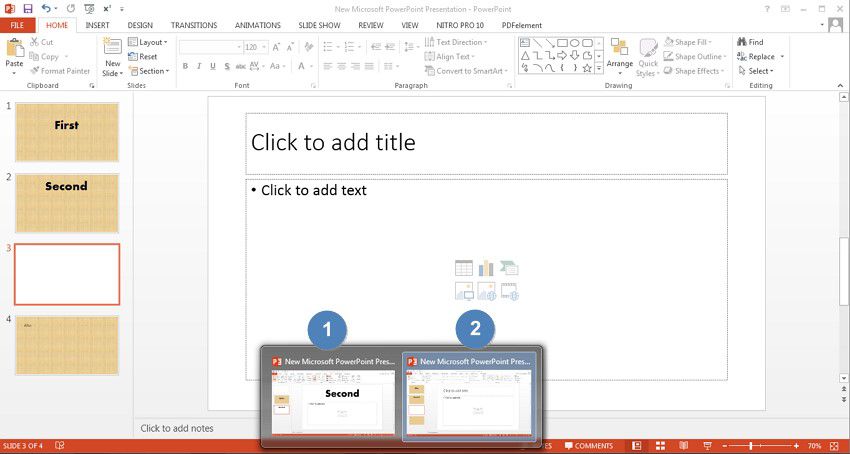
Step 2.Open Original PowerPoint
On the original presentation, click the “View” option on the PowerPoint ribbon. Choose the “Arrange All” option under the “Window” group options.
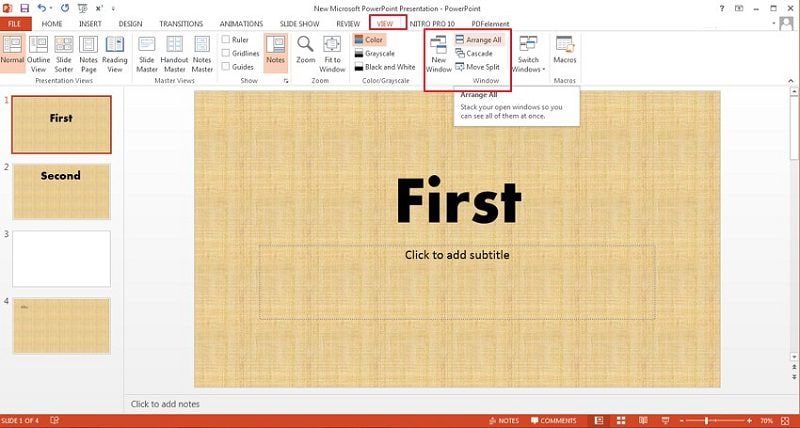
Step 3. Copy the Slide
Proceed to the slides you want to copy under the slides pane. Right-click on the slide thumbnail to copy and select “Copy” on the menu.
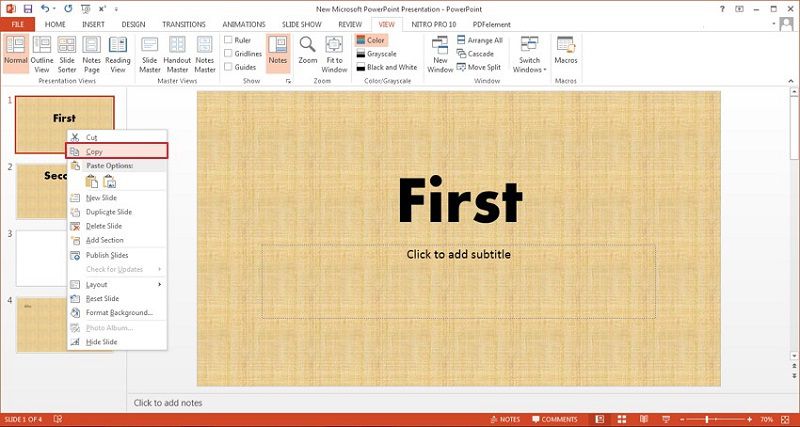
Step 4. Paste the Slide
Open the destination PowerPoint presentation. Choose the area to paste the slide. This can be in between or at the end of other slides. Right-click on the area and select the paste options which are; use destination theme, use source formatting, or as a picture.
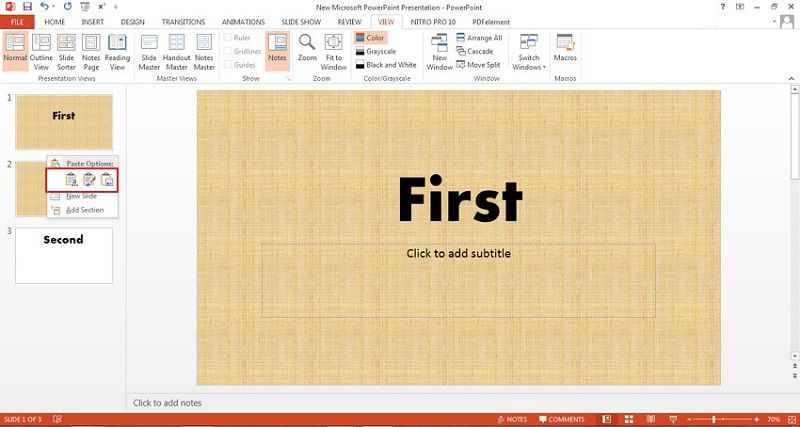
• Method 2. Click, Drag and Drop
In case you opt for a much simpler option, you can use the mouse. To drag from one presentation to another, you need both presentations open on the same screen. Using this method, there are no pasting options.
Step 1. Select and Drag Thumbnail
In the original presentation and under the “Slides pane”, choose the thumbnail of the slide.
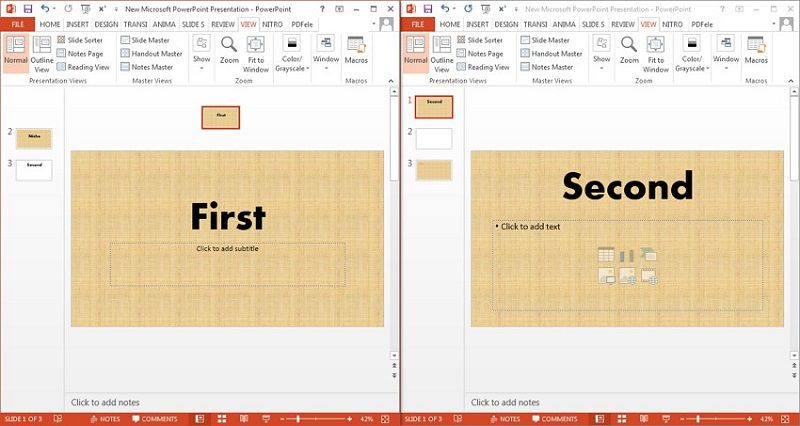
Step 2. Paste Thumbnail to Target PowerPoint
Move the thumbnail to the destination PowerPoint slides pane position by dragging. You can position it as the first, in the middle or at the end of the presentation. The dragged thumbnail takes the destination format.
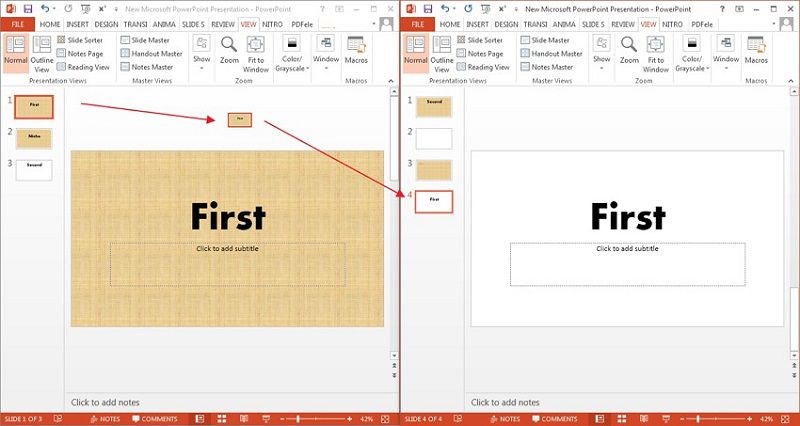
The Best PDF Software
Do you need a powerful PDF editor to copy animations and text just like the PowerPoint? Wondershare PDFelement - PDF Editor Wondershare PDFelement Wondershare PDFelement editor is the best tool for all your PDF operations. It supports content editing, adding text and images, adding annotations, and securing PDF from unauthorized editing or printing. With its robust features, it’s usable in multiple OS including Windows, Mac, and Linux. PDFs created using PDFelement can be opened from any device with a PDF software. Here are the main features of PDFelement.
- Quickly edit or copy PDFs and scanned documents without the fear of losing quality.
- Convert PDF documents to Microsoft Word, Excel, or PowerPoint and vice versa whilst maintaining formatting and fonts.
- Create PDFs through scanning or transforming other document formats to PDF that can be read from any device with a PDF reader.
- Easily review your PDFs when reading for other reviewers and readers to get your views.
- Add markups or comments to PDFs using the commenting tools which are listed in the pane for review purposes.
- Permanently redact or delete inappropriate text or graphics within a PDF from the document.
- Secure PDF documents from unauthorized editing, copying or accessing.
- Using OCR feature, extract text from your PDF, scanned document, or picture easily.
- Digitally sign contracts to allow execution even in your absence.
How to Copy Text in PDF with PDFelement
PDFelement also offers you a simple way to convert your PowerPoint Presentation to other formats like Word, Excel without losing its format. Her is a guide on how to convert PowerPoint with PDFelement.
Step 1. Open the PDF File
Launch PDFelement and open the PDF document by clicking on "Open File".

Step 2. Copy Text
Locate the appropriate content to copy once you upload the PDF file. To begin copying, click the ‘Edit” tab on the menu bar and then select the “Selection tool for text and images” icon. Proceed to select the text to copy. You can copy by “Right-clicking” on the selected text and choose “Copy Text” from the menu. Secondly, you can simultaneously press “Ctrl and C” after having selected the text.

Free Download or Buy PDFelement right now!
Free Download or Buy PDFelement right now!
Try for Free right now!
Try for Free right now!
 100% Secure |
100% Secure | G2 Rating: 4.5/5 |
G2 Rating: 4.5/5 |  100% Secure
100% Secure




Elise Williams
chief Editor