 Home
>
PowerPoint Tips
> How to Change Background in PowerPoint
Home
>
PowerPoint Tips
> How to Change Background in PowerPoint
In case you need catchy PowerPoint presentations, then adding PowerPoint background images on slides will spice it up. PowerPoint background pictures visually depict the intended message on first sight. Side background images can be different depending on the information on that certain slide. Therefore, you need to know how to insert background images in PowerPoint to make your presentation look creative.
How to Change Background in PowerPoint
Step 1. Open the PowerPoint File
Go to the PowerPoint document that you would want to change its background, and click on the “Design” > "Format Background" button. If you are using the version of PowerPoint 2007, you can go to the "Design" tab and click on "Background styles".
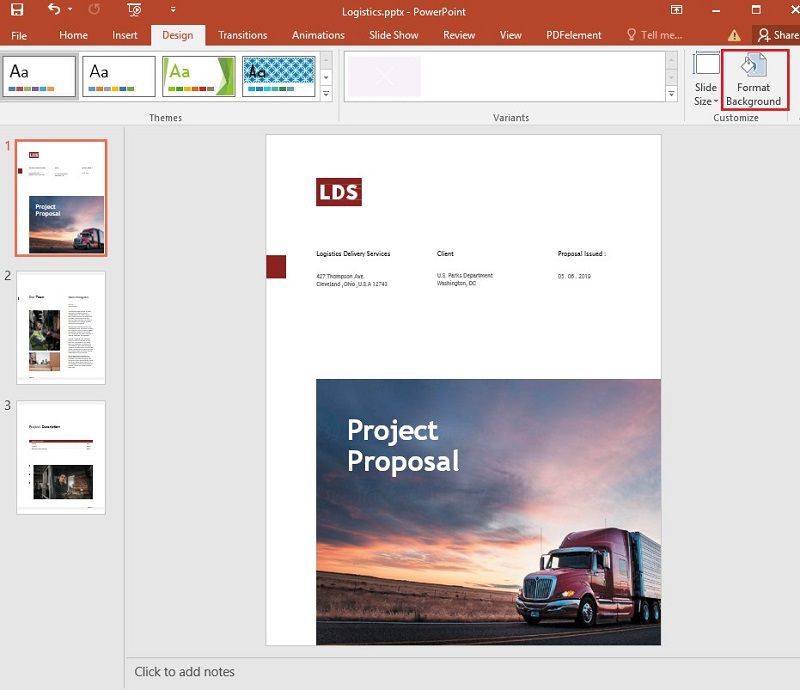
Step 2. Change the Background
A new window will pop up. Select the "Solid Fill" option and click on the "Color" icon and a wide choice of options will be shown. Just click on the color that you want the background to be filled with. You may also choose to use either gradients or pictures as background.
Step 3. Edit the Background
There is also a couple of alternatives that you can use to edit the background. Drag the transparency filter to change the transparency level of your document. Also, you can go to the "Apply to All" option to set the background color in all slides.

A Powerful PDF Software for You
Wondershare PDFelement - PDF Editor Wondershare PDFelement Wondershare PDFelement provides the simplest ways for the users to conduct all PDF-related tasks such as creating, editing, securing, and converting PDF files. With an enterprise and perpetual grade design, this tool is the ideal option when looking for an affordable and quality program to perform your tasks with. Here are the main features of PDFelement:
- Edit PDF documents easily, presenting the files in a comfortable manner.
- It supports to merge the multiple PDF documents into one.
- PDFelement has a lot of helpful templates so that users can incorporate in their documents in tasks.
- It allows adding watermarks, passwords, footers, and headers with ultimate ease..
- PDFelement has been designed such that it is more interactive with buttons and boxes.
How to Change Background in PDF
Step 1. Open the PDF
Download PDFelement,and open the PDF document you want to change background using PDFelement. Then, you can select the “Edit” > “Background” option, and there are three options including "New Background", "Update Background", and "Remove Background".
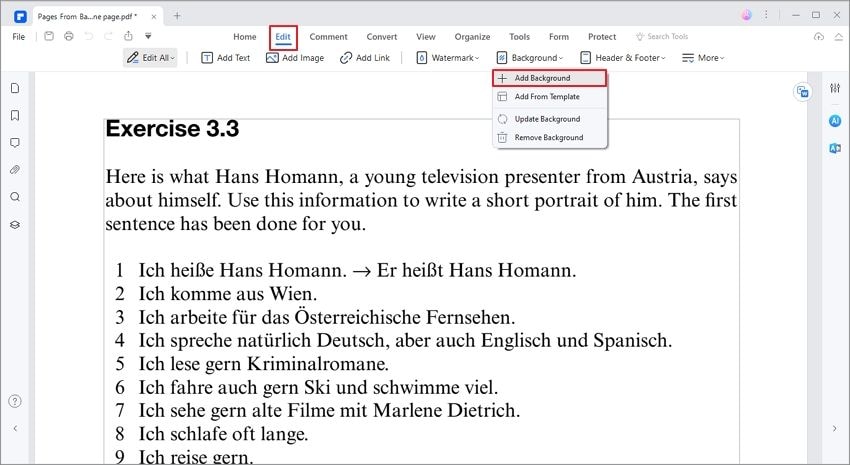
Step 2. Change the Background
According to your demand, you can select the “New Background” option to come up with a new background, or change an existing background by clicking “Update Background”. Besides, you can remove background to do away with existing settings and set it into default. Then, click on ‘OK’ when you are finished making the changes such as changing color or choosing images from file.
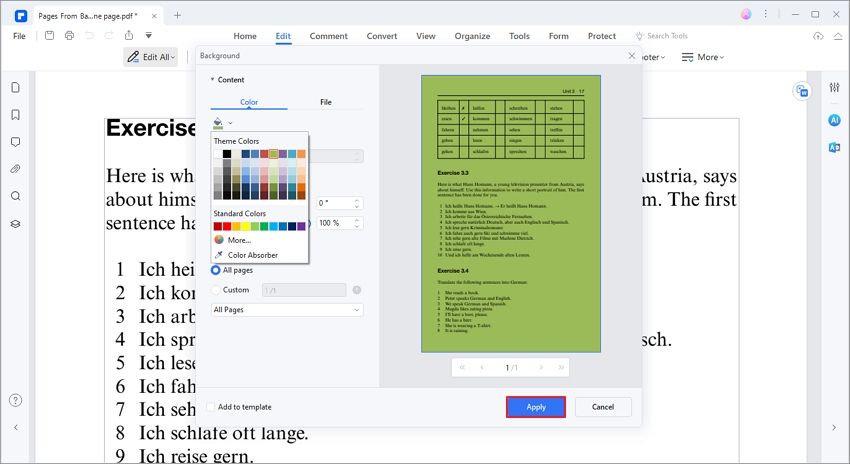
Step 3. Save the Changed Background
Go to the “File” tab and click on ‘Save as’ to keep any changes that have been made.

PDFelement is a powerful tool recommended by professionals when it comes to editing PDF documents. The steps of changing background using this tool is simple and can be easily done by almost anyone.
Free Download or Buy PDFelement right now!
Free Download or Buy PDFelement right now!
Try for Free right now!
Try for Free right now!
 100% Secure |
100% Secure | G2 Rating: 4.5/5 |
G2 Rating: 4.5/5 |  100% Secure
100% Secure




Elise Williams
chief Editor