 Home
>
PowerPoint Tips
> How to Insert Notes to PowerPoint
Home
>
PowerPoint Tips
> How to Insert Notes to PowerPoint
When you are doing a presentation, you need to create your presentation in PowerPoint form. Also, at times you need to create simple PowerPoint notes to refer to during your presentation. But there is a problem how to add notes to PowerPoint, well, this article guides you to achieve this operation process to capture the important notes in every slide.
How to Add Notes to PowerPoint
PowerPoint speaker notes help the speaker emphasize the main points during a presentation. Therefore, adding presenter simple notes to the PowerPoint slide makes it easier for them. Here is a simple method concerning how to add notes to PowerPoint, which is applicable to the latest PowerPoint version i.e. 2016 onwards. This was after Microsoft decided to omit the slide editing buttons at the right lower corner of the PowerPoint window. Using this method, there are multiple features to customize your PowerPoint notes further.
Step 1. Open the PowerPoint Presentation
Open the PowerPoint presentation and under the PowerPoint menu bar, click the “View” > "Notes" nutton to add notes. Alternatively, you can also click the "Notes" button on the bottom of PowerPoint.
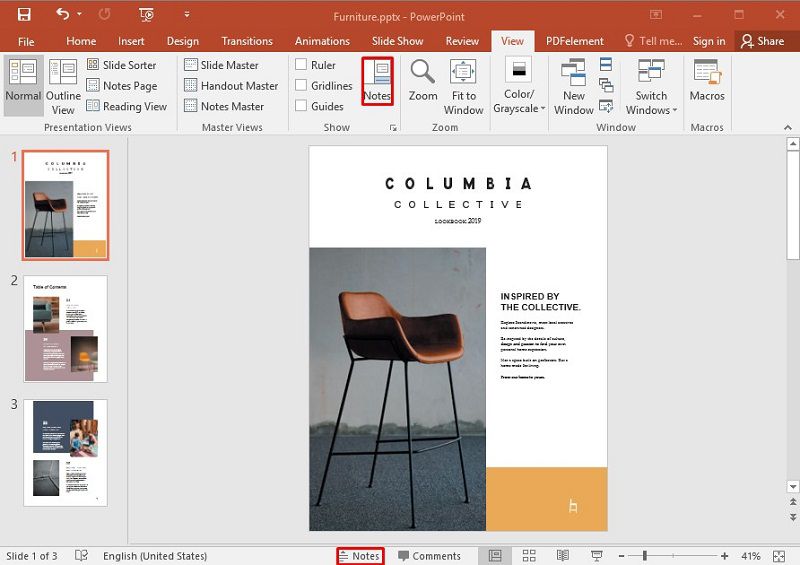
Step 2. Add Notes
Click the “Click to add notes” section to input the speaker PowerPoint notes in the particular slide. There is no limit as to the number of notes to add.
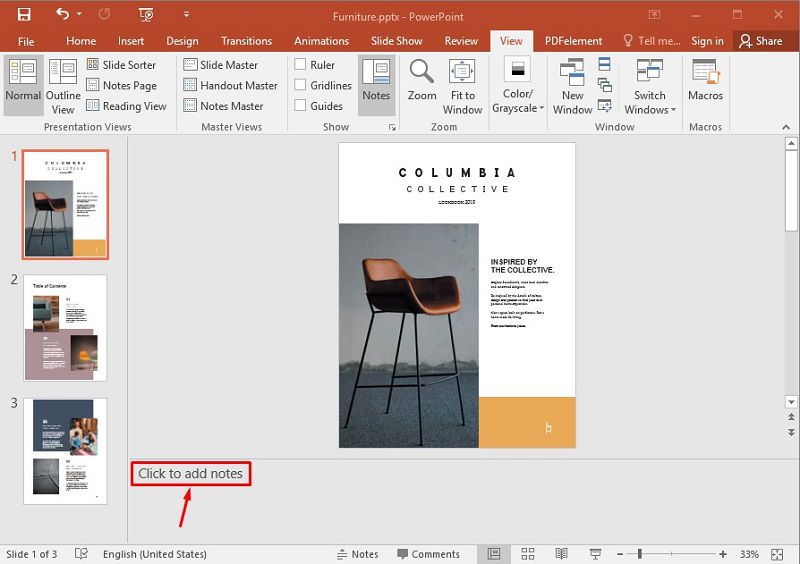
The Best PDF Editor
Besides the operations in PowerPoint form, do you still have any problems of function in other file formats i.e. PDF? There is a powerful PDF editor crafted to suit all available editing needs, that is Wondershare PDFelement - PDF Editor Wondershare PDFelement Wondershare PDFelement. Unlike most other PDF editors, it has the ability to edit, convert, and encrypt documents seamlessly. It is simply crafted to easily convey data using PDF. The following are the PDFelement features.
- Take notes by adding sticky notes to PDF using the comment tools available for reference or review.
- Convert feature to convert to or from PDF Microsoft PowerPoint, Excel, Word, Publisher formats.
- Create PDF files which can be viewed while in different file formats and devices.
- Create and edit web and PDF forms.
- Sign documents digitally to validate documents authenticity remotely.
- Combine multiple files to one.
- Password protection to control access without permission.
- Optical Character Recognition (OCR) feature to extract text from scanned documents.
- Batch extraction, conversions and other processes.
How to Add Notes to PDF
Using PDFelement, you can easily add notes and comments on your document, and the comments and sticky notes in other PDF editors cannot be printed. However, employing PDFelement, they can be saved on the document itself and printed. Just like presenter notes on PowerPoint, adding notes on PDF helps users keep in mind the key points in the PDF document. Nonetheless, they are a little bit different from speaker notes in PowerPoint since there can be multiple notes on a single page. Here are simple steps on how to add and print PDF documents with notes using PDFelement.
Step 1. Open the PDF File
Install and launch PDFelement on computer. Click the “Open File” button to add PDF document on which to add notes from PC storage.

Step 2. Add Notes to the PDF
Add notes, text box or comments to document where need be. Select the “Comment” tab and click “Add Sticky Notes” button. Add notes to the PDF by clicking here to add and type in the note. Then save your document before printing.
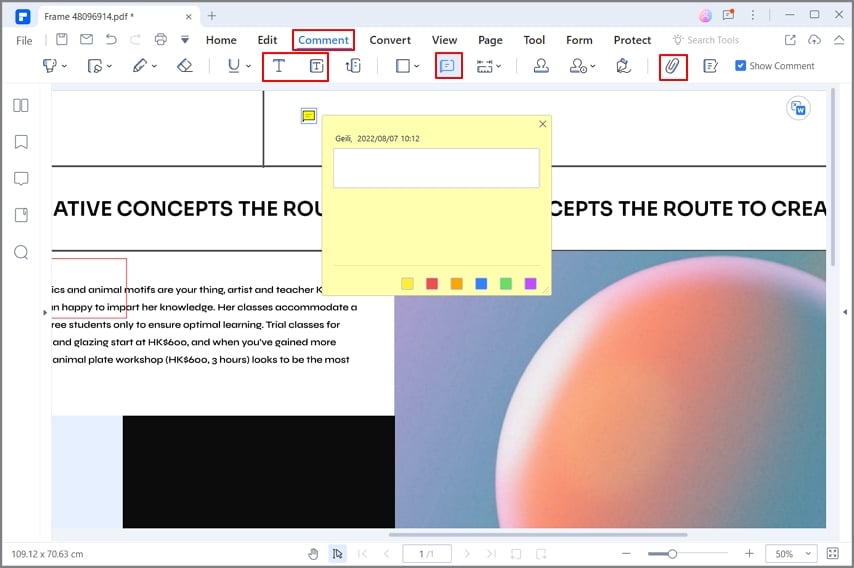
Step 3. Print PDF with Notes
Click the “File”option at the top left corner of PDFelement window. Select the “Print” option in the properties section. Before printing, check the “Document", "Comment", and "Form” options under “Print What” to confirm.
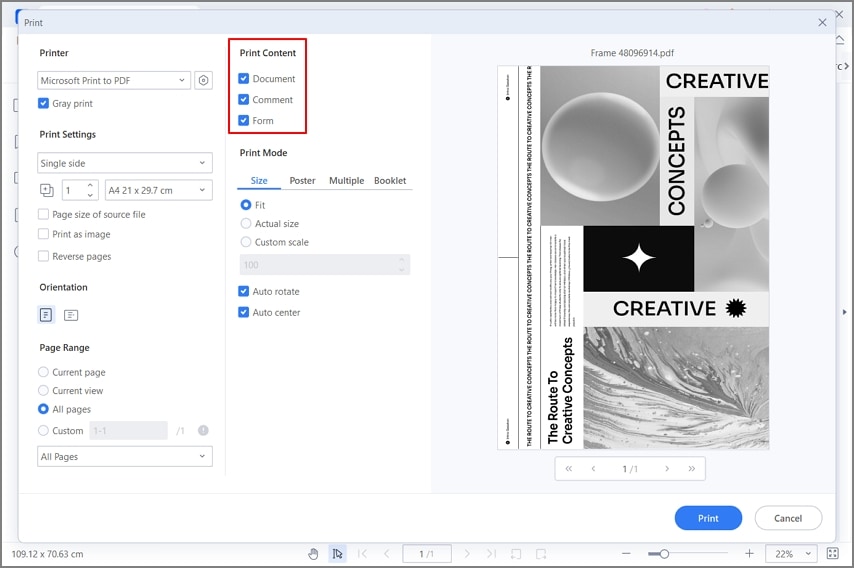
If you are expecting a presentation, easily use the above ways to add speaker notes to PowerPoint file to help you during the presentation.
Free Download or Buy PDFelement right now!
Free Download or Buy PDFelement right now!
Try for Free right now!
Try for Free right now!
 100% Secure |
100% Secure | G2 Rating: 4.5/5 |
G2 Rating: 4.5/5 |  100% Secure
100% Secure




Audrey Goodwin
chief Editor