 Home
>
PowerPoint Tips
> How to Add Video to PowerPoint
Home
>
PowerPoint Tips
> How to Add Video to PowerPoint
Video still presents one of the best marketing tools. This is the reason why YouTube continues to be one of the biggest websites in the world. But videos are not just limited to social media and live streaming sites. They can also come in very handy when you need to enhance a PowerPoint presentation. So this article provides you with a guide on how to add a video to PowerPoint. Following the steps below will allow you to easily embed a video to any PowerPoint presentation.
How to Add a Video to PowerPoint
Most people find it very easy to add an image to a PowerPoint presentation but when it comes to a video or a slideshow, most people are often stumped. The whole process is quite easy actually and is the same regardless of the version of PowerPoint you are using. The following simple steps will guide you to add a video to PowerPoint.
Step 1. Choose the Slide
Open the PowerPoint presentation and navigate to the slide to want to add the video.
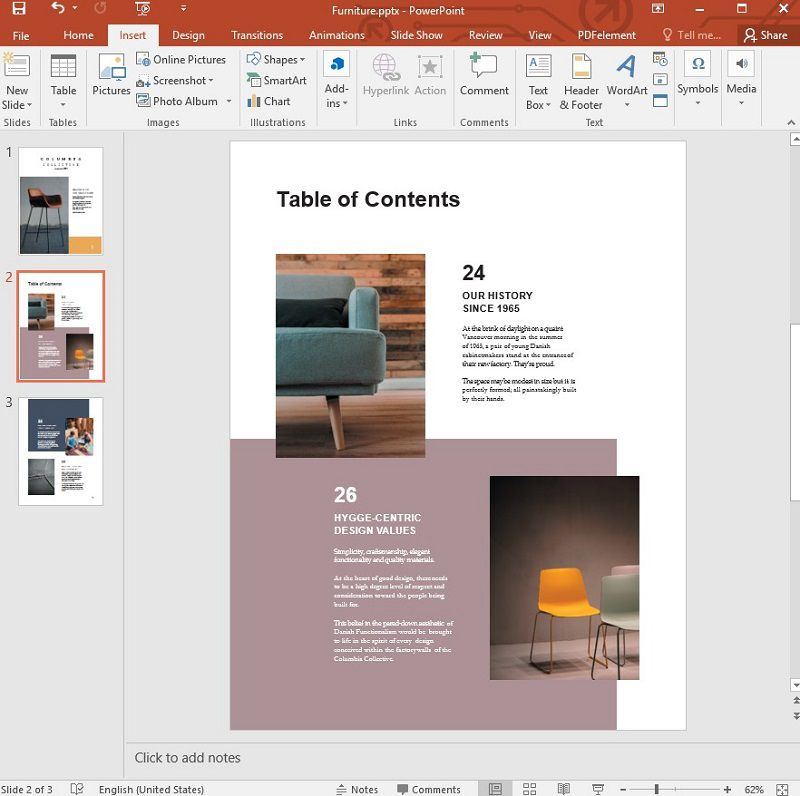
Step 2. Select the Video
Click the “Insert” > “Video” tab, and then select "Video on My PC" to select the video you would like to add to the slide.
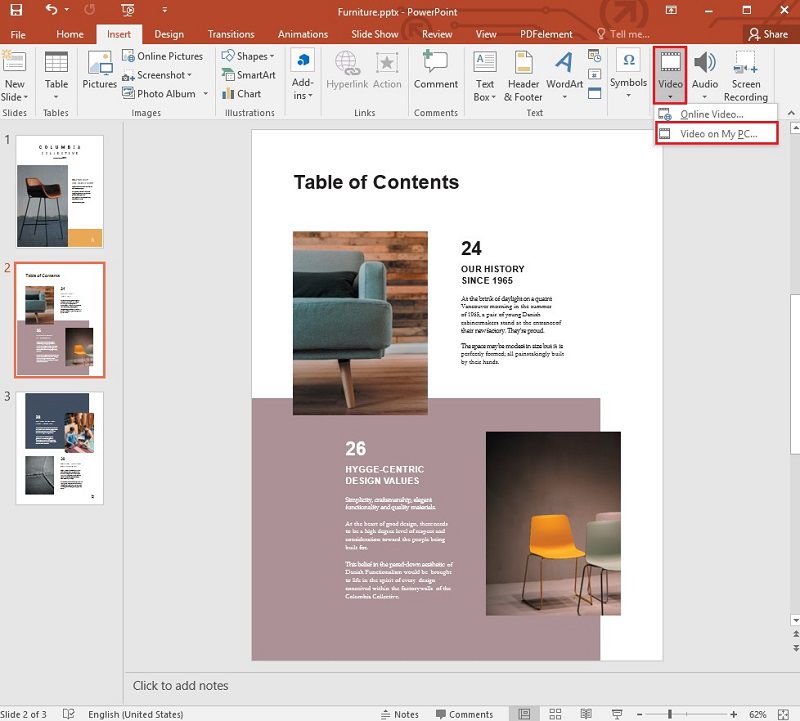
Step 3. Adjust the Video
Once the video has been added to the slide, you will notice that you have several options to make adjustments to the video. You can choose whether you want the video to be played "Automatically" or "On Click". You can also choose if you would like to add a thumbnail, visual effects, a border and so much more.
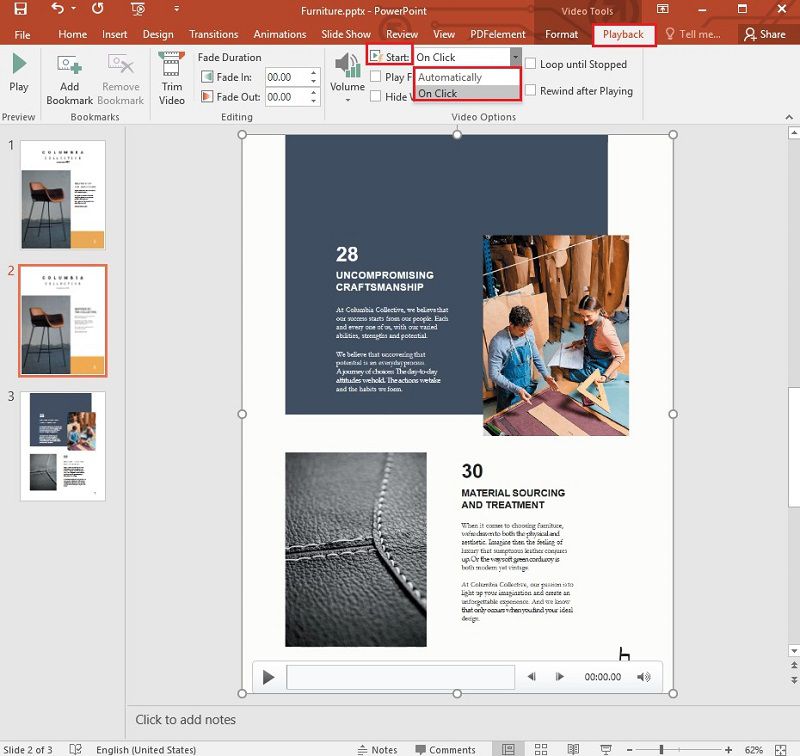
The Best PDF Software
AIt is not uncommon to find that you need to share the PowerPoint slides, but sharing them as slides can often prove bulky and complicated. This is why most people will convert the PowerPoint to PDF before sharing the document. But what if there was a way to create a PDF document easily, adding all the images and videos you need to the PDF document? Well, there is a solution just like that and it is known as Wondershare PDFelement - PDF Editor Wondershare PDFelement Wondershare PDFelement. Here are some main features of this program.
- This program is designed to be simple and uncomplicated. This means that you can create a PDF document in a simple and effective way even if you’ve never used PDF creation software before.
- The creation of PDF documents using PDFelement is very easy; all you have to do is open any document including PowerPoint in PDFelement and a PDF document is born.
- Editing PDFs with PDFelement is also very easy. You can use it to edit all aspects of the document including text, images, videos, and pages on the document.
- It also has an OCR function that can be used to edit image rich or scanned PDF documents.
- It also offers you numerous options for annotating a PDF document. You can choose to add comments that can be reviewed by other users, add stamps including custom stamps and even underline and highlight content.
- It also comes with security features that are designed to keep the document or sections of the document from access by unauthorized individuals.
How to Add Video to PDF
Step 1. Open the PDF Document
Launch PDFelement and open the PDF document you would like to add a video by clicking on "Open File". Alternatively, you can also drag and drop the PDF to the sofeware.

Step 2. Add the Video
To add a video to the document, click “Comment” > “Add Attachment” and then place the cursor where you would like to add the video.

Step 3. Adjust the Video
Once the video has been added to the page, right click on it and then select “Properties.” This will open the properties box from where you can configure the settings as you wish. Just like that, you can easily add a video and change its style and settings as required. Don’t forget to save the document once the process is complete and you are happy with the changes made.

Free Download or Buy PDFelement right now!
Free Download or Buy PDFelement right now!
Try for Free right now!
Try for Free right now!
 100% Secure |
100% Secure | G2 Rating: 4.5/5 |
G2 Rating: 4.5/5 |  100% Secure
100% Secure




Audrey Goodwin
chief Editor