 Home
>
PowerPoint Tips
> How to Add Superscript in PowerPoint
Home
>
PowerPoint Tips
> How to Add Superscript in PowerPoint
You are not the only PowerPoint user who does not know how to add superscript in PowerPoint. Actually, most PowerPoint users do not have all the skills in working with PowerPoint. Maybe you were creating your presentation and got held up in adding superscript in PowerPoint. You don’t have to get worked up because of it. Using this simple guide, you will be able to add and edit superscript in PowerPoint effectively.
How to Add Superscript in PowerPoint
Superscript is a text format style that makes text characters small and get aligned slightly above than the normal text format height. It is common in mathematical or physics presentations or Word content. Additionally, it is required in adding copyright or trademark symbols on text content. Adding superscript in PowerPoint is a simple hack although it’s not visible on the menu bar like other operations. It involves these few simple steps unlike other processes in using PowerPoint.
Method 1. How to Insert Superscript in PowerPoint
Step 1. In your presentation, place the cursor at the place to add the superscript. Under the “Home” menu on the ribbon section, locate the “Font” tab.
Step 2. Click the “dialogue box launcher” for the font section. The “Font” window will open displaying the font and character spacing tabs. Under the “Font” tab, check the “Superscript” option under the “Effects” section and set the offset percentage of the text from the normal text line. Using the keyboard shortcut, you can simultaneously press the “Ctrl, shift and +” keys.
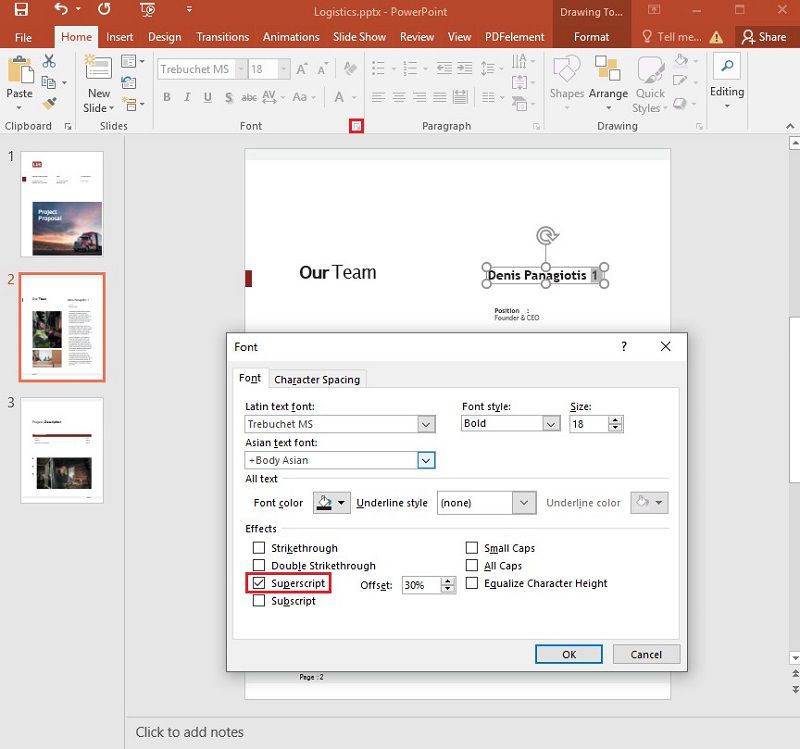
Step 3. You can then input your text while in superscript mode. For already typed normal text that is highlighted, it will turn into superscript.
Step 4. To exit from superscript mode to continue working on normal mode, simultaneously press the “Ctrl, shift and +” keys on your keyboard. Alternatively, you can open the font dialogue box and uncheck the “Superscript” box.
Method 2. How to Add Superscript in PowerPoint
This alternative is about how to create a PowerPoint superscript shortcut on the “Quick Access Toolbar”. This best befits frequent users of superscript option in PowerPoint. However, it is laborious to create for the first time, it helps in the long run. The toolbar ribbon is at the top or below the PowerPoint ribbon.
Step 1. On the PowerPoint ribbon, Right-click and choose the “Customize Quick Access Toolbar”.
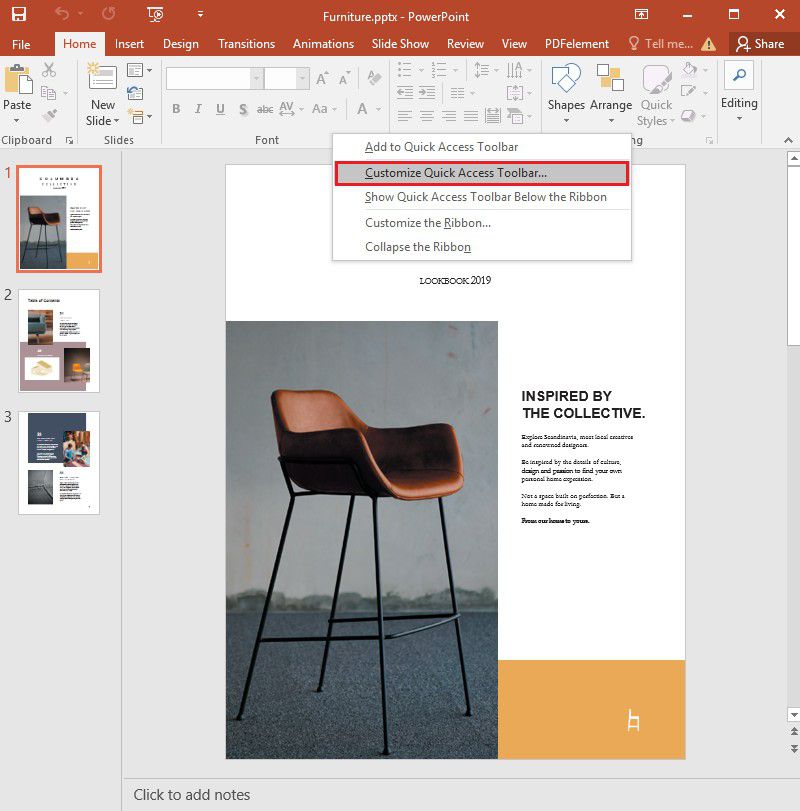
Step 2. Under “Choose commands from” dropdown, you xan select the “All Command” option. Then click the “Superscript” option from the alphabetically arranged commands. Finally, click “Ok” to show the toolbar with the superscript option on it.
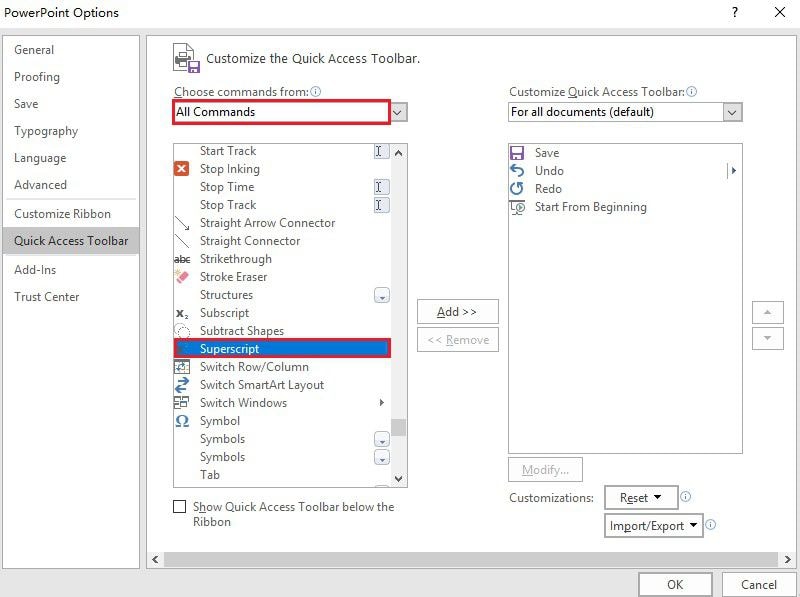
The Best PDF Software
PDF editing is made simple easy and fun to use when you opt for Wondershare PDFelement - PDF Editor Wondershare PDFelement Wondershare PDFelement. Using PDFelement, you can edit, convert, and add text to your PDF considering your preference. Its interface and features are user-friendly for all users from amateurs to professionals. Therefore, from its excellent features, you can insert superscript in your PDFs just like it’s possible in PowerPoint. Here are the mian features of PDFelement making editing PDF simpler and easier.
- Create PDFs by converting or scanning other forms of documents and pictures to PDF that can be easily viewed using PDF viewers.
- Easily or add text or graphics to PDFs and scans without the original files.
- Convert to and from PDF Microsoft PowerPoint, Word, and Excel tirelessly without compromising text and graphics format.
- Annotate PDF documents where the need is for the other reader or for reference purposes.
- Remotely sign PDFs digitally to approve the execution of contracts in your physical absence.
- Create editable and fillable forms that can be used to collect data ready for analysis in PDF format.
- Create passwords for securing or preventing unauthorized engagement with the PDF document.
How to Insert Superscript Text in PDF with PDFelement
Step 1. Open the PDF Document
Launch PDFelement and open the PDF document you would like to add superscript. Then go to the "Edit" > "Add Text" option.

Step 2. Insert the Superscript
Highlight the text to superscript on the selected area of text to edit. To add superscript text on the PDF, place the cursor where to add the superscript. Then you can select the “Superscript” option under the “Properties” pane on the right of the window, and the selected text will change to superscript. Type the text where you placed the cursor to add superscript to PDF.
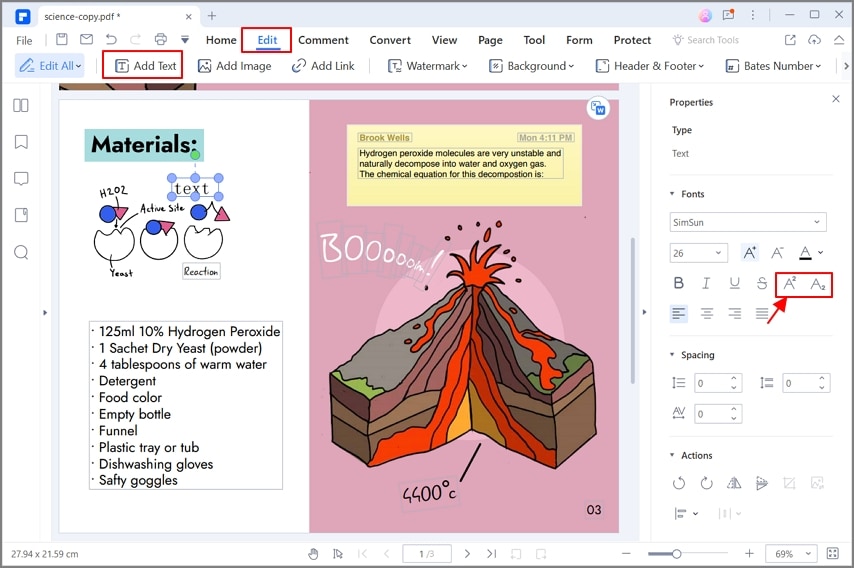
Adding superscript in PowerPoint may be a difficult task if you have not been used to PowerPoint. However, having frequent practices will improve your skills in using PowerPoint especially in subscript and superscript shortcuts. Adding superscripts in PDFs is quite easy. All you need is to be conversant with the PDFelement features and interface. Having those in mind, you can now insert superscripts and subscripts in your PDF files just like in PowerPoint and Word.
Free Download or Buy PDFelement right now!
Free Download or Buy PDFelement right now!
Try for Free right now!
Try for Free right now!
 100% Secure |
100% Secure | G2 Rating: 4.5/5 |
G2 Rating: 4.5/5 |  100% Secure
100% Secure




Elise Williams
chief Editor