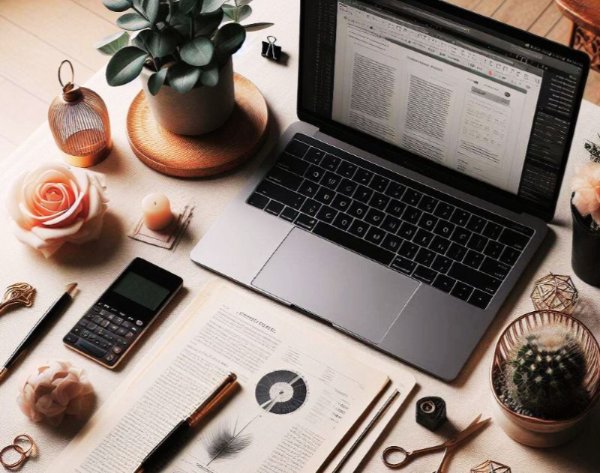
Grappling with extensive content is a common challenge. As a student, it might be overwhelming for you to decipher complex information. This situation prompts the need for effective strategies to enhance comprehension. One such valuable technique is the conversion of the PDF to outline. While manual outlining proves effective, it can be labor-intensive.
If you are looking for an effective way to create an outline in PDF files without much effort, you have landed at the right place. This guide delves into practical methods to convert PDF to outline for easy content accessibility. Using these techniques will not only enhance document clarity but also simplify information. Whether you're a student, analyst, or researcher, these methods are a gateway to unlocking the full potential of your documents.
In this article
-
- Method 1: Convert PDF to Outline Using PDFelement Bookmark Feature
- Method 2: Create PDF Outline Using PDFelement's Summarize Feature
- Method 3: Use the PDFelement Markdown Feature to create Outline in PDF
- Method 4: Generate PDF Outline with AI Mind Map Feature
- Method 5: Add Outline to PDF Online Via Smallpdf
- Conclusion
Part 1. Effectiveness of Transforming PDF to Outline
The importance of well-organized content cannot be overstated. We better understand the content when it is organized and concise. Our brains are naturally trained in a way that they accept structured information quickly. Outlining is a method that aligns with the natural workings of our cognitive processes. When you add an outline to PDFs, it becomes more digestible and navigable.
Here is how adding an outline to your PDF files can prove effective in various scenarios:
- Converting PDFs to outlines offers a clear and concise overview of key concepts. The hierarchical organization of information simplifies complex content.
- Researchers often deal with massive PDF documents, such as theses and papers. If you're a student or researcher, you can use outlining as a vital study aid.
- In business contexts, transforming PDFs into outlines proves beneficial for strategic planning and decision-making. Business professionals can distil lengthy reports, market analyses, or project proposals into well-organized outlines.
- When working collaboratively on PDF documents, outlines become a valuable ally. Team members can discuss specific sections, fostering a more productive environment.
- If you are going to present a lengthy document before the audience, there is no better way than outlining. A structured framework of ideas will captivate the audience's attention.
Part 2. Explore The Best Ways to Create PDF Outline
Having recognized the myriad benefits of adding outlines to PDFs, the next logical step is exploring practical ways to achieve this. Several platforms allow creating the outlines within PDFs. Some methods involve online PDF outlining, whereas others encompass using smart PDF editors. However, the true effectiveness lies in adopting a method that is not only effortless but also easily accessible.
Among a plethora of options, the tool that we recommend for outlining PDFs is PDFelement. Our journey will be pivoted around using PDFelement for this task. The software is incredibly efficient in PDF editing and management. Also, the tool features AI technology to turn the tables on document handling. Furthermore, its comprehensive suite of editing features allows annotating, organizing, commenting, and other tasks.
Method 1: Convert PDF to Outline Using PDFelement Bookmark Feature
The first method involves using PDFelement's auto bookmark feature. PDFelement usually auto-generates bookmarks of your file based on the heading within your PDF. The tool is smart enough to analyze headings, and thus, it divides & interprets the content according to these headings. You can use these auto-generated bookmarks to create an outline. To do this, you just need to add a blank page before the existing pages. Then, type the bookmark text on the blank page.
Here is how the entire process of using auto bookmarking will work out:
- Step 1: Open your file in PDFelement by accessing the "Open PDF"
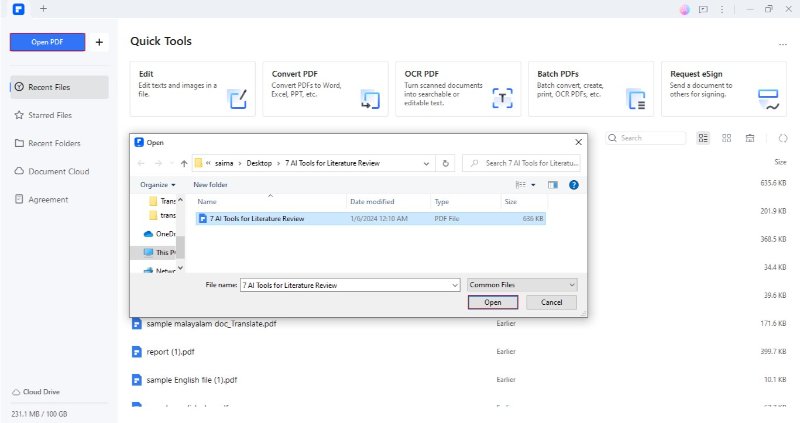
- Step 2: Go to the "Bookmarks" icon in the left sidebar. Click "Auto Bookmarks."
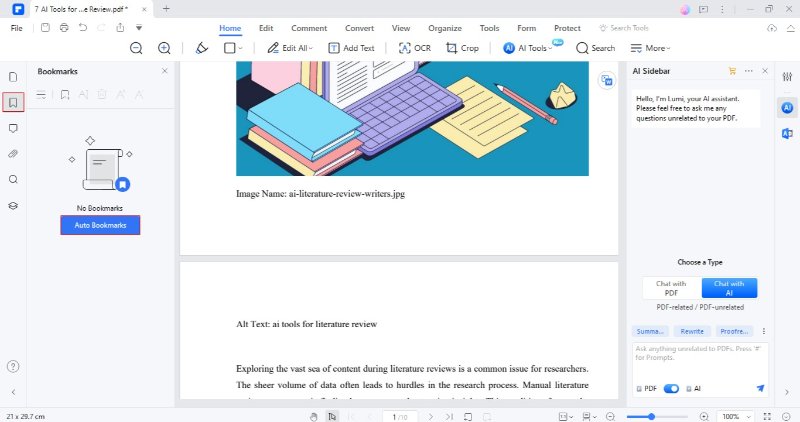
- Step 3: PDFelement will add bookmarks to your file automatically.
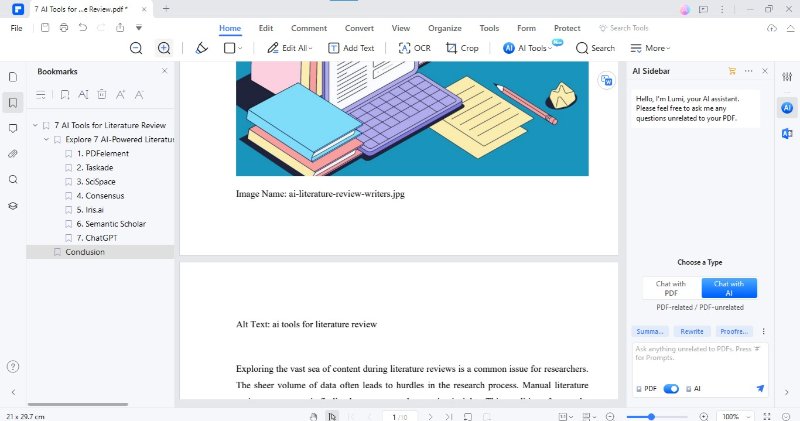
- Step 4: Now, go to "Organize" > "Insert" > "Blank Page" to add a blank page.
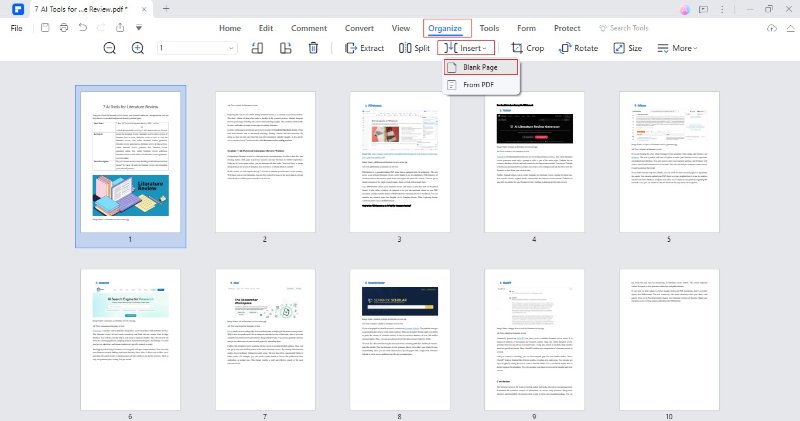
- Step 5: Choose the Place and Location for the blank page. Click "OK" to proceed.
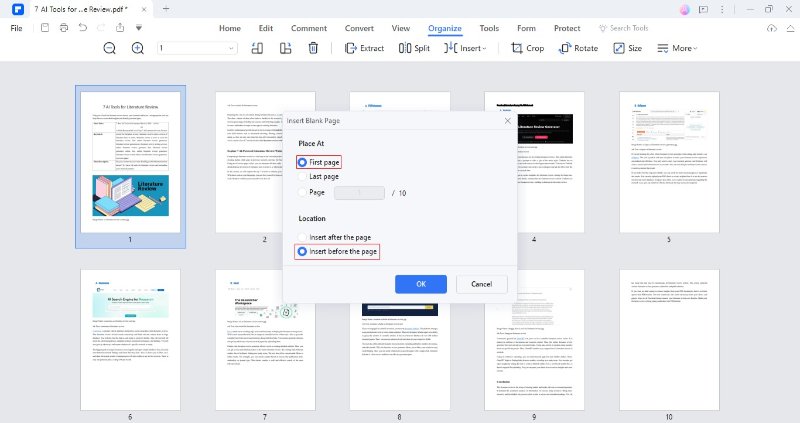
- Step 6: Now, type the bookmark text on the newly inserted blank page.
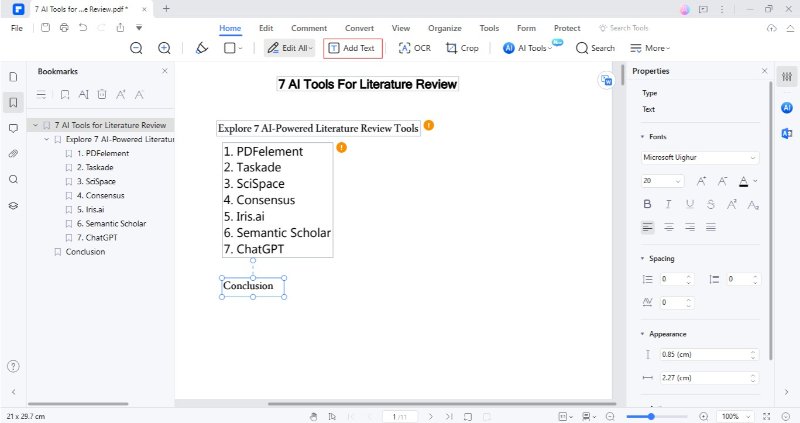
Apart from auto bookmarks, you can also add manual bookmarks to your PDF. You can do this by right-clicking on the intended page and choosing the "Add Bookmark" option. However, since our concern with this method was to utilize the auto feature, we didn't delve into manual bookmarking.
Method 2: Create PDF Outline Using PDFelement's Summarize Feature
Although PDFelement automatically generates bookmarks according to headings, what if the text does not contain headings at all? Or does the text contain only a few headings, which might be insufficient to describe the entire content? Don't worry since this scenario has a solution, too. Using PDFelement's AI Summarize feature, you can simplify the task of outlining. PDFelement contains a powerful capability to capture the gist of all the information with a mere stroke.
Follow the given process to add an outline to PDF using PDFelement's Summarize functionality:
- Step 1: Open your file in PDFelement. Go to "Tools" > "AI Tools" > "Summarize PDF."
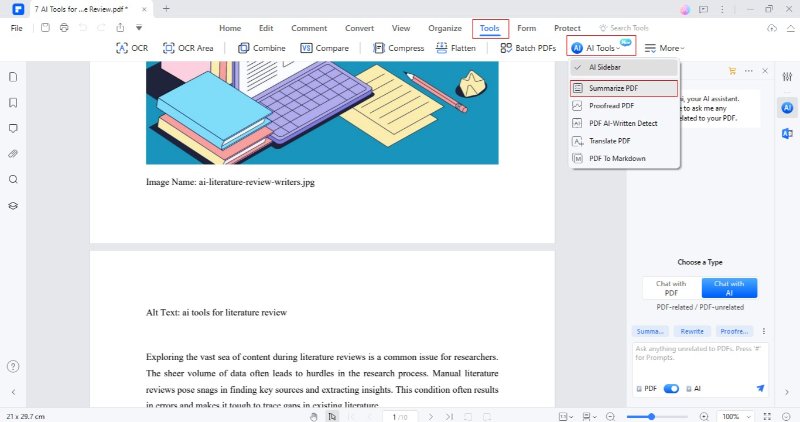
- Step 2: PDFelement will generate a quick summary in its AI sidebar. Copy the results by clicking the “Copy”
- Step 3: Paste the summarized text into a separate blank page, as mentioned in the above method.
Method 3: Use the PDFelement Markdown Feature to create Outline in PDF
Another way to add an outline to your PDF document is by using PDFelement's AI markdown feature. This innovative approach involves converting the PDF into a Markdown file, which contains a structured outline of the original content. The AI-driven engines of PDFelement ensure a meticulous analysis of the document. They identify key points, themes, and structural elements to formulate a detailed summary.
Subsequently, the generated Markdown file serves as a comprehensive outline. You can then directly use that markdown file as an outline or manually type it in outline form (as done in method. 1).
To create an outline in PDF using the Markdown feature, observe the given steps:
- Step 1: Open the intended PDF in PDFelement. Navigate to "Tools" > "AI Tools" > "PDF to Markdown."
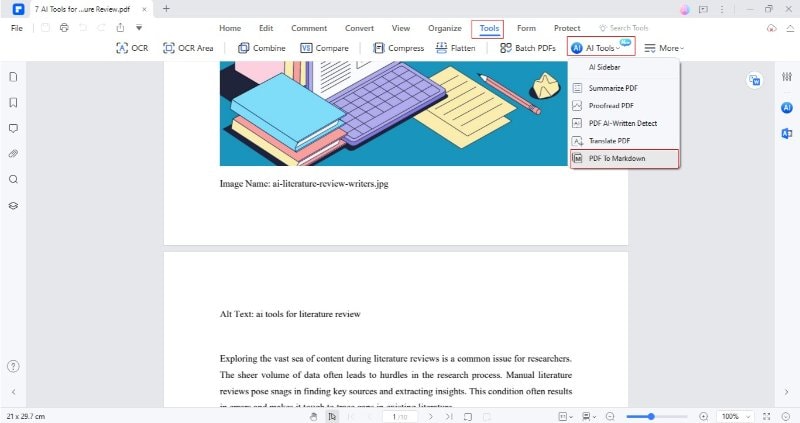
- Step 2: Adjust page range and output folder. Click "Convert" to start creating a markdown.
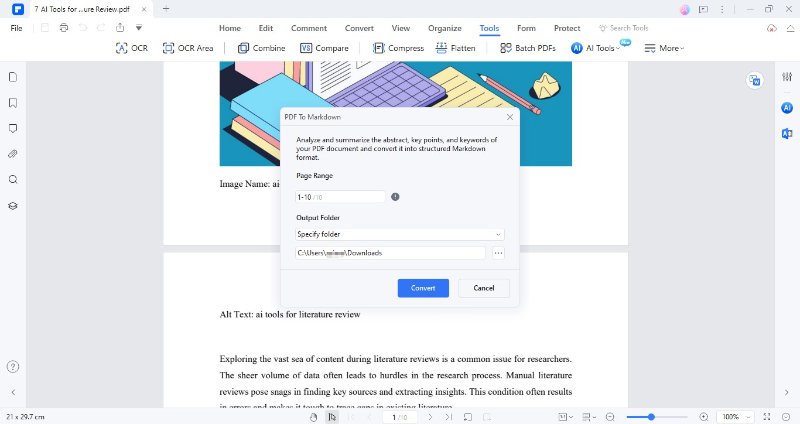
- Step 3: PDFelement will create a separate markdown file containing a comprehensive outline.
Method 4: Generate PDF Outline with AI Mind Map Feature
If you’re dealing with complex or essay-style PDF content, another innovative way to generate a structured outline is by using PDFelement’s “AI Generate Mind Map” feature. Unlike traditional methods that focus only on headings or summaries, this AI-powered approach visually converts your PDF into a mind map—providing a clear and organized outline of core ideas, logical branches, and supporting points.
This feature is especially useful for students, educators, or professionals handling narrative-style reports, research, or academic notes.
Follow the steps below to create a mind-map-based outline from your PDF using PDFelement:
- Step 1: Launch PDFelement and open your essay, article, or research PDF.
You can also start from a blank document and paste in your text if it's not already a PDF.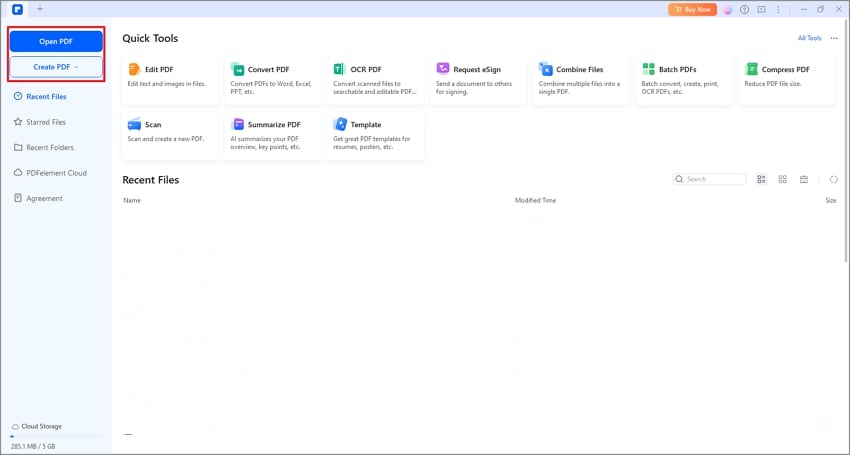
- Step 2: On the top ribbon, click “Home”, then select “AI Assistant.”
From the AI Assistant panel, click “AI Generate”, and choose the “Generate Mind Map” option.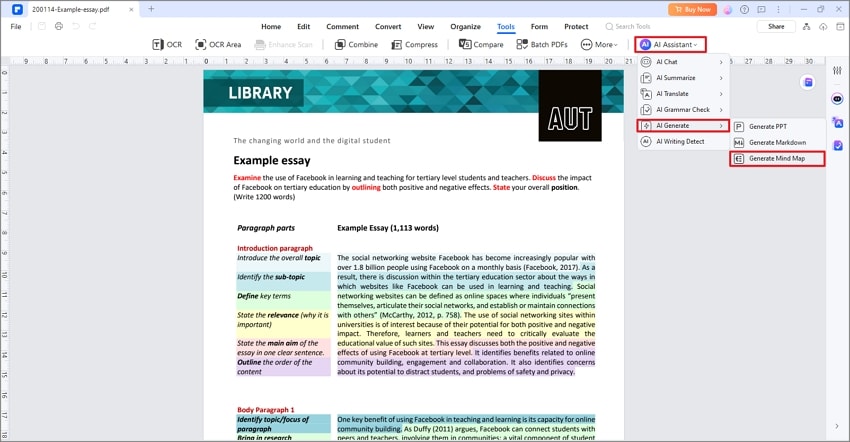
- Step 3: PDFelement will analyze the content and automatically generate a visual mind map that captures your main topics, subtopics, and connections.
You can edit the branches, rename sections, delete irrelevant nodes, or add new ones. Enhance the mind map using colors and icons for better visual understanding. - Step 4: Once satisfied with the layout, export your mind map as a PDF, image, or share it directly.
This exported mind map now serves as a powerful, highly structured outline for your document.
Method 5: Add Outline to PDF Online Via Smallpdf
If you are someone who doesn't prefer installing propriety software, this method will best suit you. Using online tools to enhance your PDFs with outlines is another effective approach. In this context, Smallpdf is a dependable online platform that offers a seamless solution for outlining your PDF documents. By utilizing Smallpdf, you can create outline PDF online without the need for extensive software installations. Also, the tool offers several services for free and does not require any subscription for PDF outlining.
Let's learn to use Smallpdf for integrating outlines into PDF:
- Step 1: Open Smallpdf and complete the signup process.
- Step 2: Click "Choose Files" to upload your PDF.
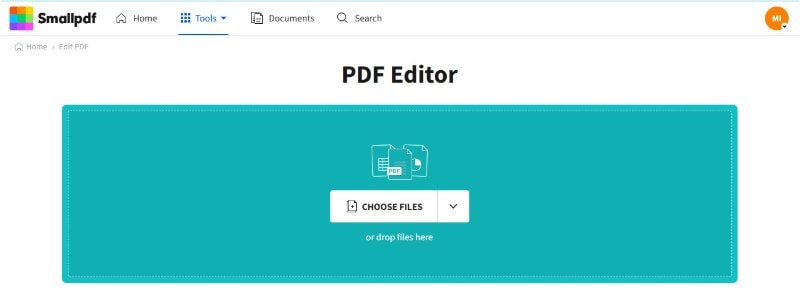
- Step 3: The editor window will open. Click "Organize Pages" to add a new page at the beginning.
- Step 4: Hit "Insert" to add a blank page in the beginning.
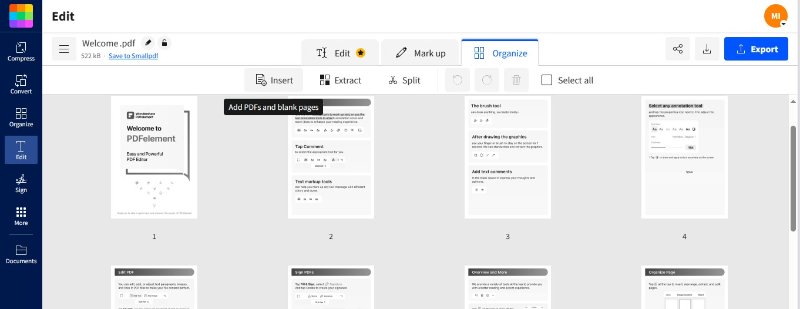
- Step 5: Now, go to the editor window by clicking "Mark up." Choose the "Add Text Box" option to add text.
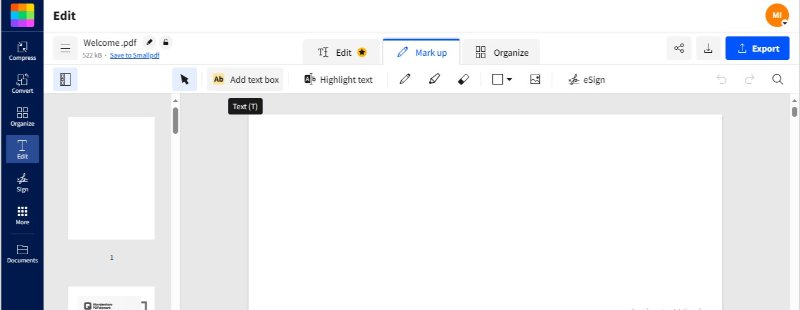
- Step 6: Type your outline on the blank page and adjust its font styling.
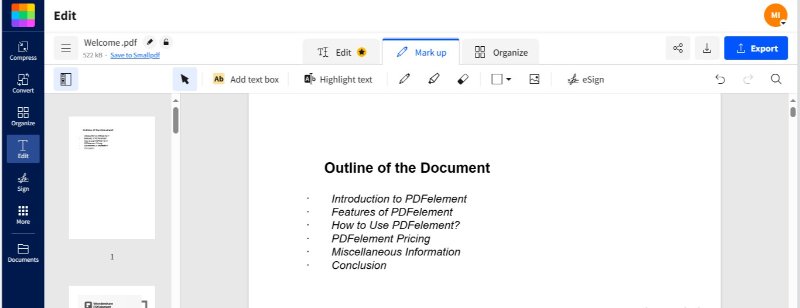
- Step 7: Click "Download" to save your edited PDF file. You can also export it in other formats.
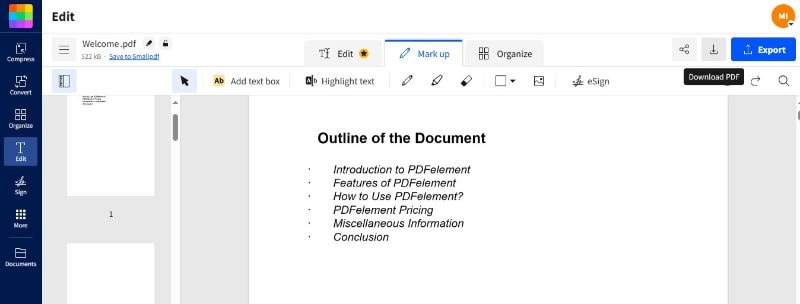
Conclusion
Adding outlines to PDFs proves to be a valuable strategy, improving idea presentation and memorization. This approach benefits students, researchers, and professionals across various fields. Leveraging advanced tools can incredibly elevate the entire outlining experience. This guide portrayed four excellent and workable methods to achieve this effortlessly.
PDFelement holds prime importance in this scenario. The AI-powered features of PDFelement, such as auto bookmarks, summarization, and Markdown conversion, eliminate the need for manual outlining. Additionally, online platforms like Smallpdf offer a convenient alternative. Choosing the right outlining method depends on your preferences and the desired level of detail. Don't hesitate to integrate the most suitable option to streamline your workflow.

 G2 Rating: 4.5/5 |
G2 Rating: 4.5/5 |  100% Secure
100% Secure



