Do you think a PDF has the information that you need but are unsure if it really does? Reading the PDF to find it will take a long time. Scanning and skimming can reduce the time, but it is still inconvenient. We recommend using PDF finder AI tools instead. Send one prompt, and these tools will redirect you to the page containing the information you need. It's like having a very efficient assistant with you.
In this article, we will explore the 7 best AI tools that can speed up your searches. One example is Wondershare PDFelement, a robust PDF solution with advanced AI features.
In this article
Part 1. Top 7 PDF Finder AI Tools
Here are the best AI tools that can assist you in finding information in a PDF.
1. Wondershare PDFelement
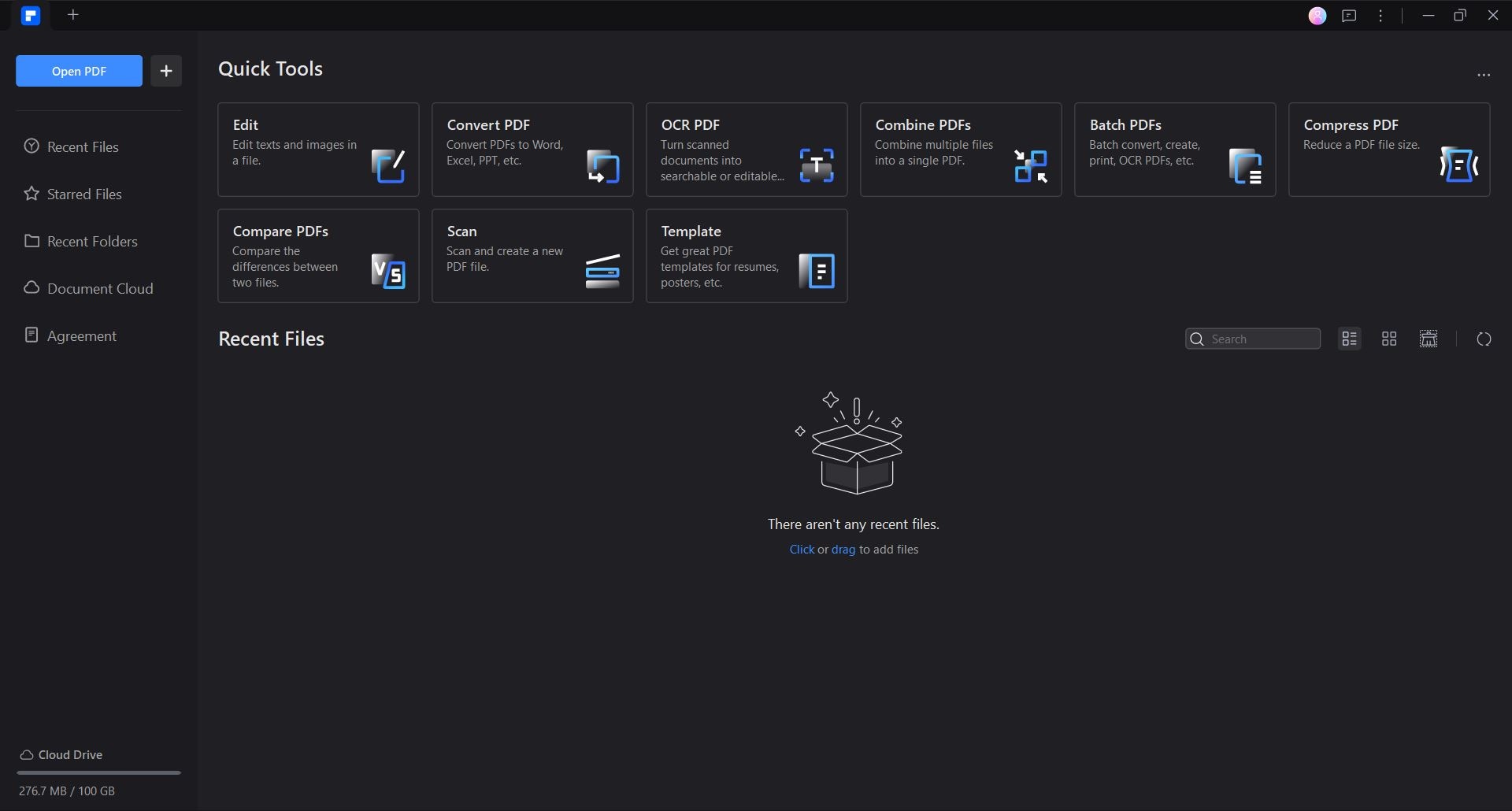
Wondershare PDFelement, the popular PDF solution, has an AI Sidebar that provides you with many functions. You can chat with the PDF or with the AI. Use this capability to ask the page where you can find the information you are looking for. Wondershare PDFelement will provide you with page buttons that you can click to jump to pages with relevant information.
Wondershare PDFelement also offers an OCR feature. What this means is that you can turn scanned PDFs into searchable PDFs. It will allow the AI to search for the text you are looking for. These make Wondershare PDFelement an exceptional AI PDF Finder, as it can do something other tools can't.
How To Use the AI PDF Search Feature of Wondershare PDFelement
Follow these steps to find information in a PDF using Wondershare PDFelement's AI assistant:
- Open your PDF with Wondershare PDFelement.
- Click AI Sidebar.
- Select Chat with PDF.
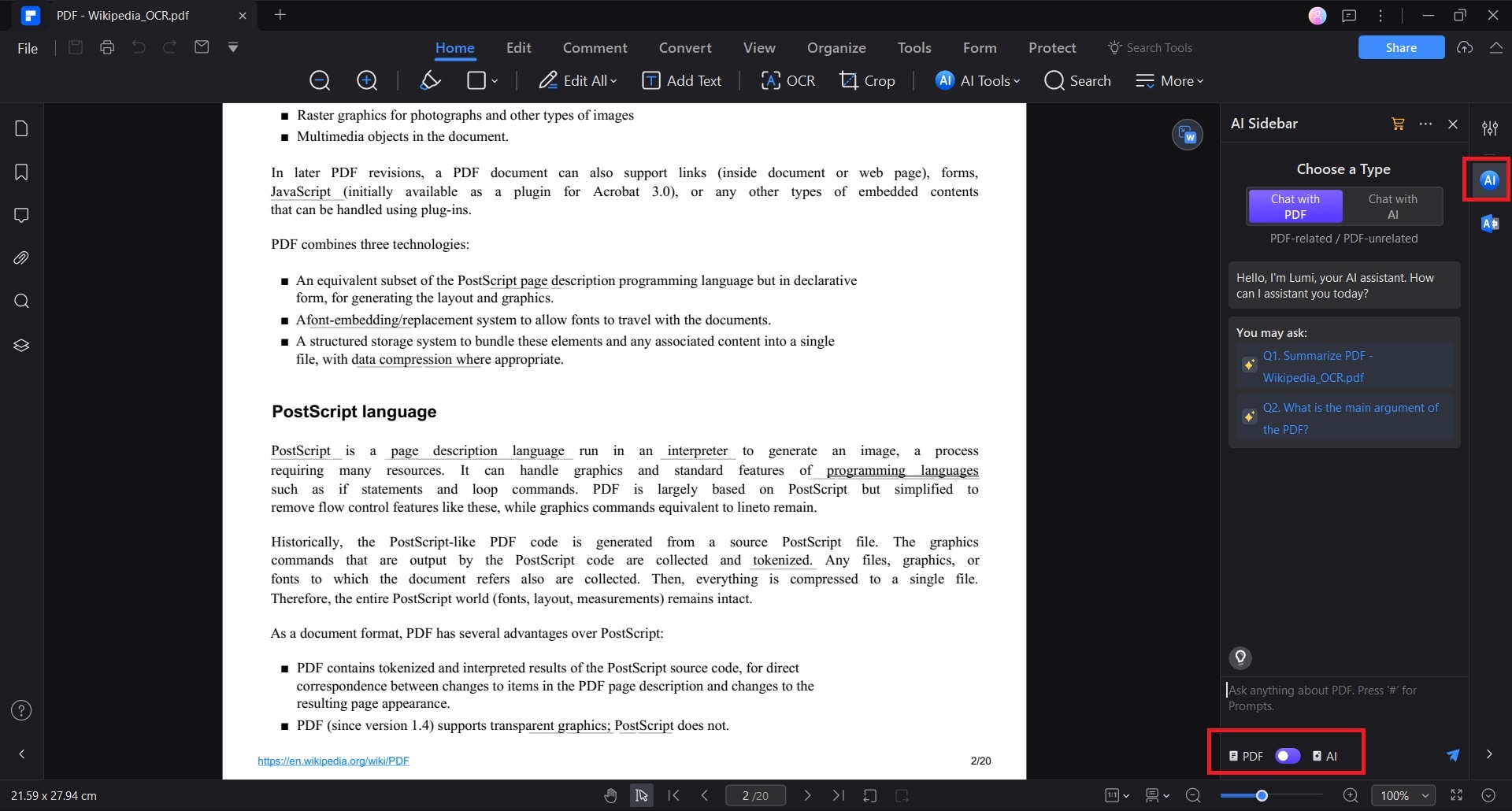
- Ask a question related to the content of the PDF that you want to find.
- Wondershare PDFelement's AI will answer the question. It will provide you with clickable buttons that will take you to the page where you can find the information.
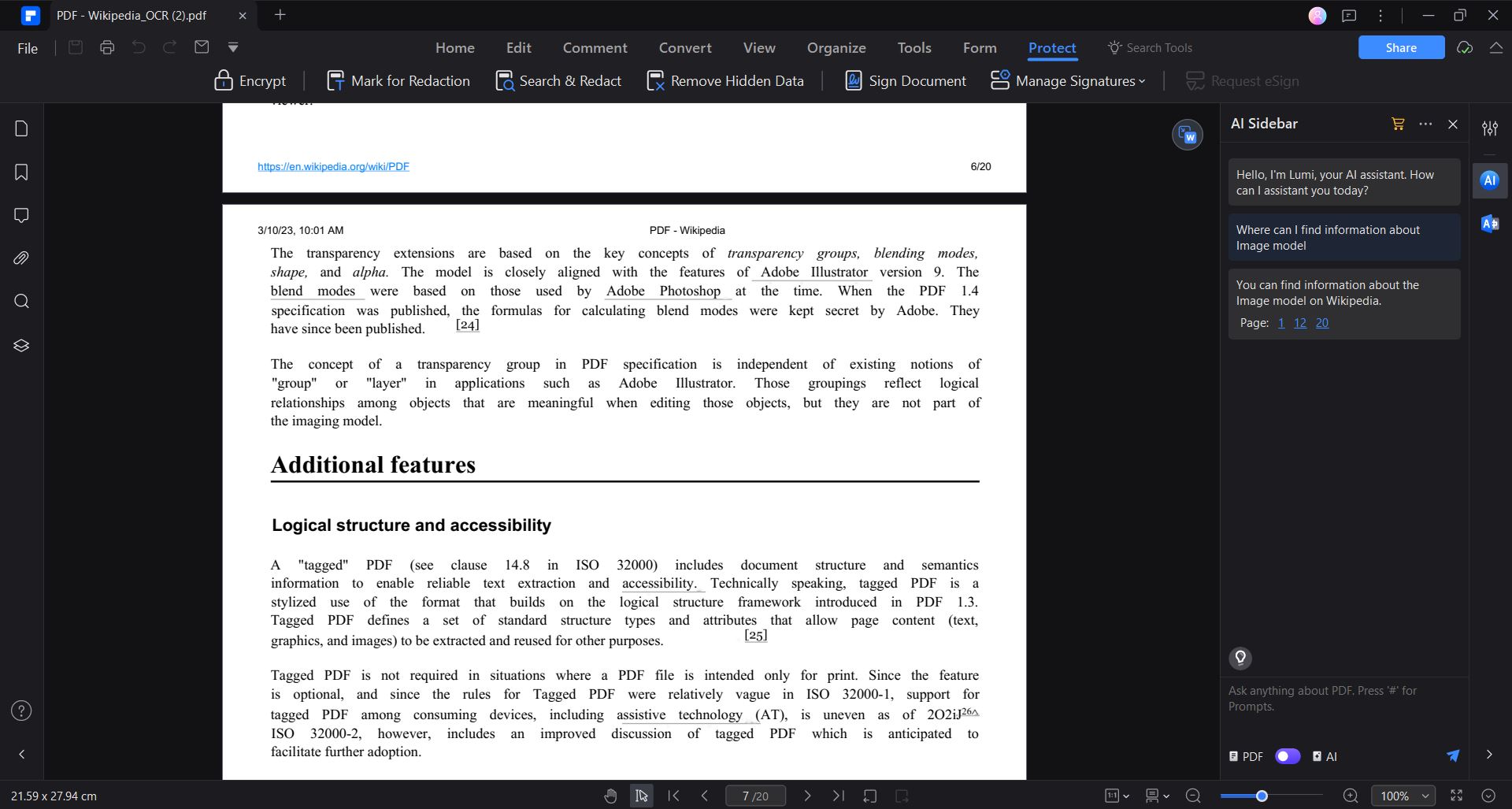
2. ChatDOC
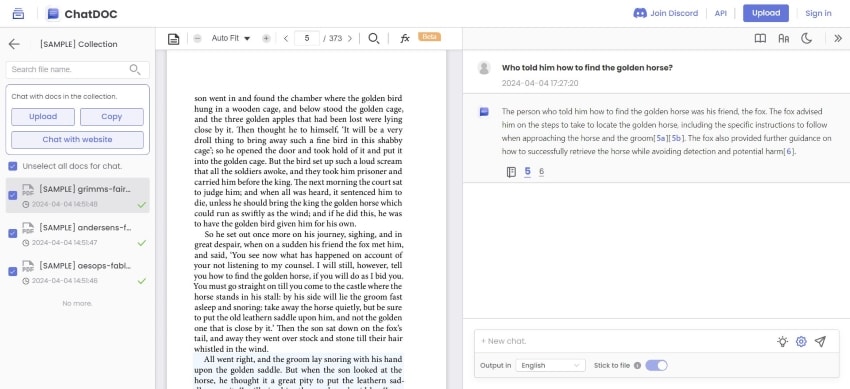
ChatDOC is an online AI document-processing tool. You can use this to search for specific information in a PDF. Ask a question about the information, and ChatDOC will answer it. The response will include the references to its answers. Click them to redirect to the PDF page where the information is in the PDF. ChatDOC will also highlight the information, so it's even easier to find.
3. Unriddle
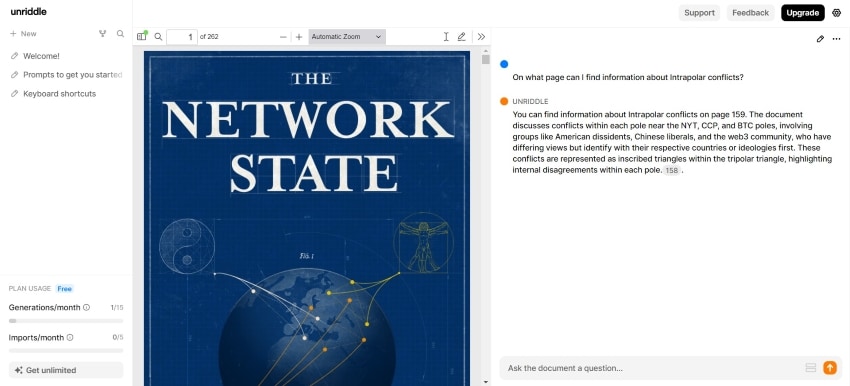
Unriddle is another online AI PDF tool that can help you search for information. If you do not want to test it using your private documents, you can use the provided ones. The search PDF AI tool generates a clickable page button and immediately provides context to help you understand the subject. Thus, you may not even need to look at the actual PDF page.
4. PDFgear
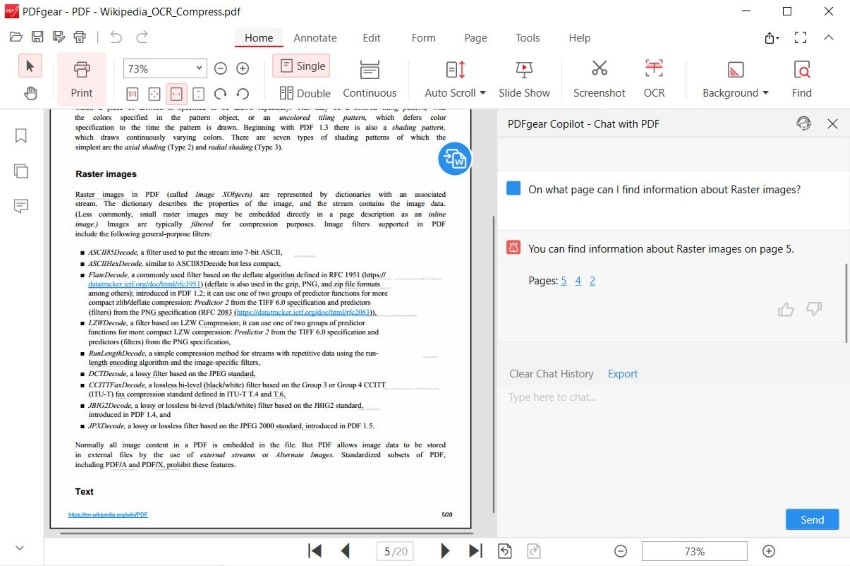
PDFgear is a free desktop PDF solution with full functionality. It also has an AI Copilot feature. You can use this as a PDF search AI tool and look up information in the PDF. PDFgear will generate clickable page buttons that redirect you to pages where relevant terms are mentioned.
5. Docalysis
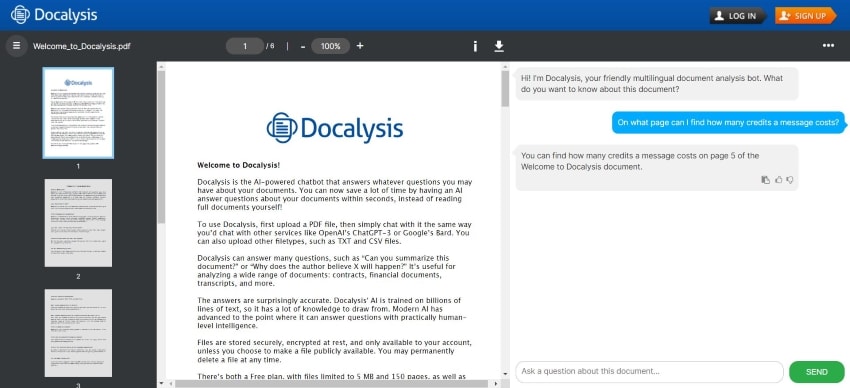
Docalysis is a fast AI document tool. It can quickly find the information you are looking for. However, unlike the other PDF finder AI tools on this list, it does not create page buttons. Thus, you have to manually scroll down to the page that it told you to check.
6. Glimmer

Glimmer is an online app developed specifically to facilitate searching for information in a PDF. You can enter just keywords, and the AI tool will identify relevant pages. You can see the page thumbnails with highlights in the related paragraphs. Also, Glimmer gives a rating on how relevant the pages are.
7. Microsoft Edge
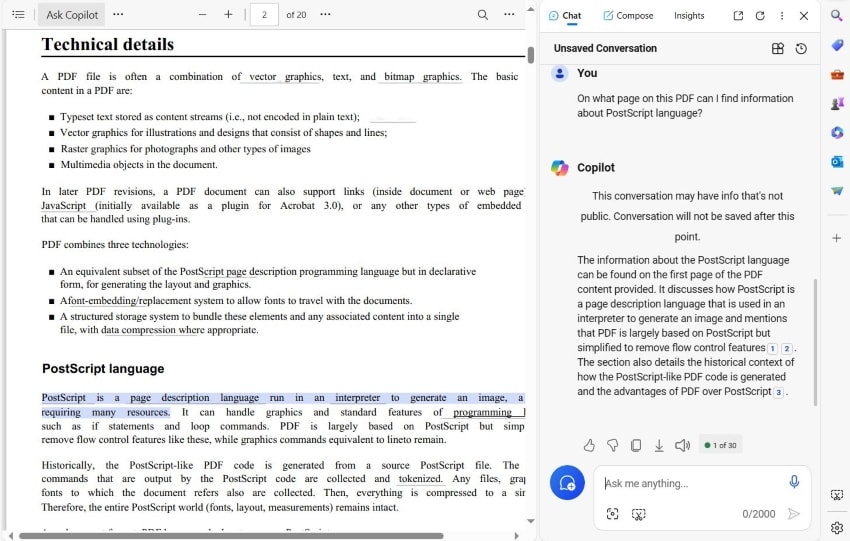
Microsoft Edge is a web browser and PDF viewer built into computers running on Windows 10 and above. It is integrated with an AI Copilot, which you can use to talk to your PDF. It can function as an AI PDF search tool. Send a prompt asking for a page where a piece of information can be found. Microsoft Edge will provide information about the topic. You can click the text to get redirected to the page where it got the information from.
Part 2. AI PDF Search Tools Comparison Table
Here is a table comparing the 7 PDF finder AI tools listed above.
| Tool Name | Price: | Verdict |
| Wondershare PDFelement |
Yearly - $79.99 Perpetual - $129.99 |
Wondershare PDFelement is an amazing AI PDF search tool, simply because it's also a sophisticated PDF editor. Why get two tools when you can get an all-in-one? |
| ChatDOC |
Monthly - $8.99 Yearly - $89.90 |
ChatDOC is a great tool because it supports many languages and highlights the relevant text in the PDF. |
| Unriddle |
Pro - $16/month - billed yearly Premium - $24/month - billed yearly Team - $120/month - billed yearly (5 seats) |
Unriddle is a good free AI PDF search tool. It lets you upload up to 5 PDFs per month for free. The search function also provides clickable jump-to-page buttons. |
| PDFgear | Free | PDFgear is a free desktop PDF solution. It's great for PDF editing and searching for information. But note that the AI search tells you the page numbers and nothing else. |
| Docalysis |
Plus - $14/month Ultimate - $35/month Business - Please contact the Docalysis team for a custom quote. |
Use Docalysis for PDFs that are not very long. It tells you what page contains the content you are looking for. However, since there are no clickable redirect buttons, you have to scroll down manually. |
| Glimmer | Custom - Please contact the Glimmer team for a custom quote. | Glimmer is great for advanced AI PDF searches. It shows you all the pages that may contain information that you need. It also provides a relevance rating, so you don't really have to check them all. |
| Microsoft Edge | Free | Microsoft Edge is a money-saver for Windows users. It is free, and the AI search function is fantastic. It immediately gives you the relevant information. Click it to get redirected to the page where the tool got that from. |
Conclusion
PDF Finder AI tools expedite your searches. Say goodbye to reading whole PDFs, scanning, and skimming. Just type a prompt, and the AI will locate the information for you.
Wondershare PDFelement is a wise choice because you may need to edit the PDFs. It is the most powerful PDF editor from the list above. The AI tool can also do lots of things besides speeding up searches.

 G2 Rating: 4.5/5 |
G2 Rating: 4.5/5 |  100% Secure
100% Secure



