Flashcards are like mini-learning bursts that have been helping students ace subjects for ages. But guess what? Flashcards can be even more powerful than you think! Get ready to explore the exciting world of flashcards using AI flashcard generators. We'll also show you how cool tools like PDFelement can take your studying to the next level!
This article will introduce you to flashcards, define them, and explore their many uses in education. We'll also guide you through the process of making your own flashcards using Wondershare PDFelement's online features, making the process easy and efficient.
In this article
- Unlocking Your Learning Potential
- Types of AI Flashcard Generators
- Detailed Comparison of Traditional Flashcards and Digital Flashcards with Case Usages
- Case Usages
- How to Generate a Flashcard Using PDFelement AI
- Tips for Using AI Flashcard Generators
- How Can Wondershare PDFelement Facilitate Flashcard Creation?
- Conclusion
Part 1. Unlocking Your Learning Potential
Flashcards are like supercharged study buddies made by hand or through flashcard generators that can help you conquer any subject that throws memorization your way. Here's how they can be your secret weapon:
- Vocabulary Powerhouse: Flashcards can turn you into a word wizard! Learn new terms and their definitions, building a strong vocabulary foundation.
- History Buff Bootcamp: Master key dates and historical events with the help of flashcards. They'll make you a whiz at timelines and historical trivia!
- Math and Science Mastery: Crack the code on formulas and equations! Flashcards can help you understand and memorize them in no time.
- Foreign Language Friend: Learning a new language? Flashcards can be your partner in crime. Use them to tackle new vocabulary and grammar rules.
- Memory Magic: Got a subject with tons of memorization? Flashcards can be your saving grace. Use them to effectively learn key concepts and terms.
Part 2. Types of AI Flashcard Generators
AI flashcard generators are online tools that use artificial intelligence to automatically create flashcards from your study materials. There are two main types of AI flashcard generators:
Text-Based Generators
Functionality: These tools analyze text documents, such as PDFs, articles, or notes. They create flashcards to identify key terms, definitions, questions, and answers.
Examples:
- Quizlet: Allows you to upload documents or paste text, which it then processes to create flashcards.

- Anki Pro: Users can input text or use add-ons to automatically analyze text documents to generate flashcards.
- Quizlet: Allows you to upload documents or paste text, which it then processes to create flashcards.

Image-Based Generators
Functionality: These tools can extract text from images, such as scanned notes or diagrams, and then use the extracted text to create flashcards.
Examples:
- OCR (Optical Character Recognition) Tools: Many OCR tools, like Wondershare PDFelement, can extract text from images, which can be used to create flashcards.

- CamScanner: This app can scan documents and convert them into text, which can be used to create flashcards.

These tools help streamline the study process by leveraging AI, making reviewing and retaining information easier.
Part 3. Detailed Comparison of Traditional Flashcards and Digital Flashcards with Case Usages
| Feature | Traditional Flashcards | Digital Flashcards |
| Creation | Handwritten or printed manually. Requires materials like index cards, pens, or a printer. | Generated using software or apps, allowing quick information input from various sources such as text, images, or web content. |
| Customization | Limited to handwriting and drawing. Customization is time-consuming and dependent on artistic skill. | Extensive customization options, including different fonts, colors, images, audio, and even video clips, make making visually appealing and varied flashcards easier. |
| Portability | It requires physical space and can be bulky to carry around. The number of cards and their physical size limit portability. | Easily accessible on multiple devices (smartphones, tablets, computers). Cloud storage allows for access anytime and anywhere without physical bulk. |
| Interactivity | Static, no interactive elements. Learning is limited to flipping cards and self-quizzing manually. | Interactive elements such as quizzes, games, and spaced repetition algorithms. Users can engage in varied learning activities that adapt to their progress. |
| Sharing | Difficult to share without physical exchange. Sharing means handing over the actual cards. | Easily shareable via the internet. Flashcards can be shared through links, emails, or directly within study apps, making collaborative learning more efficient. |
| Editing | Difficult to edit once created. Corrections require creating new cards or modifying existing ones manually. | Easy to edit and update anytime. Digital formats allow quick corrections and additions without recreating cards, ensuring up-to-date study materials. |
| Searchability | Manual search through physical cards. Time-consuming to find specific information. | Quick search and filter options. Digital flashcards can be indexed and tagged, making locating specific cards or topics easy within seconds. |
| Backup | No backup, risk of loss or damage due to fire, water, or misplacement. | Cloud storage provides easy backup and recovery. Digital flashcards are less susceptible to being permanently lost and can be accessed from different devices if one fails. |
Part 4. Case Usages
Medical Students
- Scenario: A medical student preparing for exams uses traditional flashcards to memorize medical terms, anatomy, and pharmacology.
- Process: The student writes out each term on one side of the card and the definition on the other, carrying them to study sessions.
- Benefit: Physical cards help with tactile memory, reinforcing learning through writing and handling the cards.
Language Learners
- Scenario: A language learner uses traditional flashcards to learn vocabulary and phrases.
- Process: Words in the target language are written on one side, with translations on the other. The learners can easily review and test themselves.
- Benefit: The process of writing aids in retention, and the physical presence of the cards allows for frequent, convenient review.
High School Students
- Scenario: A high school student preparing for the SAT uses digital flashcards for efficient studying.
- Process: The student inputs vocabulary, math formulas, and critical reading points into an app like Quizlet. The app provides interactive quizzes and tracks progress.
- Benefit: Interactive elements and progress tracking enhance motivation and ensure effective study sessions. The ability to study on the go with a smartphone increases convenience.
Professional Certifications
- Scenario: An IT professional studying for certification exams (e.g., CompTIA, CISSP) uses digital flashcards.
- Process: Key concepts, practice questions, and technical definitions are entered into an app like Anki, which uses spaced repetition to optimize learning.
- Benefit: Spaced repetition maximizes retention over time, and the ability to access flashcards from any device ensures flexibility in study scheduling.
Part 5. How to Generate a Flashcard Using PDFelement AI?
Wondershare PDFelement - PDF Editor Wondershare PDFelement Wondershare PDFelement offers a user-friendly online platform with built-in AI features that can streamline your flashcard creation process. Here’s a step-by-step guide to creating flashcards from a PDF using PDFelement:
Step 1 Upload Your PDF
Drag and drop your PDF document into the PDFelement online workspace.
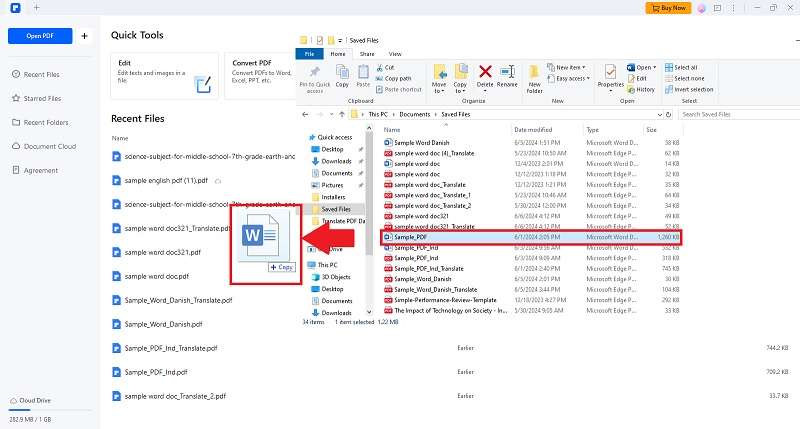
Alternatively, you can click the "Open PDF" button to browse and upload your PDF.
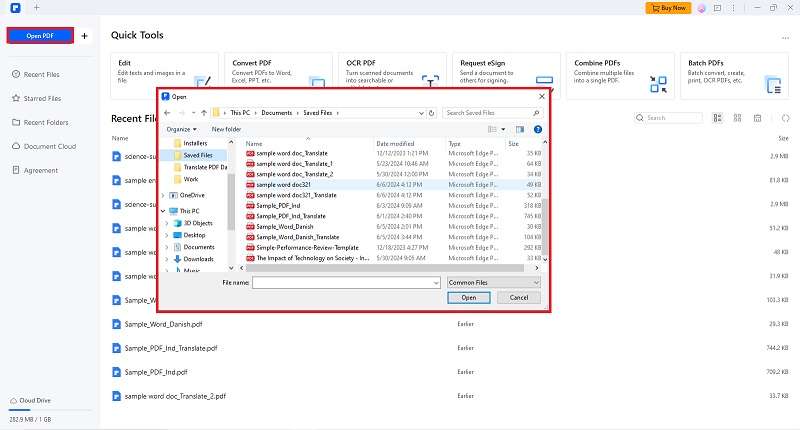
Step 2 Enable AI Features
Click on the "Organize" tab and select the "Extract Text" feature. This will ensure all text content within your PDF is captured for flashcard generation.
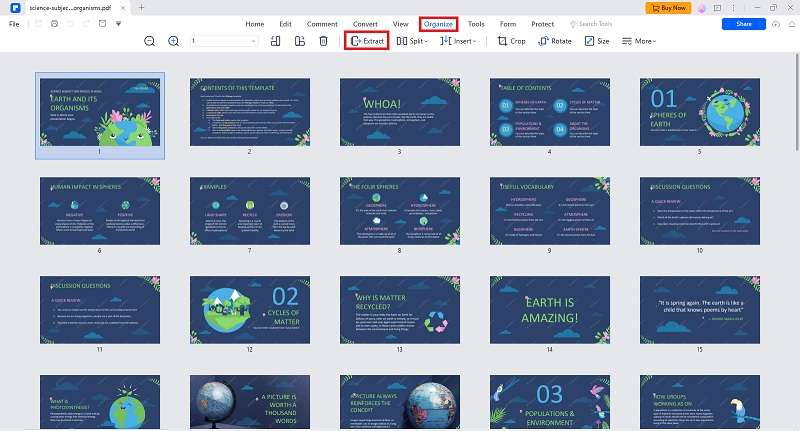
Step 3 Identify Key Terms
Choose the "Split" option to divide your document into smaller sections. This will help you identify potential terms or questions for your flashcards within the text.
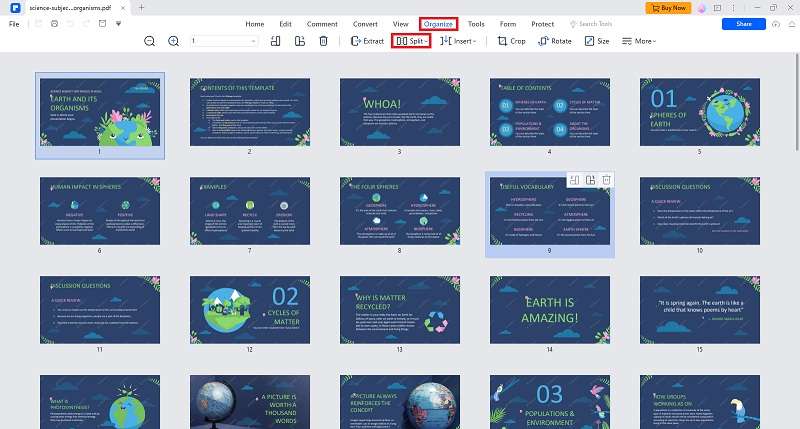
Review and Edit
- Manually review the extracted text or split sections.
- Select and edit the information you want to include on your flashcards. PDFelement allows you to directly edit the text within the document.
Export Flashcards (Optional)
- While this feature isn’t currently available online, the downloadable PDFelement desktop app allows you to export edited text sections.
- Export your text into a format suitable for creating flashcards in other applications like Quizlet or Anki.
By following these steps, you can efficiently create flashcards from your PDF documents using the AI-powered features of PDFelement, enhancing your study sessions and making your learning process more effective.
Tips for Using AI Flashcard Generators
Choose High-Quality Source Materials
- Ensure your PDFs or documents are clear and well-formatted to enhance AI accuracy.
- Use clean, high-resolution scans if working with images or handwritten notes.
Proofread and Edit
- Review the generated flashcards to ensure they are accurate and clear.
- Edit any errors or ambiguities to ensure the flashcards effectively aid your learning.
Supplement with Additional Resources
- Combine flashcards with other study methods like practice problems, group discussions, and interactive learning tools.
- Use flashcards as a supplementary tool rather than the sole method of study.
How Can Wondershare PDFelement Facilitate Flashcard Creation?
Wondershare PDFelement offers advanced features beyond basic PDF editing, making it an excellent tool for creating flashcards. Here’s how its features can enhance your flashcard creation process:
AI-Powered Tools
Extract Text and Images: Use AI to extract text and images from PDFs, ensuring a smooth transition from text-based documents to flashcards.

OCR (Optical Character Recognition)
Convert scanned documents and images into editable text, making creating accurate flashcards from various sources easier.

Split and Merge Features
Split Sections: Break down large documents into manageable sections, helping you identify and focus on key terms and concepts for your flashcards.

Merge PDFs
Combine relevant information from different PDFs into a single document, organizing your study materials efficiently.

Text Editing and Annotation
Edit Text: Modify text within your PDFs to correct inaccuracies or highlight important information.

Annotate: Use highlighting, underlining, and adding notes to emphasize key terms and concepts, making it easier to create focused flashcards.

While the online platform doesn't offer direct flashcard creation, the downloadable PDFelement desktop app provides additional features to export your prepared text into formats compatible with popular flashcard applications.
Conclusion
Creating effective flashcards is crucial for enhancing study sessions and information retention, and using AI flashcard generators can significantly streamline this process. Wondershare PDFelement stands out as an exceptional tool for this purpose, offering AI-powered features that allow for efficient extraction of text and images from PDFs, smooth transition of study materials to flashcards, and precise organization with its Split and Merge features. Its Text Editing and Annotation tools enable users to highlight and refine key concepts effortlessly. Whether you are a student, professional, or lifelong learner, PDFelement's advanced features and user-friendly interface make it a highly recommended solution for optimizing flashcard creation and achieving educational goals more efficiently.

 G2 Rating: 4.5/5 |
G2 Rating: 4.5/5 |  100% Secure
100% Secure



