In today's digital age, taking notes efficiently is super important. Jotting down ideas and important stuff helps you remember and get things done. Now, the best note-taking apps for iPad and iPhone are all the rage. They make it easy to keep track of your thoughts, create to-do lists, and even sketch your ideas. Plus, they sync up with cloud storage. Your notes became like a trusty friend, always there when you need them.
In this article, we're diving into note-taking on your iOS devices. We've rounded up the best apps to help you conquer your daily tasks, ace your classes, or stay on top. So, stick around if you want to make your iPad or iPhone a productivity powerhouse. These apps are your digital ink and pixels!
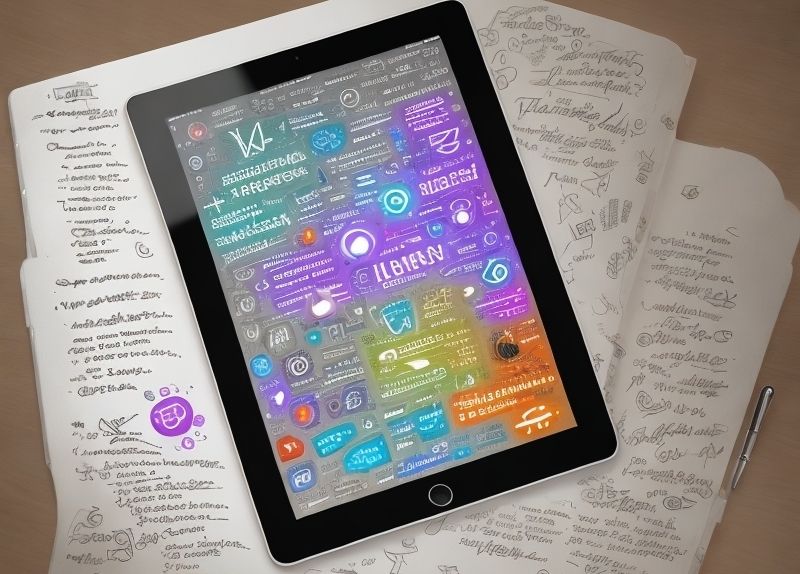
In this article
Part 1. The 10 Best Note-Taking Apps for iPad and iPhone
Let's dive right into the good stuff – the top 10 note-taking apps for your iPad and iPhone. These apps will transform your devices into powerful digital notebooks. Whether you're a student, professional, or creative thinker, these tools are your key to efficient and organized note-taking on iOS.
1. PDFelement: PDF Note-Taking App for iOS Devices

PDFelement is more than just a note-taking app – it's a versatile tool that empowers you to do much more. It's like having a digital Swiss army knife for your documents.
PDFelement lets you mark up your PDFs like a pro. You can highlight key points, underline important info, and even draw shapes to emphasize stuff. Here's what you can do with its markup and annotation features:
- Highlighting: Capture crucial text by highlighting it with different colors.
- Underlining and Strikethrough: Clear your points by underlining or crossing out text.
- Shapes and Arrows: Draw attention with shapes like circles and arrows.
Now, onto note-taking. PDFelement lets you scribble and type your notes directly onto your PDFs. You can add your thoughts right there, whether it's a lecture slide, a business proposal, or a recipe. Imagine having your notebook and documents in one place! But wait, there's more! PDFelement isn't just about notes. It's a document wizard that can:
- Edit Text: Fix typos or update details in your PDFs without breaking a sweat.
- Convert: Turn your PDFs into other formats like Word, Excel, PowerPoint, and more.
- Forms: Fill out PDF forms easily, whether it's your tax return or an application.
- Signatures: Add your signature digitally, saving you from the printing-signing-scanning hassle.
In a nutshell, PDFelement isn't your ordinary note-taking app. It's a digital multitool designed to simplify and organize your PDF life. Whether you're a student highlighting study material or a professional annotating documents, PDFelement has your back. Say goodbye to the days of dull PDFs and hello to interactive and informative documents!
How To Add and Manage Notes Using PDFelement
Adding and managing notes with PDFelement on your iPhone or iPad is a breeze. Just follow these simple steps:
Step1
Open Wondershare PDFelement on your device. Look for the +icon at the lower-left corner of your screen and tap it.
Step2
Tap on "Files," and you'll be taken to your device's storage to pick a PDF. PDFelement will upload the PDF you choose.
Step3
Edit the texts in the PDF. You can enter the notes within the document.
Step4
You can edit fonts and font sizes in your document.
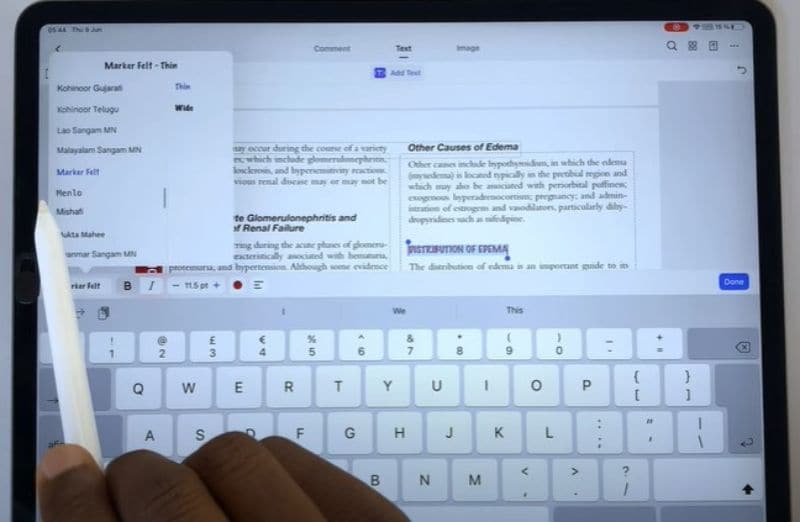
Step5
Add images to support your notes.
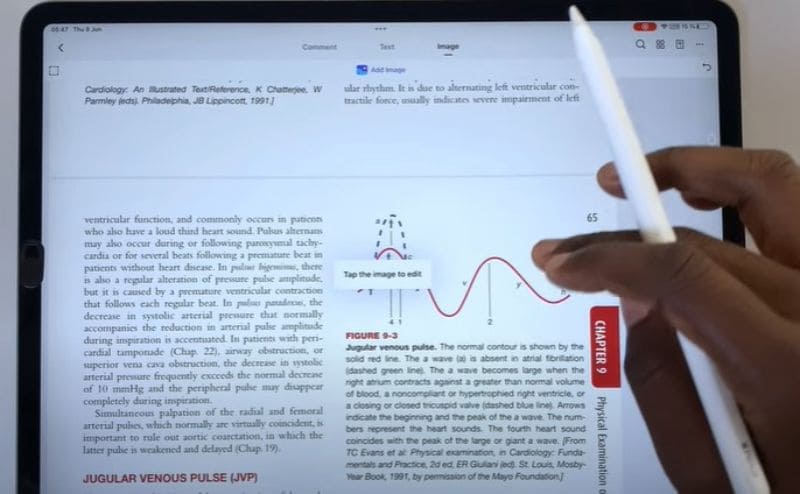
Step6
Use the comment tab to add comments and annotations.
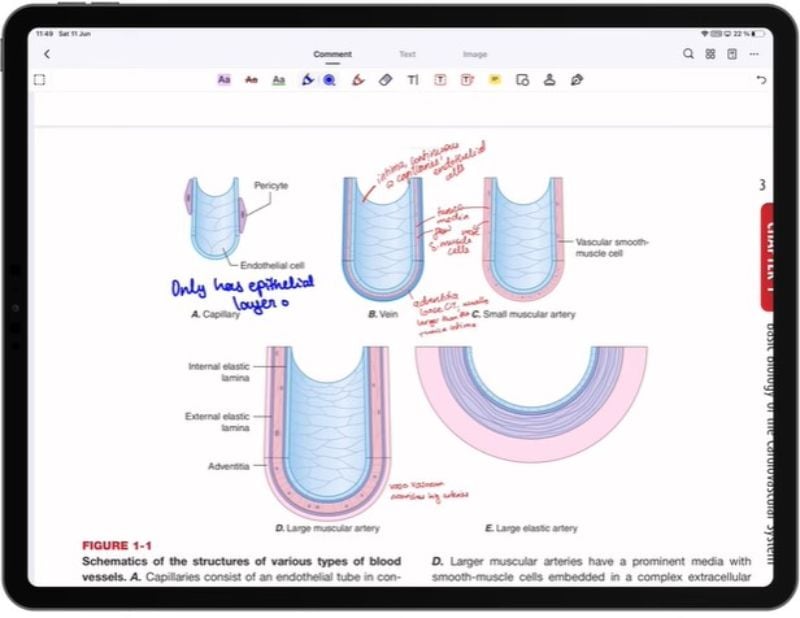
Step7
PDFelement also allows you to add notes using Apple Pencil.
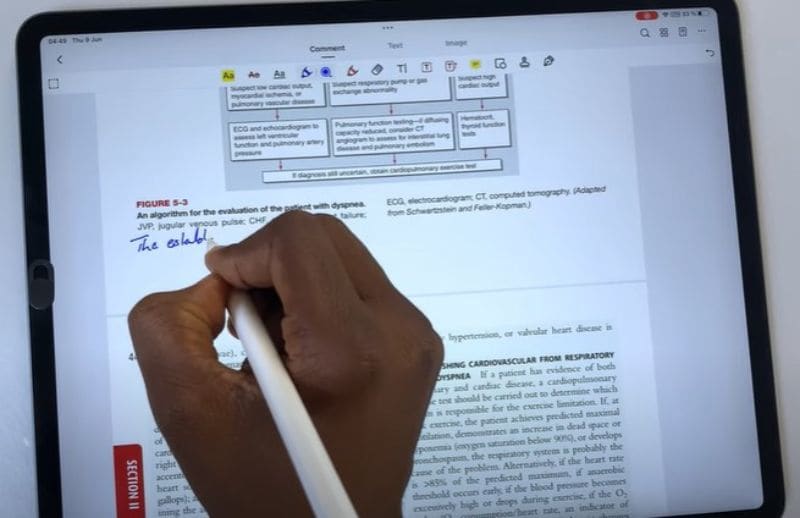
Step8
Click on the "Highlight" icon from the list of annotation tools. Now, select the text you want to annotate in the PDF.
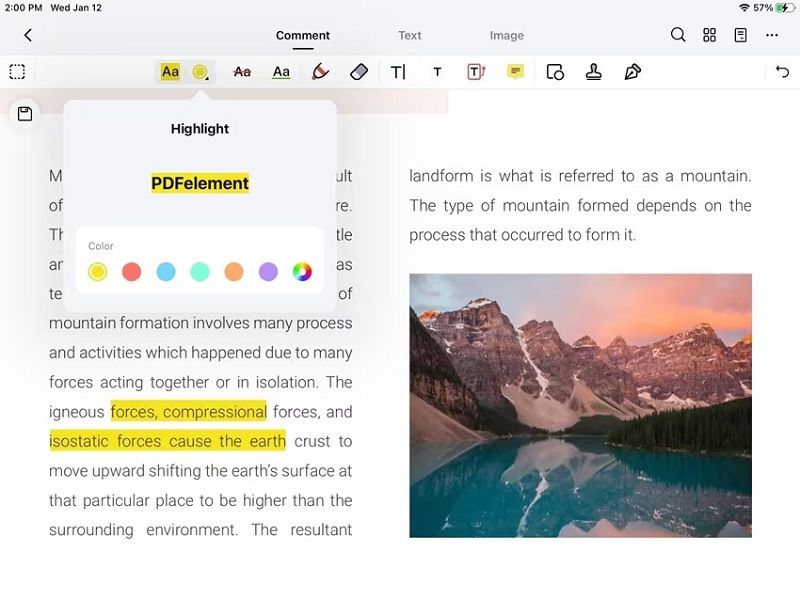
Step9
PDFelement also allows you to add a digital signature to protect your PDF note.
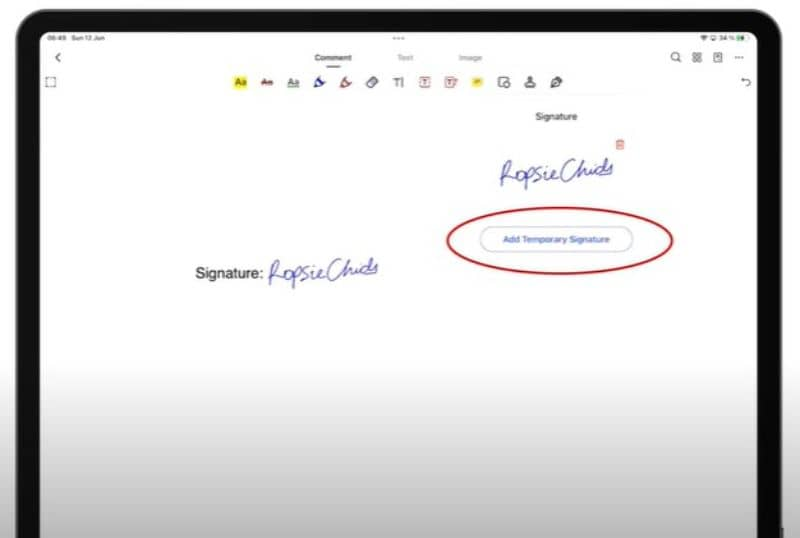
Step10
After adding a signature, save the file to your device's storage.
That's it! You've added and managed notes using PDFelement. It's as simple as picking your PDF, highlighting the important stuff, and saving your changes. Whether you're studying, working, or just need to make some notes on a PDF, PDFelement makes it easy on your iPad or iPhone.
App Store Rating: 4.6 out of 5
App Review From App Store:
“I have used a few different types of editors and so far PDFelement has become my go to. The user-friendly interface makes it easy for a person like me that is not so great at editing to feel like I'm a pro. One thing I like using is the Multitask feature on my iPad, being able to view and work on 2 pdfs at the same time helps me be more productive. I also like the feature that lets me merge 2 pdfs, this has helped me out on a few occasions! Overall I like what I see and will continue to use this as my editor of choice.”
2. Goodnotes 6: iPad Handwriting App
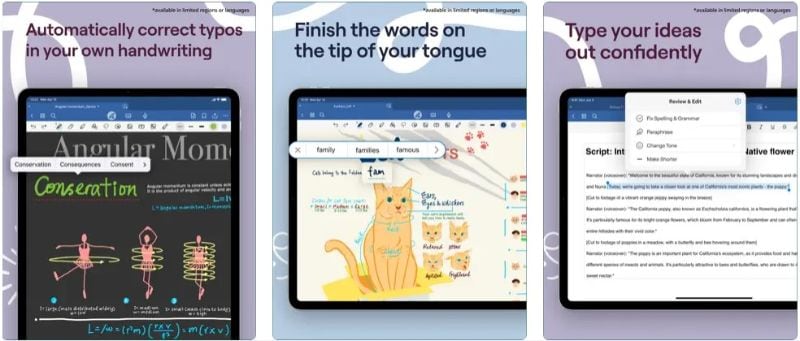
Goodnotes 6 is a top-notch note-taking app loved by many. It lets you easily write, draw, and sketch on your iPad. What sets it apart is its smart features, like handwriting recognition, that turn your writing into neat text. It's great for keeping your notes tidy. Plus, it's super organized, letting you arrange your notes in notebooks. Goodnotes 6 is like a digital notepad with you, making it perfect for students and creatives.
App Store Rating: 4.8 out of 5
App Review From App Store:
"Goodnotes is a digital notepad and PDF markup tool. And it’s very good at both. As a notepad, Goodnotes covers all the bases. Create notes with your keyboard or hand write them with an Apple Pencil. The app transforms your hand-drawn shapes into geometrically perfect ones. It’s also capable of recognizing your handwriting (even when you can’t) and converting it to text."
3. Penbook: Taking Notes on iPad Creatively
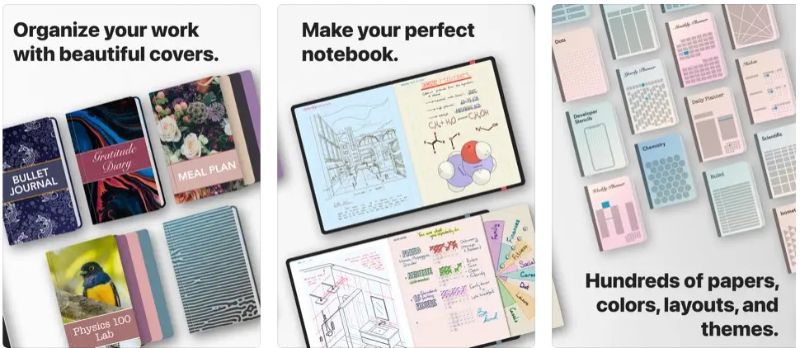
Penbook is a creative note-taking app that's a playground for your ideas. It gives you virtual graph paper and cool templates to jot down your thoughts, sketches, and drawings. If you have an Apple Pencil, it's a dream come true. You can doodle and scribble with precision. It's like having a canvas on your iPad. Penbook make being creative fun and easy.
App Store Rating: 4.6 out of 5
App Review From App Store:
"Sure, the handwriting experience in Penbook is best-in-class. And yes, we love how Live Paper puts our Calendar events in an agenda alongside our sketches and scribbles. But what really keeps us coming back is how the app obsesses over customization, from paper and pen types to templates that have completely changed the way we take notes."
4. Noteful: Minimalist Writing App for iPad
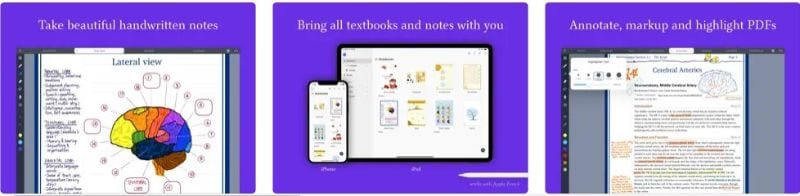
Noteful is a minimalist note-taking app that keeps things simple. Its user-friendly interface is like a digital sticky note board. You write, save, and organize your notes effortlessly. It's perfect if you like things neat without extra frills. Noteful is a no-fuss way to take notes and stay organized on your iPad or iPhone.
App Store Rating: 4.7 out of 5
App Review From App Store:
"I am loving this note app. I’ve tried all the majors in search of the perfect one for me. Notability and Goodnotes have rested on their laurels, Noteshelf is getting there, while Zoomnotes has everything but is complicated and has a clunky UI."
5. Amplenote: Note App for iOS Devices
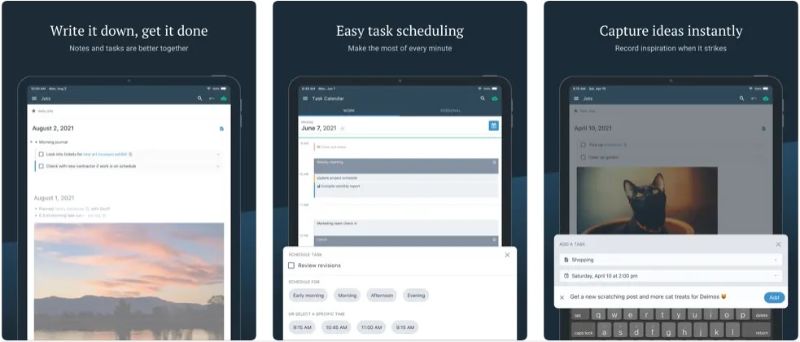
Amplenote is a versatile app that's both your note-taker and task manager. It does something cool called bidirectional linking, which helps you connect ideas and notes easily. You can also use markdown to format your notes. Amplenote is about boosting productivity with features like to-do lists and reminders. It's like having a supercharged notebook that helps you stay on top.
App Store Rating: 4.5 out of 5
App Review From App Store:
"Before this app and the philosophy behind it I used many apps to keep organized. Meeting and class notes went into a dedicated note app. If an action item or to-do came up in that meeting, I’d open the task management app to capture the task. Eventually the calendar would be open so I could capture upcoming event dates."
6. Noteshelf: Notebook App for iPad
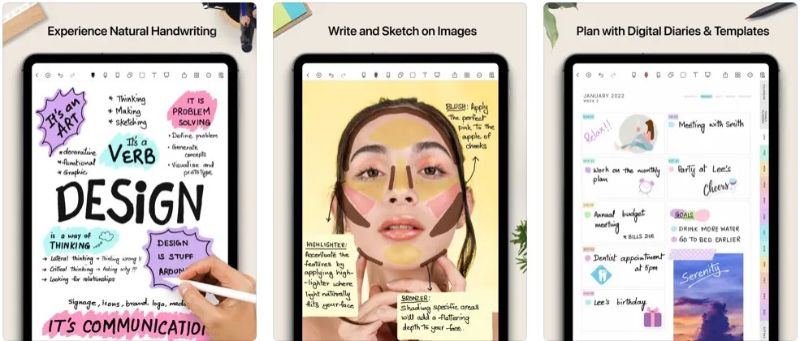
Noteshelf is a feature-packed note-taking app for iPad. You can easily write and sketch, making it feel like you're using a real notebook. It offers a variety of paper templates, so you can choose the style that suits you best. Whether taking notes in class, jotting down ideas, or sketching, Noteshelf has got you covered.
App Store Rating: 4.4 out of 5
App Review From App Store:
"I have used Noteshelf since 2012, beginning with Noteshelf 1, which is when I effectively abandoned physical notebooks. I thoroughly discontinued the use of note paper with the advent of Noteshelf for the iPhone. This is, unequivocally, my “go-to” note-taking app. I have been a walking advertisement for Noteshelf, as I am continually asked, “What app is that?” I recommend Noteshelf to anyone who asks! Even for each of my grandchildren, from whom I have computer-drawn artwork, some from as young as 18 months."
7. Milanote: Free Notes App for iPad
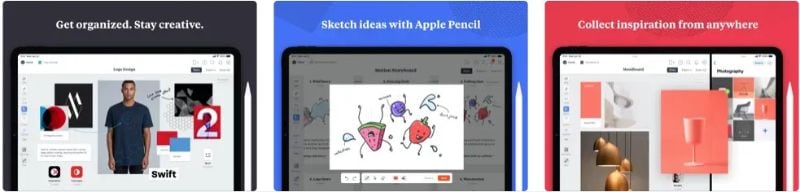
Milanote is a visual app for capturing ideas and brainstorming. It's designed for visual thinkers who love organizing with images, links, and notes. Milanote is all about making your creative process smoother. It's great for collaborative projects, letting you and your team work in a visual and organized way. Think of it like a digital whiteboard for your ideas.
App Store Rating: 4.6 out of 5
App Review From App Store:
"No fuzz no buzz. Easy to customize, and possesses clean/gorgeous interfaces and templates. To me it is compactly and straightforwardly written, I mean the app. Not too many choices to turn you into a Decidophobia and get distracted by the trivia, nor too little options to suffocate or at least to damp your brilliant Epiphanies."
8. MarginNote 3: iOS Handwriting App
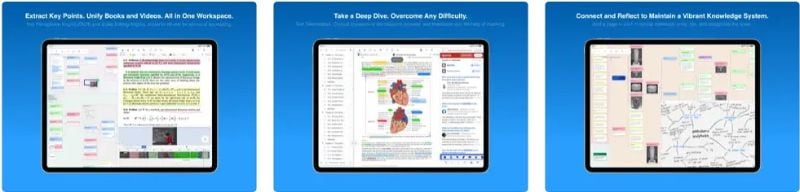
MarginNote 3 is a note-taking app that's super smart for reading. It helps you mark your digital books and articles with annotations and summaries. These tools make reading and studying easier. MarginNote 3 enhances your reading experience by giving you powerful tools to understand and remember what you read.
App Store Rating: 4.7 out of 5
App Review From App Store:
"I’ve used 3 versions of MarginNote over the years, both on my iPads and Macs. A lot has changed, but a lot hasn’t. Each time a new version comes out, I wonder if I want to spend the money and research what else is out there. Maybe I find something interesting and try it, or maybe I don’t, but I always come back. There’s just nothing else that does what MN does."
9. Defter Notes: Simple Note App for iOS
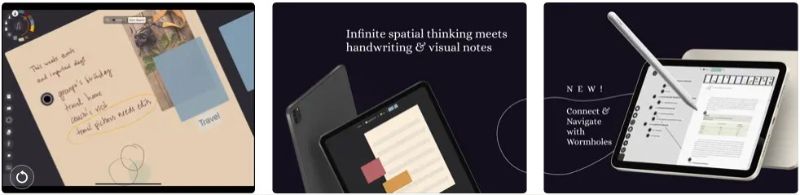
Defter Notes is a simple, functional note-taking app. Its clean interface makes taking notes easy and helps you stay organized. What's great is that your notes can sync across different devices. So whether you're using your phone, tablet, or computer, your notes are always there when needed.
App Store Rating: 5.0 out of 5
App Review From App Store:
"Very helpful, works great as a daily or professional driver. Flexible, neat, it's the pureref of brainstorming, note taking, planning, and design."
10. NoteLedge: Note App for Apple Devices
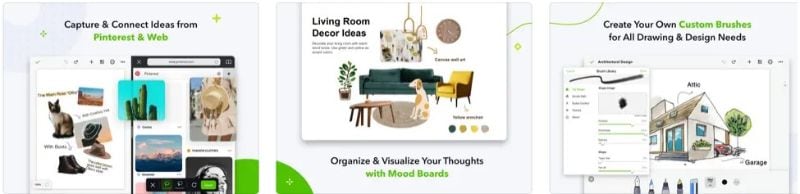
NoteLedge is a note-taking app that's all about multimedia. It lets you mix text, images, audio, and video all in one note. This makes your notes super rich and interactive. Whether journaling, creating presentations, or taking creative notes, NoteLedge lets you express yourself differently.
App Store Rating: 3.7 out of 5
App Review From App Store:
"The idea of having a Cornell notes template is awesome. The note taking process is so painful and ridiculously complicated that I just use another note taking app then transfer the note to the template. Have potential though."
Part 2. Tips for Effective Note-Taking on iPad and iPhone
Effective note-taking skills are crucial, whether in your personal life or your profession. They help you retain information, stay organized, and boost productivity. Here are some tips for making the most of note-taking apps on your iPad and iPhone:
- Purposeful Notes: Clearly define the purpose of your notes – whether it's a meeting summary or study notes. This helps you focus and structure your notes effectively.
- Organize: Use folders, categories, or tags to sort your notes. This makes it easy to find what you need later.
- Descriptive Titles: Create descriptive titles and headings for your notes. They act as signposts, helping you quickly locate specific information.
- Backup: Regularly backup your notes to prevent data loss. Most note-taking apps sync with cloud services for added security.
- Handwriting Recognition: If your app supports it, use handwriting recognition to convert your scribbles into searchable text.
- Annotation Tools: Take advantage of annotation tools for highlighting, underlining, and adding comments to important points.
- Effective Search: Utilize the search function to locate specific notes quickly. Good titles and tags make this even more efficient.
- Stay Organized: Periodically clean up and archive old notes to keep your workspace clutter-free.
- Minimize Distractions: When taking notes, put your device in "Do Not Disturb" mode to minimize interruptions.
- Practice: Consistent practice improves your note-taking skills over time. Experiment with different techniques to find what works best for you.
Conclusion
Note-taking on your iPad and iPhone is a game-changer. These apps turn your devices into powerful tools for staying organized and productive. Remember to tidy your notes, use helpful features, and back them up. With practice, you'll become a pro-note-taker in no time, ready to conquer your personal and professional tasks. Happy note-taking!





