PDF files are common. They help us share documents without changing the layout. Making these files easy to use and read is important. This is where tagged PDFs come in. A tagged PDF is a special type of PDF. It is designed for better accessibility and functionality. It has hidden tags. These tags describe the structure and order of page content. This makes understanding the document easier for screen readers and other tools.
Tagged PDFs are vital. They help people with disabilities access information just like everyone else. This makes sure that everyone has equal access to digital information.
In this article
Part 1. Understanding Tagged PDFs
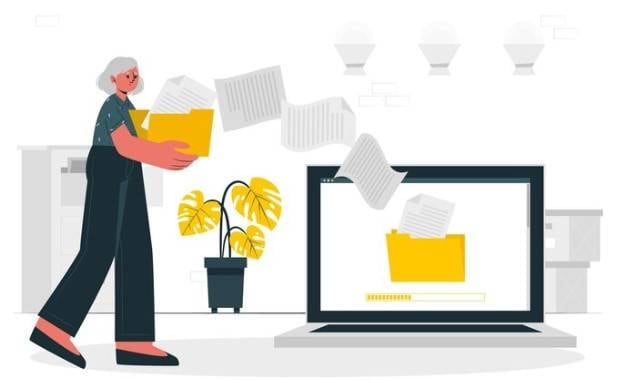
A tagged PDF is a type of PDF file with extra information. This information is called tags. These tags are not seen when you look at the document. They work in the background. Tags describe the structure and elements of the document. They tell about headings, paragraphs, tables, and lists. This structure helps different devices understand the document better.
Tagging PDFs is very important for accessibility. It helps meet standards set by guidelines like the WCAG (Web Content Accessibility Guidelines) and the ADA (Americans with Disabilities Act). These guidelines ensure that digital content is accessible to all, including those with disabilities.
When a PDF is tagged, it becomes easier for screen readers to read it out loud. This is because the screen reader can follow the tags to read text in the right order. It can also describe images and other elements properly. This makes tagged PDFs very helpful for people who have visual impairments. By meeting these standards, tagged PDFs ensure everyone has equal access to information and services offered through digital documents.
Core Components of a Tagged PDF
A tagged PDF has several key parts that make it accessible. Here are three important ones: tags, artifacts, and structure trees.
- Tags: These are like labels for each part of a PDF. They help define each piece, such as text, images, or tables. Tags tell the reading software how to display and read the document to someone who can't see it. For example, a tag can show where a heading starts and ends.
- Artifacts: These are parts of the PDF that do not need to be read aloud by screen readers. Artifacts include things like page numbers, headers, or footers. They are not crucial for understanding the content, so they are marked differently. This helps the screen reader skip over them.
- Structure trees: This is a plan of how all the parts of a PDF are connected. It looks like a family tree for the document’s elements. The structure tree makes sure that the content is read in the right order. It organizes the tags so reading devices can go through the document smoothly.
Together, these components ensure that everyone can use the PDF, regardless of their ability. They make the document orderly and accessible.
Part 2. Benefits of Tagging PDFs

A PDF and an accessible PDF differ in several ways. Here is a table that explains the main differences:
Enhanced Accessibility: Tagging PDFs makes them easier for people with disabilities to use. It helps by organizing the PDF so that assistive technologies, like screen readers, can read the content correctly. These tools rely on tags to tell them each part of the document and how to interpret it. This means that someone visually impaired can understand a PDF just like someone who sees it.
Compatibility with Assistive Technologies: Tagged PDFs work well with different types of assistive technologies. This includes screen readers, Braille displays, and speech recognition software. These technologies can navigate the document effectively because the tags provide a clear structure. This makes it easier for users with disabilities to access information.
Improved SEO and Archiving: Tagging also helps with SEO (Search Engine Optimization) and archiving. Search engines can read tagged PDFs better and understand their content. This means they are more likely to show up in search results. For archiving, tagged PDFs are easier to organize and retrieve because the tags keep the information structured.
Ease of Navigation: Tags simplify moving through large documents. They act like signposts, showing users where to go. This is helpful in long documents where you might look for specific sections like chapters or indexes. With tags, you can jump to the part you need without scrolling through everything. This makes using large PDFs much more manageable.
How to Create a Tagged PDF?
Creating a tagged PDF using Wondershare PDFelement - PDF Editor Wondershare PDFelement Wondershare PDFelement is straightforward. Here's a step-by-step guide to help you do it:
Step 1 Open Your PDF
Start by opening Wondershare PDFelement on your computer. Click the "Open files" button and select the PDF you want to tag.
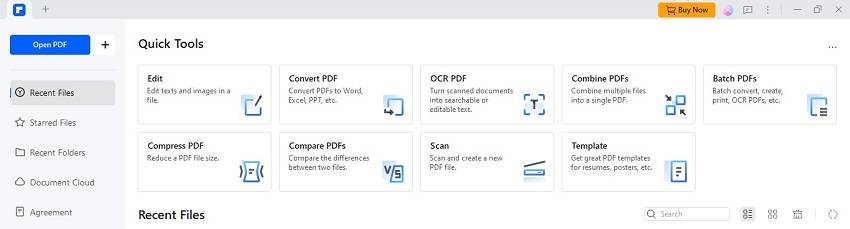
Step 2 Access the Accessibility Tools
Once your PDF is open, look for the "Tools" menu at the top of the screen. Click on it, then select "View." A new tab will appear with several options.
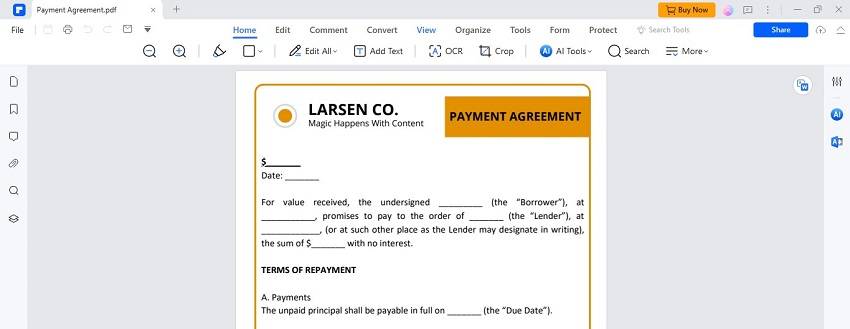
Step 3 Add Tags to the PDF
In the View menu, click on "Auto Bookmarks." This option will automatically start adding basic tags to your PDF. These tags include labels for text, images, and other content types.
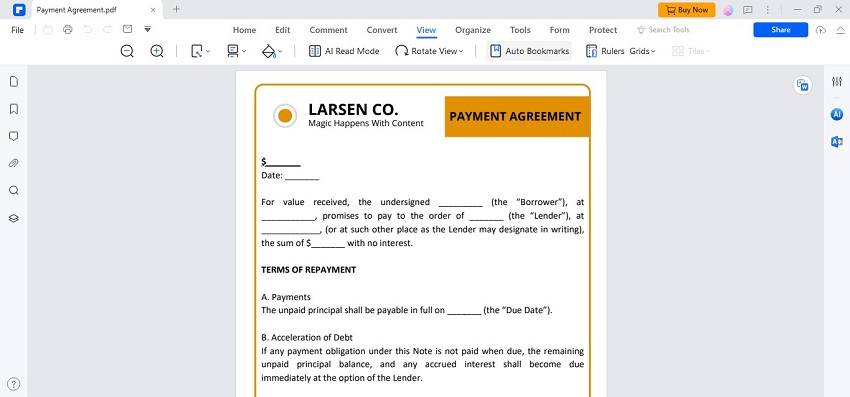
Step 4 Verify Tags
After the automatic tagging, checking the tags is a good idea. Return to the Bookmarks menu. This tool shows you the tags that have been added. You can see how assistive technologies will read the document.
Step 5 Adjust Tags if Necessary
If you find some tags incorrect or missing, you can adjust them manually. You can click on any part of the document. You can then choose the correct tag type from a list. This could be a heading, paragraph, figure, or table.
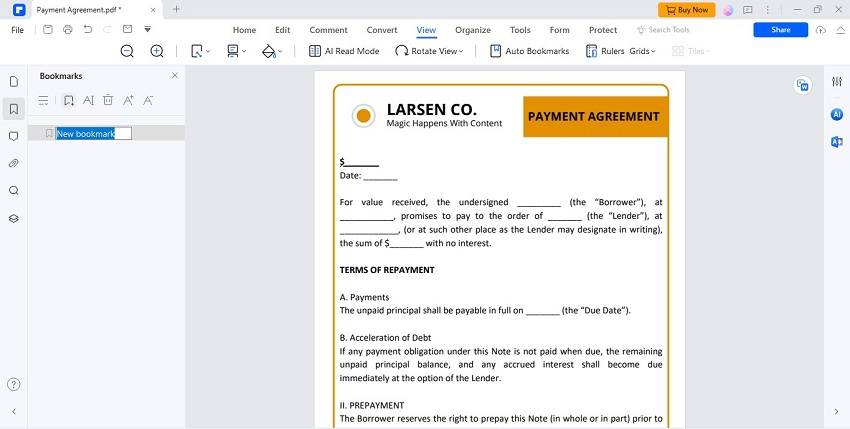
Step 6 Save the Tagged PDF
Once you are satisfied with the tagging, save your document. Go to "File" and click "Save As." Choose where you want to save your tagged PDF. Make sure to name it something you will remember.
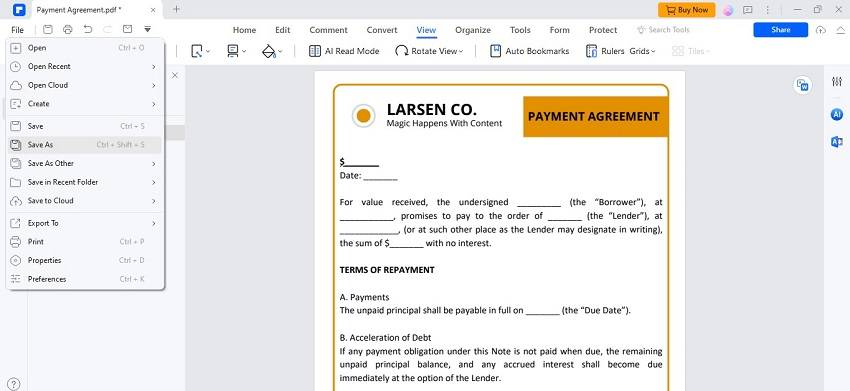
Step 7 Test Your Tagged PDF
It’s important to ensure your tagged PDF works well with assistive technology. Open your PDF with a screen reader program to hear how the document is read aloud. Make sure the reading order and the tags make sense.
By following these steps, you can create a tagged PDF accessible and easier to navigate for everyone, including those with disabilities.
Manual Tagging Techniques
For advanced users, manual tagging gives more control over the accessibility of a PDF. Here are some tips:
- Use Detailed Tags: Instead of general tags, use specific tags like Heading 1 or Figure, or Table. This helps assistive technologies better understand the document structure.
- Nested Tags: Organize tags in a nested structure, similar to a tree. This means that sections and subsections are properly contained within each other, which improves navigation.
- Alternate Text for Images: Always provide alternate text for images. This text should describe the image so someone who can’t see it still understands what it represents.
- Check Reading Order: Use the ‘Reading Order’ tool to ensure content is in the logical order. Sometimes visual order on the page doesn’t match the tag order, which can confuse screen reader users.
- Use Artifact Tags: Use artifact tags for background elements or decorative content that doesn’t add information. This prevents screen readers from reading unnecessary content.
Testing and Validating Tagged PDFs
Testing and validating tagged PDFs ensure they are accessible. Here’s how you can do it:
- Use Screen Readers: Test the PDF with different screen readers like NVDA or JAWS. Listen to how the document is read aloud to check if the reading order and the tags make sense.
- PDF Accessibility Checker (PAC): Use tools like PAC to check the PDF’s compliance with accessibility standards. PAC provides detailed reports on any issues found.
- Adobe Acrobat Pro DC: Use the Accessibility Checker in Adobe Acrobat Pro DC. It tests the PDF against established accessibility criteria and highlights areas that need improvement.
- Manual Inspection: Manually inspect each element in the PDF. Check tags, reading order, and alternate text for completeness and accuracy.
- Feedback from Users: Get feedback from users with disabilities. They can provide valuable insights into how accessible your PDF is.
Using these techniques and tools, you can ensure that your PDFs are well-tagged and accessible to all users, including those relying on assistive technologies.
Conclusion
Creating tagged PDFs is crucial for making documents accessible to everyone, including those with disabilities. Tagging enhances readability, navigation, and SEO performance. Using Wondershare PDFelement can make tagging efficient and ensure compliance with accessibility standards. As standards evolve, tagging remains key to accessibility. It keeps PDFs useful and relevant in a digital world where access for all continues to be a priority.

 G2 Rating: 4.5/5 |
G2 Rating: 4.5/5 |  100% Secure
100% Secure



