Have you ever encountered a problem where you can't open a PDF? Or you can open it but its contents don't make sense. Some contents are missing or replaced with gibberish. If so, that PDF is corrupted.
If the contents of the said PDF are important, that could cause panic. Thankfully, there are ways that could possibly save it. You will learn these methods in this article. Here is how to open a corrupted PDF File.
In this article
-
- Open a Corrupted PDF Using a Different PDF Viewer
- Repair Corrupted PDFs Online for Free
- Open a Corrupted PDF by Converting to Another Format
- Check for Backups if PDF File Is Corrupted and Cannot Be Opened
- Inform the Source that the Damaged PDF File Won’t Open
- How To Open Corrupted PDF Files on Mobile With a PDF Repair Tool
Part 1. How To Open Corrupted PDF File
Here are 6 things you can try to open a corrupted PDF file.
Method 1. Open a Corrupted PDF Using a Different PDF Viewer
There is the possibility that your PDF is not the problem. Maybe it is your PDF viewer. PDFs can contain some features like form fields. If your PDF viewer does not support that, it may not open correctly. With that in mind, you should try switching to a different PDF solution.
You can open your PDF using Wondershare PDFelement. It is one of the best PDF solutions out there. It supports advanced features like fillable form fields, different languages, certified digital signatures, and more. Wondershare PDFelement can even files in another format and convert them automatically to PDF!
Wondershare PDFelement is also an amazing PDF viewer! It offers multiple view layouts. Thus, you can choose one that's easiest for your eyes. To top that off, Wondershare PDFelement is affordable and easy to use.
Method 1.1. How To Open Corrupted PDF Files on Computers Using Wondershare PDFelement
To open PDFs with Wondershare PDFelement, follow these steps:
- Open Wondershare PDFelement on your Mac or Windows PC.
- Click Open PDF and select the PDF you think is corrupted. You can also just drag and drop it into the PDFelement window.
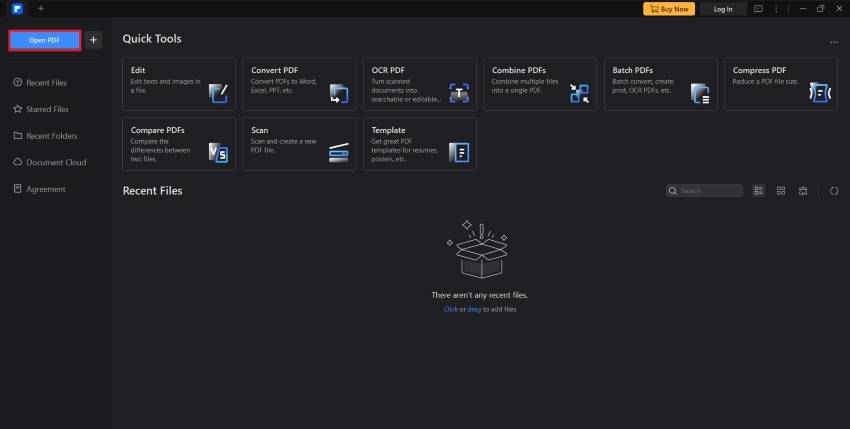
Method 1.2. How To Open Corrupted PDF Files on Mobile Using Wondershare PDFelement
Wondershare PDFelement is also available on Android and on iOS. If your PDF is on your smartphone, you can use these apps instead.
- Download and launch the Wondershare PDFelement app.
- Tap the Plus (+) button.
- On Android, tap From Files. On iOS, tap Files.
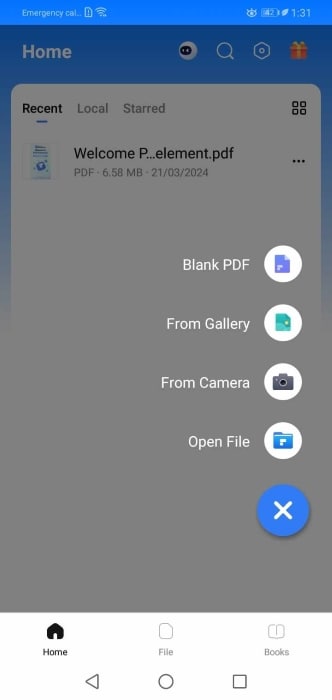
- Select the PDF that you want to open.
Method 2. Repair Corrupted PDFs Online for Free
Depending on the severity of the corruption, you may be able to repair the corrupted PDF. Luckily, there's a bunch of online tools you can use, so you do not have to install a program. Here's one you can use: AvePDF.
- Launch a web browser and go to AvePDF.
- Click Choose File and upload your corrupted PDF. You can also import the PDF from your Google Drive, Dropbox, or using a URL.
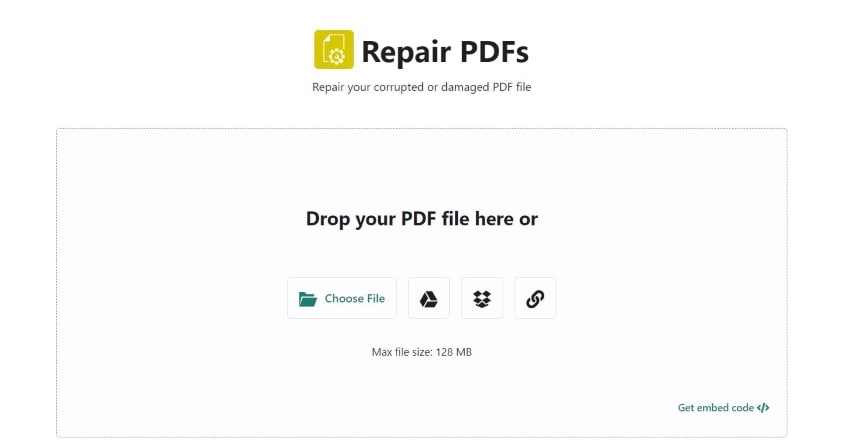
- Download the output PDF.
Please note that this solution does not always work. However, it's free and wouldn't take much of your time. It's worth a shot.
Method 3. Open a Corrupted PDF by Converting to Another Format
Another thing you can try is converting your PDF to another format. You can then open the file using the appropriate program. If it succeeds, you can convert the file back to PDF.
Wondershare PDFelement also has a PDF converter. Therefore, you need not look further for a different solution. Here's how to use the feature:
- Open Wondershare PDFelement.
- Click Convert PDFs.
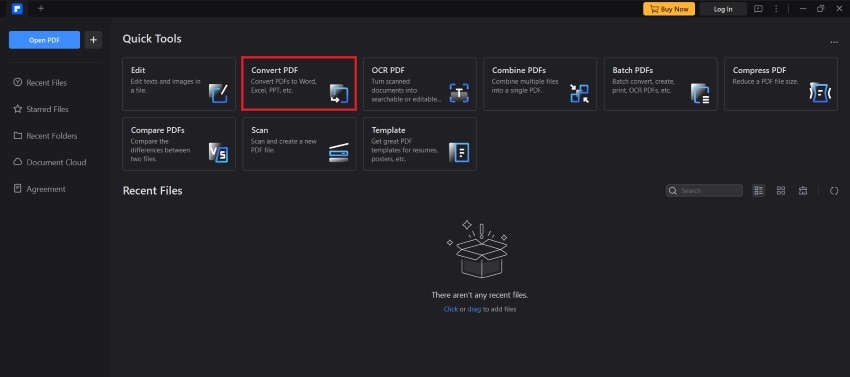
- Select the file format best suited for your file.
- Choose a destination folder and name the output folder.
- Click OK.
Method 4. Check for Backups if PDF File Is Corrupted and Cannot Be Opened
Unfortunately, these methods may not work. What can you do if that's the case? You can look for backups. This is proof that always saving a copy of your files is good practice. Maybe you have a program that automatically backs up your files to the cloud. Check if there's an uncorrupted version there.
Method 5. Inform the Source that the Damaged PDF File Won’t Open
Suppose you are not the creator of the PDF. You downloaded it from a website or someone sent it to you through email. First, try redownloading the file. Why? Because downloading errors like sudden network disconnection can corrupt the file. See if you can open the redownloaded file.
If that still does not work, contact the provider. Ask them to reupload or resend the PDF. If the problem persists, ask them to send you the backup file instead.
Method 6. How To Open Corrupted PDF Files on Mobile With a PDF Repair Tool
If you have the file on mobile, you do not need to transfer it to your computer to fix it. There are PDF repair tools that you can try. One such tool is the PDF repair tool by SmartApps38.
Here's how to use this app:
- Download the PDF repair tool from the Play Store.
- Tap Select PDF.
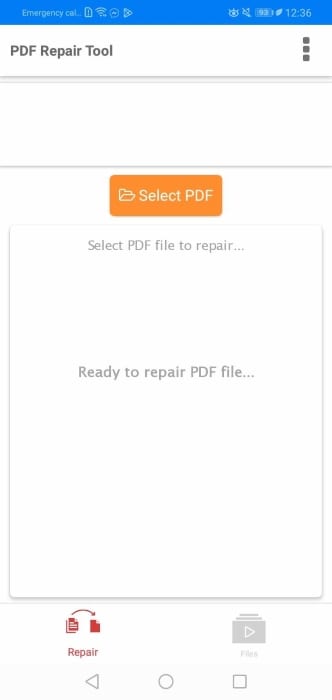
- Locate your PDF and tap it. Tap Select.
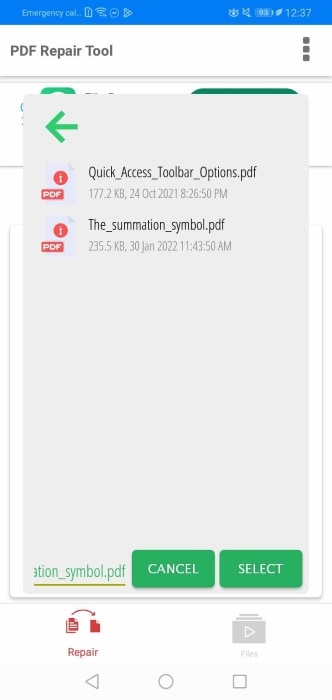
- Tap Repair PDF.
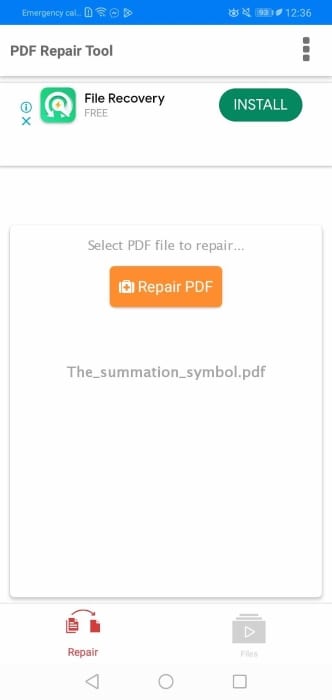
Part 2. Why My PDF Is Corrupted and Cannot Be Opened
It is frustrating when one of your files gets corrupted, especially if it's a very important file. So it's important to do what you can to prevent that from happening. To do that, you must understand why PDFs get corrupted. We will explore that topic in this section.
Error When Downloading
Downloading errors can corrupt a PDF because if the file doesn't fully arrive or arrives in the wrong order, the PDF won't open correctly. It's like getting a jumbled-up puzzle; if some pieces are missing or misplaced, you can't see the full picture. Similarly, missing or misplaced data in the PDF can prevent it from displaying properly, making it unreadable or corrupted.
Incompatibility With the Software
It is essential to pick a reliable PDF solution. Weaker PDF viewers may be unable to open PDFs with advanced elements. Furthermore, they may have limitations on the file size. So, choose tools like Wondershare PDFelement, which can open any kind of PDF.
Virus
The PDF you are trying to open may have been infected by a computer virus. With that in mind, you should install a good antivirus software on your device. Also, do not download files from shady websites or strangers, and do not click suspicious links.
Email Service Encoding
There are email services that encode large PDF files. If you download the file but it was not correctly decoded, you will be unable to open it. You can redownload the file and try again. If the problem is still there, ask the sender to put the PDF in a compressed ZIP file. This will protect the PDF from the encoding.
Hard Disk Problems
Logical hard disk crashes can corrupt a PDF. They can cause errors in the file system or data structures that govern how files are stored and accessed on the disk. That prevents you from opening the file. So, always shut down your computers correctly to avoid this.
Part 3. How To Protect My PDF Files From Corrupting
We talked about the possible reasons your PDF got corrupted. Now, let's talk about measures you can take to prevent that from happening again.
Use a Trusted PDF Solution
Some PDF viewers are not powerful enough to open all types of PDFs. Also, some may inject a virus into your PDF. Knowing that, we recommend sticking to PDF solutions that already have established themselves. Among them is Wondershare PDFelement, a multi-platform, cost-effective PDF tool. It is also one of the safest tools to use.
Always Scan Your Computer for Viruses
Since viruses can corrupt PDFs, you have to always make sure there is none in your device. Thus, we recommend doing regular virus scans. Also, install antivirus programs that protect your computer in real time. They will scan your downloads and remove them immediately if it detects a virus.
Ensure There’s a Stable Internet Connection When Downloading
Because downloading errors are a cause of file corruption, always ensure you have a stable internet connection before downloading a PDF. That will make the packets arrive in the right sequence, or your device will be able to decode it properly.
Conclusion
There are many things you can try to open a corrupted PDF. You can try repairing them using software programs or convert them to another format. But the first thing you should try - and the easiest solution - is changing your PDF viewer. Maybe it's just software incompatibility.
Choosing a reliable PDF tool like Wondershare PDFelement prevents this problem from recurring. It is an advanced PDF solution that can open all types of PDFs.

 G2 Rating: 4.5/5 |
G2 Rating: 4.5/5 |  100% Secure
100% Secure






