When it comes to PDF management, users often prefer to use online solutions. It is because most of them are free and provide a seamless procedure for any PDF-related task. Although hundreds of options are available on the internet, you cannot go for any random platform. Without knowing which platform is safe, it is not advisable to use any web-based PDF management tool.
To address your safety concerns, we have brought a valuable tool to your disposal, which is Smallpdf. This comprehensive Smallpdf review will evaluate its features, performance, pricing, and discuss if Smallpdf is safe.

In this article
Part 1. What Is Smallpdf?
Smallpdf is the industry leader in PDF management, offering a multitude of free PDF-handling features. From PDF conversion to encryption, you will find every tool related to your tasks at your fingertips. With its prime focus on user facilitation and on-the-go services, Smallpdf proves to be a trusted resource for all-level PDF document management tasks. Whether you're a student annotating your notes or a clerk editing the receipts, Smallpdf will simplify your journey.
History & Development of Smallpdf
The company was started by Swiss entrepreneurs in 2013. Initially, it provided only a PDF compression solution to let users compress their PDF files. Later on, Smallpdf evolved and expanded to include other PDF management features in its toolkit. Now, it offers more than 20 tools and boasts of processing more than 100+ Million monthly tasks. Also, the tool has a wide language support, spanning up to 24 languages.
Key Features of Smallpdf
The following are the most valuable features of Smallpdf:
- PDF conversion (to & from)
- OCR PDF
- PDF compression
- PDF organization (merging, splitting, & more)
- PDF editing
- eSign PDF
One feature that we found absent in Smallpdf was "Watermark incorporation."
Part 2. Is Smallpdf Safe? Evaluating Its Privacy Regulations
Smallpdf puts a significant focus on user privacy by following standard privacy regulations and security measures.
What Measures Does Smallpdf Take To Make Your Uploading Files Safe?
Here are the security protocols and regulations Smallpdf follows to protect users' documents:
- GDPR protocol to offer users transparency in their personal data handling.
- ISO 27001 certification to ensure information security.
- eIDAS regulations for secure digital signatures across EU member states.
- TLS encryption for enhanced document security.
- LTV timestamping to safeguard against signature forgery or tampering.
User Feedback on Smallpdf Security
Several people have searched "Is Smallpdf safe Reddit" to analyze what this social platform says about the credibility of this tool. This question reflects the importance of seeking insights from community discussions, as is usually done on Reddit. By exploring relevant threads and discussions, we deeply analyzed their experiences and opinions regarding Smallpdf's safety measures.
User feedback regarding Smallpdf's security compliance is dominantly positive. Most users have expressed a strong trust in its commitment to data protection and privacy. Overall, users feel that Smallpdf's strict adherence to security standards reflects its dedication to users' data security.
Part 3. How To Use Smallpdf?
Whether you need to convert a PDF to other formats or compress PDFs, Smallpdf offers a smooth experience. Let's learn to use some of the most widely-used features of Smallpdf:
PDF Compression
Step1
Go to the Compress feature of Smallpdf. Click "Choose Files" to upload your file.
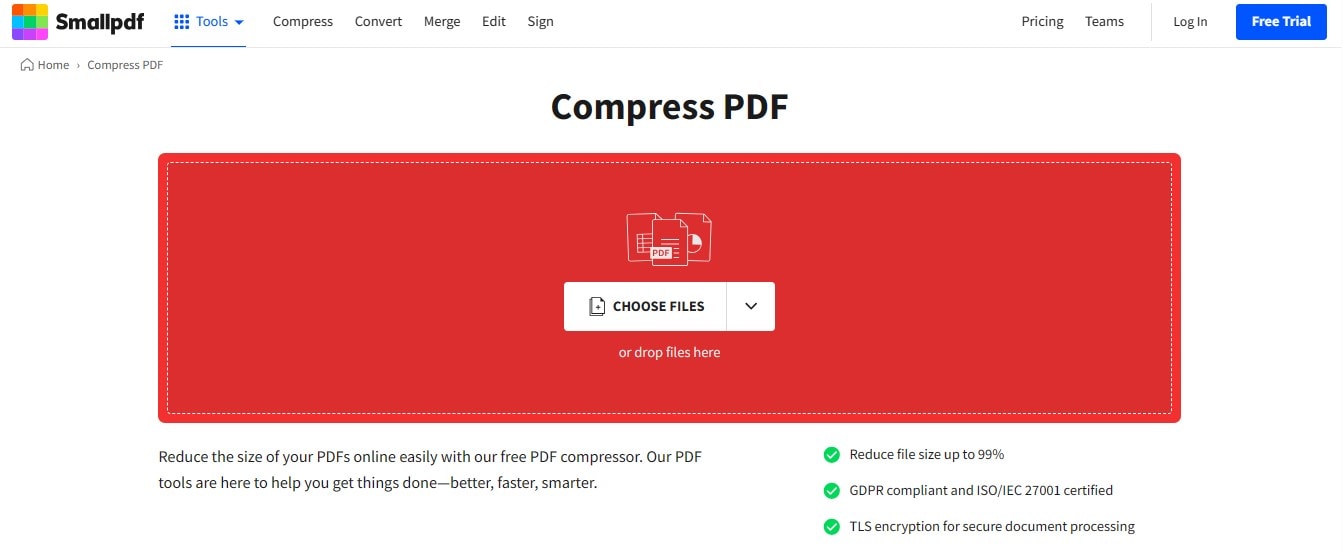
Step2
Choose the compression level and click "Compress."
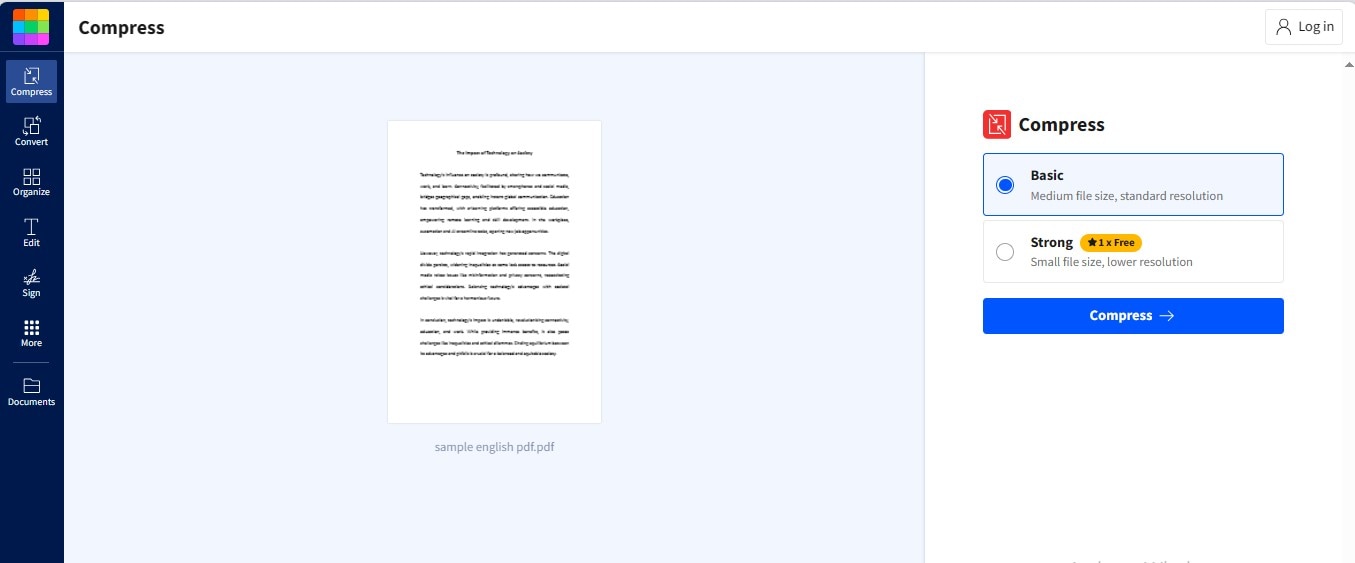
Step3
Click "Download" to save your compressed file. You can also save the file in other formats by clicking "Export as."
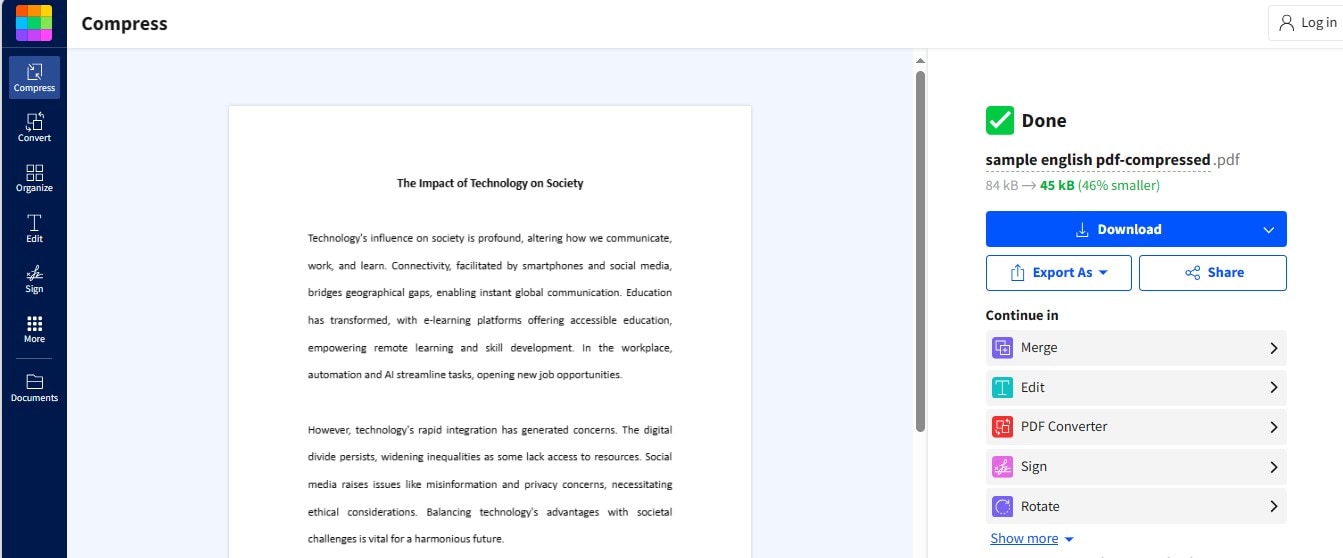
PDF Editing
Step1
Access the "Edit PDF" feature of Smallpdf. Click "Choose Files."
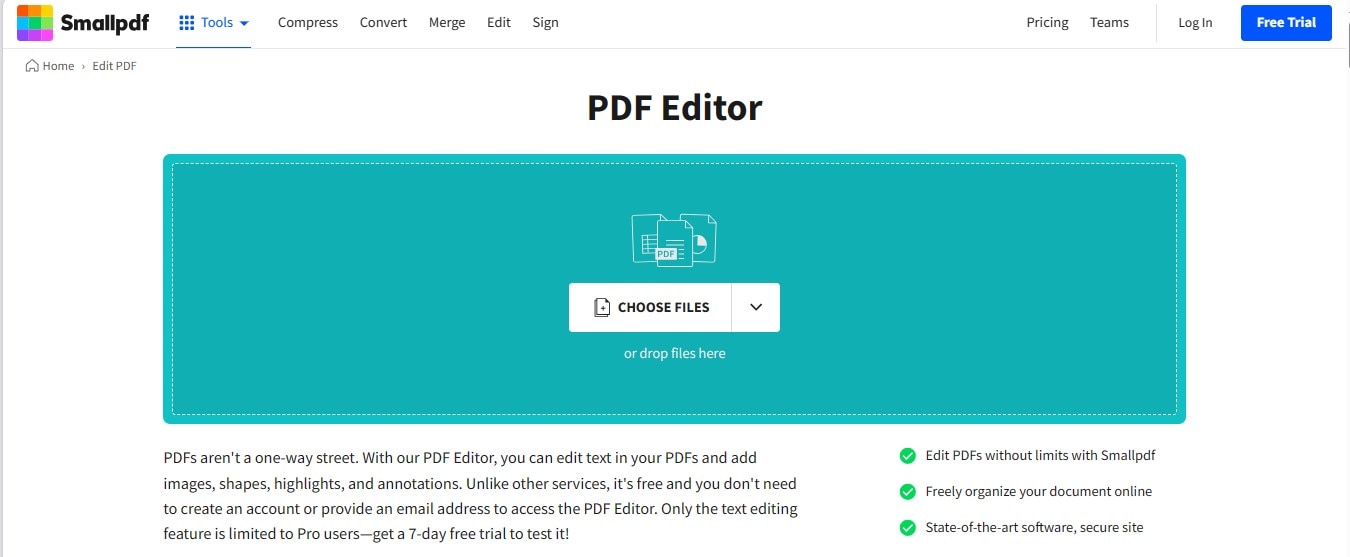
Step2
Click "Add Text Box" to insert a new text box at the desired location.
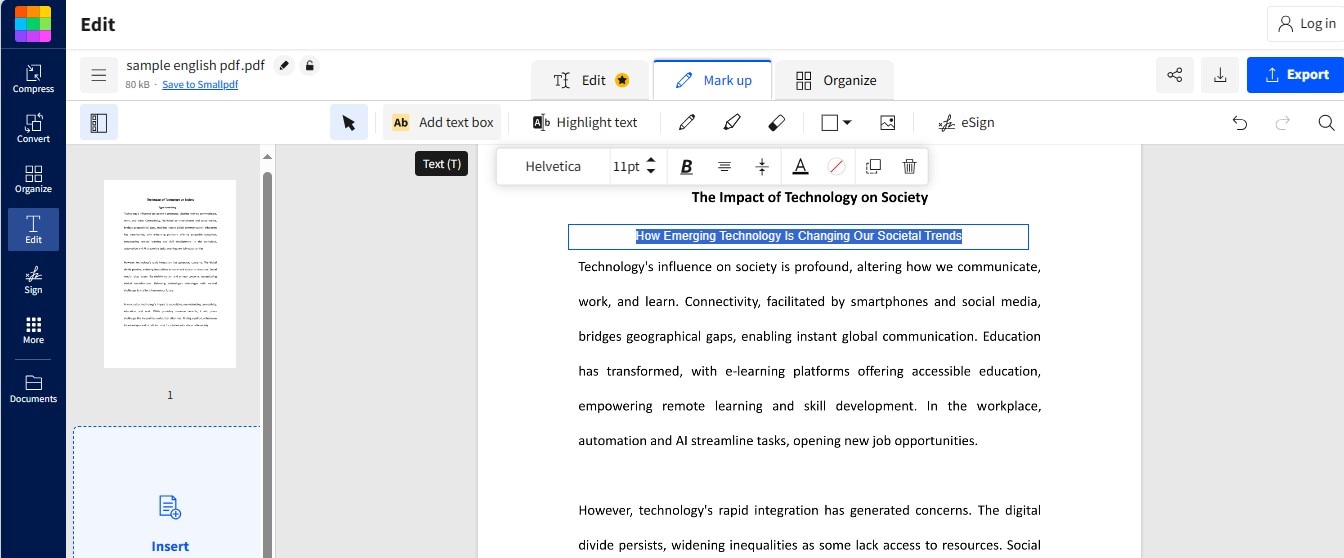
Step3
To highlight a particular text, choose "Highlight Text."
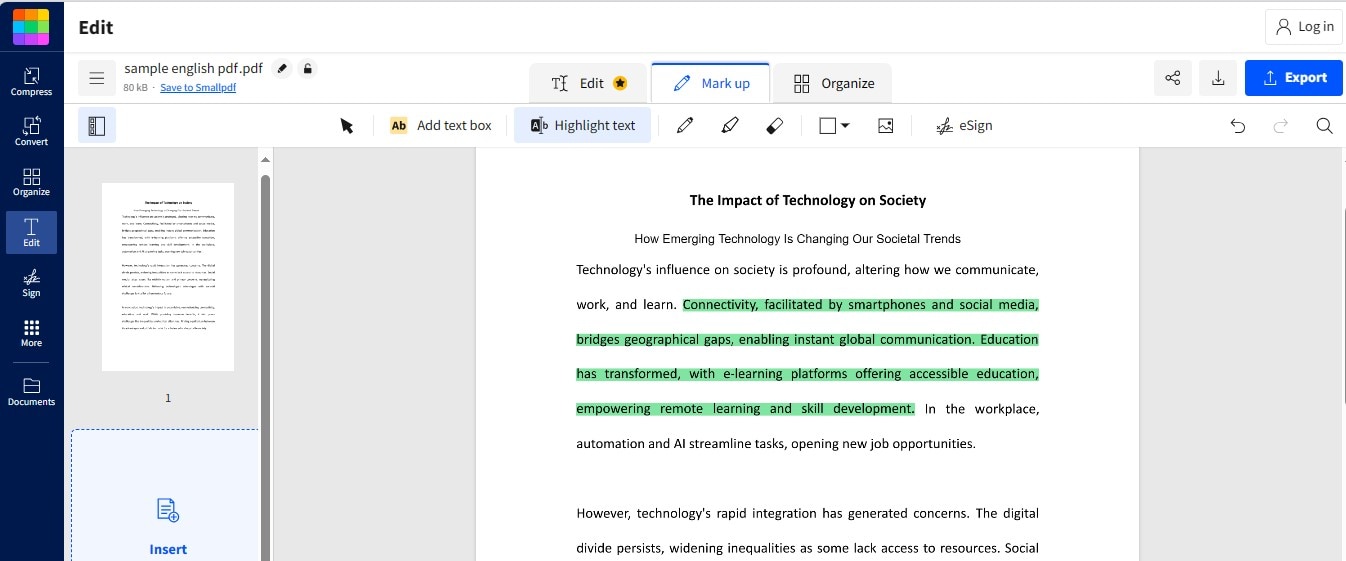
Step4
Navigate to "Shapes" to add a shape to your PDF.
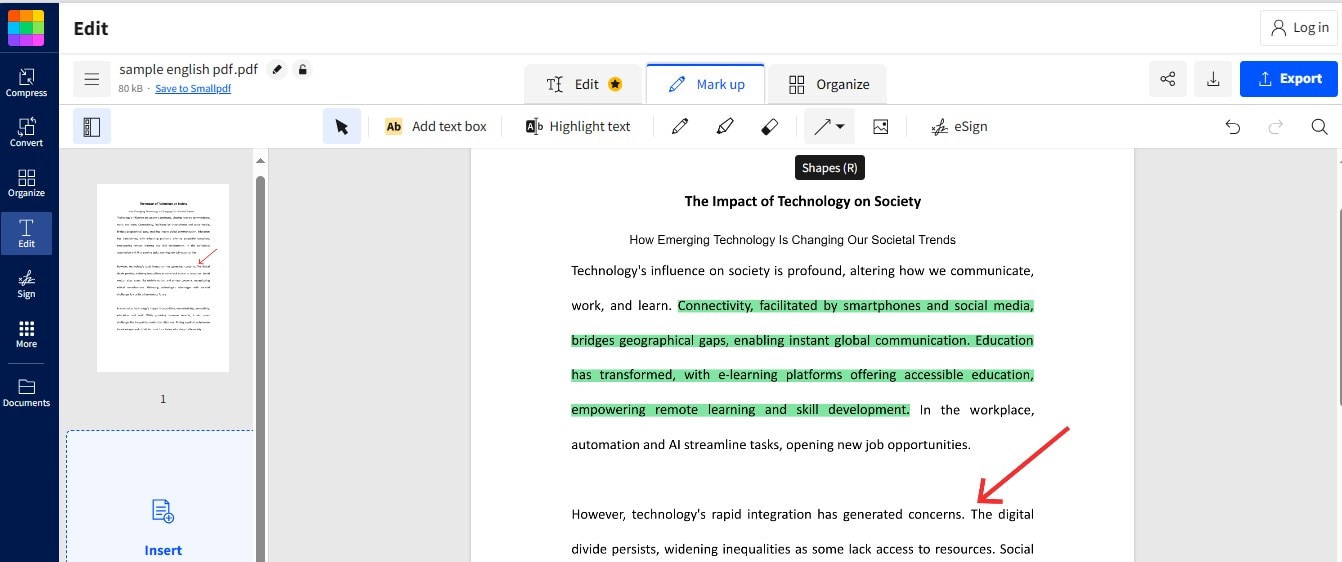
Step5
Click the image icon to add the image to your PDF.
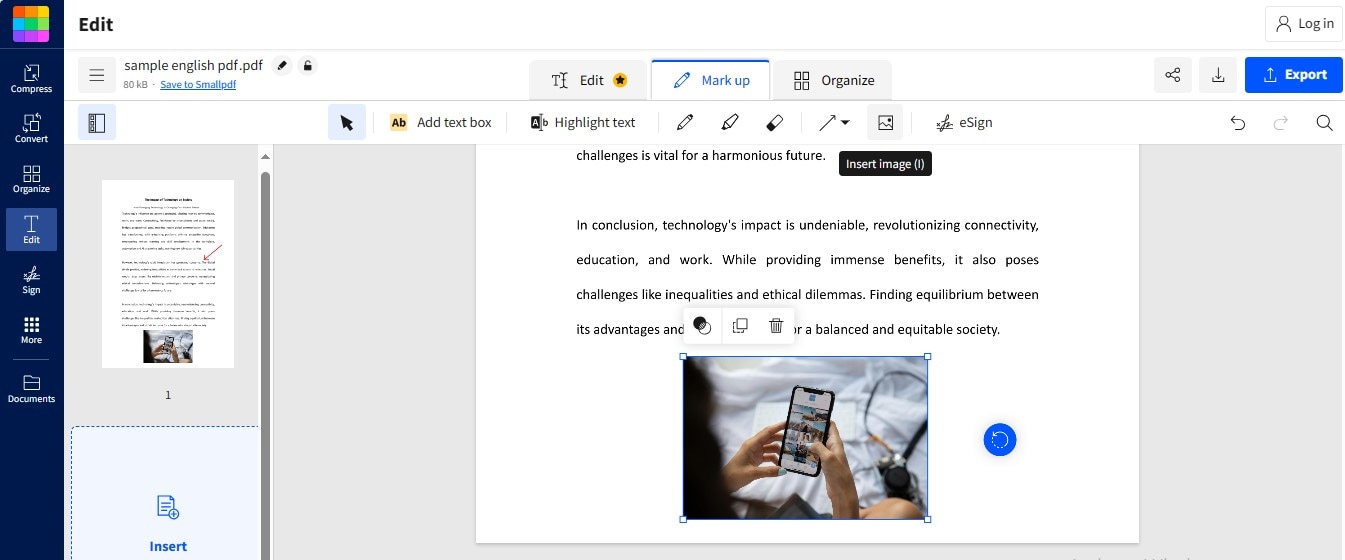
PDF Conversion
Step1
Open the official site of Smallpdf. Click "Tools" and navigate to the "Convert"
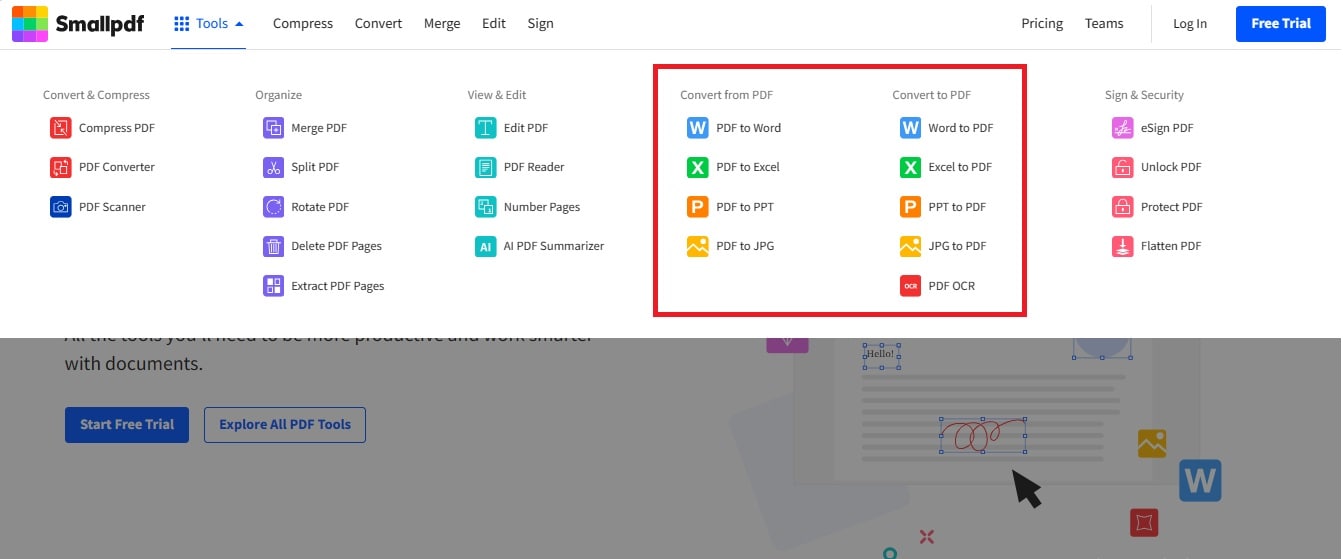
Step2
Proceed with your desired conversion operation.
Merging PDFs
Step1
Click the "Merge PDF" option under "Organize" in Tools.
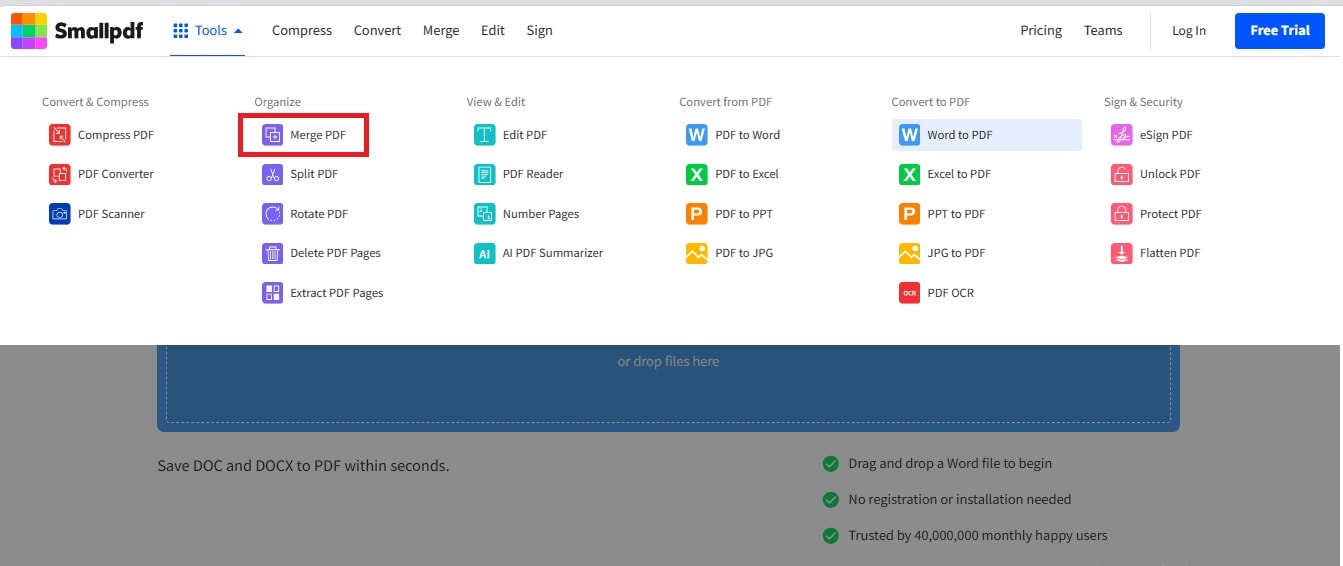
Step2
Choose two or more files you intend to merge by clicking "Choose Files."
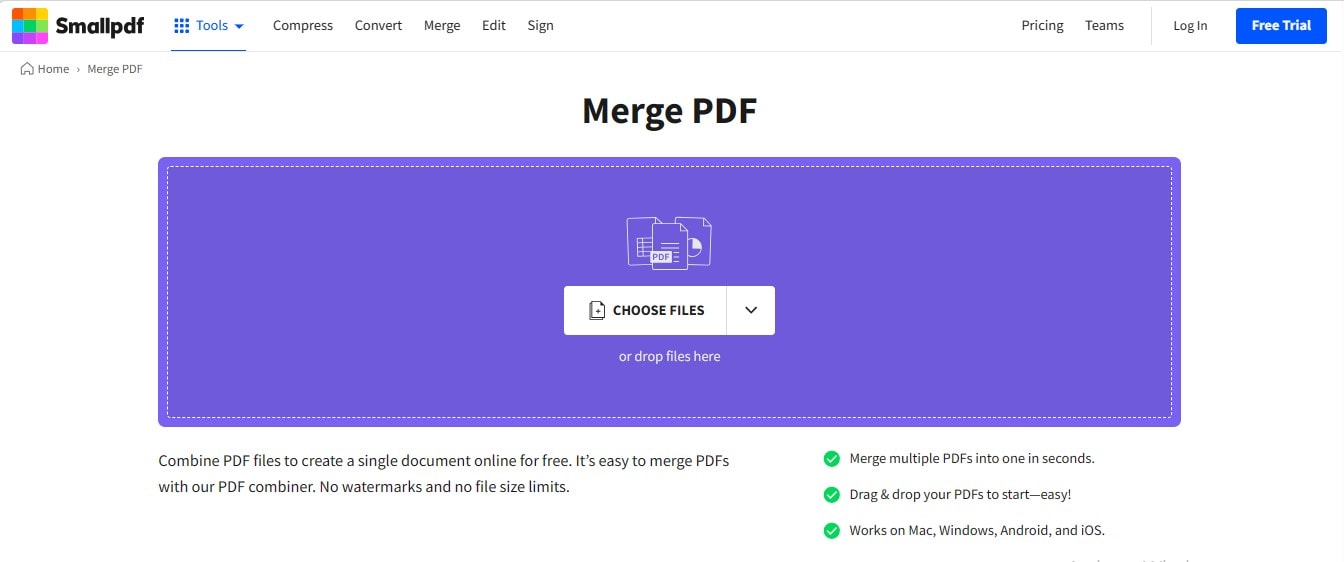
Step3
After adding desired files, click "Finish" to perform merging.
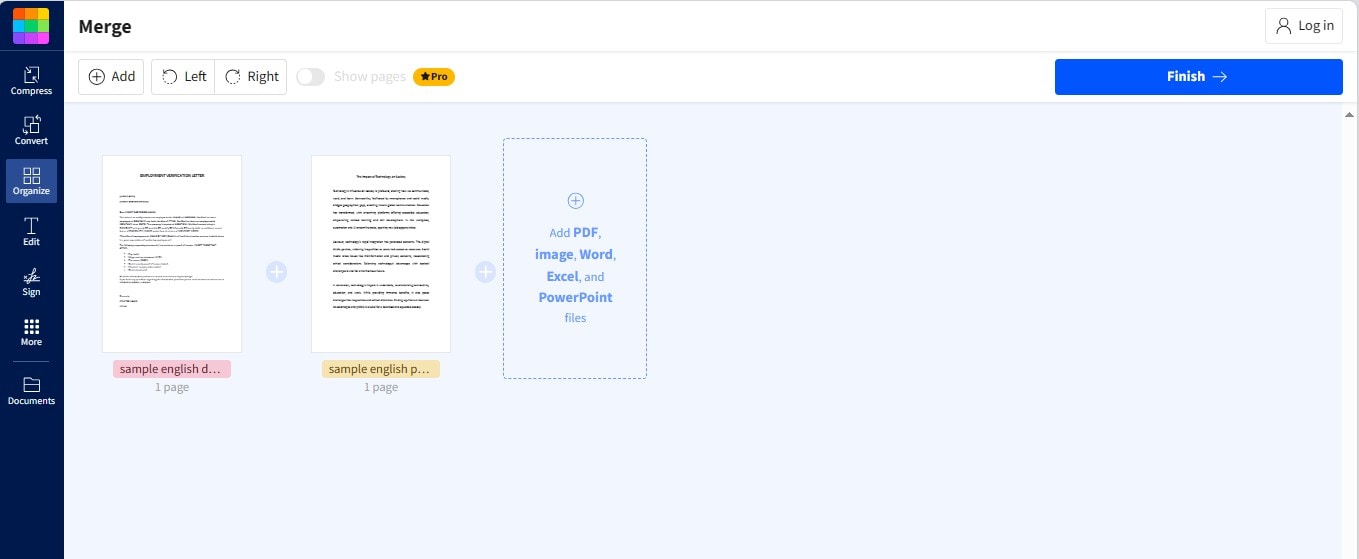
Step4
Click "Download" to save the merged PDF file.
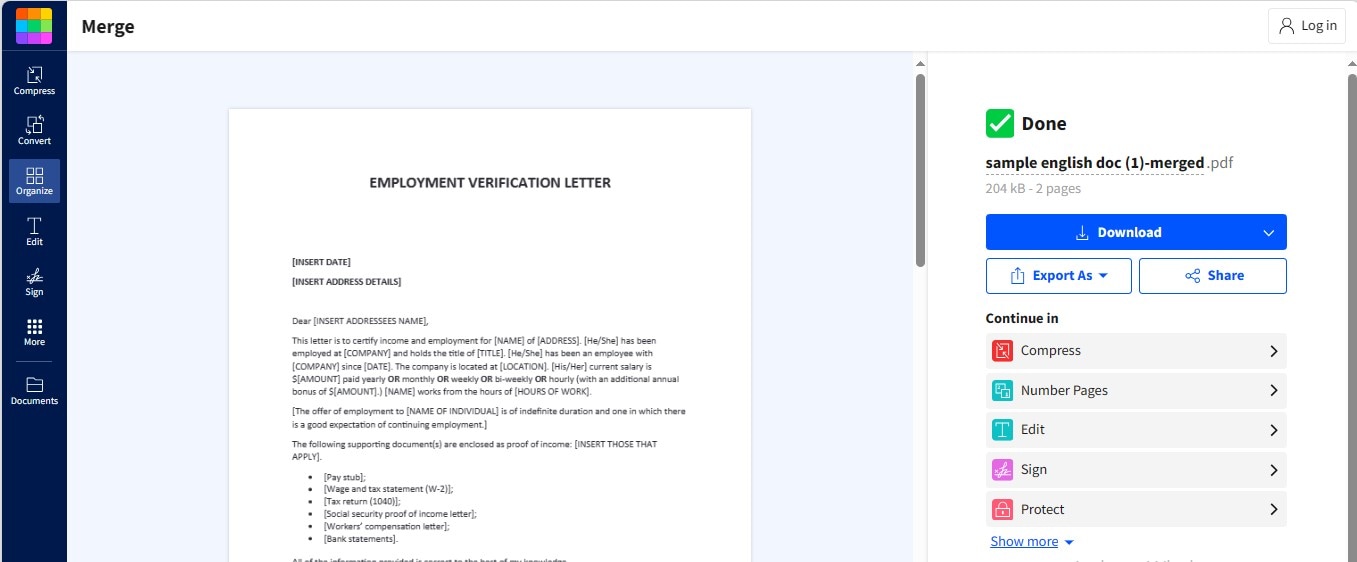
E-Signing Documents
Step1
Access the eSign PDF feature. Click "Choose Files" to add the file for signatures.
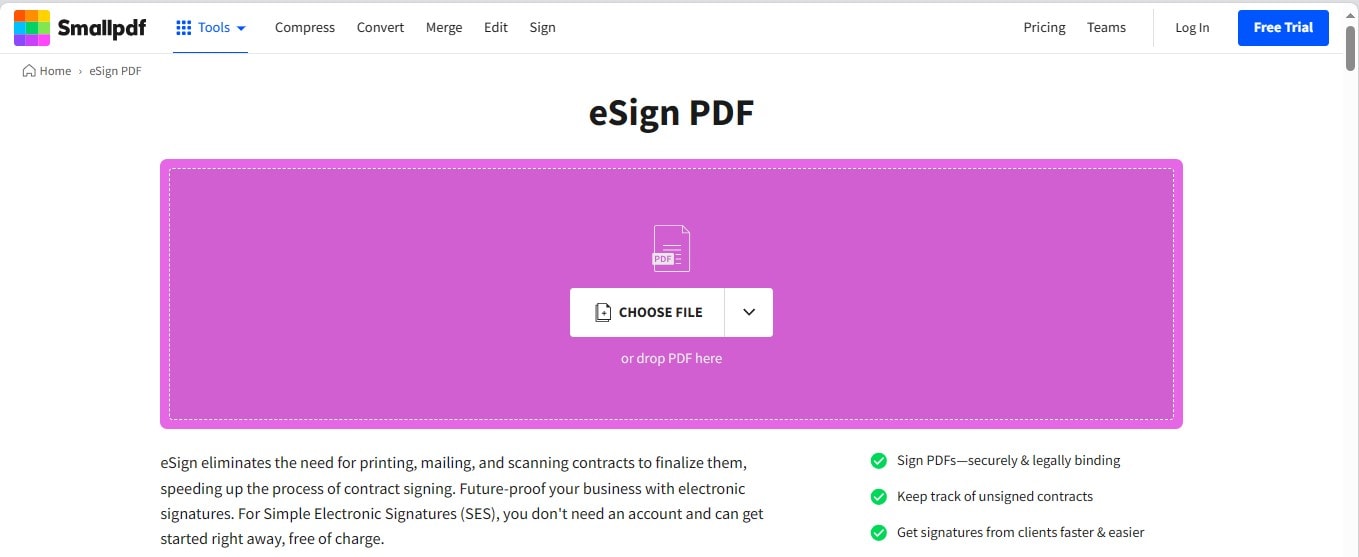
Step2
Click "Add Your Signature" on the right. Draw your signatures or upload the existing ones and click "Create."
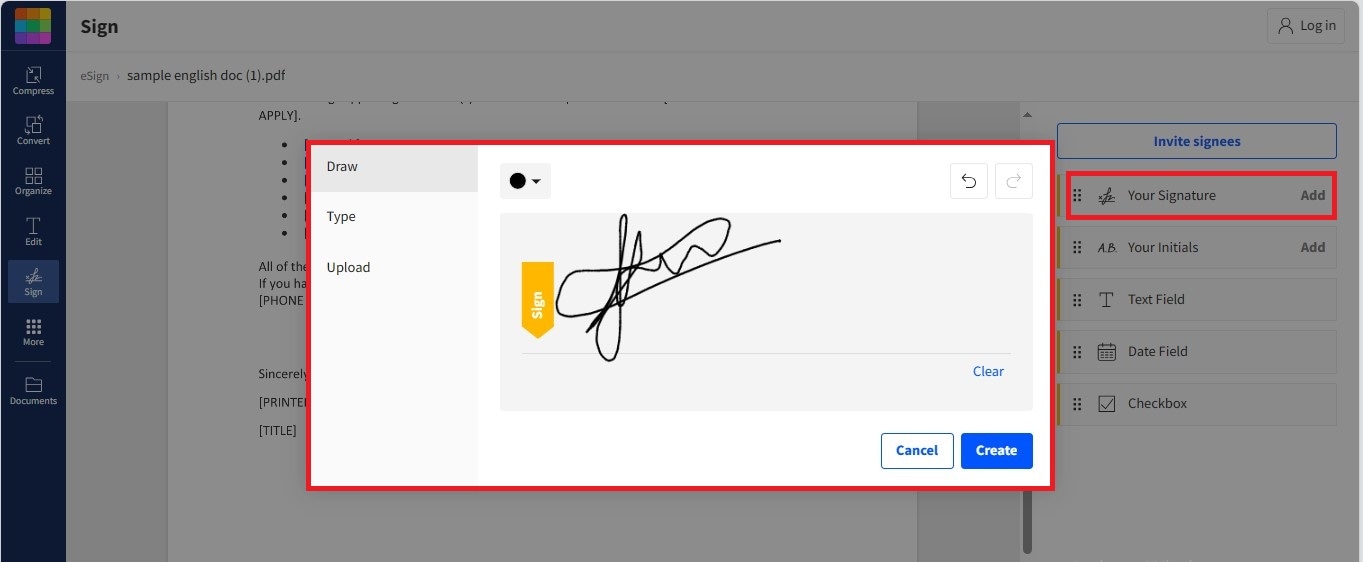
Step3
Place your signatures at the desired location and click "Finish & Sign."
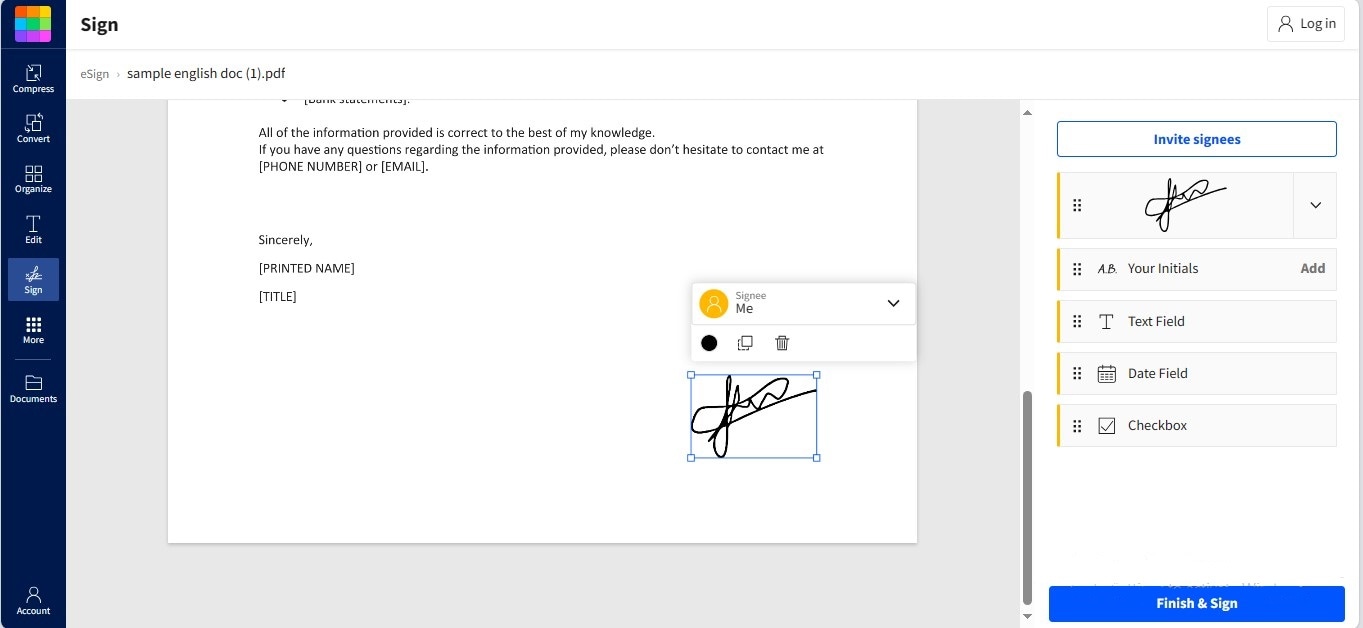
Step4
Save your file by clicking "Download."
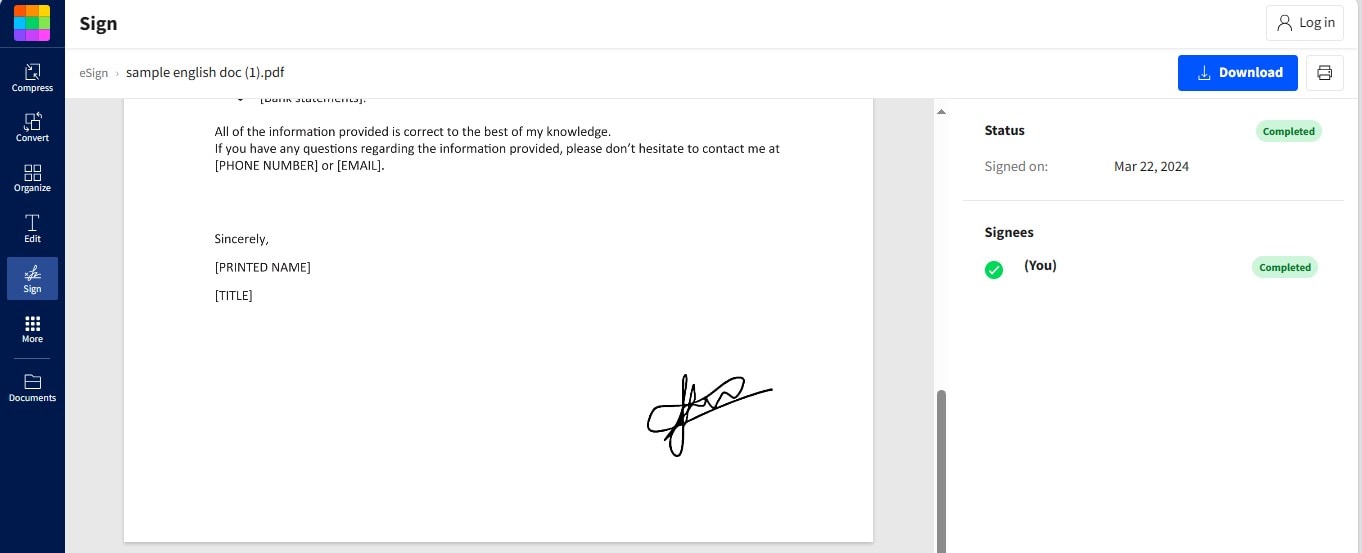
Tips to Use Smallpdf Effectively
You can employ these tips for an enhanced experience with Smallpdf:
- Install the Chrome extension of Smallpdf for seamless navigation if you are a Desktop user.
- If you want to access Smallpdf on mobile, it's better to install its mobile app.
- Create a Smallpdf account to leverage its cloud space and other features.
- Preview the processed files before saving them to avoid process repetition.
Part 4. Review of Smallpdf
G2 Rating: 4.6/5
A tool's competence depends on how well it performs and what features it provides. Addressing this concern, this core section will deal with the comprehensive Smallpdf.com review. We will evaluate the tool based on various aspects, identifying whether it's a considerable solution for PDF management.
User Interface
The user interface of Smallpdf is extremely smooth and straightforward, making it easy to navigate for a specific service. Whether you are a beginner or a PDF professional, you won't have any difficulty finding your desired feature since everything is clear and on the go. Overall, the platform is commendable regarding its polished user interface.
Ease of Use
When it comes to ease of use, there's no comparison with Smallpdf. Every procedure goes very smoothly and fast, leading to a delightful user experience. The website never experiences glitches during any process. However, the tool does not offer an auto-downloading feature; the downloading after each process is manual.
Price
Smallpdf offers a free version so that everyone can manage their PDF-related tasks freely. The paid plans are also very affordable to cater to users' needs. Smallpdf offers the following paid plans:
- Pro: USD 9/month (1 user)
- Team: USD 7/month (2-14 users)
- Business: Custom pricing (15+ users)
In the premium plans, you get features like strong compression level, cloud storage, digital seal protection on signatures, and other options.
Compatibility
Regarding compatibility, Smallpdf excels compared to other tools. The tool is mainly web-based, but it also offers an app version. Additionally, you can download its Desktop application or mobile (iOS, Android) app for consistent and reliable use. Also, Smallpdf offers its Chrome extension and Dropbox app for a seamless PDF management experience.
Feature Diversity
The tool is an appropriate solution for basic and medium-level users who need a free solution to fulfill their PDF management needs. It provides all the major features related to PDF management, such as organization, compression, and conversion. However, the editing features are somewhat limited. You will find limited options for image addition and other markup features, usually found in proficient PDF editors.
Part 5. PDFelement: A More Secure PDF Editor
If you are looking for a more feature-rich PDF editor, you should go for Wondershare PDFelement. The software is not only all-inclusive regarding features but also more secure due to its offline nature. The platform strongly complies with security protocols to make your files safe. Also, PDFelement saves you from the trouble of sending your sensitive documents over the internet, which often leads to data theft and unauthorized data usage. Additionally, the tool offers a wide array of markup & annotation features to consummate your PDF management experience.
Benefits of Using PDFelement for Document Management
PDFelement is a curation of what a user expects from a reliable PDF editor. Using PDFelement as your ultimate PDF editor, you will get the following benefits:
- PDFelement mostly operates offline. Thus, it reduces the risks related to document security.
- PDFelement is an AI-powered PDF editor; it helps you interact better with your PDF files with its AI chatbot. This AI integration further leads to an enhanced user experience.
- The tool offers free cloud storage up to 1GB to store your files so that you can optimize your local storage.
- PDFelement features Batch Processing, allowing you to process multiple files simultaneously. Some important batch features include PDF creation, conversion, OCR, compression, and more.
How To Use PDFelement for PDF Management? An Easy Start-up Guide
If you want to use PDFelement to manage your PDF files, here's an easy guide:
Step1
Download the PDFelement Launch it and click "Open PDF" to open your desired file.
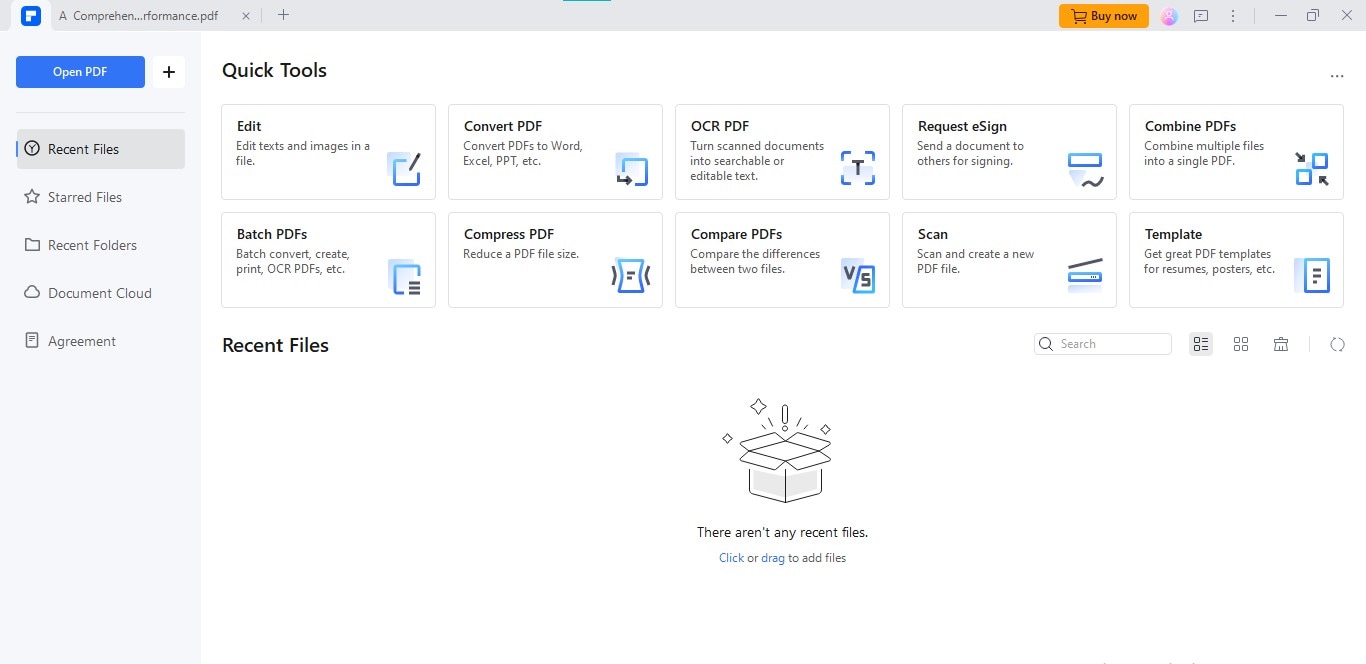
Step2
In the "Home" menu, PDFelement places often-used options for quick access. For example, you will find OCR, Highlight, Zooming, Crop, Search, and other options in the Home
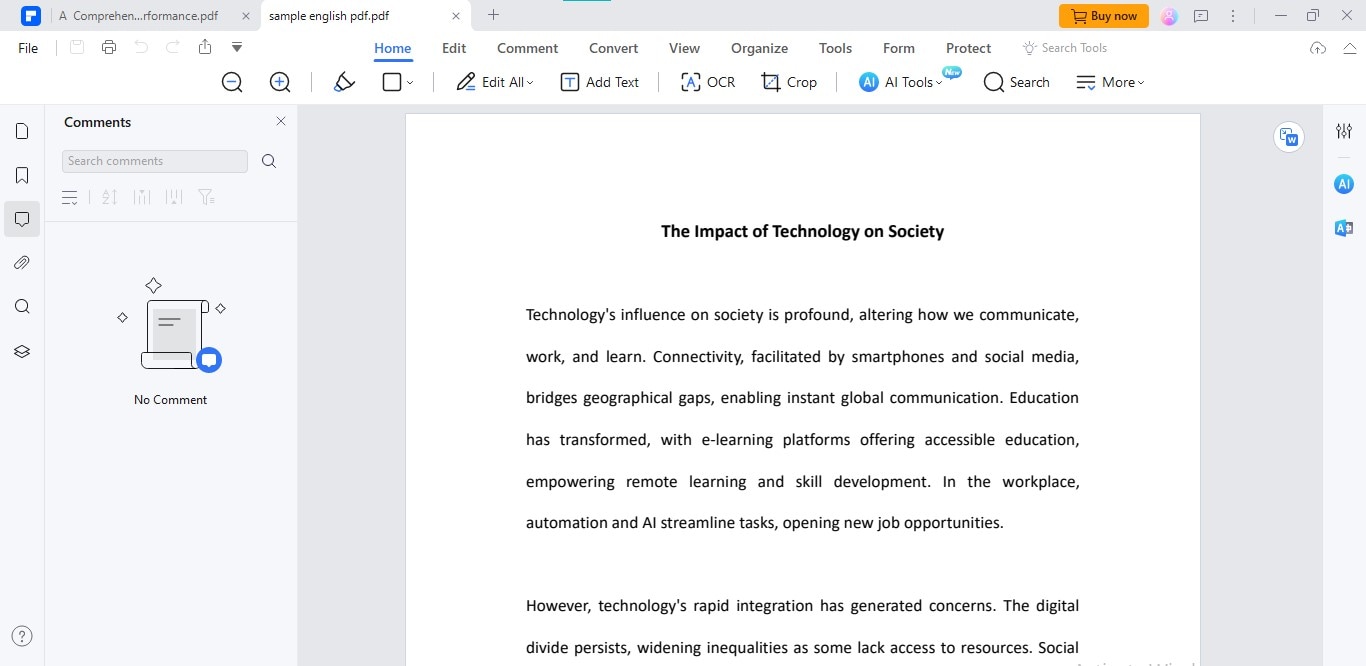
Step3
To add text, image, hyperlink, watermark, header & footer, background, and page numbers, navigate to the "Edit"
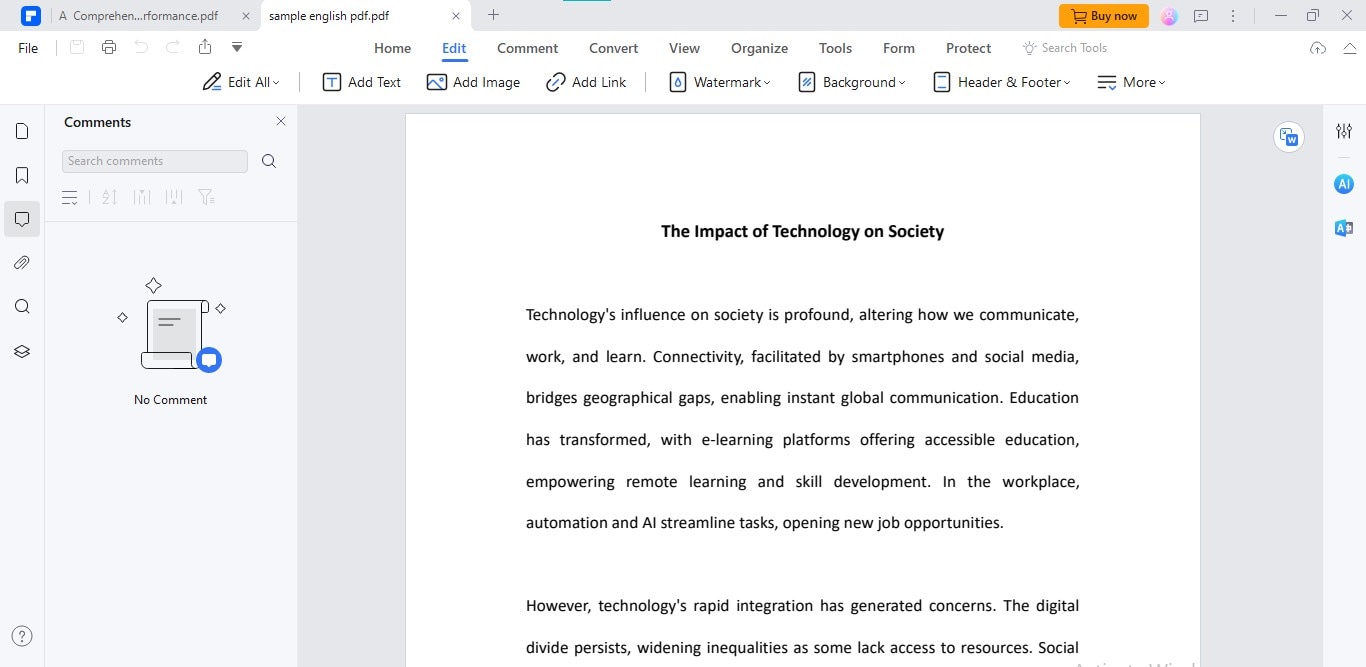
Step4
For annotations like highlighting, freehand drawing, and other markups, use the "Comment"
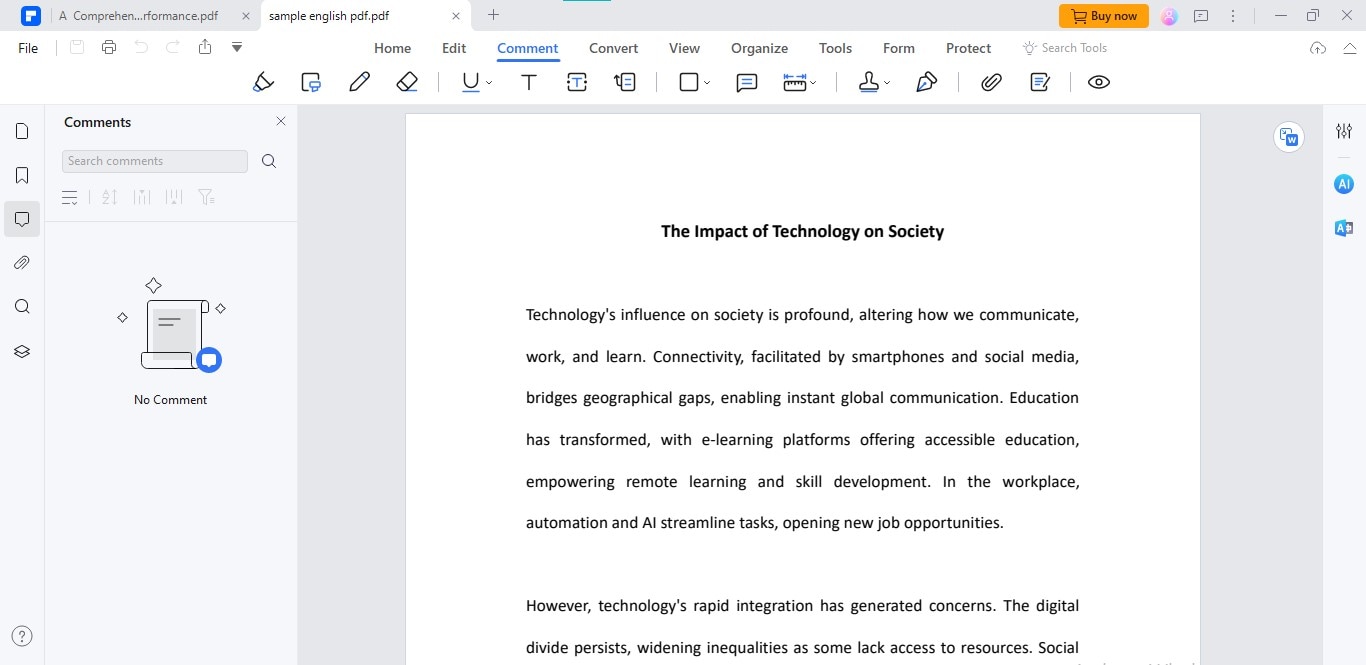
Step5
For conversion, choose the "Convert"
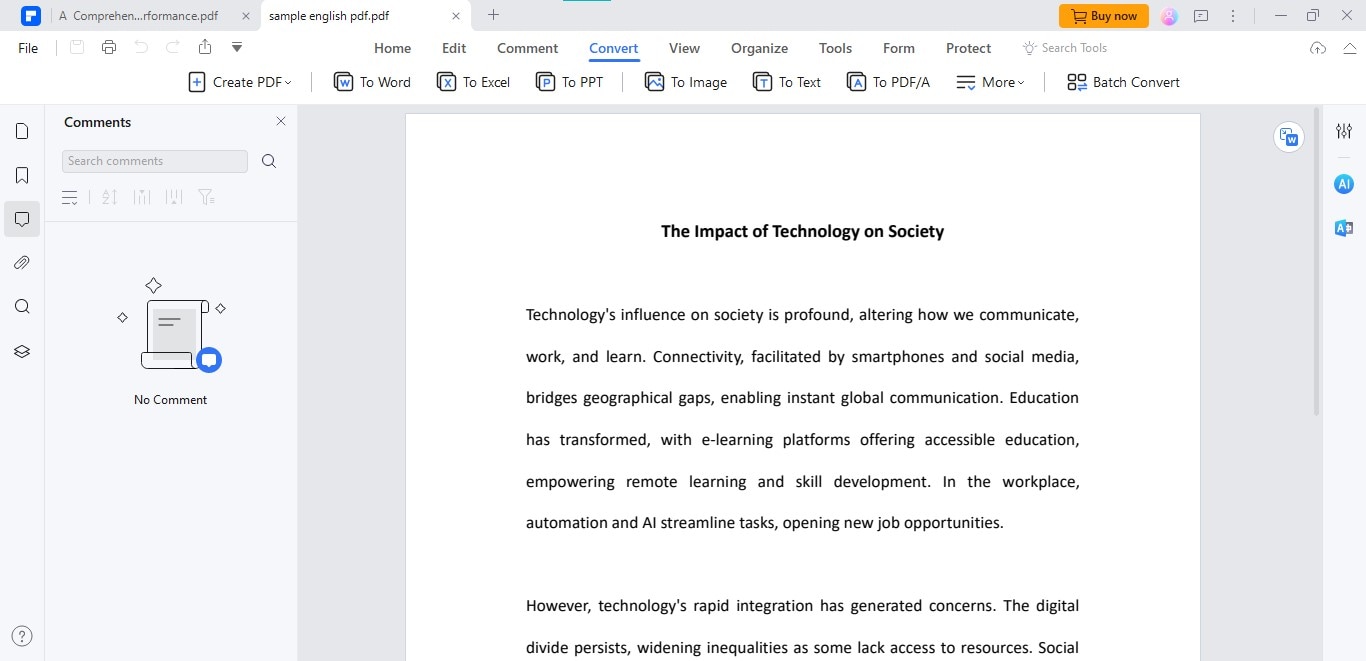
Step6
For options like merging and splitting, go to "Organize."
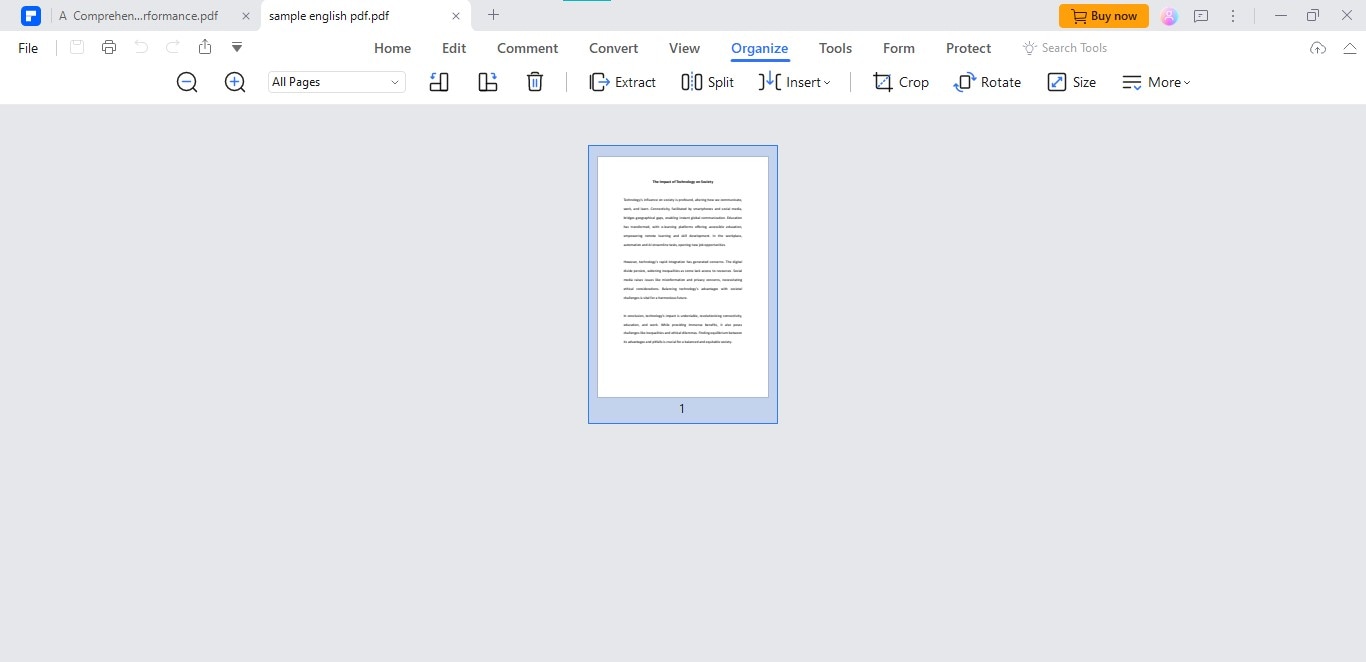
Step7
Features like document signing and PDF protection are accessible via the "Protect"
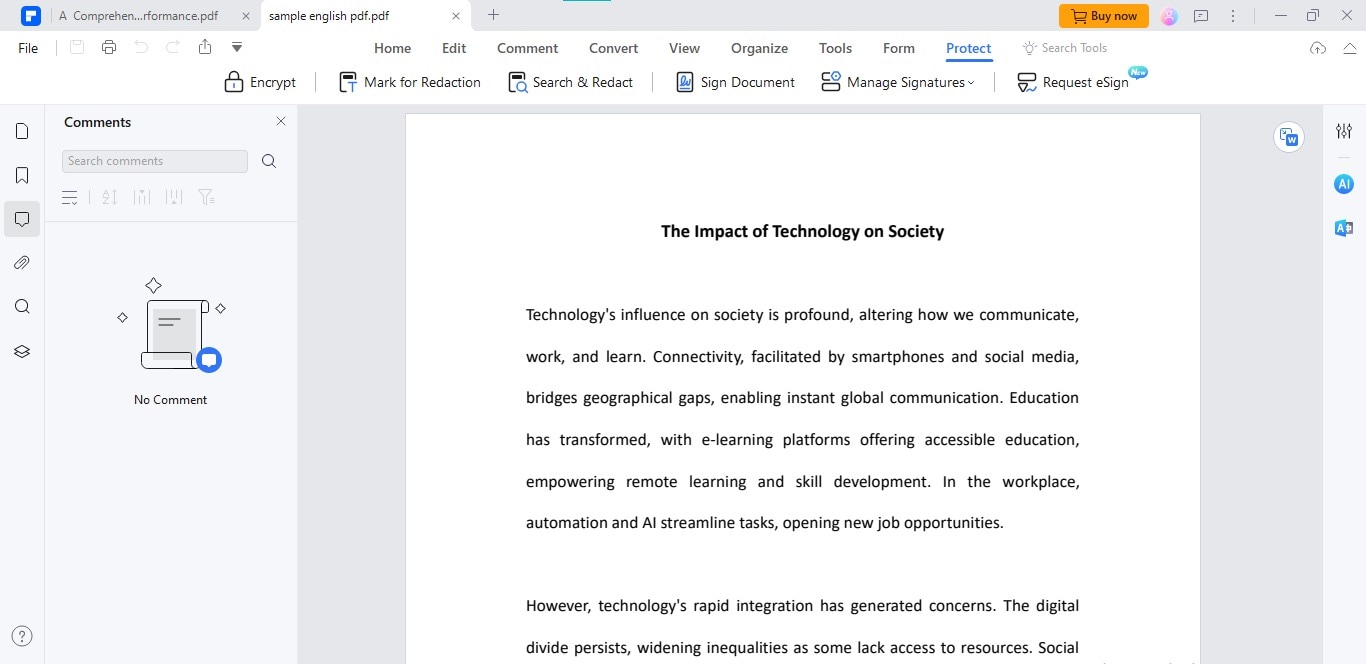
Verdict
Smallpdf is a reliable online platform for go-to PDF management tasks, including conversion, compression, and more. Its straightforward interface, free-to-use service, and cross-platform compatibility make it a worthwhile option. However, the platform falls short when it comes to comprehensive markups.
To fill this gap, we recommend using PDFelement as an all-in-one PDF editor. The tool is loaded with several editing, markup, and other management features that will enrich your experience. No matter which tool you choose, just keep your needs & budget in mind and then make a decision.
 G2 Rating: 4.5/5 |
G2 Rating: 4.5/5 |  100% Secure
100% Secure




