 Home
>
PDF Images
> How to Convert PDF to Image using PHP
Home
>
PDF Images
> How to Convert PDF to Image using PHP
There are scores of people out there tirelessly seeking how to convert PDF to image in php. If you are one of them, then your prayer is answered. In this article, we shall give you a detailed guide on how to convert PDF to image using php with and without ImageMagick.
If you are looking for a quick and easy to convert PDF to imgae without php, Wondershare PDFelement - PDF Editor Wondershare PDFelement Wondershare PDFelement is a powerful PDF to image converter that can help you. It can convert PDF to JPG, PNG, TIFF, GIF images, Word/Excel files, and more. Batch conversion is supported so that you can convert PDF to images in bulk to save your time and trouble. It is also a PDF editor for you to combine, split PDF, change text and images in PDF files. Free download PDFelement to have a try.
Part 1. How to Convert PDF to Image using PHP with ImageMagick
ImageMagick software provides a platform to create bitmap images and is PHP in-built. The following steps illustrate how you can convert PDF to image using PHP with ImageMagick.
Step 1: Open the PHP coding environment and start by creating imagic object using the code.
$imagick = new Imagick();
Step 2: Now read the image from the target PDF file using the code:
$imagick->readImage('myfile.pdf');
Step 3: To convert all your PDF pages to PNG format for example, simply run the following code.
$imagick->writeImages('converted.png', false);
Notice that the writeImages() code returns false as the second parameter. This ensures that it will create separate images for each page.
If you want to only convert a specific page of your PDF file to PNG, for example, just pass an index on the PDF name, as shown below. "test.pdf [0]" will convert the first page alone.

To convert a specific PDF page with desired quality, simply add $imagick->setResolution (150, 150). This code should appear before the program loads or create the image.
In case a transparency issue arises when you convert your PDF to png, try whether flattening can work as illustrated in the code below.
$imagick = $imagick->flattenImages();
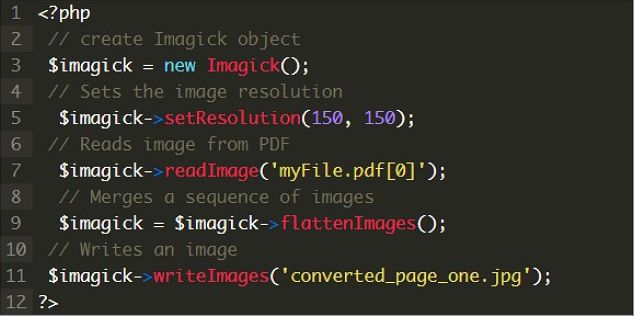
Part 2. How to Convert PDF to Image using PHP without ImageMagick
Users can convert PDF to image using PHP without necessarily with ImageMagick.
Step 1. Open the PHP coding environment. To load the target source PDF file, write the code "$source=" myFile.pdf";
Step 2. Now choose the desired output image file by writing the code "$target= "converted.png";
Step 3. Execute your conversion by running the code:
exec('/usr/local/bin/convert "'.$source .'" -colorspace RGB –res
However, you should change the location of the binaries to the right location of your server. This location can be obtained from the hosting admin.
Step 4. You can now print the response once the PDF is successfully converted to png using the echo command.
Close the php code.
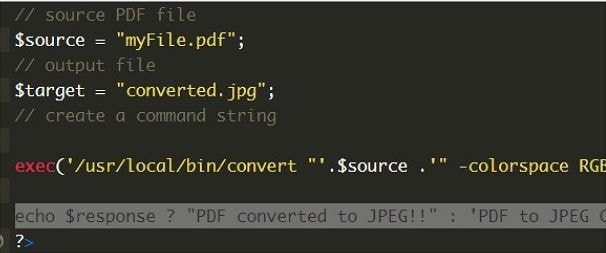
Part 3. How to Convert PDF to Image without PHP
Wondershare PDFelement - PDF Editor Wondershare PDFelement Wondershare PDFelement is a comprehensive PDF tool that lets users convert PDF files to almost all file formats, including image formats. The program has plenty of useful features that make it suitable to handle all kinds of work, including professional work. If you want to convert single or multiple PDF files at once, then PDFelement will be a great tool. Being a total no-brainer tool, it suits all categories of users. Again, it is compatible with almost all operating systems and devices, and therefore there is no need to worry about what device you are using. Other features include:
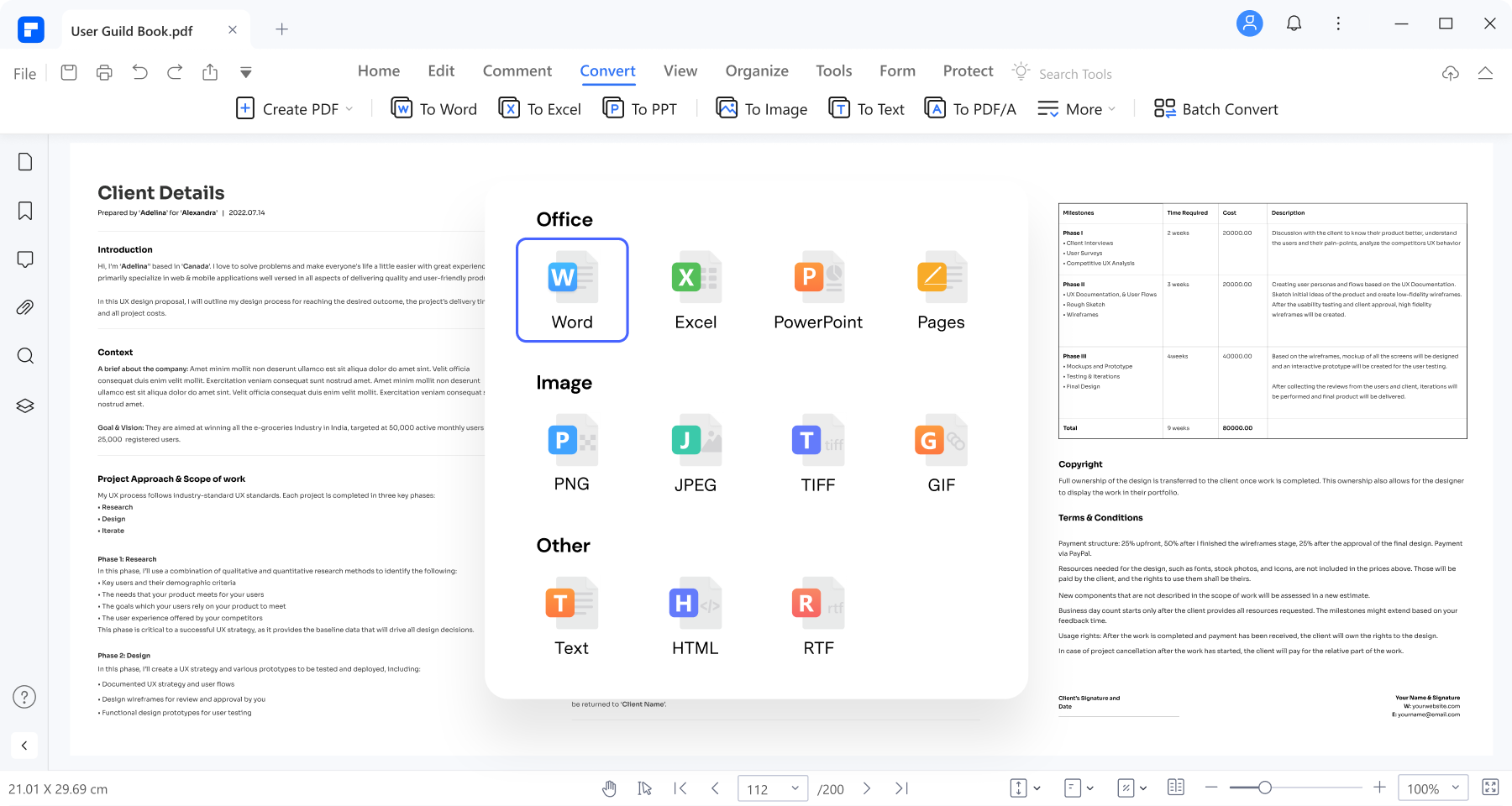
- Protect PDF with passwords and redaction features.
- Share PDF files as email attachments.
- Create forms both manually and automatically.
- Approve client's documents digitally via digital signatures.
- Combine several PDF files to form a single large PDF file.
- Add comments to PDF contents.
- Open secured and other PDFs using a variety of ways.
- Add bookmarks, snapshots, and attachments o your PDFs.
- Edit links, objects, and texts on your PDF file.
- Shrink your PDF file without affecting the original quality.
- Perform OCR to make scanned PDFs both searchable and editable.
How to Convert PDF to Image without PHP
Step 1. Open PDF
First, Install and run PDFelement to get into the main window. On the bottom left is the "Open PDF" button. Click on this button and it should lead you to the file explorer window. Navigate to the folder where the target PDF is located. Select the PDF and click "Open" to import it to the program.

Step 2. Click "To Image"
Now the target file should be successfully uploaded. On the toolbar, choose the "Convert" tab to access several output formats. Ignore other options and select the "To Image" option.

Step 3. Convert PDF to Image
Upon choosing the "To Image" option, the program will display the output "Save As" window. Select a suitable output folder and provide a file name of your choice or just leave it with the default name. Click the "Save as type" arrow then select the target image format from the subsequent list. Now click the "Save" button to convert your PDF to the selected image format.

This is how you can seamlessly convert PDF to image without PHP.
FAQ
1. How to convert php pdf to jpg?
You can utilize ImageMagick via exec() or a comparable function, as the shell arguments are more concise than those in the PHP extension.

The "-density" option, which sets the DPI for reading the source file, is the specific solution to your issue.
In most cases, ImageMagick uses a default -quality setting of 92 when writing JPEGs, so it is likely unnecessary to declare it explicitly.
Free Download or Buy PDFelement right now!
Free Download or Buy PDFelement right now!
Try for Free right now!
Try for Free right now!
 100% Secure |
100% Secure | G2 Rating: 4.5/5 |
G2 Rating: 4.5/5 |  100% Secure
100% Secure




Elise Williams
chief Editor