 Home
>
PDF Images
> How to Convert JPG to HEIC in 5 Ways
Home
>
PDF Images
> How to Convert JPG to HEIC in 5 Ways
Doing a JPG to HEIC conversion is usually a lot less frequent than the other way around - HEIC to JPG. However, if you want your image files to be in the most efficient format, then HEIC is the obvious choice. You will need a JPG to HEIC converter for the job, so we've curated a list of the five most popular JPG to HEIC converter apps and services to help you with this task. Here they are, in no particular order.
Top 5 JPG to HEIC Converter
1. Mac Preview App
The Preview app in macOS has an export function that can transform or convert JPG to HEIC. It appears to handle the high-efficiency format really well, which is not surprising since it is an Apple-backed format for iOS devices like iPhones. However, a lot of users aren't aware of this neat little function that acts as a JPG to HEIC converter. Once you open a JPG file in Preview, click on the File menu and select the Export option. Choose HEIC as the output format and change the quality settings if you need to. Hit Save and you're done. This needs to be done for each image, so if you have a lot of them to be converted from JPG to HEIC, you can consider a bulk online conversion tool like the ones in the following sections.
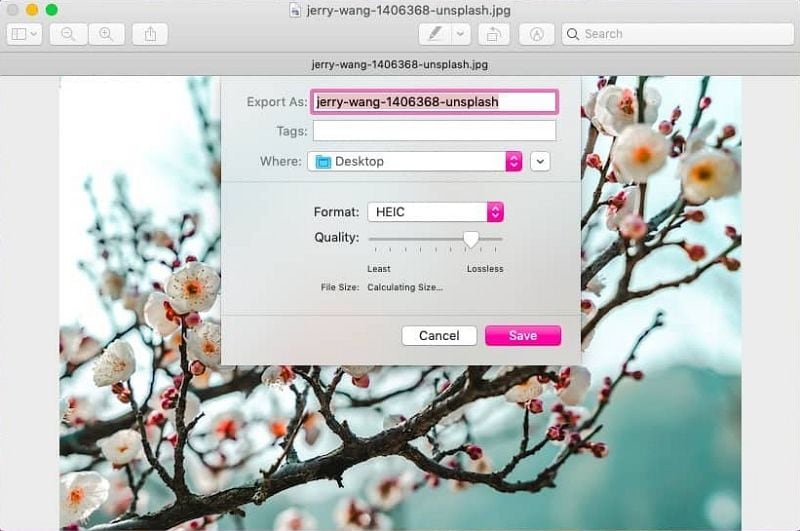
2. Convertio
Convertio allows you to upload multiple files from your desktop or even directly from a cloud service like Dropbox, and convert them into HEIC. The only limitation that if your files add up to more than 100MB, you'll need to create an account and subscribe to a paid plan for larger file size limits. However, the tool itself is very reliable and you can quickly convert your JPGs to HEIC files without worrying about quality issues and so on.
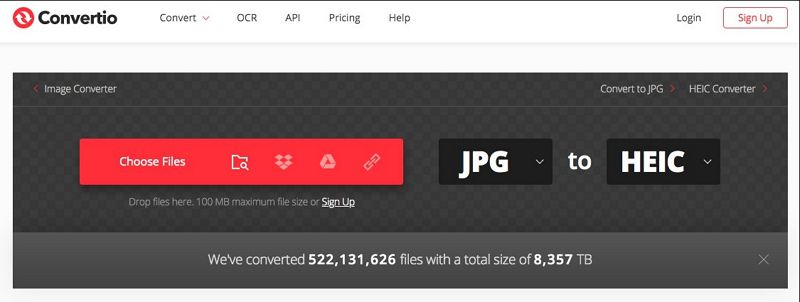
3. PS2PDF
Another useful online tool that offers a JPG to HEIC converter function is PS2PDF. This is also a freemium tool where file size and number limits can be removed by upgrading to paid plans. The conversion quality is fairly good and the HEIC images will be as crisp as taking them on an iPhone. However, your source JPG files will need to be as good; in other words, they need to be high-resolution images. The downside of that is that the JPGs will be quite large, putting a damper on the free limit for converting your images.
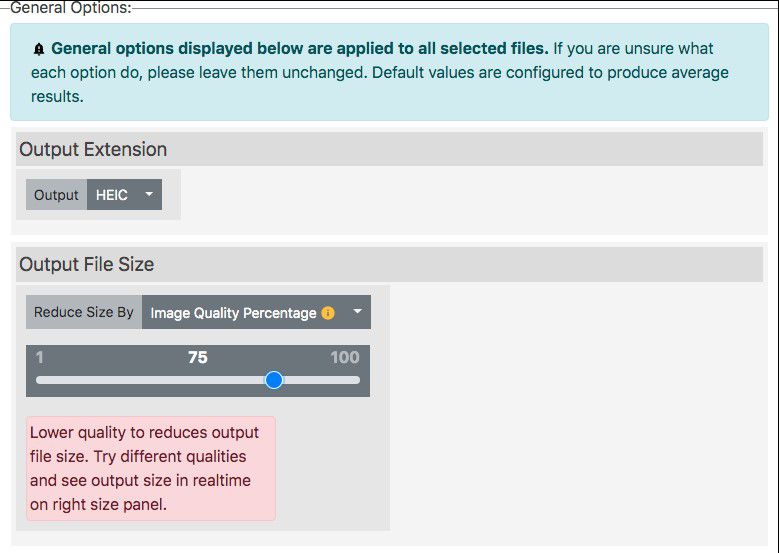
4. AConvert
AConvert is one of the most comprehensive online conversion tools on the web and has a long list of file conversion options. The clean interface of the website and easy menu navigation makes it a pleasure to use the service. Besides, it is also one of the faster conversion tools around, allowing you to convert JPG into HEIC in just a few minutes. The only disadvantage is that there are no options to control output quality; however, you can choose the output size relative to the original JPG file, which also affects the quality when the resulting HEIC image is displayed in various sizes.
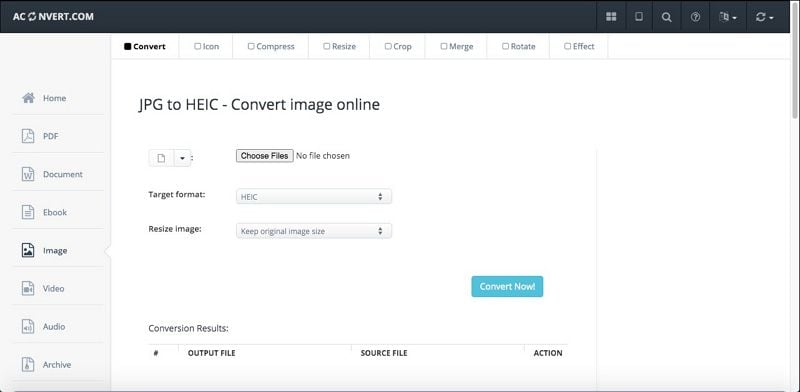
5. Conversion-Tool
This online JPG to HEIC converter is a simple but high-performance tool that will give you a lossless conversion. You can only convert one file at a time, so that might deter users who have a lot of images to be converted. The advantage is that you can enter an image URL and it will download the image in its native format for conversion to HEIC. There are also options to open image files from Dropbox and OneDrive but no support for Google Drive, iCloud, and other cloud storage options.
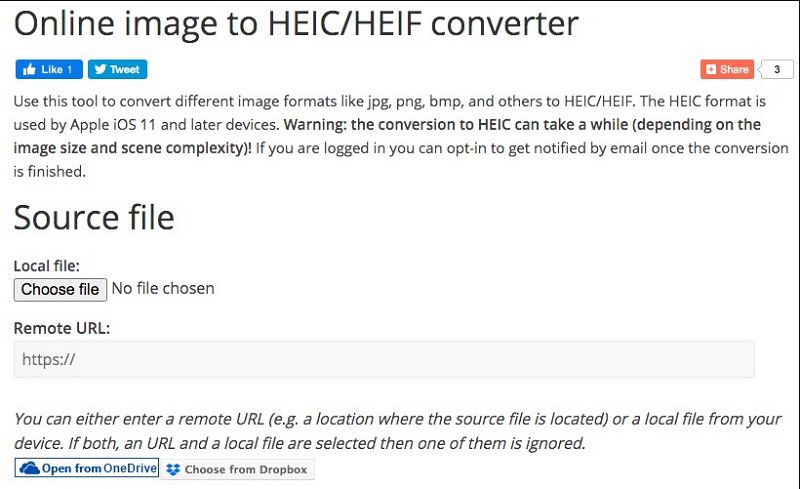
Which is the Best JPG to HEIC Converter?
While all the online tools are convenient and mostly free to use, there are some clear disadvantages to using an online JPG to HEIC converter. For example, your images need to be uploaded using an Internet connection. If the connection is not secure or you are using a public Wi-Fi hotspot, your files can be hacked and stolen. Secondly, if there is an interruption in your connection, the conversion may not happen properly or might even be aborted, which means you either get a corrupted file or you have to do the whole upload-convert-download process all over again. The third disadvantage is that you will be using quite a lot of data for this, especially during the upload part of the process when importing high-resolution JPG Files.
For all these reasons, we recommend trying the Preview app on your Mac. It's a free stock macOS application and it handles HEIC files well. In addition, you can do the conversion completely offline, which is much better from a security perspective. However, if you feel that doing conversions one at a time is too time-consuming, you have the option of using the online JPG to HEIC converter services we've outlined in this article.
The Best HEIC to JPG Converter
Wondershare PDFelement - PDF Editor Wondershare PDFelement Wondershare PDFelement offers a comprehensive list of features to help you manage PDF tasks and other document workflows on a clean and simple-to-navigate interface that perfectly complements the macOS environment. Here are some of the tasks you can execute with this premium software for Mac.
- Editing PDF is made extremely easy. Just go to Edit Mode and click on any element in your PDF that you want to change. In addition, you can add and remove content, re-size existing blocks, and pretty much do anything you need to.
- Creating PDFs is simply a matter of dropping a file into the interface, as we saw in Method 2 above. Over 300 file formats can be used to create a PDF, or you can start with a blank document and add new content. There are also hundreds of templates to help you get started.
- Converting PDFs to other formats is accurate and fast. The conversion engine will retain the original format of the PDF file without messing up critical aspects like fonts, alignment, and so on.
- Reviewing and commenting on PDF files is as simple as choosing an annotation element and clicking on the document to place it. You can customize the tools, add text, and even attach media files like videos as comments.
- Forms can be created or converted from other file types. Interactive forms can be created using non-editable source files, and you can also extract form data to save time when handling a large number of digital forms.
- Text recognition or optical character recognition (OCR) allows you to convert scanned and photographed content into editable PDFs or searchable documents.
- PDF security can be tightened using top-grade encryption, restriction passwords, redaction, watermarks, etc. Digital signatures can be created and added to legally authenticate users and documents.
- Merging and splitting of PDF files give you the freedom to choose content from multiple files. In addition, pages can be added, removed, rotated, cropped, etc. to get your document to look exactly the way you intended.
- Sharing PDFs can be done from within the application, giving you a secure environment for collaborating with others.
- The batch process module offers several PDF tasks that can be executed on a large number of files in rapid succession. Some of them include data extraction, file encryption, and watermarking.
In a nutshell, PDFelement is an affordable alternative to premium tools like Acrobat DC for Mac and others. The clean interface and pro-level functionality make it appealing to any business no matter how small or how large, which is why PDFelement is quickly becoming one of the leading PDF solutions for the macOS environment.
Free Download or Buy PDFelement right now!
Free Download or Buy PDFelement right now!
Try for Free right now!
Try for Free right now!
 100% Secure |
100% Secure | G2 Rating: 4.5/5 |
G2 Rating: 4.5/5 |  100% Secure
100% Secure




Elise Williams
chief Editor