Word counting in PDFs is very important. Many people use PDFs for work, school, or personal projects. Knowing how many words are in a PDF can help a lot. For example, students need to meet word counts in PDF for essays. Writers might need to keep their articles within a certain length. Also, businesses must follow word limits when making reports or proposals.
Counting words helps us make sure our documents are the right length. It can also help us manage our time better. We can plan our work better knowing how many words we have. This makes our documents better and our work easier. PDFs are common because they keep the format the same no matter where you open them. But counting words in them can be tricky. This guide will show you how to do it easily and accurately.
In this article
Part 1. Count Words on PDF - 6 Easy Methods and Tools for Accurate Word Measurement
Counting words in PDFs can seem hard, but it's easy with the right tools. In this part, we will show you six simple ways to do it. These methods are quick and accurate. They will help you know exactly how many words your PDF has. Let's look at each one.
Method 1: Using PDFelement To Count Words in a PDF Document

PDFelement is a great tool for counting words in a PDF. It's a program that does more than just count words. You can also use it to change PDFs, like adding text or pictures. But one of its best features is counting words. This is very useful for people who work with PDFs a lot.
This tool is easy to use. It is good for both beginners and people who use PDFs a lot. PDFelement helps you see how many words are in your document without making it hard. You don't need to be an expert to use it.
Why is PDFelement good for counting words? It's fast and gives you the exact number of words. This is important when you need to know the length of your document. Knowing the word count helps meet goals and requirements for students, writers, and businesses.
In short, PDFelement is a handy tool. It simplifies managing your PDFs, especially when you need to count words. It's a tool that can help many people in different ways.
How To Use PDFelement to Check the PDF Word Count
Using PDFelement to check how many words are in your PDF is easy. Here's how you do it step by step:
Step1Opening the document in PDFelement
- First, open PDFelement on your computer. Then, find the PDF you want to check. Click on it to open it in PDFelement.
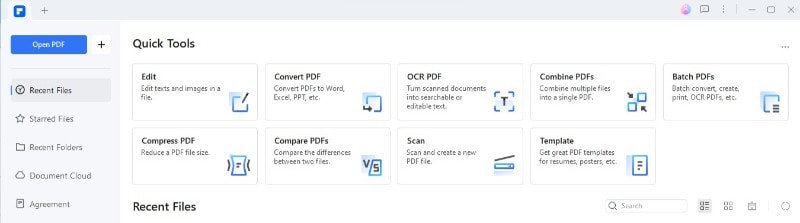
Step2Navigating to File > Properties
- Look at the top of the screen for the "File" menu. Click on it. Then, find "Properties" in the menu and click on that too.
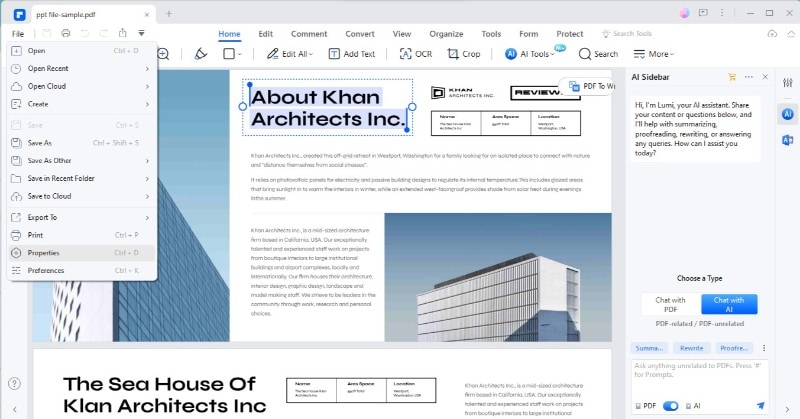
Step3Using the Description tab to access the "Count" feature in the Words option
- A new window will open. Here, look for a tab called "Description". Click on it. Inside, you will see different details about your document. Look for the "Words" option and click "Count." Next, you'll see the number of words in your PDF.
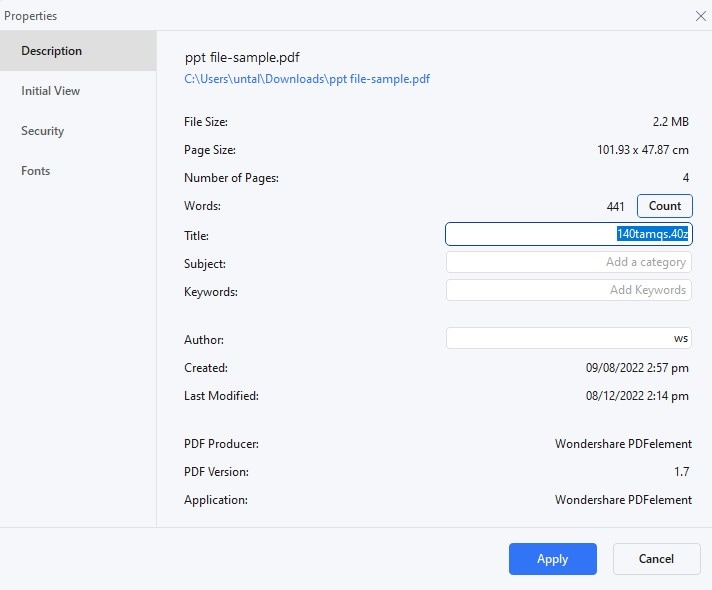
Using PDFelement to count words has many benefits. It's a simple process that doesn't take much time. You don't have to read through the document yourself. This saves you time, especially with long documents. It's very accurate, too. This means you can trust the word count it gives you. This is very helpful for meeting word limits for essays, reports, or articles. Also, PDFelement can do a lot more than just count words. You can edit your PDF, add images, and even change the text. This makes it a very useful tool for anyone working with PDFs.
Method 2: Counting Words in PDF Online with Google Docs
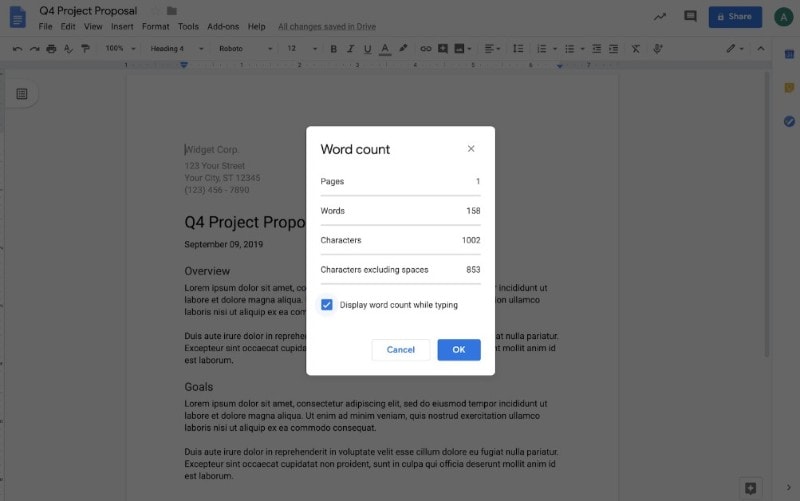
To count words in a PDF with Google Docs, you must change the PDF into a Google Doc. Here's how you do it:
Step1
First, go to Google Drive. Click "New" and then "FileUpload".
Step2
Pick the PDF you want to count words in and upload it.
Step3
After uploading, right-click on the PDF file in Google Drive.
Step 4; Choose "Openwith" and then select "GoogleDocs". Google will change the PDF into a Google Doc.
Step5
Now, click "Tools" on the top menu in the Google Doc. Then, choose "Wordcount".
Step6
A box will pop up showing how many words are in the document.
Using Google Docs to count words in a PDF is very handy. It's free and easy to use. You don't need to install anything on your computer. Plus, Google Docs can open many PDFs, even those with complex layouts. It's also good for teamwork. You can share the Google Doc with others. They can see the word count and help edit the document. This method is great for people who prefer online tools and work with others on documents.
Method 3: Utilizing Format PDF Tool for Word Count
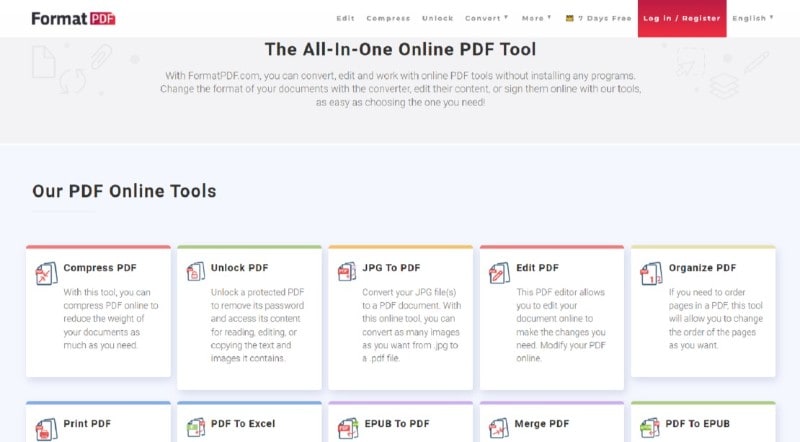
The Format PDF tool is a handy online for counting words in a PDF. It's simple to use and helps you quickly determine how many words are in your PDF.
Here's how to use Format PDF for word counting:
Step1
First, open your internet browser. Type in the website for Format PDF. When you're there, look for the word-counting feature.
Step2
You'll see a button on the word count page to upload your PDF.
Step3
After your PDF is uploaded, Format PDF will automatically count the words. Wait a bit, and it will show you the total word count of your document.
Format PDF is great for counting words because it's quick and easy. You don't need to download anything. Everything is done online. It's also accurate, which is important when knowing the exact word count. Another good thing about Format PDF is that it keeps your PDFs safe. After counting words, it doesn't keep your files. This means your documents are private and secure. This tool is very useful for anyone needing to know how many words are in a PDF without hassle.
Method 4: Counting Characters Chrome Extension as a PDF Word Counter
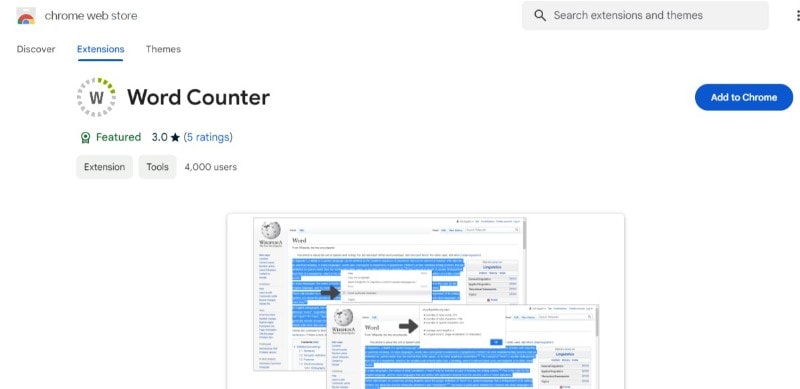
The Counting Characters Chrome extension is a tool you add to your Chrome browser. It helps you count words in PDFs easily while you browse the web.
Here’s how to get and use this extension for PDF word counts:
Step1
Open the Chrome Web Store on your browser.
Step2
Search for the "CountingCharacters" extension. Find it and click "Addto Chrome".
Step3
Then, click "Addextension" in the pop-up to install it.
Step4
After installing, open a PDF in Chrome. Click the Counting Characters icon near the top right of your browser. It will then count the words in the PDF you have open.
Using the Counting Characters extension is very handy. It’s right there in your browser. You don't need to open another program or website. This saves time, especially if you're already working online. It’s also accurate. You can trust it to give you the right word count. This is great for quick checks when browsing or working on PDFs online. Plus, it's very easy to use. Just a couple of clicks, and you get your word count. This makes it a good choice for anyone who likes to keep things simple and efficient.
Method 5: Using Monterey PDF Word Count for Comprehensive Analysis
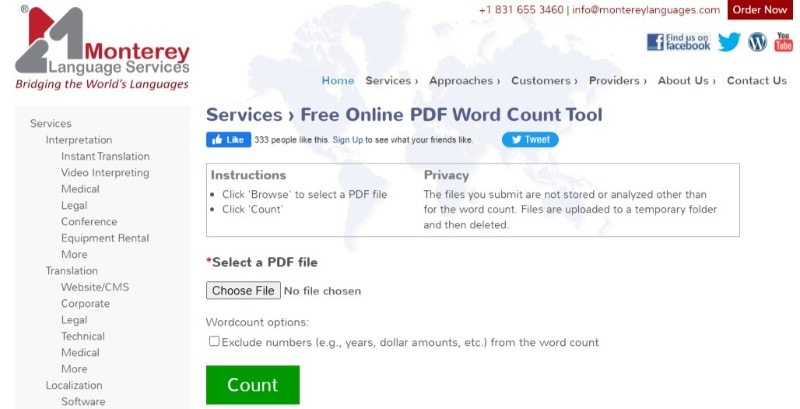
The Monterey PDF, Word Count tool, is a special program for counting words and characters in PDFs. It's very good for people who need detailed info about their documents.
Here’s how to use Monterey PDF Word Count:
Step1
First, go to the Monterey PDF Word Count website. Download the tool and install it on your computer.
Step2
Start the program. Then, find and open the PDF you want to check. The tool will load your document.
Step3
Once your PDF is open in the tool, it will show you your document's many words and characters.
Monterey PDF Word Count is perfect for professional and academic work. It gives very detailed counts. You can know the words and how many characters are in your PDF. This is great for writing that needs to meet specific requirements. For example, if you're writing a paper or a report with a strict length limit. It's also easy to use, making it a good choice for anyone who needs detailed document analysis without too much trouble.
Part 2. Comparative Analysis of Different Methods
Let's compare the five methods for counting words in PDFs we talked about. This will help you pick the right one for your needs.
| Method | Pros | Cons | Best For |
| PDFelement | Accurate, can edit PDFs | Must download | Those needing editing and word count |
| Google Docs | Free, easy online access | Formatting issues with complex PDFs | Quick, free counts |
| Format PDF | Online, secure | Internet needed | Fast, secure online counting |
| Chrome Extension | Convenient in browser | Only works in Chrome | Quick counts while browsing |
| Monterey PDF Word Count | Detailed analysis | Must download, not free | Detailed reports, professional use |
- For accuracy and editing, PDFelement is great if you also want to edit your PDFs while counting words.
- For speed and accessibility: Google Docs is good for a quick, free count, especially if you're okay with online tools.
- For secure online counting: Format PDF is your go-to for a fast and secure word count without downloading software.
- For convenience while browsing: The Chrome Extension is perfect if you often work in Chrome and need quick counts.
- For professional and academic purposes: Monterey PDF Word Count offers detailed analysis, making it suitable for those needing comprehensive information.
Choose the method that fits your needs, whether it's speed, accuracy, or detailed analysis. Each one has its benefits, depending on your specific situation.
Conclusion
Counting words in PDFs can be easy with the right tool. PDFelement stands out for its accuracy and extra features. It's great for anyone who needs to count words and edit PDFs. Whether you're a student, writer, or professional, PDFelement can help you manage your documents better. Remember, picking the right tool depends on your needs, but PDFelement is a strong choice for most tasks.

 G2 Rating: 4.5/5 |
G2 Rating: 4.5/5 |  100% Secure
100% Secure



