IRS Form 1120: Complete this Form with PDFelement
2024-05-22 13:36:15 • Filed to: Other IRS Forms • Proven solutions
Getting your IRS forms filled completely and effortlessly is very important for a taxpayer. However, it is important to understand the best way to fill the form electronically. The most recommended of them all isWondershare PDFelement - PDF Editor. This article is going to explain this process further.
Your Best Solution to Fill out IRS Form 1120
IRS Form 1120 is the Department of Treasury, Internal Revenue Service Form known as U.S Corporation Income Tax Return. It is used to compute tax and payment for U.S Corporations. It is a 5 page form with a lot of writable spaces where you are required to fill the corresponding information.
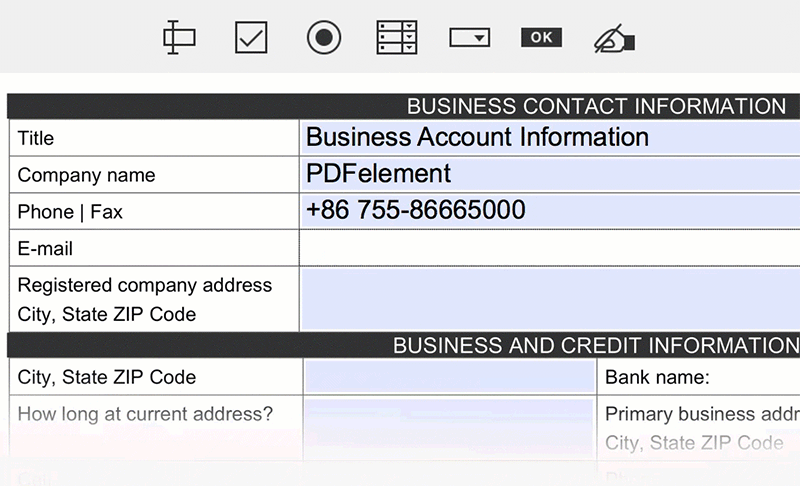
You could have some many options but one thing is sure, the best solution to fill out this form is by using PDFelement. It is capable software that can be used to fill out any kind of PDF forms.
With this program, you can check boxes in PDF forms, select radio buttons and write on the PDF forms. It is a perfect program for filling your IRS forms electronically. Besides all these, you can use it for PDF creation as well as signing on PDF forms digitally. You can fill your form effortlessly and all you need do is to open your IRS form on the software interface where it will highlight your form fields.
Instructions for How to Complete IRS Form 1120
Do you have an IRS Form 1120 to fill out? Then your best bet is to use PDFelement form filler program to do it. Just open it with the PDFelement platform and use the program to complete it. It is simple to use. The following steps will help you fill the form appropriately.
Step 1: Get the form 1120 downloaded online preferably from the Internal Revenue Service website and open it by using PDFelement.

Step 2: Enter the period of the tax year in question at the top of the form. For example, enter the beginning and ending of the tax year. At the top left of the form, there are boxes representing the consolidated return, Life/nonlife consolidated return, Personal Holding Co, Permanent Service Corps and Schedule M3 attached. Check the box that is representing your intention and proceed.
Step 3: Type your name and address on the top middle of the form. Your address should contain number, street, suite, city, state, province, country and zip code. If it is a foreign address, then use a foreign postal code. Enter the employer identification number, date incorporated and total assets in dollar value. If the form is for initial return, final return, name change or an address change, then check the appropriate box on line E.
Step 4: Fill the Income part. Line 1a all through 11 captures the income information. It includes the gross receipts or sales, returns and allowances captured on line 1a and 1b. Other income information required include the cost of goods sold, gross profit, dividends, interest, rent, gross royalties, capital gain net income, net income and other income as stated on line 2 to 10. At the end, to get the total income, add lines 3 through it and write it on line 11.
Step 5: Go to Deductions part. Before filling this part, it is advisable to see the instructions on the limitations on the deductions. The deductions consists of compensation of officers, salaries and wages, repairs and maintenance on lines 12,13 and 14 respectively. You are expected to enter the amount corresponding to each line. Others include bad debts, rents, tax and licenses, interest, charitable contributions as seen on lines 15 to 19 respectively. Follow through each line and enter the amounts till line 26. On line 27, add lines 12 through 26to get the total deductions and complete lines 28 and 29 as required.

Step 6: Proceed to the part where you have the Tax, Refundable Credits, and Payments. It starts from line 30 and ends on line 36. Enter the taxable income on line 30, total tax on line 31, total payment and refundable credit on line 32, estimated tax penalty on line 33, amount owed on line 34, overpayment on line 35 and on line 36, enter the amount on line 35 you want which is credited to the 2016 estimated tax and refunded on the spaces provided. Sign off your signature; put the date and your title.
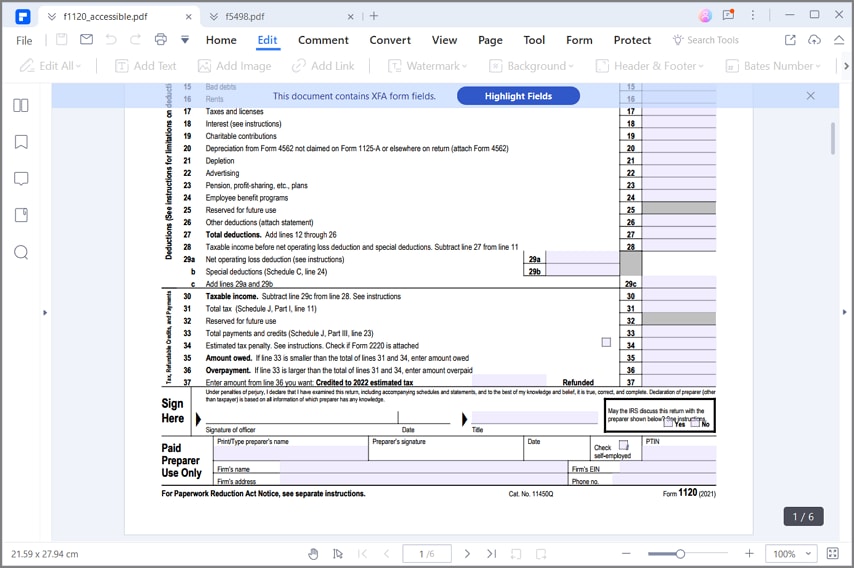
Step 7: Go to Schedule C which is the dividends and special deductions. You are expected to enter the dividends received on column A and the special deductions on column C which is the multiplication of A and B. Enter the required amount from line 1 to 18.Get the total dividends on line 19 and total special deductions on line 20.
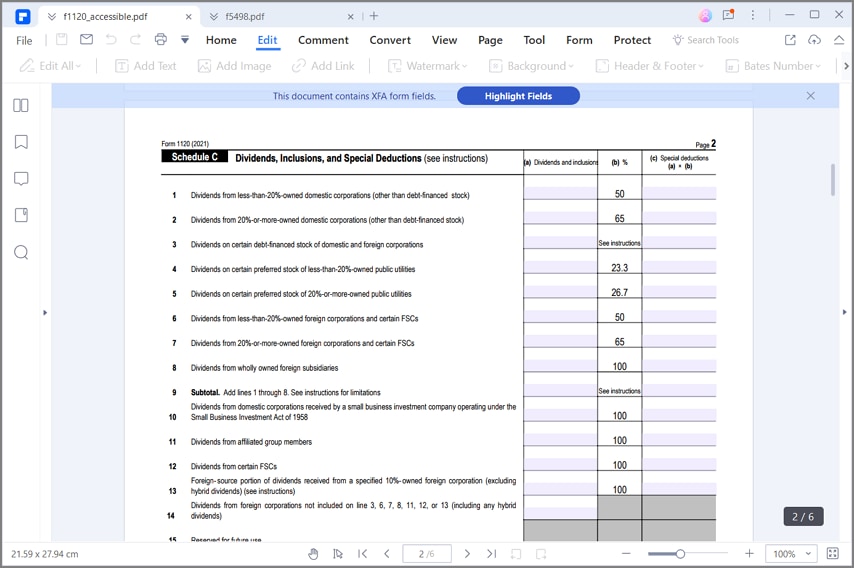
Step 8: Complete Schedule J- Tax Computation and payment and other information on Schedule K. Follow it up by filling out the remaining schedules which is schedule L, Schedule M-1 and Schedule M-2 by entering the appropriate information on each line.
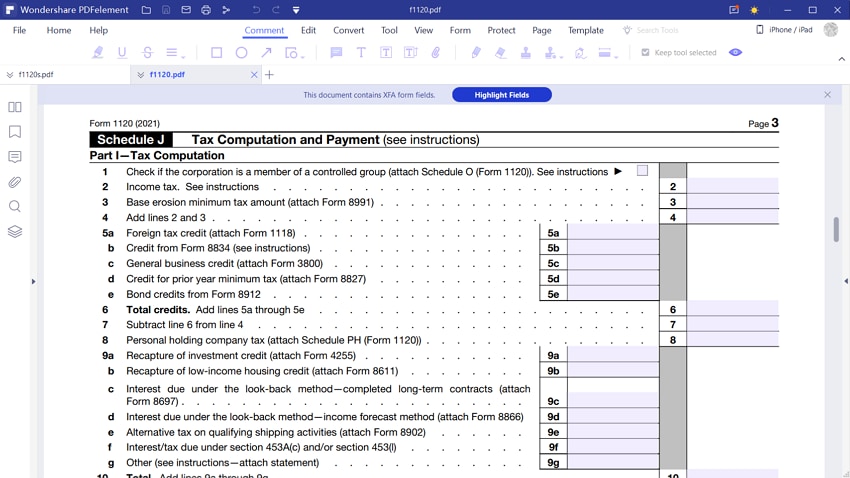
Tips and Warnings for IRS Form 1120
- Like all other IRS forms, it is important to ensure the credibility and authenticity of any information you record in this form. Any wrong, false or incomplete information may lead to serious consequences. You are liable for all information filled on your IRS form 1120.
- The Wondershare team has a robust support service to solve your queries when in need of help as you fill your form 1120 with the PDFelement software. Just contact the customer support and get a prompt response.
- Get all facts and information before you start the filling process in order not to miss vital information or enter the wrong figures.
Free Download or Buy PDFelement right now!
Free Download or Buy PDFelement right now!
Buy PDFelement right now!
Buy PDFelement right now!



Margarete Cotty
chief Editor