 Home
>
Fill PDF Forms
> How to Create an Interactive PDF Form
Home
>
Fill PDF Forms
> How to Create an Interactive PDF Form
PDF Forms play a significant role in our daily transactions, especially in the finance and HR departments. If you are working with forms, you definitely want to fill them faster and effectively. The secret is with creating editable PDF forms or recognizable forms, otherwise referred to as interactive PDF forms. This way, you can automatically feed the respective fields with corresponding data. In this article, we shall take you through a step by step guide on how to create interactive PDF form or editable PDF forms.
How to Create an Interactive PDF Form
Wondershare PDFelement - PDF Editor Wondershare PDFelement Wondershare PDFelement is an easy to use all-in-one PDF software. This powerful PDF solution allows users to create great-looking PDFs, fillable and non-fillable forms, convert, annotate, edit, perform OCR, print, and protect PDF, among others. The affordability, ease of use, speed, and plenty of excellent features make it a highly-coveted PDF tinker tool. PDFelement is a complete tool and, therefore, no need for a third-party solution.
Step 1. Open PDF file
Run PDFelement on your device to open the main window. At the bottom left, click the “Open files” tab to access the file explorer window. Lookup for the PDF file that you want to create an editable form and click “Open” to be imported into the program’s interface.

Step 2. Create an Editable PDF form
When the PDF file successfully loads on the PDFelement interface, navigate to the toolbar and click on the “Form” tab. From the subsequent Form sub-menu, locate and click the “Edit” icon on the top right. Now, you can manually create fillable forms. You can do this with the help of several buttons and boxes like text fields, combo boxes, checkboxes, list boxes, radio buttons, and list buttons. Just click on the desired box or button, say text field, and select the location you want to add to your form so that it is added automatically.

Step 3. Close form editing
After adding the target fields, buttons, or boxes, click the “Close Form Editing” button on the menu bar. After hitting this button, click on the text field or the button you added to the form. Start typing your desired text directly if you added the text field. Do the respective actions on combo boxes, radio buttons, list boxes, and checkboxes, among others, if you selected them.
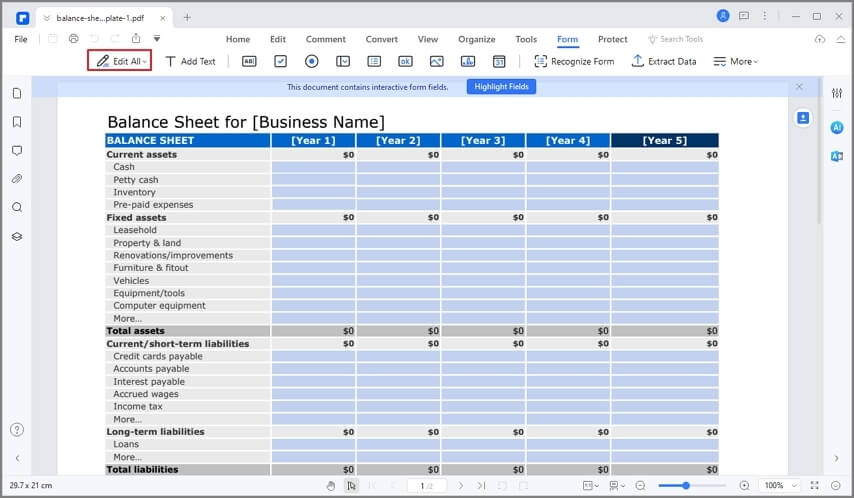
How to Create an Interactive PDF Form
Step 1. Open PDF file
After launching PDFelement on your computer, go to the bottom left of this primary window and hit the “Open files” button. This should direct you to the file explorer window. Locate the target PDF form, select it, and click “Open” to upload it to the program’s interface.

Step 2. Start form recognition
Now that the PDF file is successfully uploaded, navigate to the toolbar and click on the “Form” tab. From the Form sub-menu, hit the "More" > “Recognize Form” option. The program will immediately run the recognition process. Check the progress in the background. The program will recognize the blanks and tables automatically, and the fillable fields shall be created.

Step 3. Fill out form
The fields are now recognizable. Just go to the menu bar and click on the “Edit” icon. Navigate to the filed you would like to fill and place the cursor inside it. Start typing the information you wanted to input in that particular field. Do this for all the other fields you wanted to fill.

Video on How to Create an Interactive PDF Form
Key features of PDFelement
- Plenty of features - PDFelement is packed with many functional features. This makes it an all-in-one tool and hence no need for third-party software.
- Easy to Use - PDFelement has an intuitive and total no-brainer interface. The icons are well-organized, and every process is straightforward. So if you are a newbie, you would find the navigation so seamless.
- Secure - With PDFelement, your documents are safe and secure. You can encrypt PDF with passwords and other security features to deter unauthorized users.
- Affordable - In as much as a tool is powerful, its cost matters to the user. PDFelement has a free trial version and affordable premium versions.
Free Download or Buy PDFelement right now!
Free Download or Buy PDFelement right now!
Try for Free right now!
Try for Free right now!
 100% Secure |
100% Secure |

Audrey Goodwin
chief Editor