 Home
>
Fill PDF Forms
> Autodetect PDF Form Fields and Make Them Fillable in Seconds
Home
>
Fill PDF Forms
> Autodetect PDF Form Fields and Make Them Fillable in Seconds
Forms are an essential part of the business world. We use forms on a daily basis. Most notably, we use forms to collect data from various subjects and then organize them. Form fields are usually PDF documents. But sometimes, we meet problems like PDF forms being non-interactive, which makes them impossible to fill. What can you do in this case? Well, the process of auto detecting PDF form fields helps by making your files fillable. In just a few steps, it will detect form fields in PDF directly.
How to Make Forms Interactive via Form Field Recognition
As with any new software you get, the first thing you need to ask is how the software will help you? Well, auto field detection cuts your time in half, and you have more time to do other tasks. The form data extraction feature is available in Wondershare PDFelement - PDF Editor Wondershare PDFelement Wondershare PDFelement.
Step 1 After opening a non-interactive form on PDFelement, click the "Form" tab and select the "Recognize Form " button.
Step 2 PDFelement will automatically recognize the blanks in the form and add fillable fields.
Step 3 Adjust the fillable fields according to your need. That's how you easily get a fillable form with auto field detection.
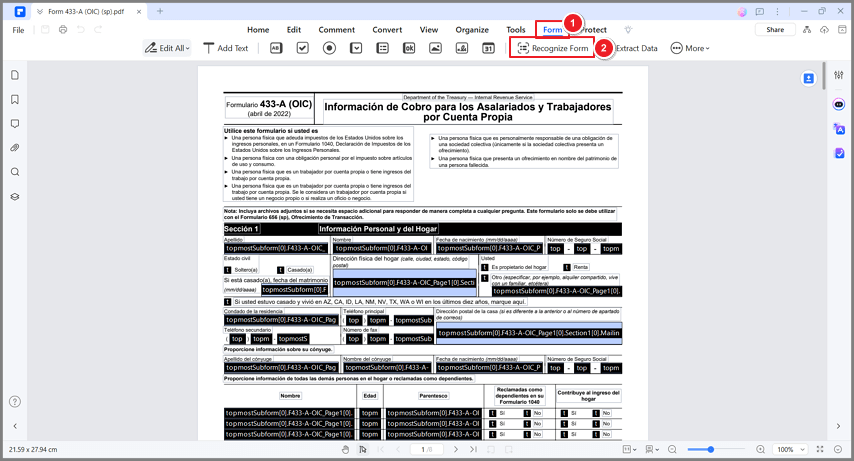
- Let's explain how PDFelement can autodetect form fields in PDF. The automated recognition looks for objects as scanned documents, curved lines that form a circular appearance, and diagonal lines, rectangles forming a diamond-shaped appearance. Each field has been named automatically.
- The goal in the process is to find an object, detect them via OCR technology, and then use the content so that you can extract forms from the fields. Let's say, for example, that the file has lots of special characters, lines, and text that is not usable.
- By using auto-detect PDF form fields, your software will detect the objects. All you need to do is open the existing PDF file and then start the process. Once the process is over, you will have all the data, and you can then use this data any way you feel like it.
- The best part is that you can process documents that are not native to PDF. For example, you can also process documents native to Word and InDesign. Again, you will be able to detect the lines, objects, and many other form fields, and then extract data from them.
Auto Field Detection Makes PDF Forms "Alive"
What you always want is software that will perfect the automatic form-field recognition. This will give you a head start on making any non-interactive PDF file a fillable file. And that can cut production time in half. So, why do you want interactive forms?
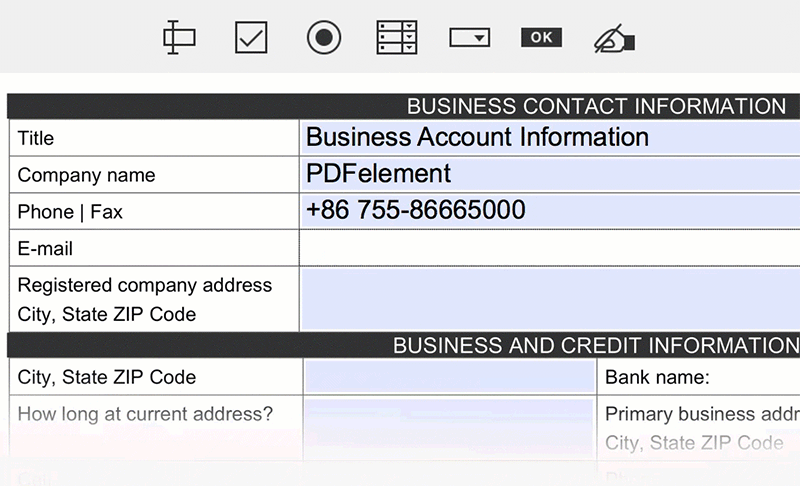
- The most obvious answer is that they reduce the paper chase. You will eliminate the time-consuming paper document processing and storage.
- You can also repurpose other publicly available forms. For example, PDF forms used by professional organizations of the government can easily be converted into interactive PDF forms. When you want to increase your efficiency, few things can beat the publicly available forms. It is the legal, government managers, and HR people's dream.
- Last, but not least, interactive forms allow you to capture data in an easy and simple manner. Basically, you can now connect your forms with your database. You can use those forms to update, delete, and insert database information. In practice, that means less manual data entry, reduced time, and increased efficiency.
Free Download or Buy PDFelement right now!
Free Download or Buy PDFelement right now!
Try for Free right now!
Try for Free right now!
 100% Secure |
100% Secure | G2 Rating: 4.5/5 |
G2 Rating: 4.5/5 |  100% Secure
100% Secure




Margarete Cotty
chief Editor