 Home > Protect PDFs on Mac > How to Remove Password from PDF on Mac
Home > Protect PDFs on Mac > How to Remove Password from PDF on MacEver wondered how you would edit, copy or print part or the entire content of your PDF which keeps on limiting these features due to the password security on the document? The PDF password protection has to be disabled in order to perform such activities on your PDF file. There are a number of programs and online tools that can be used to remove password from PDF Mac.
Way 1: Remove PDF Password with PDFelement for Mac
PDFelement for Mac is one of the popular and top leading programs as far as PDF document files are concerned. With this program, you can create a new PDF file from rich media files such as images, HTML, and Keynotes. It has a wide range of input formats hence you can import most of the images or text formats into the software. Additionally, you can convert your PDF file into other file formats such as Word, Excel, HTML, and PPT.
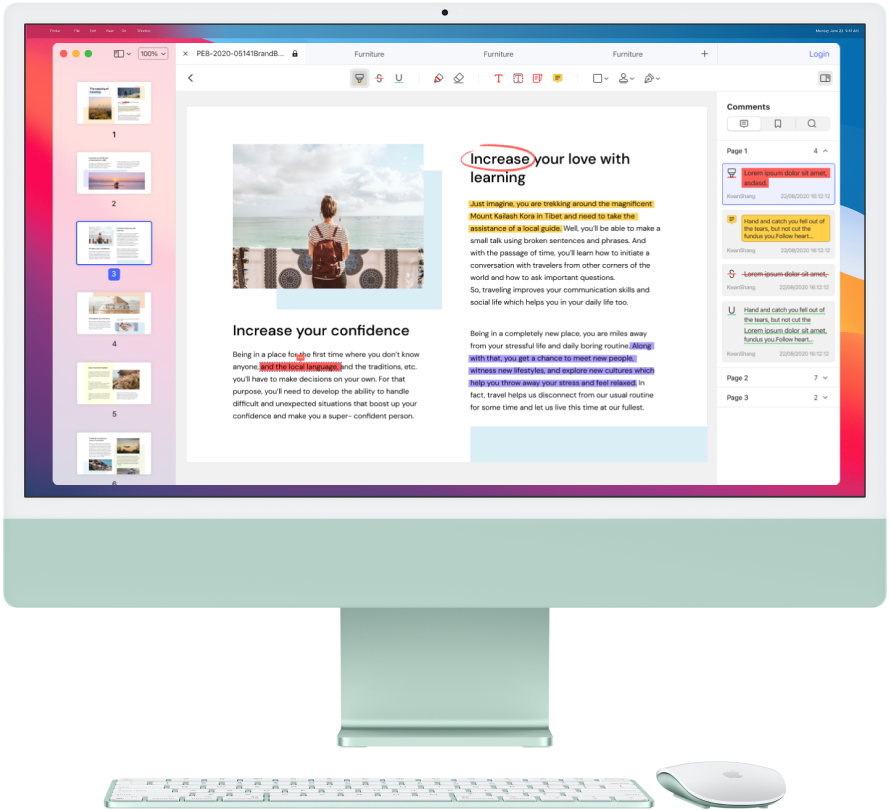
PDFelement offers PDF password security to your document hence ensuring the safety of the content of your personal data on the PDF. On the other end, this program can be used to remove permissions password from pdf or document file thereby enabling you to edit, copy, or even print the content of your PDF file. Getting rid of both the open and permission password is pretty easy on the program and in just a couple of minutes, you should be able to remove an unknown password from pdf.
Step 1: Open File
Launch the program and ensure that is running on your Mac computer including macOS 11. Click on the Open File button from the program’s homepage. From the new window that pops up, specify the PDF that you wish to remove password protection and click on the OK button at the bottom of the window to import the secured PDF.
Alternatively, you can drag the PDF file from your Mac computer folder and drop it on the program’s homepage.
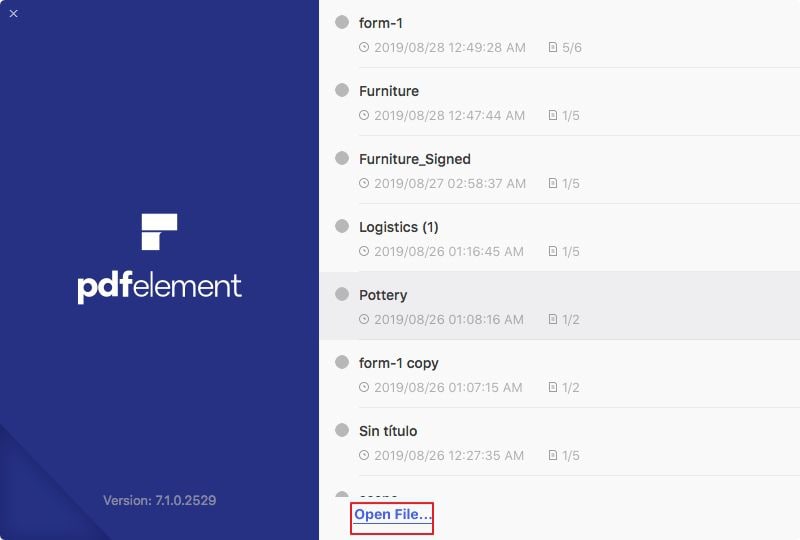
Step 2: Enter the Password
From the new window that pops up on your Mac screen, enter the password of the imported PDF and click on the OK button. This will open up the document and grant you access to the contents of the PDF.
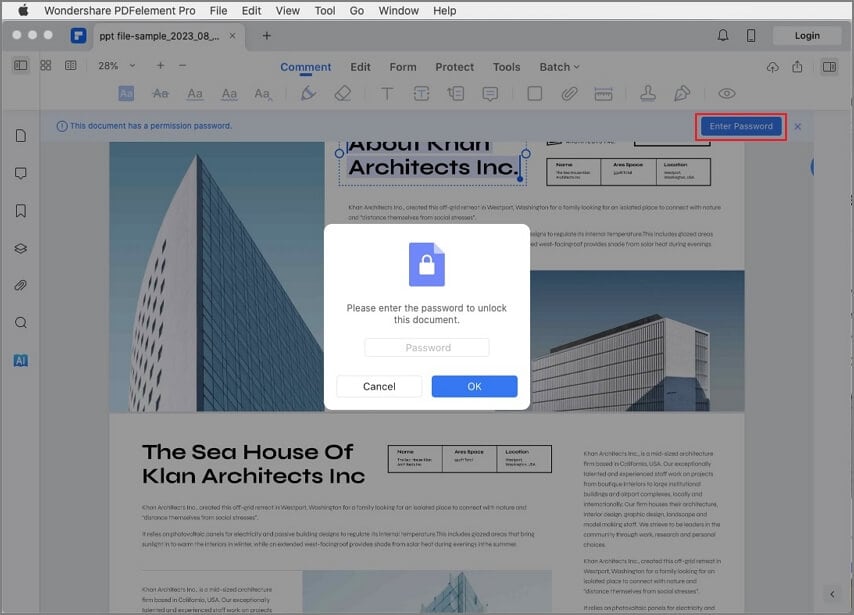
Step 3: Remove PDF Password Security
Click on the File section from the control panel located at top of the program’s page and click on the Protection button. Click on the Password button from the various alternatives and select the Remove Security button. Boom!!! Your PDF password security is already removed and you are now free to copy, edit as well as print the content of your PDF document.
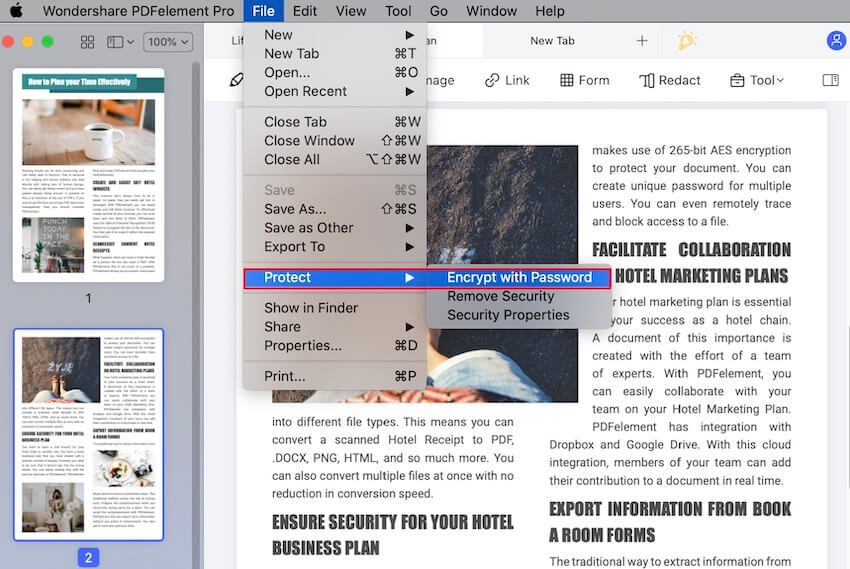
Way 2: Remove Password from PDF without Password
PDF Password Remover for Mac has been a popular tool in getting rid of PDF password security. The program is supported and can be accessed even from the latest versions of Mac. It is pretty amazing to note that the program has a free version and from which you can remove password from pdf document.
PDF Password Remover is a powerful program that eliminates open and permission restrictions hence enabling you to copy, print, or edit your document. The software enables batch processing therefore, you can remove print restriction from pdfs at once. The interface is simple and intuitive thus you would have no trouble in removing the PDF password.
Step 1: Add File
Drag the secured PDF that you wish to remove the password and drop the file on the program’s homepage. Additionally, you can tap on the Add Files tab located at the top left corner of the software page, specify the locked PDF, and click on the file to import the document on the program. Alternatively, when you are performing a batch process then you ought to hit on the Files section, click on the Open tab and select the multiple PDF document files.
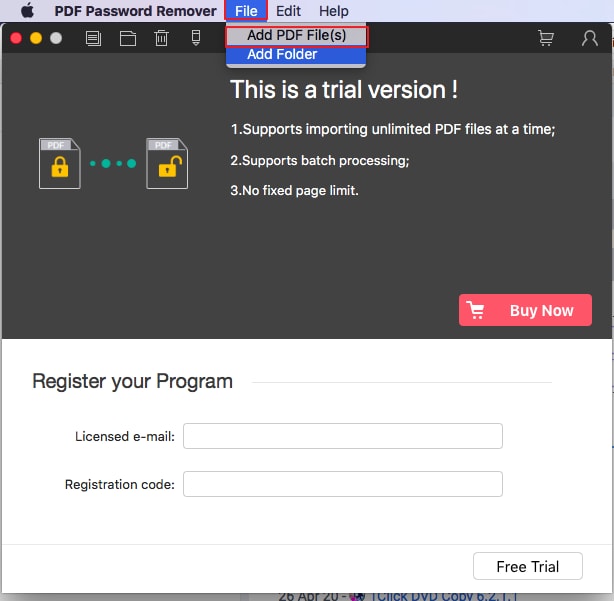
Step 2: Open Password Security
Navigate through the list of imported PDF files, select the ones with the lock icon, and enter the correct password for every PDF locked with open password security. Click on the Start button located at the bottom right corner of the page and the secured PDF files will begin getting unlocked. In just a couple of minutes maybe seconds depending on the number and size of the PDF then your documents should be ready and unlocked.
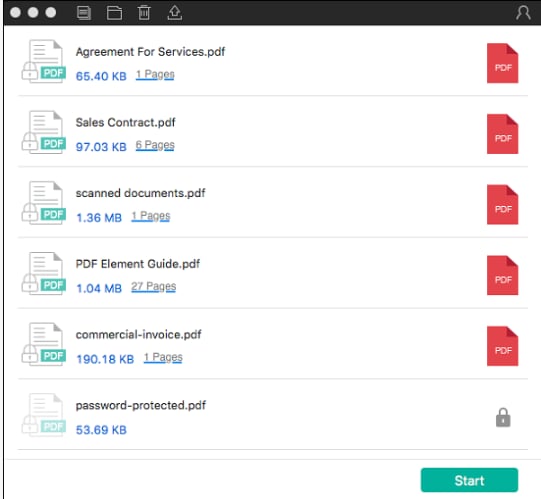
You can use either of the 2 ways above to remove password from pdf without password and on your Mac computer. However, we would recommend PDFelement because in addition to unlocking your document the program offers multiple features that can be used to edit as well create a new PDF file.
In addition to PDFs, Dr.Fone – DocPassRemover efficiently unlocks password-protected Word, Excel, and PowerPoint files, ensuring seamless access to important documents.
Free Download or Buy PDFelement right now!
Free Download or Buy PDFelement right now!
Buy PDFelement right now!
Buy PDFelement right now!
 100% Secure |
100% Secure |

Audrey Goodwin
chief Editor
Comment(s)